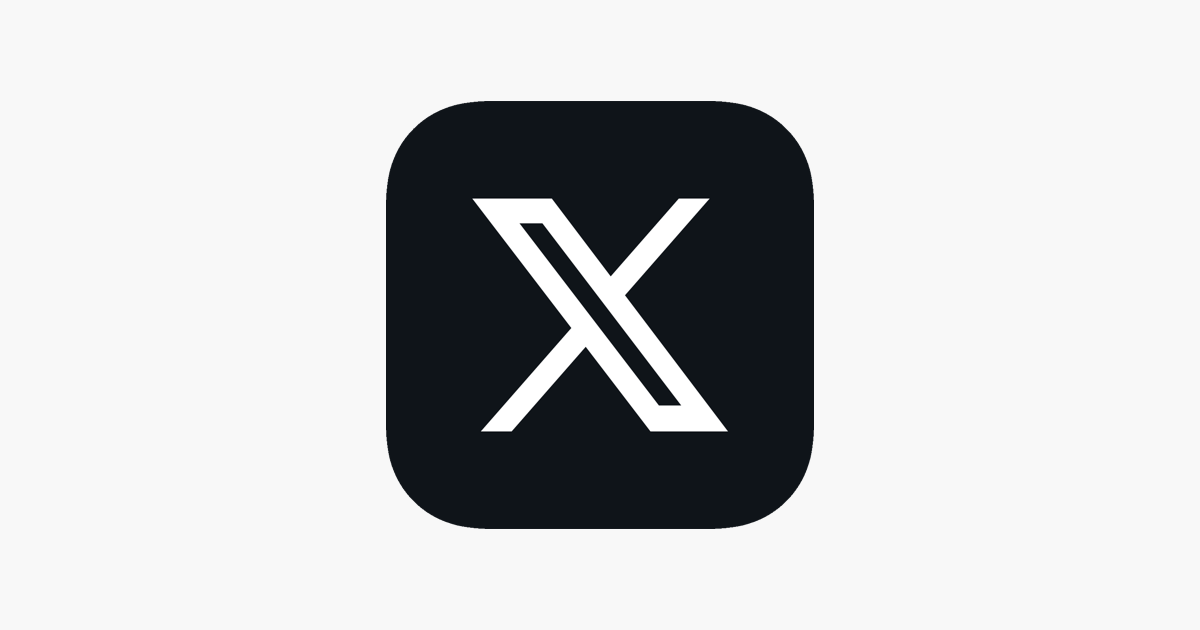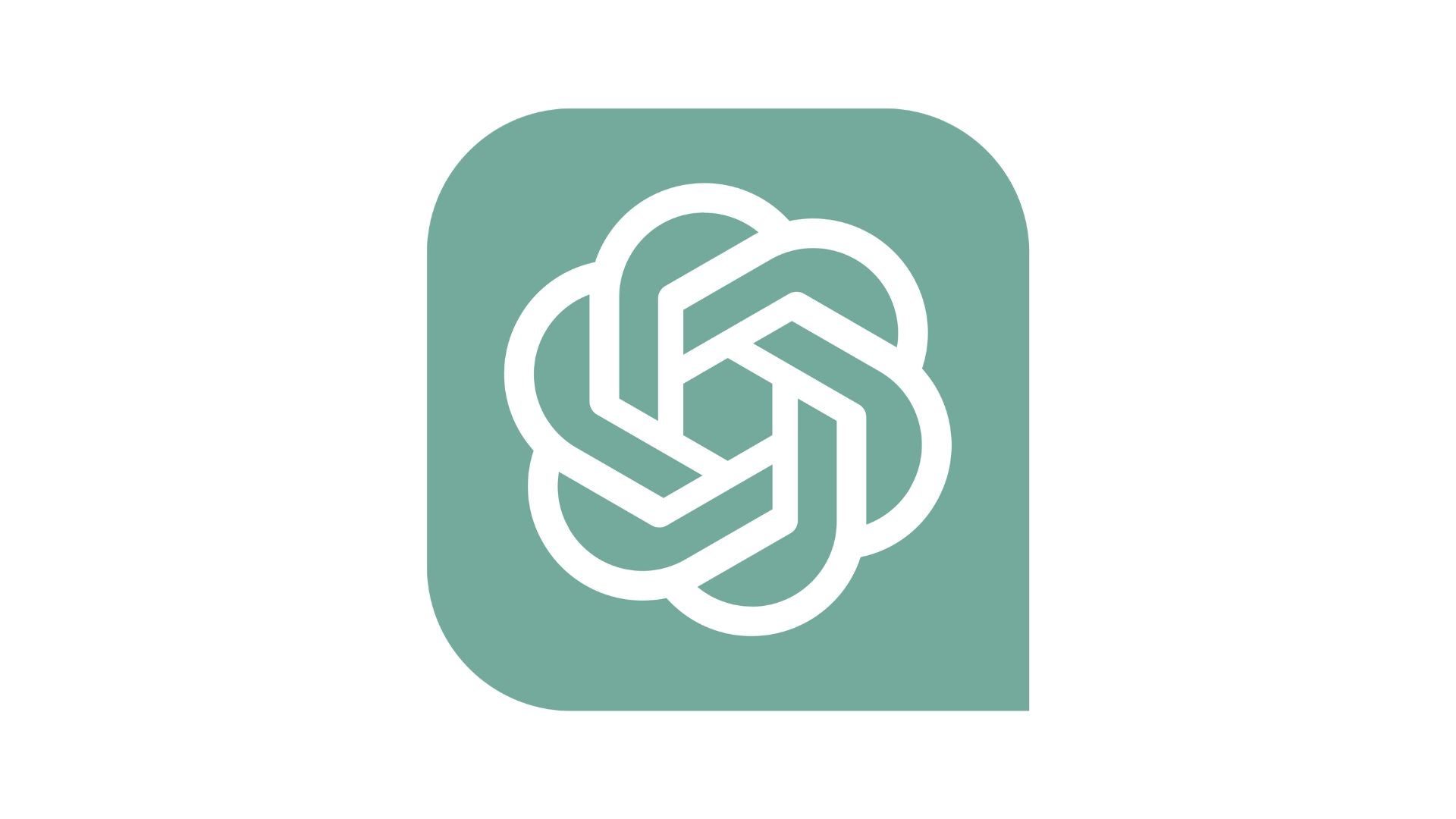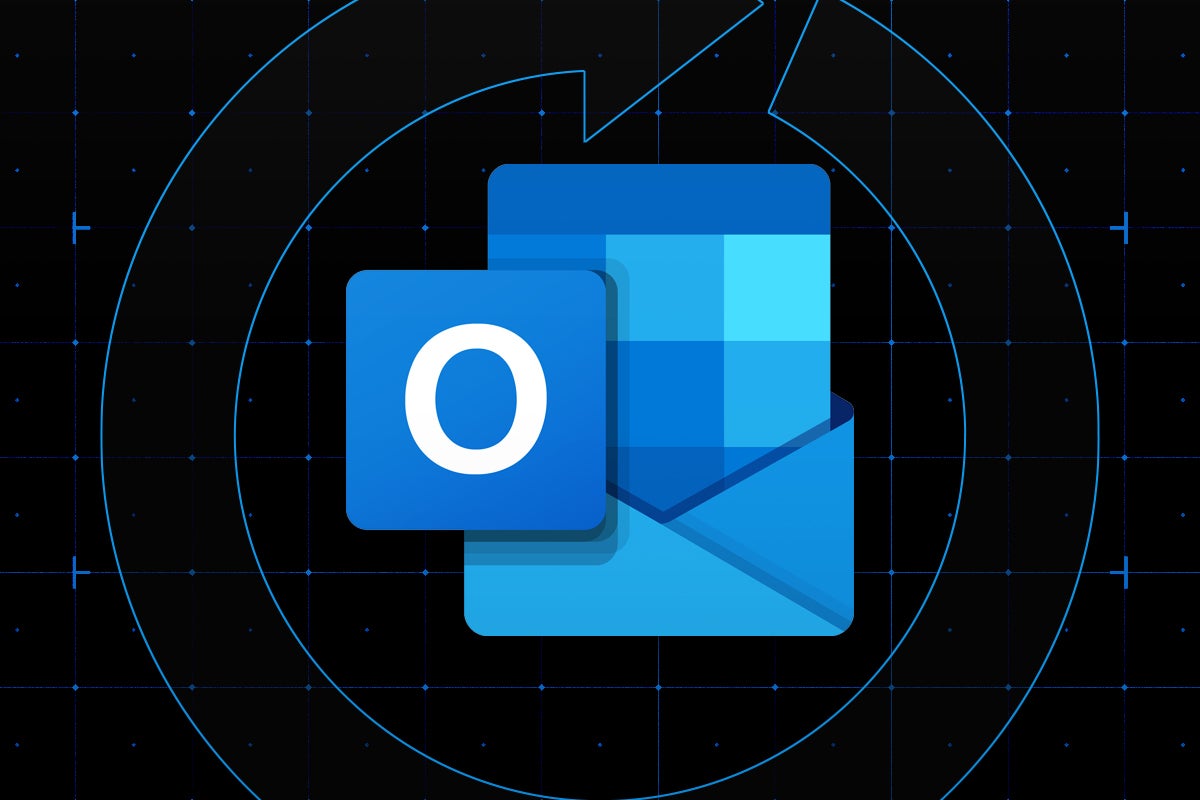How to convert RAW to JPG
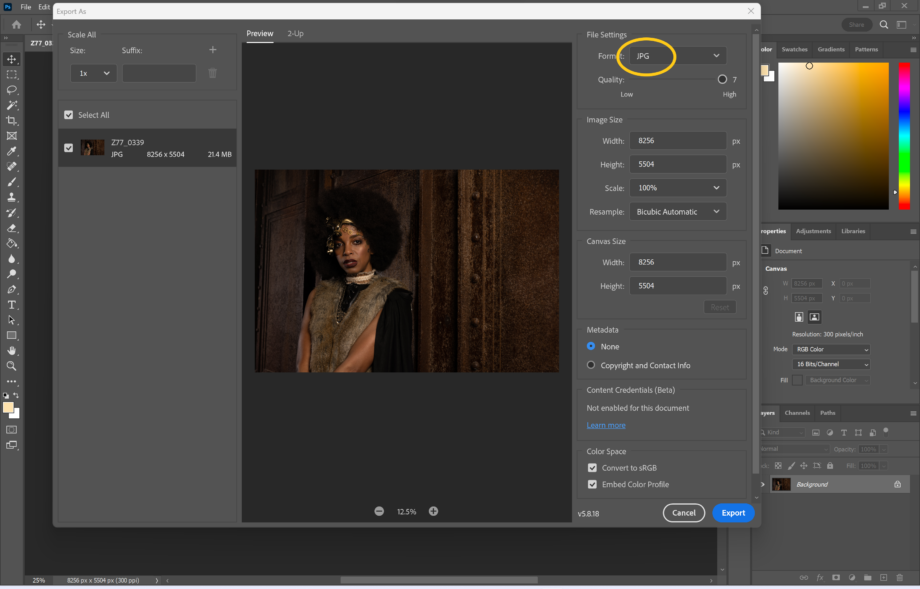
If you want to convert a RAW file into a JPG, you’ve come to the right place. Here’s how to export images as JPGs in Adobe Photoshop.
There are plenty of benefits to shooting in RAW, with the biggest being that the larger file size allows images to retain tons more data than JPGs or PNGs. This means more flexibility when editing for a brighter and higher-quality image when you’re done.
However, there might be times when you want to share your photos with friends and family without worrying about transferring large files or whether RAW files will be compatible with their devices at all.
Here’s how to convert RAW files to JPGs in just a few clicks.
What you’ll need:
- Adobe Photoshop
- A Creative Cloud subscription
The Short Version
- Open your image in Adobe Camera Raw
- Click Open to move to Photoshop
- Click File and Export
- Choose Export As
- Save your image as a JPG
How to convert RAW to JPG
Step
1Open your image in Photoshop
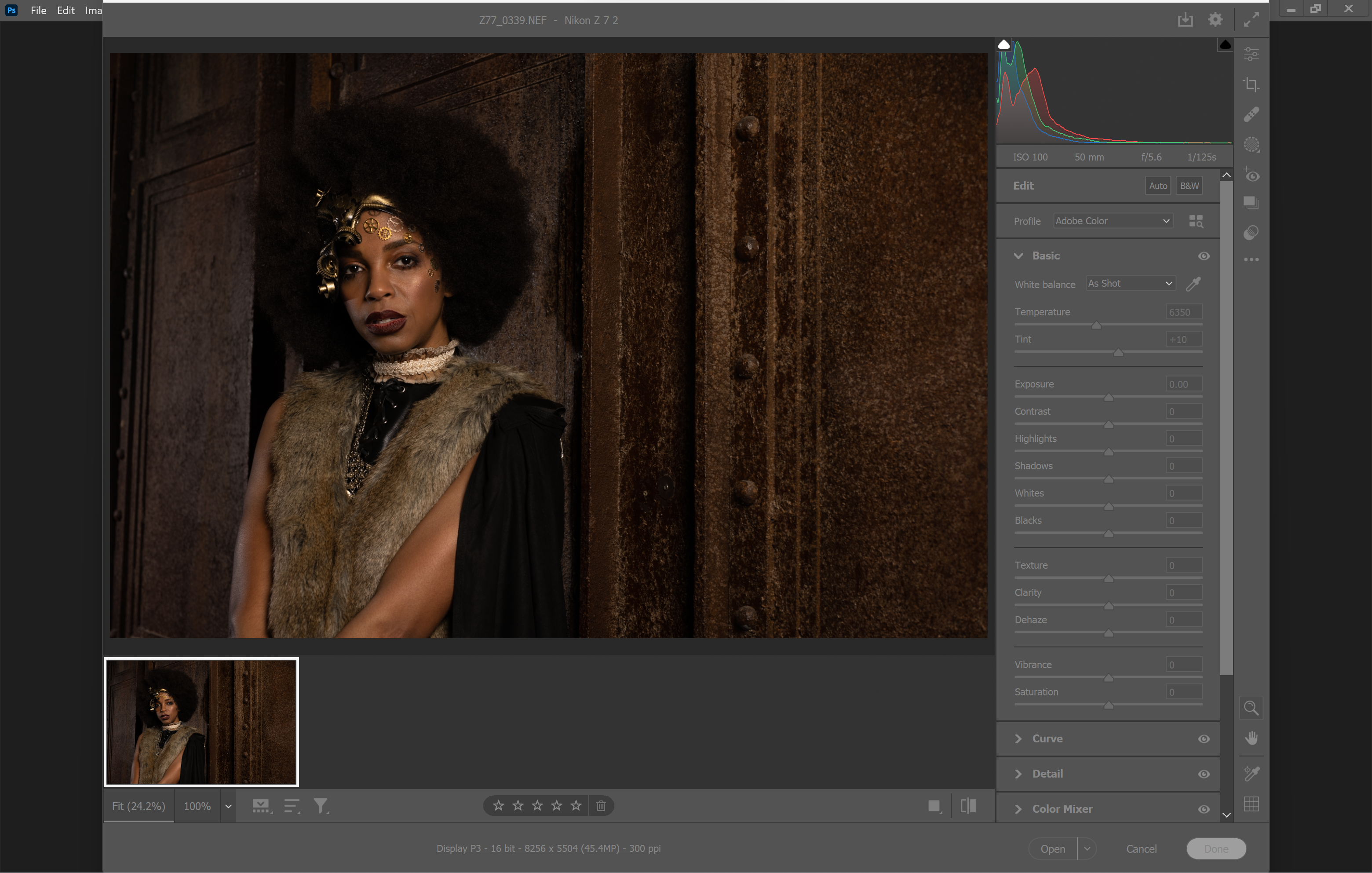
The RAW file should open automatically in Adobe Camera Raw.
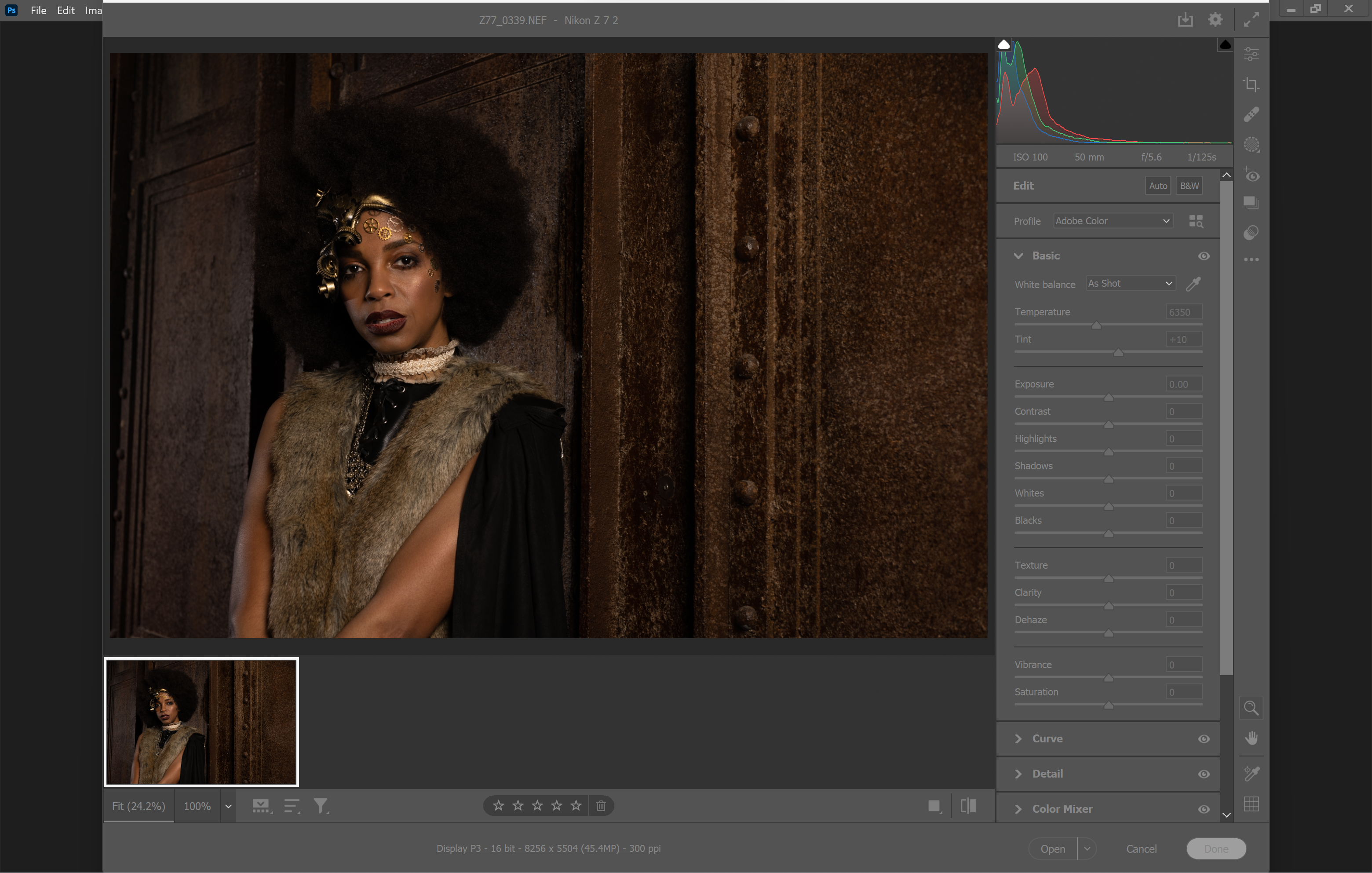
Step
2Click Open to move to the regular Photoshop view
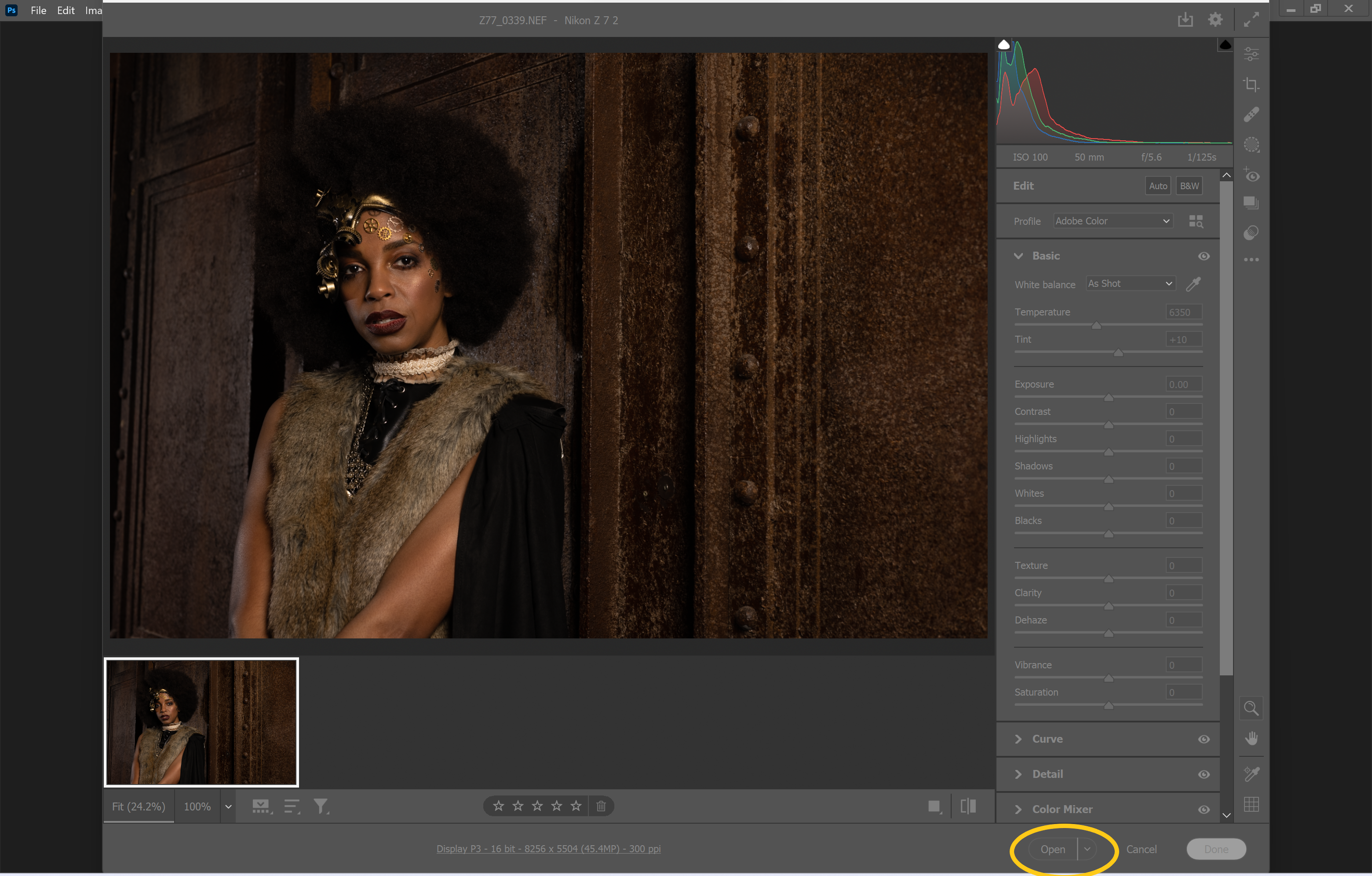
You can also make any changes to the RAW file at this stage if you wish.
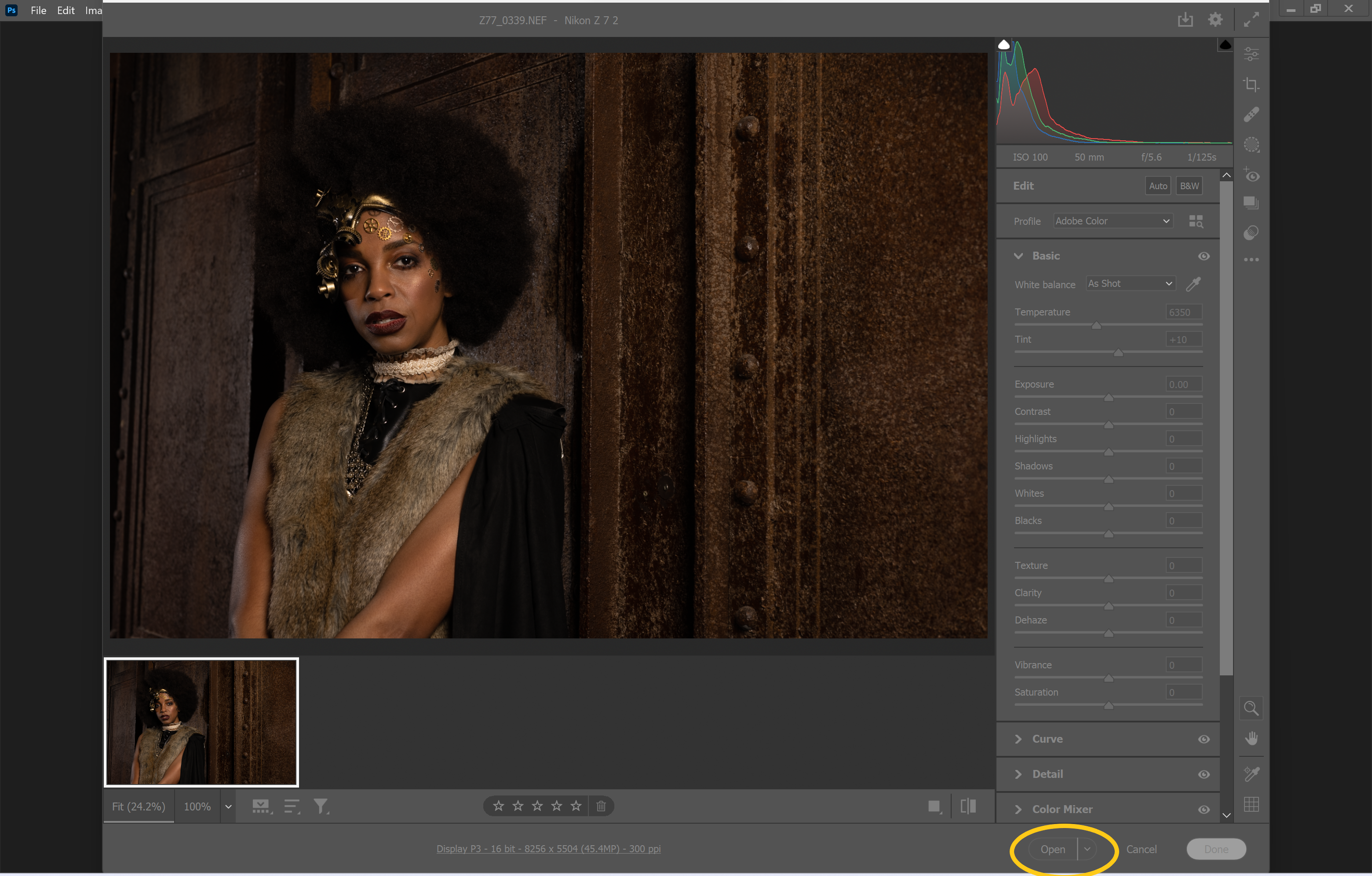
Step
3Click File
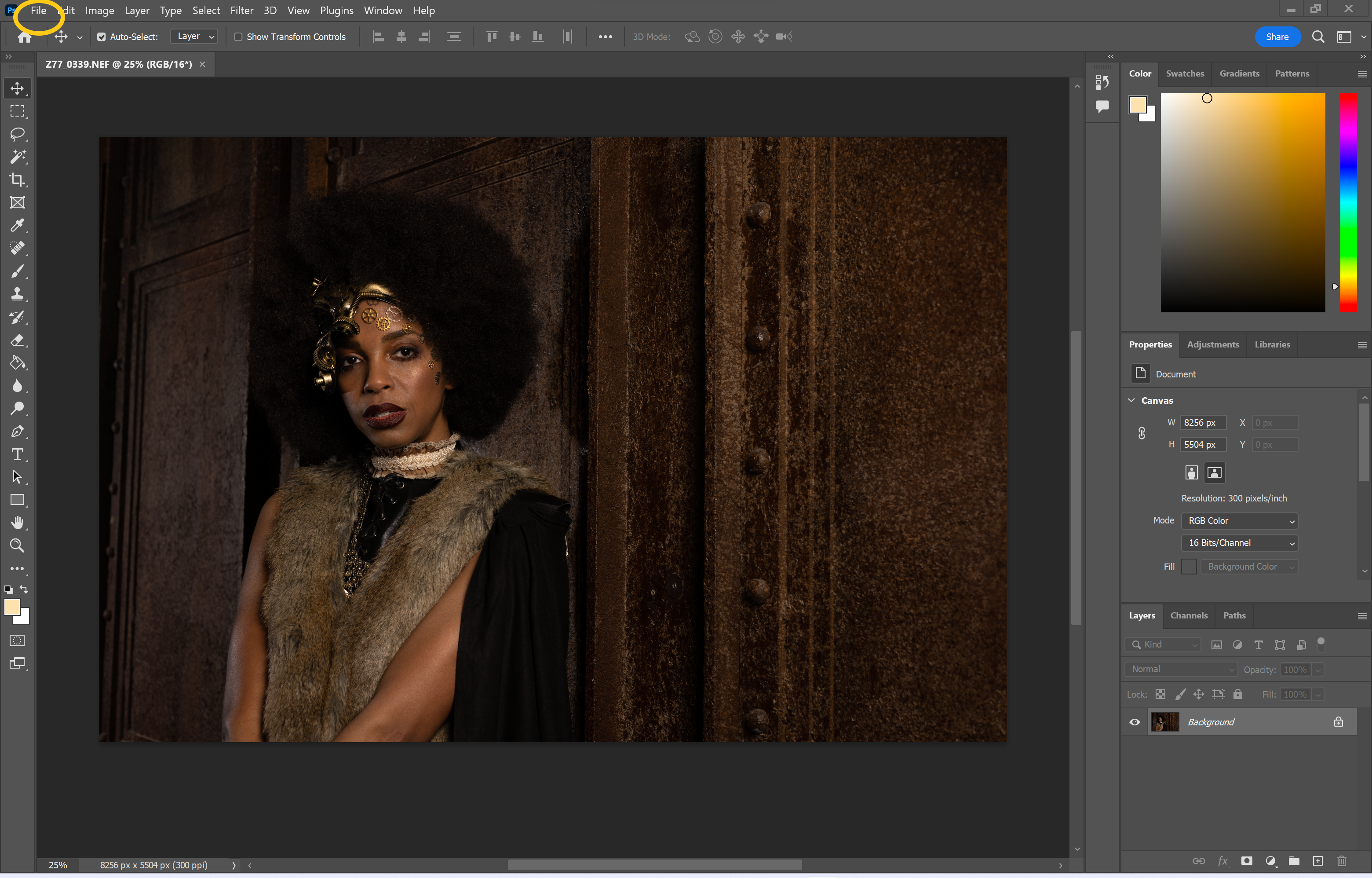
Again, if you’d like to make any images in Photoshop, you can do it now.
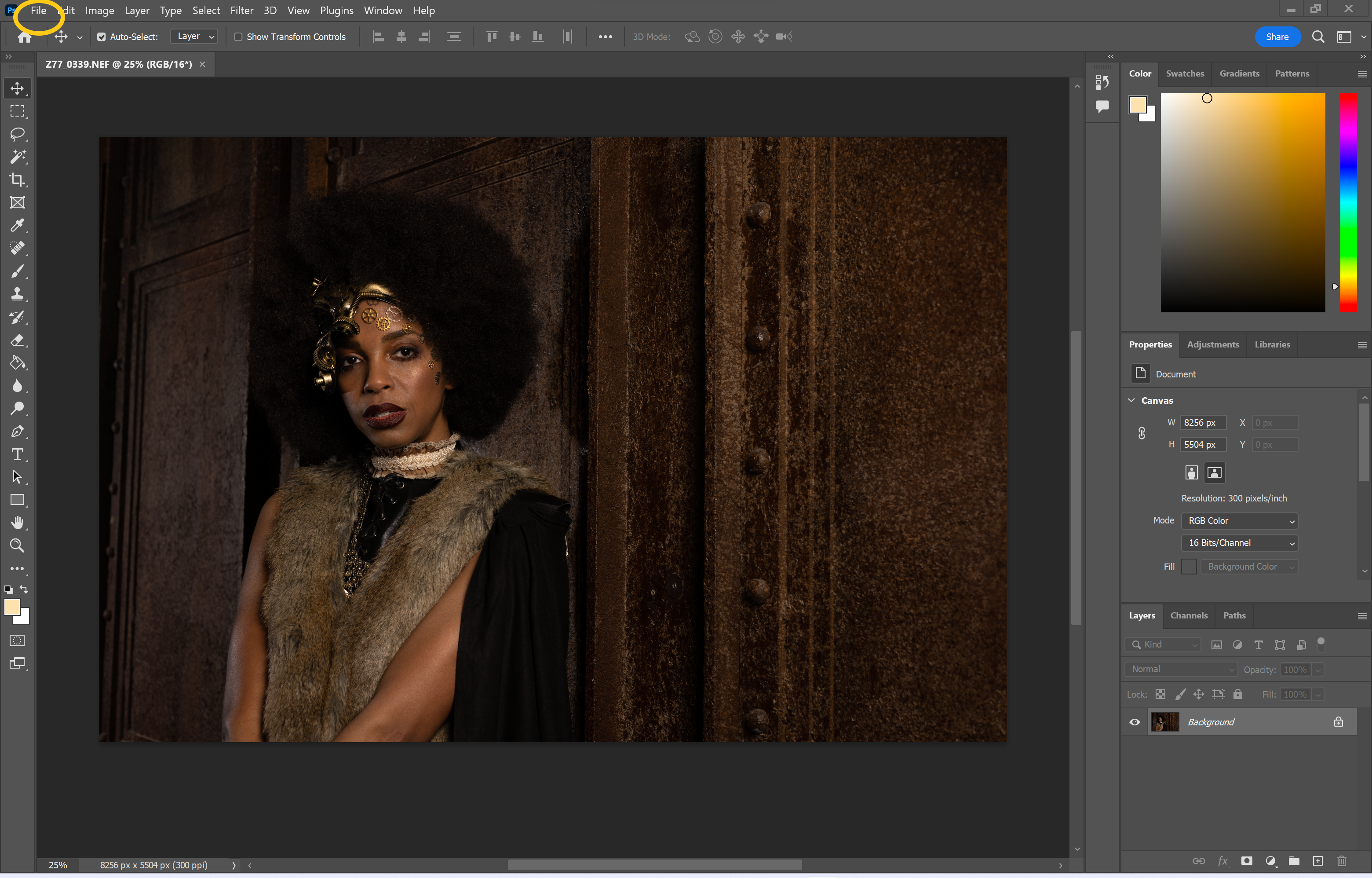
Step
4Click Export
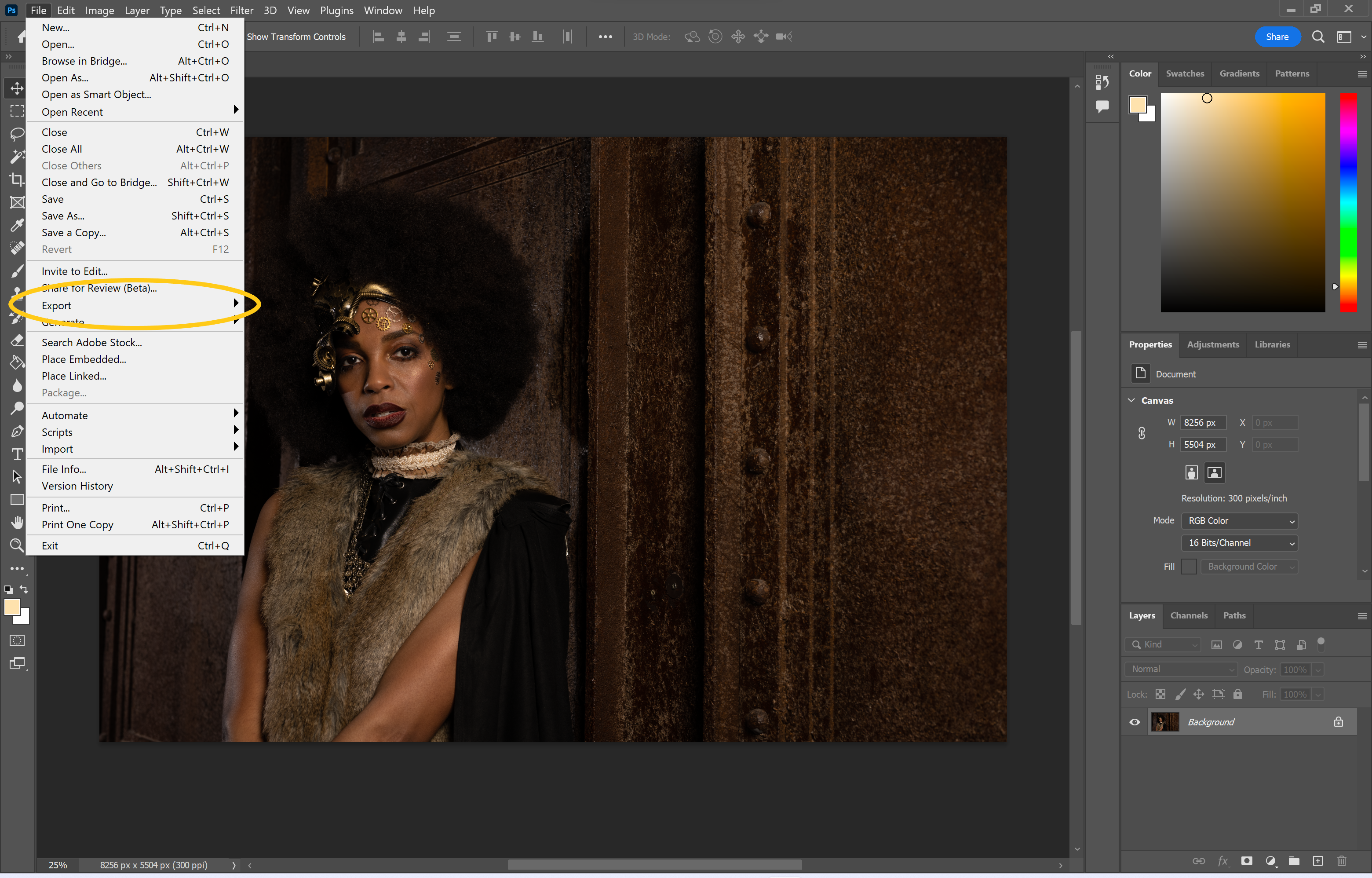
This will bring up a second menu.
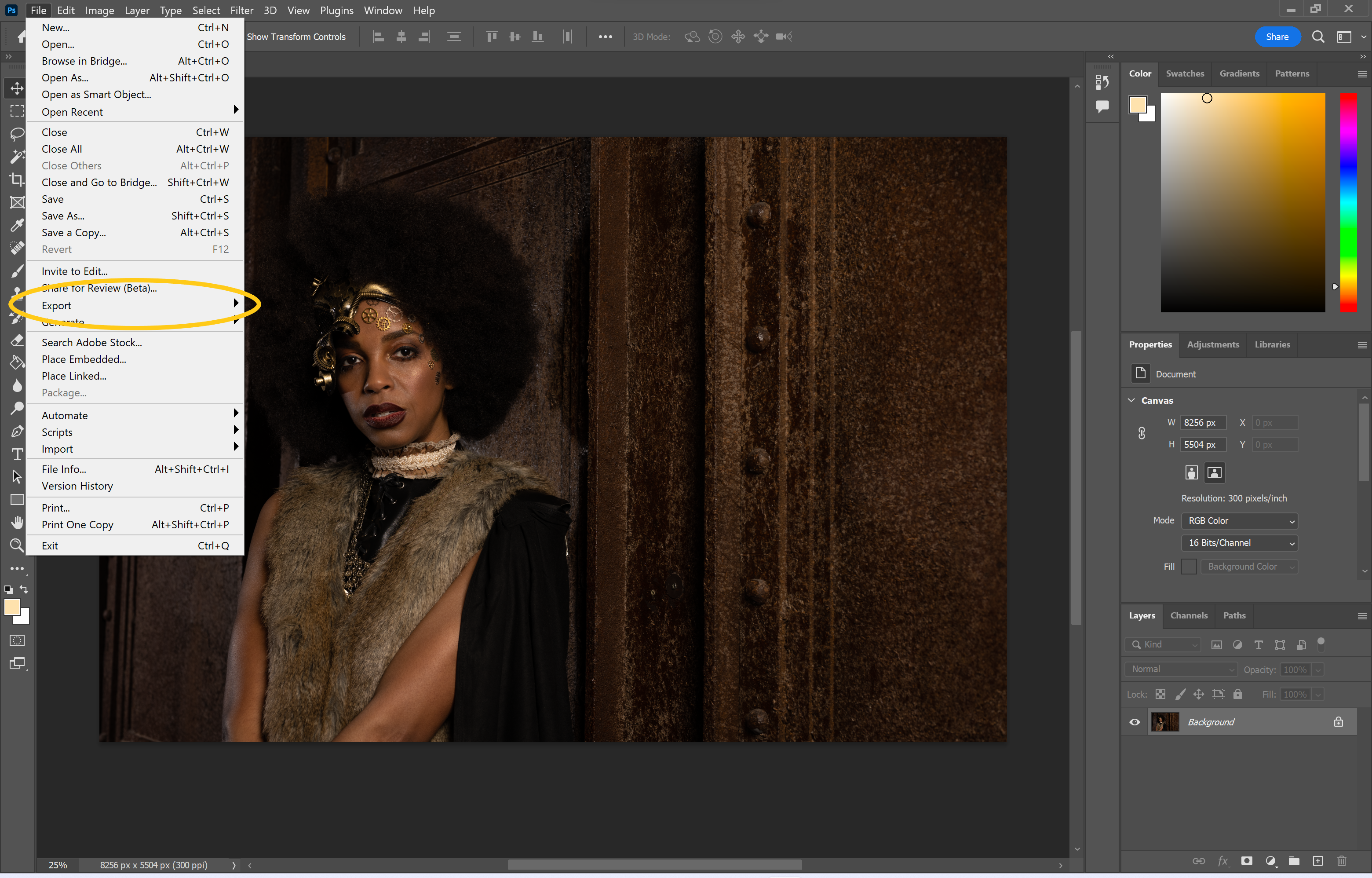
Step
5Choose Export As
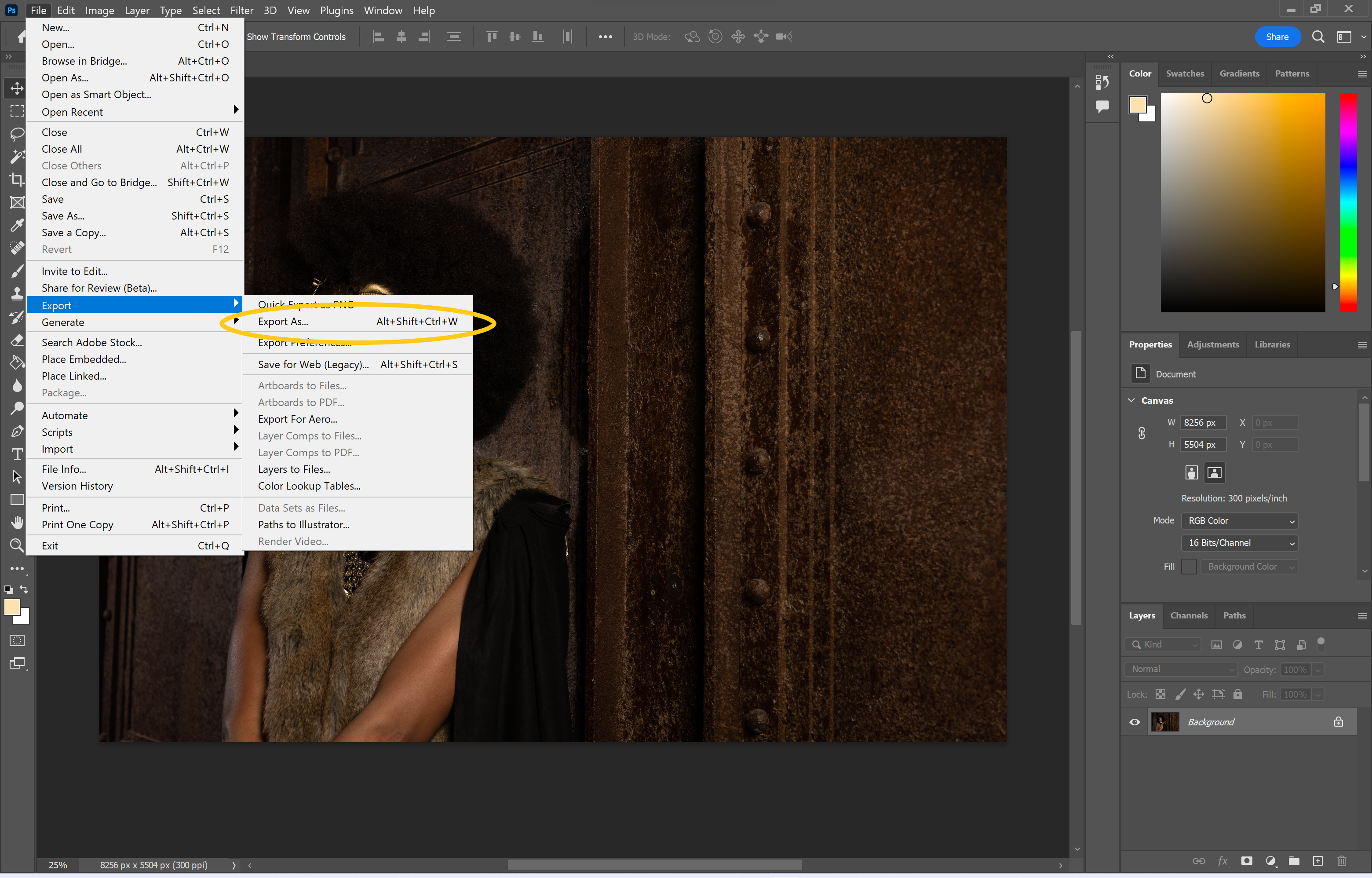
You can also select Quick Export As PNG if you’d like to save the image as a PNG file.
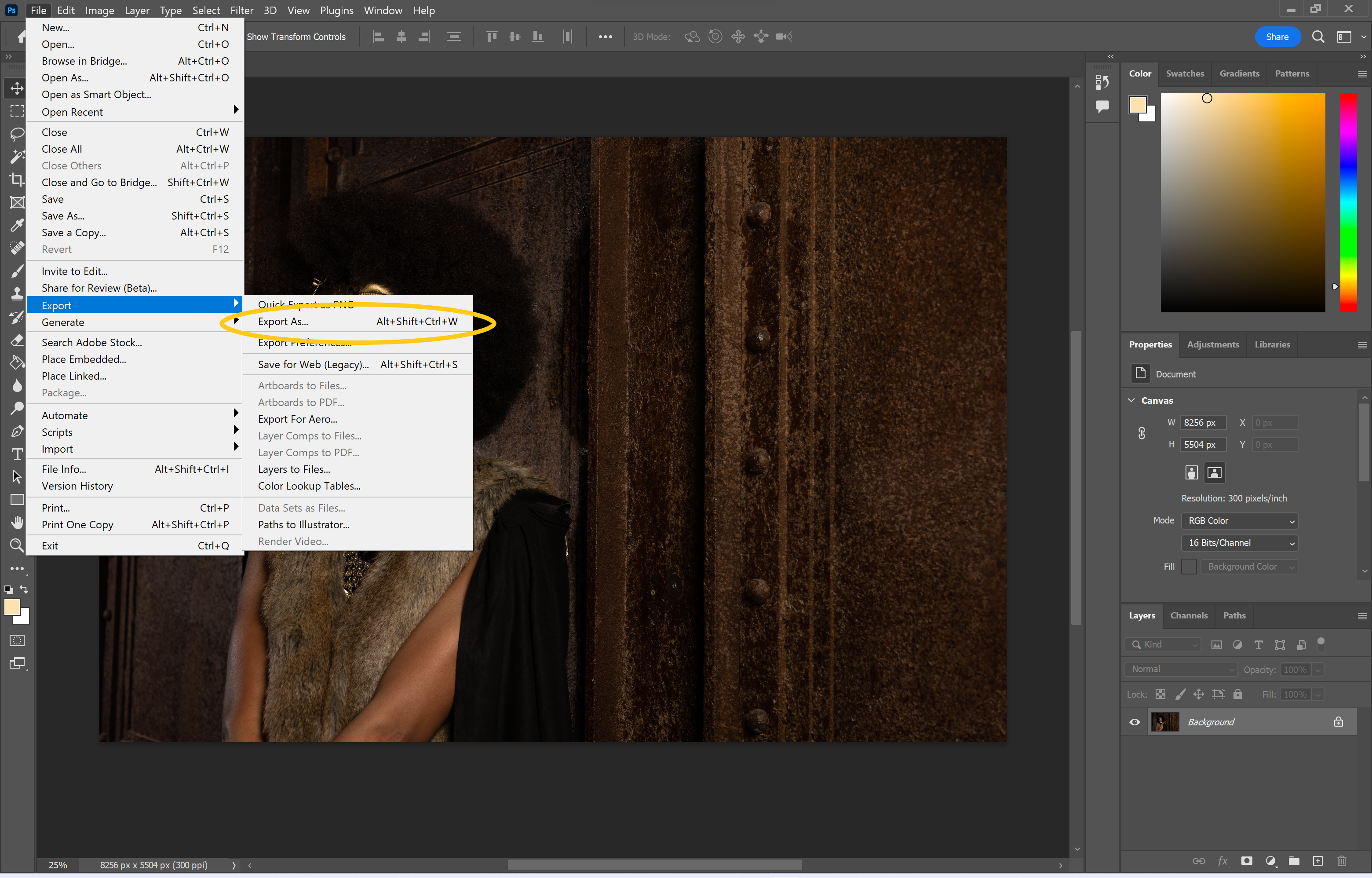
Step
6Make sure the format is set to JPG
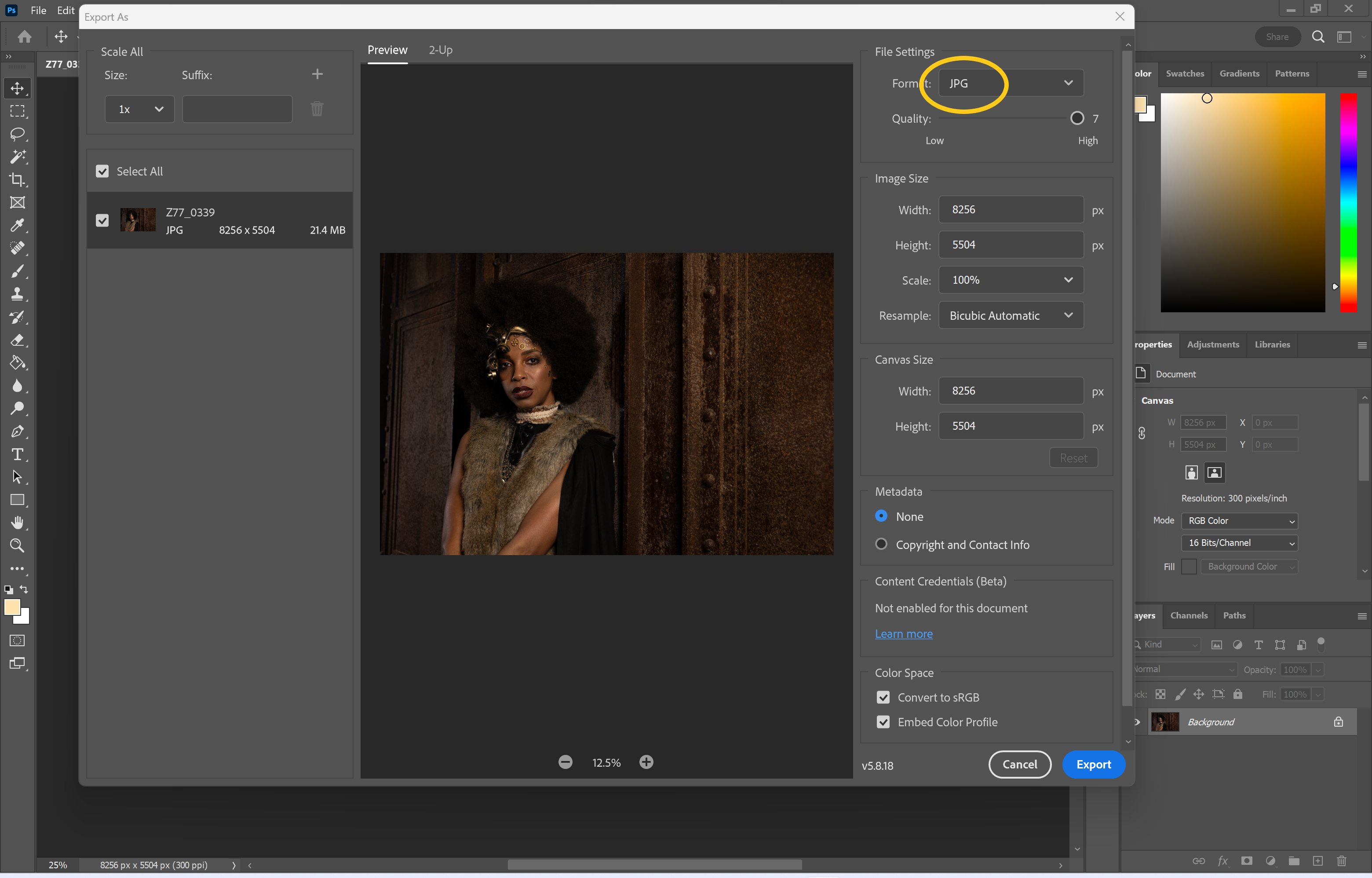
You can also resize your image and adjust the quality in this window.
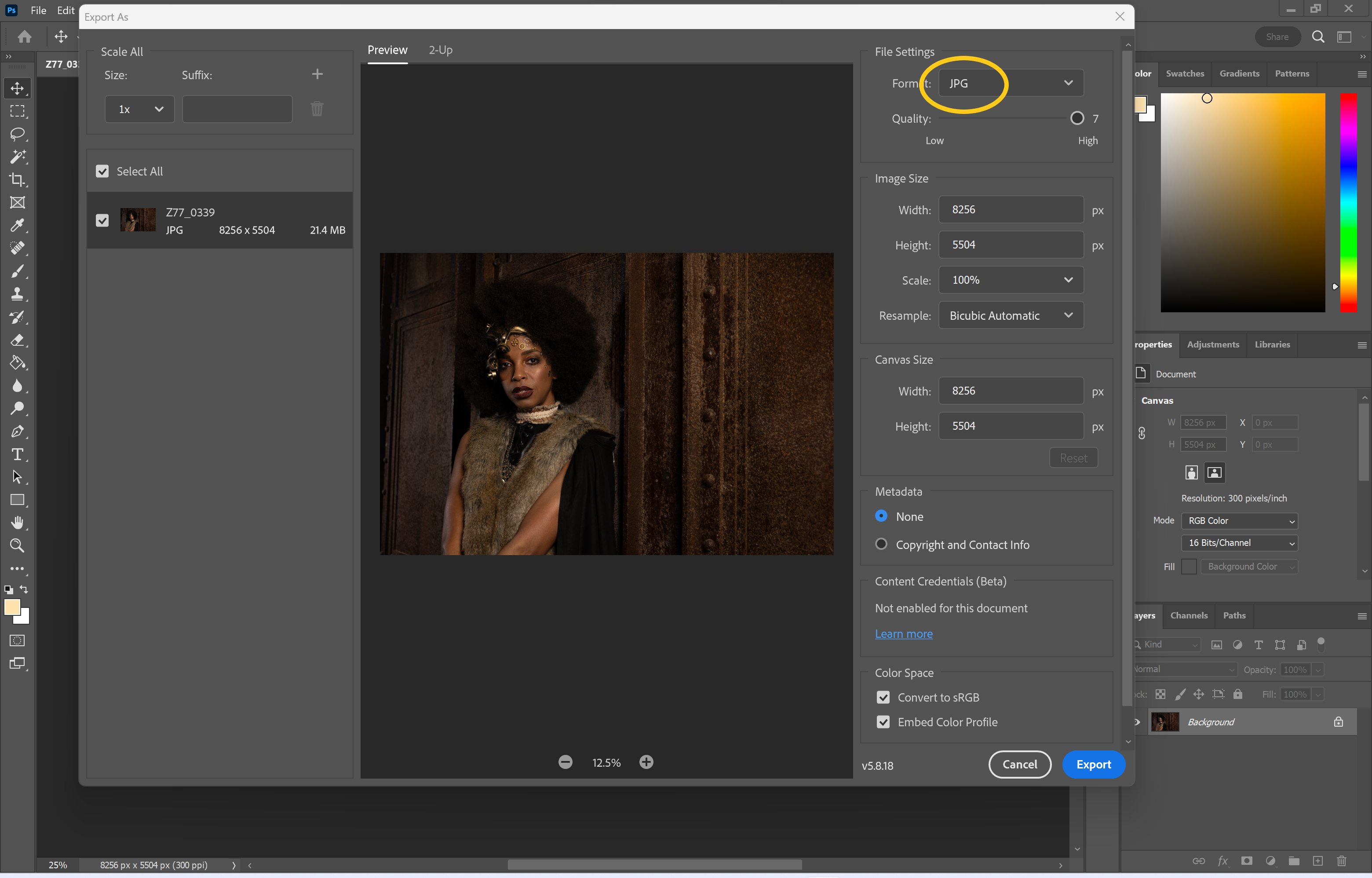
Step
7Hit Export
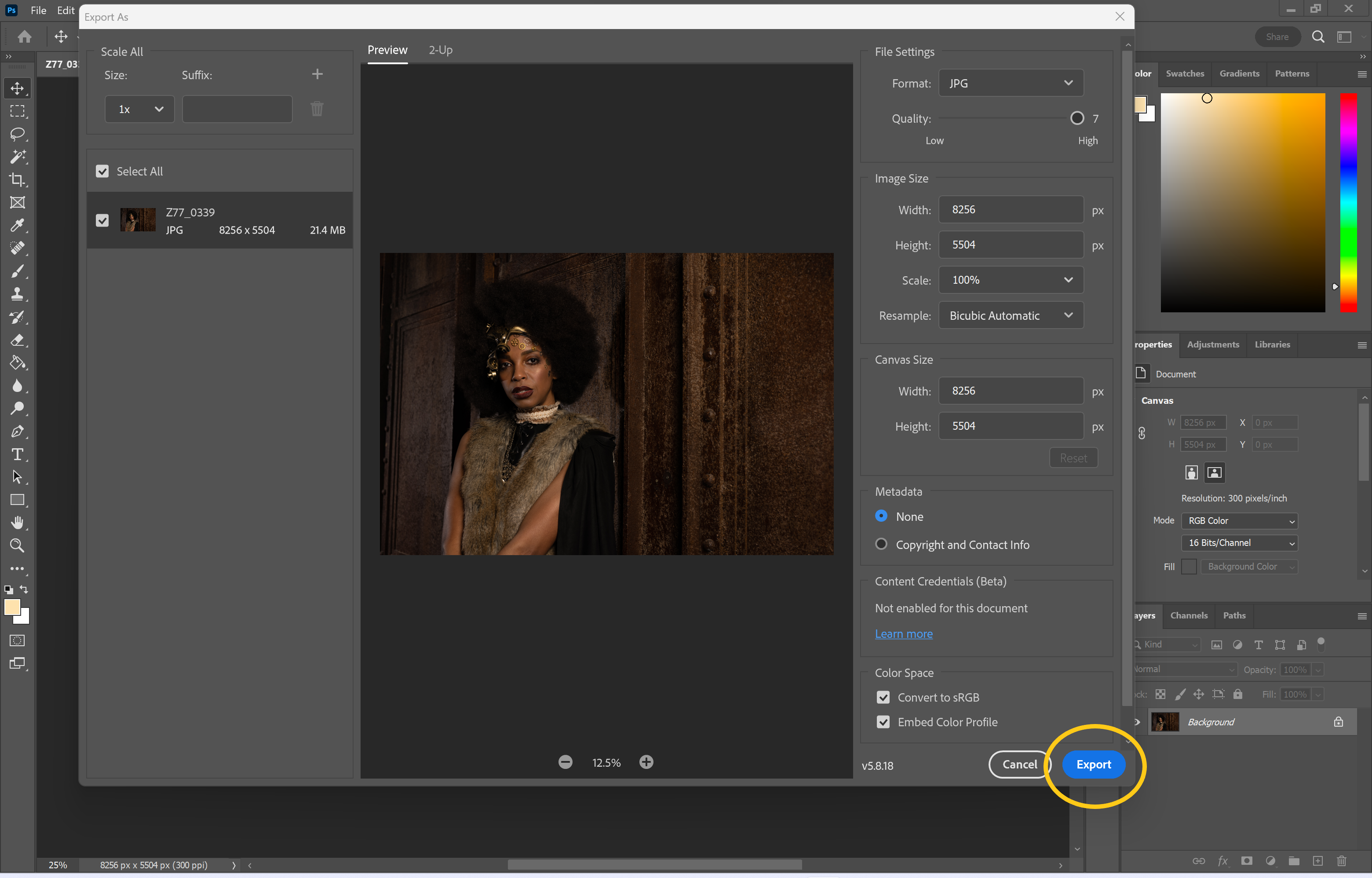
Just pick a destination to save your file and you’re done!
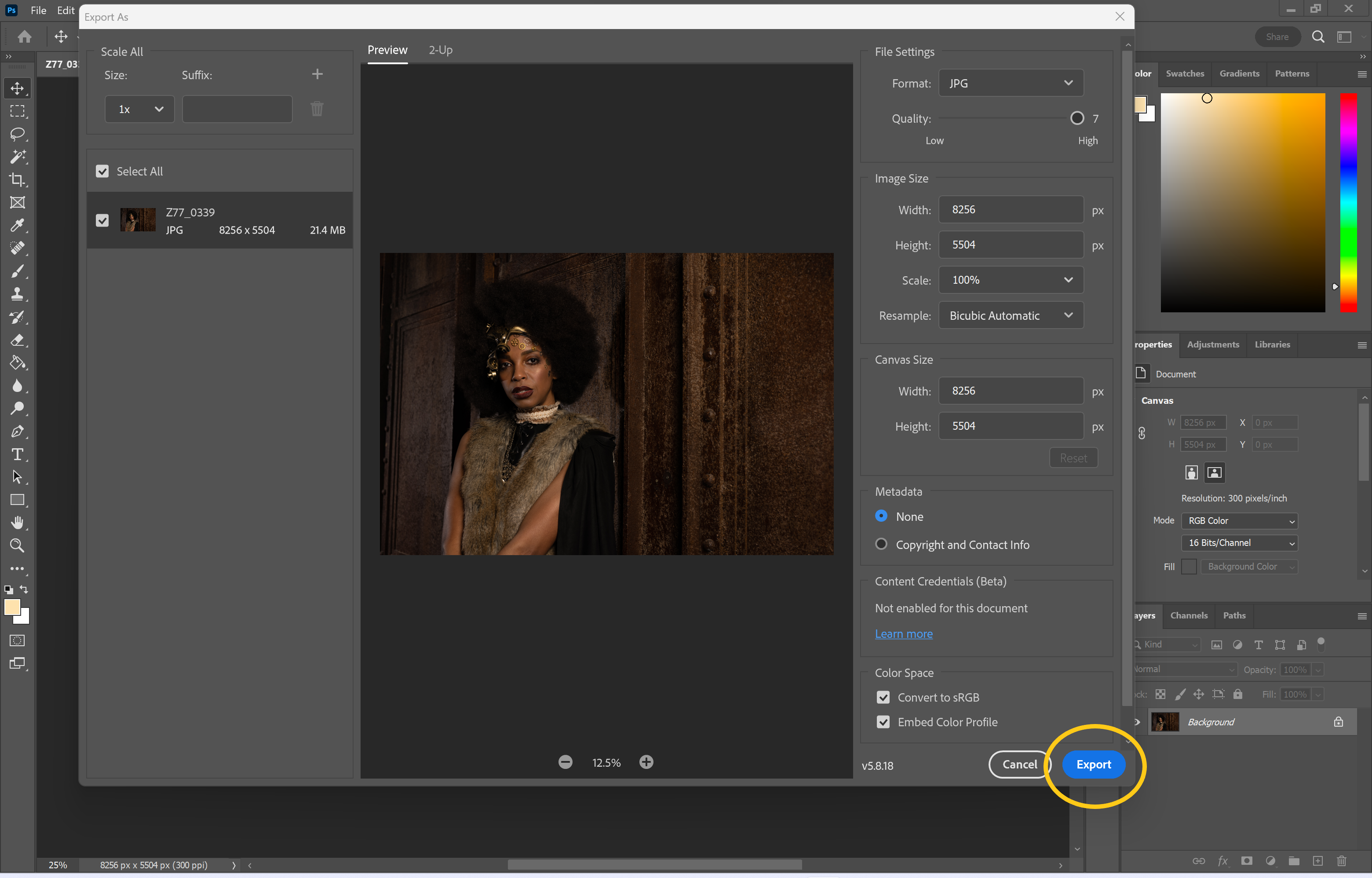
Troubleshooting
Yes, you can. You can use pretty much any editing software that supports RAW images to open your file and save it as a JPG. Just make sure to make any adjustments to your image first as once you save it as a JPG you’ll lose a lot of that information.
It depends on your camera but you can choose whether to capture images as RAW files, JPGs or both in most mirrorless and DSLR cameras. Some smartphones also support RAW photos nowadays.