How to convert M4A files to MP3
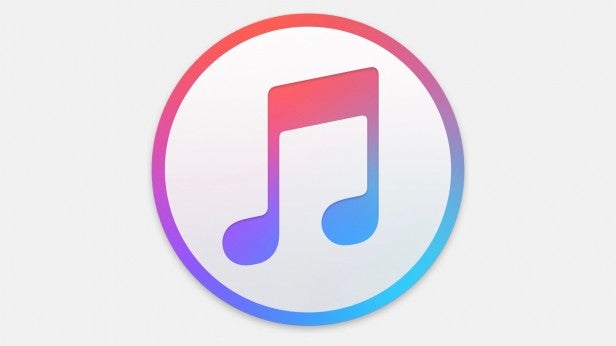
The M4A format, also known as MPEG-4 Audio, has been popularised in recent times by Apple with its iTunes service. However, you may need to convert your music tracks to the better-supported MP3 format to enjoy them on any device.
MP3 remains one of the most popular formats for music, as these files are supported by pretty much any media player out there. It’s not the best option for audio quality, as tracks are compressed quite significantly and some precious data is lost in the process, but that compression also means that MP3s take up comparatively little storage space.
Apple, always one to buck a trend, instead plumped for the newer M4A format on iTunes. Apple’s Lossless Audio Codec (ALAC for short) means your music is stored without information loss, so you’ll get a rich, full-bodied sound. Better still, M4A files often take up less storage space than MP3s, so it’s the best of both worlds.
M4A tracks are supported by a wide range of players and devices these days, not just iPhones and other Apple gadgets. However, you may still want to convert to MP3 to improve the compatibility.
Related: What will happen when iTunes disappears?
How do I convert an M4A audio file to MP3 using iTunes?
If you use Apple’s iTunes software, then you can convert those tracks from within the app on your computer.
- Load up iTunes and click on Edit in the toolbar, followed by Preferences.
- In General Preferences, click on Import Settings.
- You’ll spy a drop-down box and from inside there, choose MP3 Encoder.
- Click OK and head back to your iTunes library.
- Select the track or tracks that you wish to convert to MP3 by highlighting them. Note that you can use the Shift key to highlight multiple songs.
- Click File, then Convert, then Create MP3 version. Note that you won’t lose the original M4A in the process.
How to convert M4A files to MP3 on your computer without using iTunes
Alternatively you can use one of a multitude of different audio conversion programs that are free to download for Windows and Mac users.
One good example is Switch Audio File Converter from NCH, which is simple to use but also packs in plenty of tools for more advanced users. The basic free version will do the job just fine for M4A to MP3, while the Pro (paid-for) version adds in more functionality.
A completely free alternative is Freemake Audio Converter, which isn’t as swift or as sleek but again gets the job done.
How to convert M4A files to MP3 without installing any software
You can also create MP3s from your M4As using online converters, which perform all of the necessary processing in the cloud. This is a good option if you don’t want to download and install new software on your computer.
One such option is Cloud Convert, which is very simple to use. To get started, simply browse to the M4A files on your computer and select MP3 for the conversion format. Your tracks will be uploaded and all of the hard work is done on those remote servers. Once the job is done, you can then download your freshly created MP3s.
Cloud conversion options tend to be a bit slower, but they work just fine.
How do I convert an M4A audio file to MP3 on my phone?
A cloud conversion solution is also the easiest option when you’re on the go without your laptop. You can upload your tracks as above and then pull down the new MP3s once the conversion is complete.


