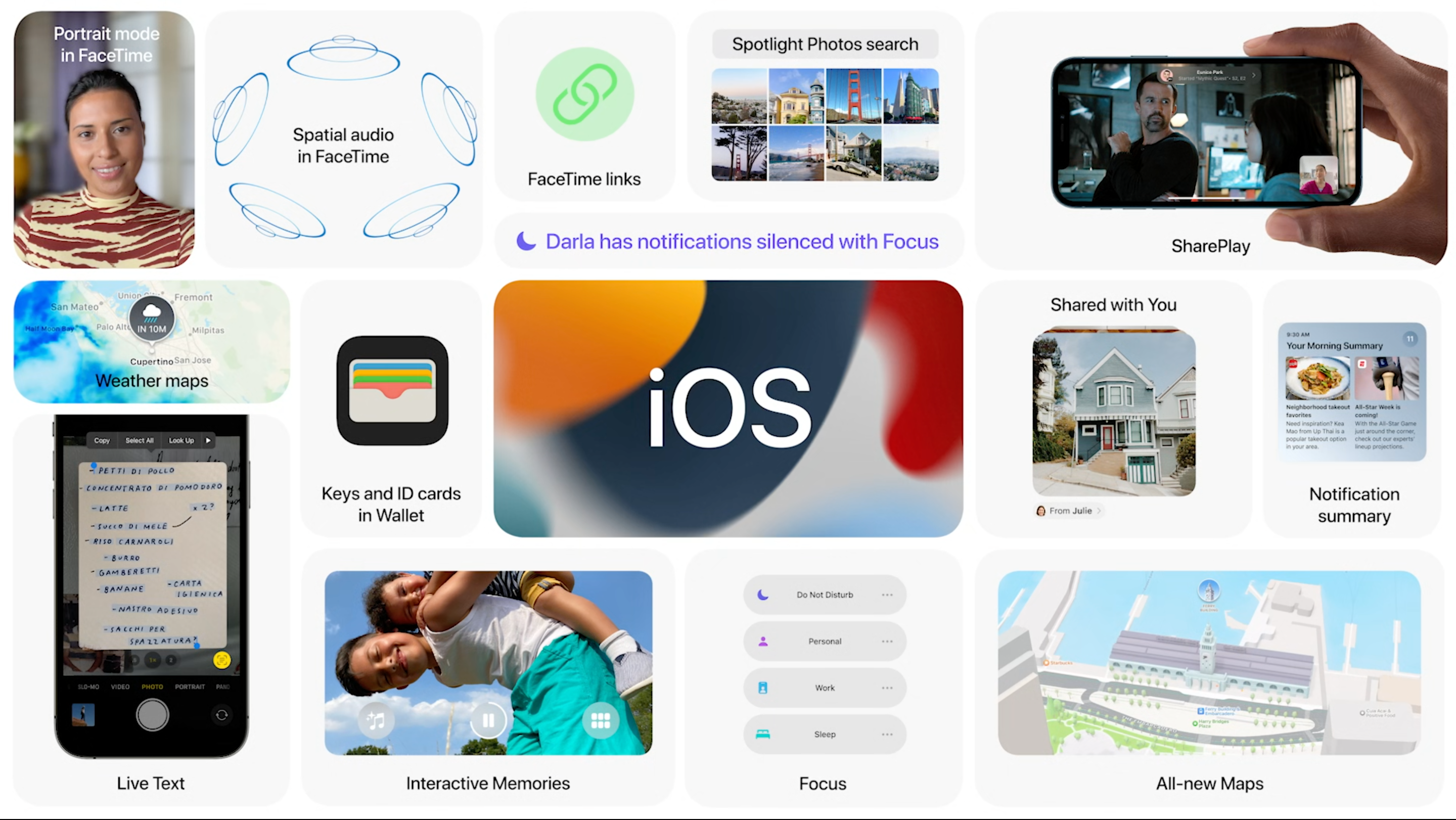How to clear your cache on Safari
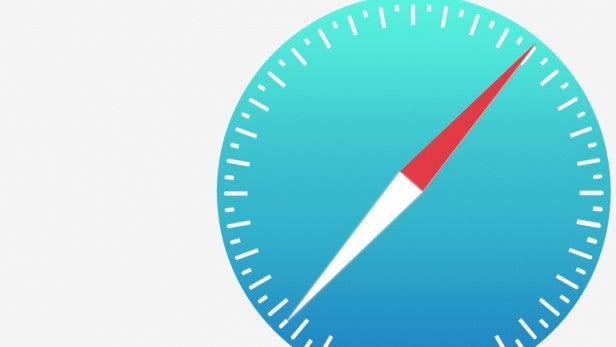
Have you noticed your browser is running a little slower than usual or getting slightly concerned about the number of cookies tracking you? Clearing your cache could be the answer to your problems.
If you really care about your digital privacy we’d recommend installing a VPN as well, but otherwise clearing your cache is a great start.
The cache exists to remember sections of websites, allowing them to load faster next time you visit. However, an overflowing cache can weigh down your device’s storage and cause websites to act up.
Your cache can also contain personal information, meaning you could be compromising your privacy by not clearing it regularly.
Read on to learn how to clear your cache on Apple’s Safari browser on an iPhone or iPad, or scroll to the bottom to discover how to do it on a Mac…
What we used
- An iPhone with Safari installed

Kaspersky Home Security
Keep your online activity safe and private across multiple devices – without compromising speed.
Check out Kaspersky’s new security plans from just £10.99 per year
- Kaspersky
- Money back guarantee
- from £10.99
The Short Version
- Open your Settings
- Tap Safari
- Tap Clear History And Website Data
- Tap Clear History And Data
How to clear your cache on Safari
Step
1Open your device’s Settings
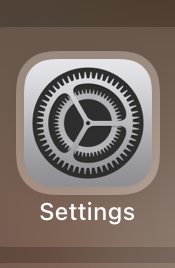
This guide will teach you how to clear your cache on an iPhone or iPad. To learn how to do it on a Mac, scroll down to the bottom this page.
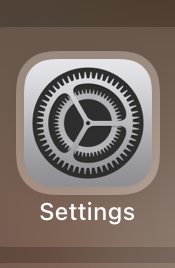
Step
2Tap Safari
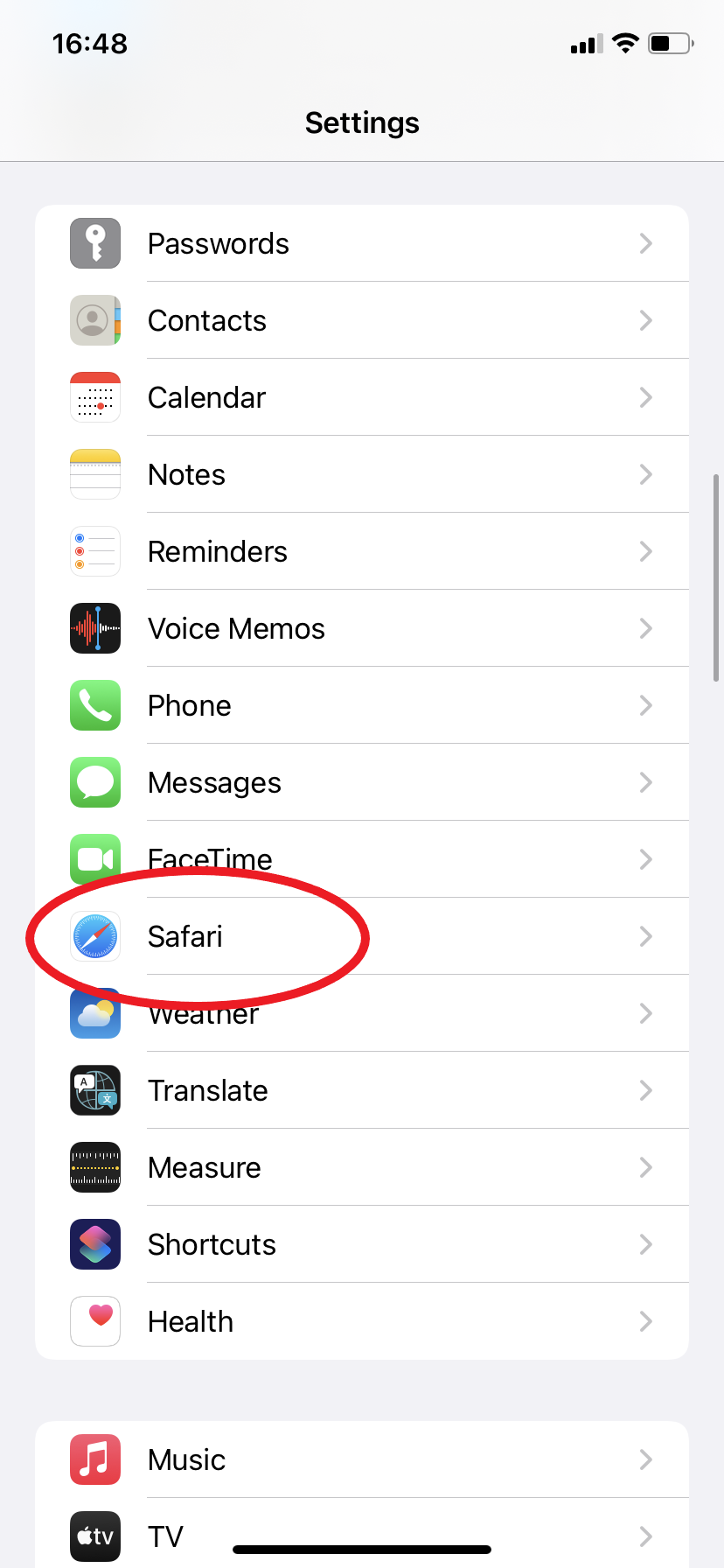
You may need to scroll down or search your Settings to find it.
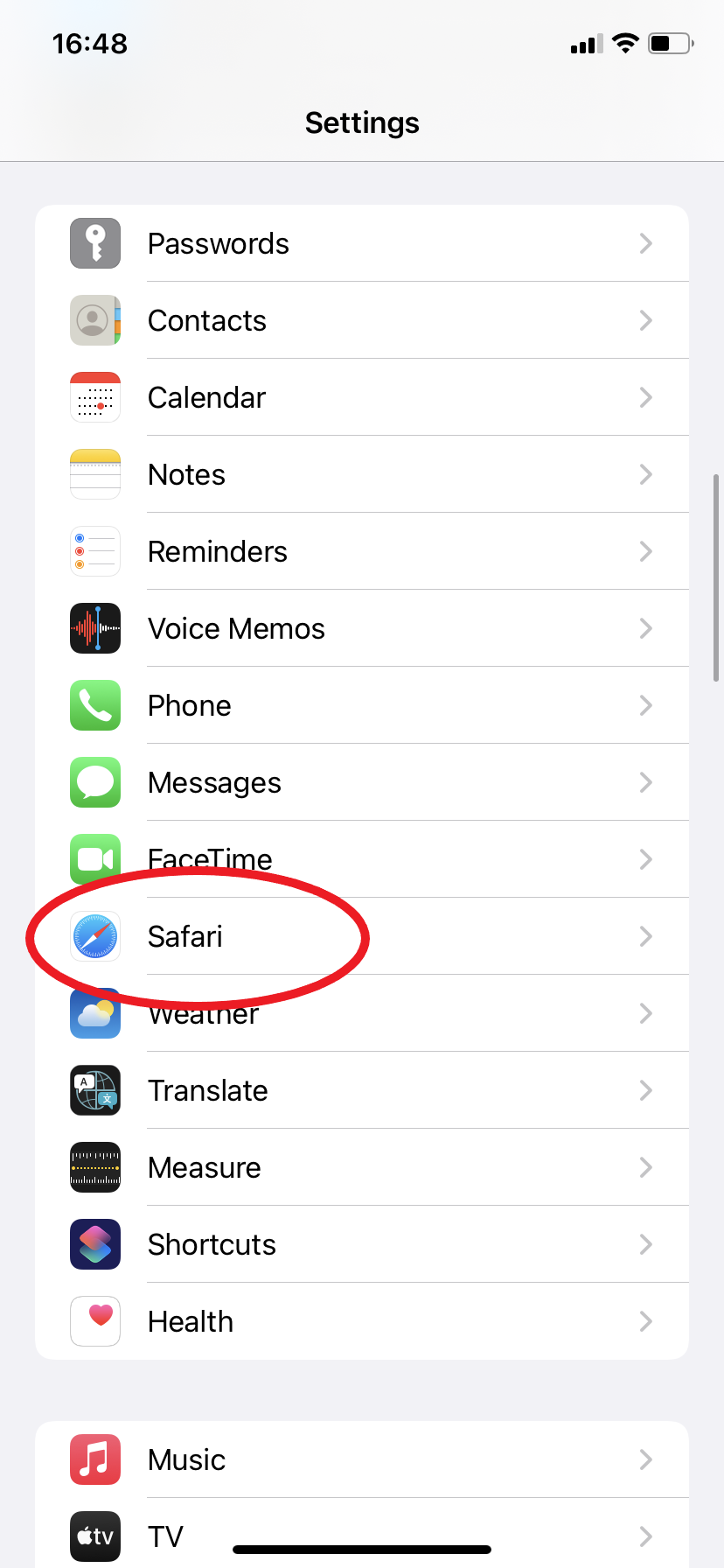
Step
3Tap Clear History And Website Data
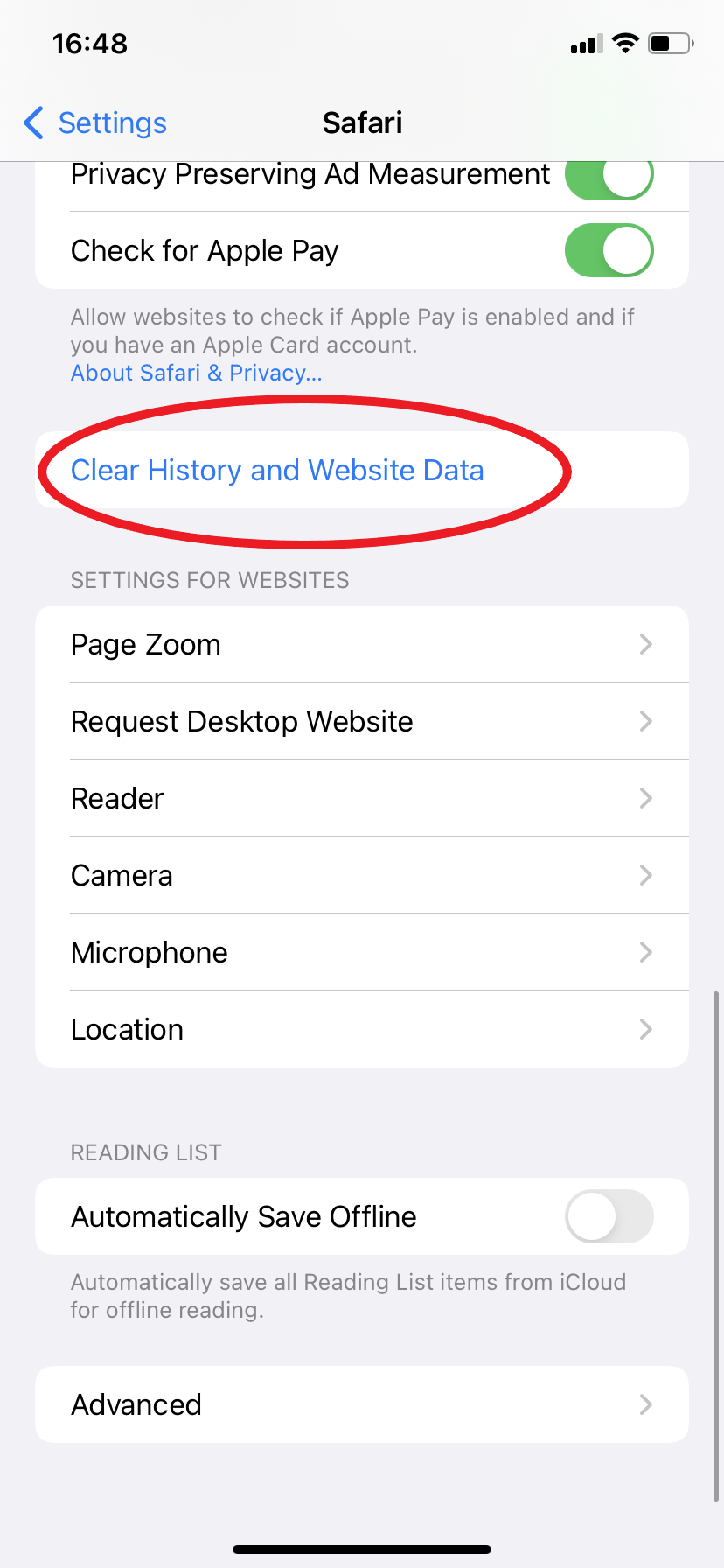
You can also clear your cache without erasing your browsing history. Skip to the bottom of this page to learn how to do it, or keep reading to clear your history along with your cache.
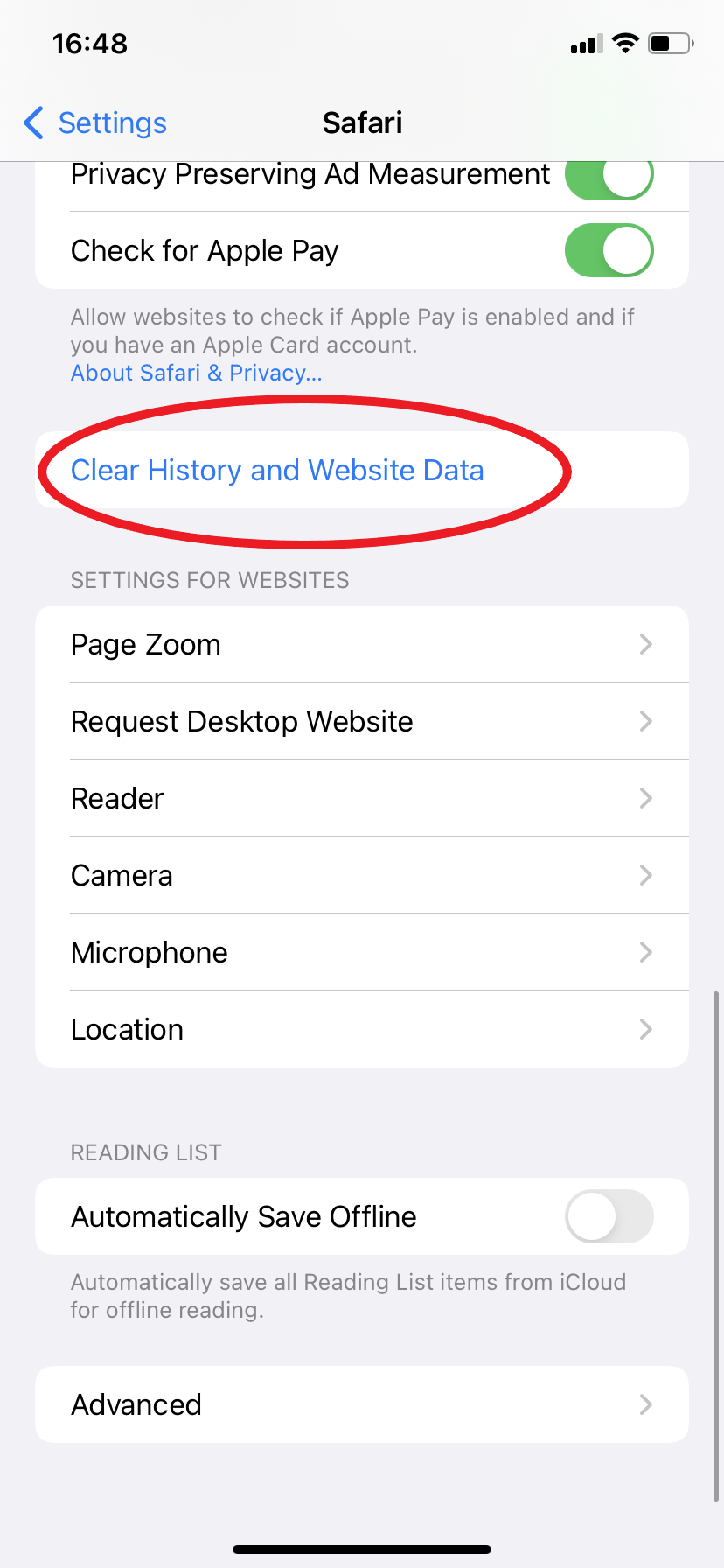
Step
4Tap Clear History And Data to confirm
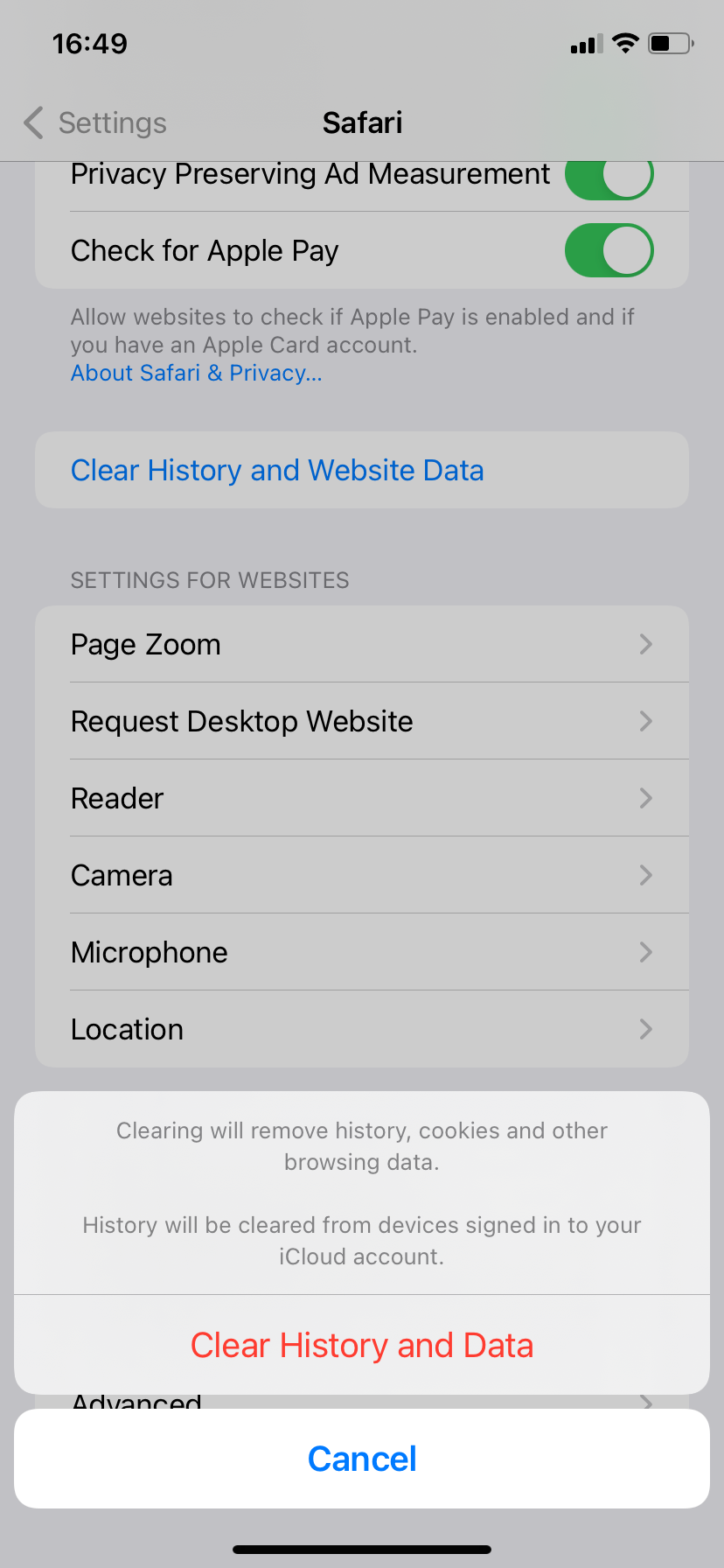
That’s it! You’ve cleared your cache.
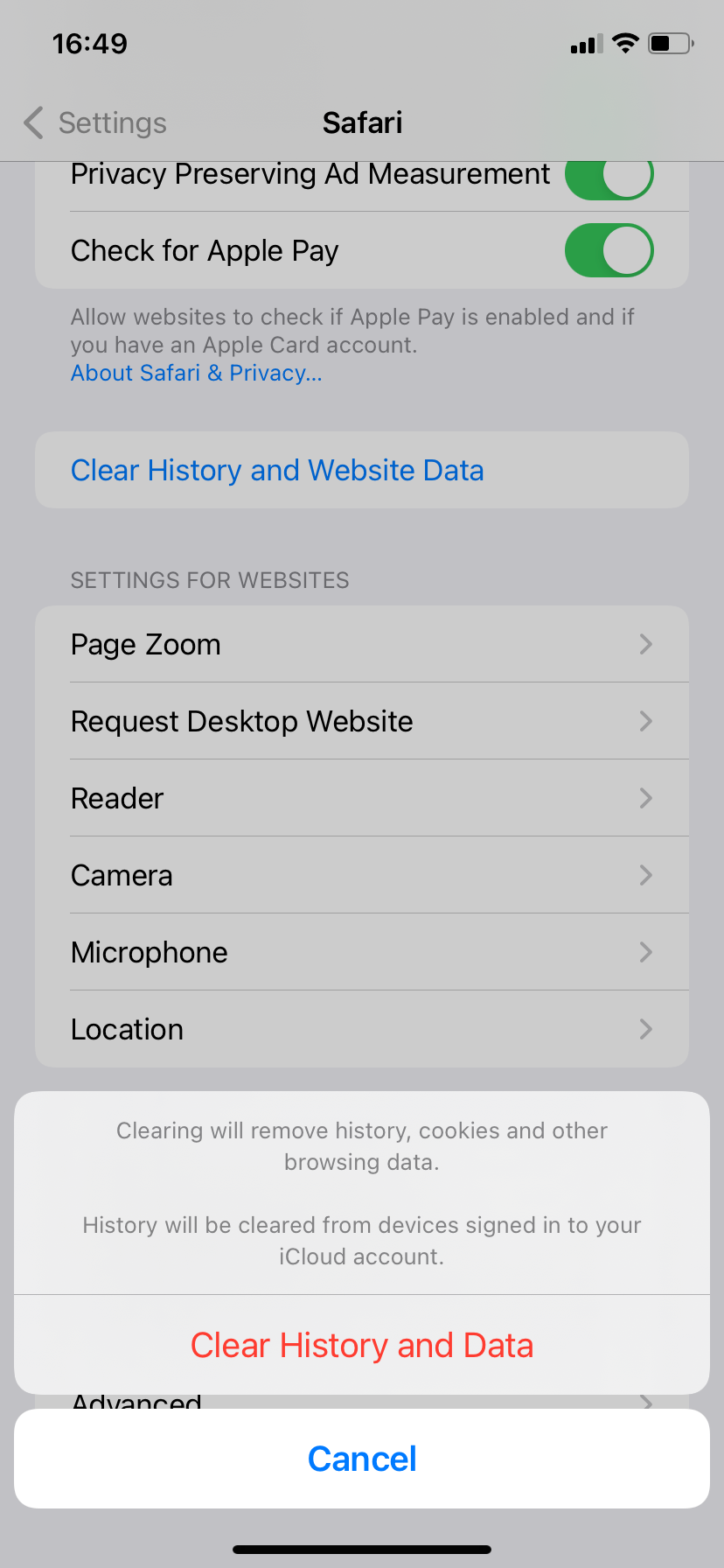
Troubleshooting
Yes, you can. Once you reach your Safari settings, click ‘Advanced’ and then ‘Website Data’. Then just tap ‘Remove All Website Data’.
To clear your cache on a Mac computer, open up Safari, click ‘Safari’ in the top bar and click ‘Preferences’ in the dropdown menu. Then choose the ‘Privacy’ tab and click ‘Manage Website Data’.
From there, you can choose to remove data from specific websites or clear it all in one click.