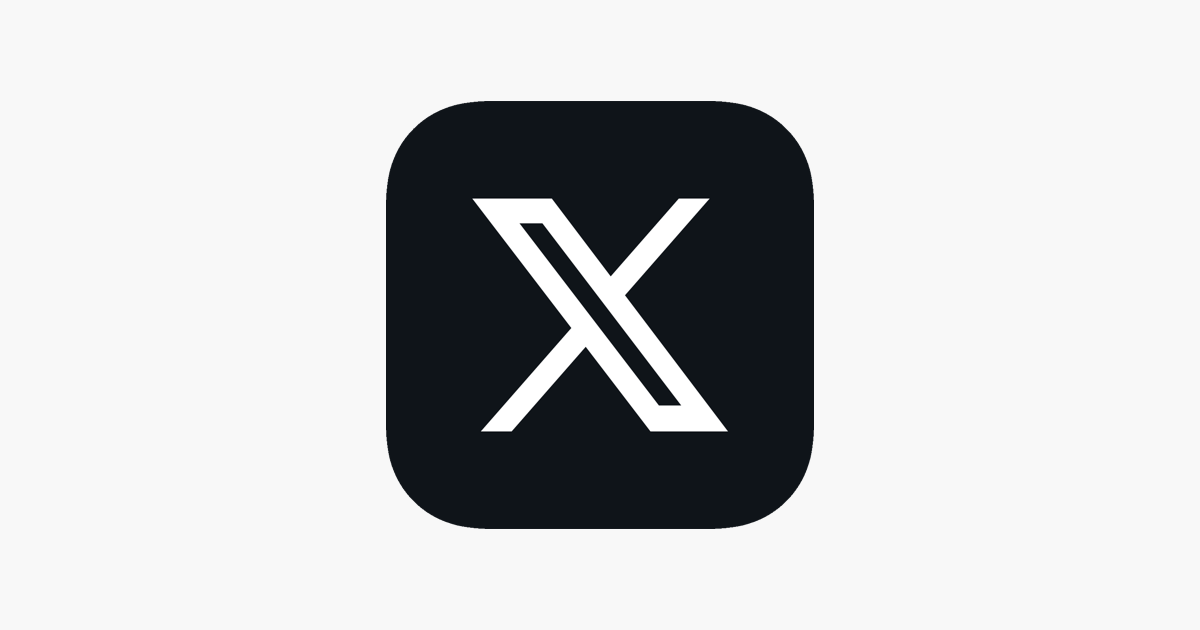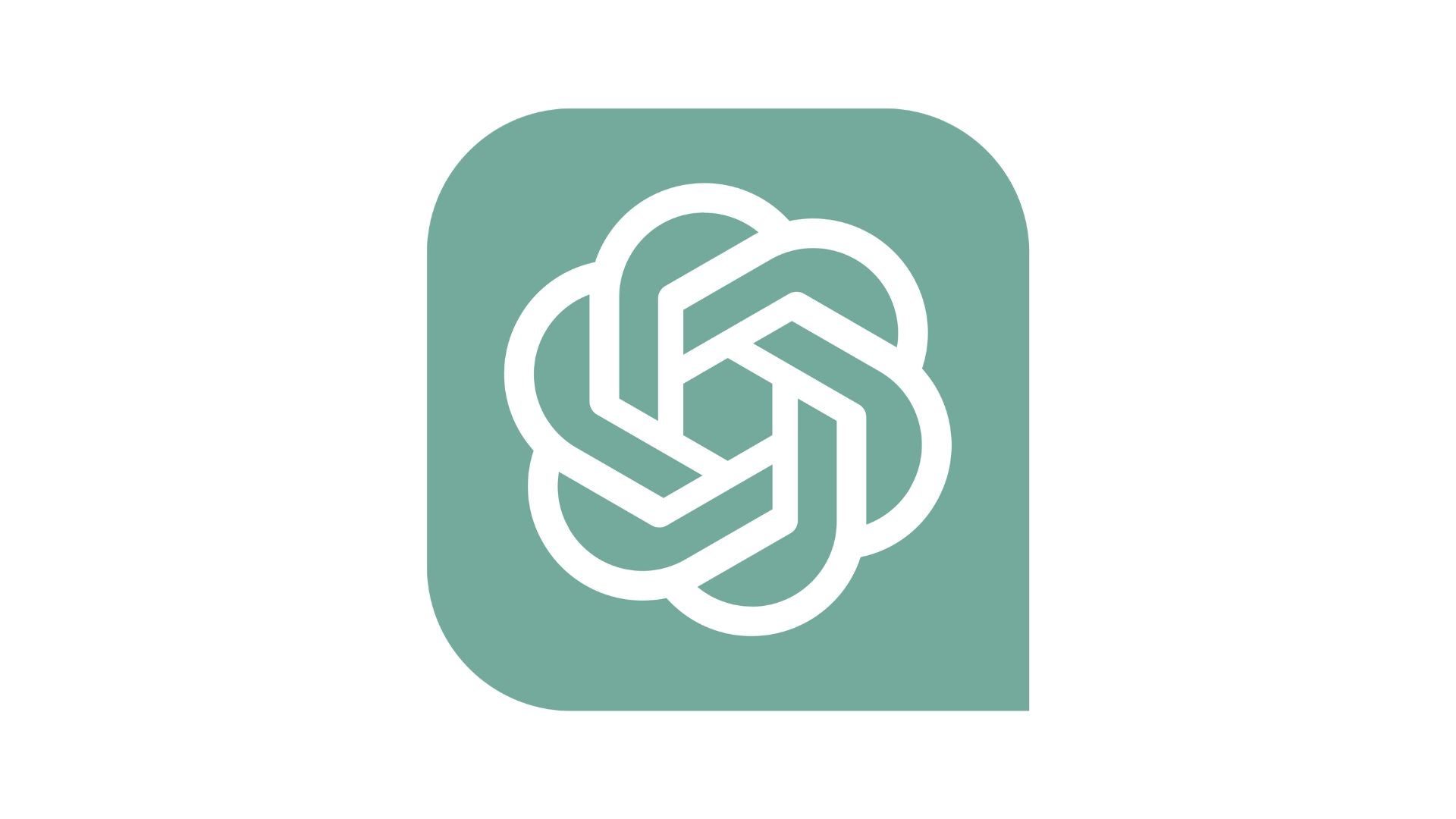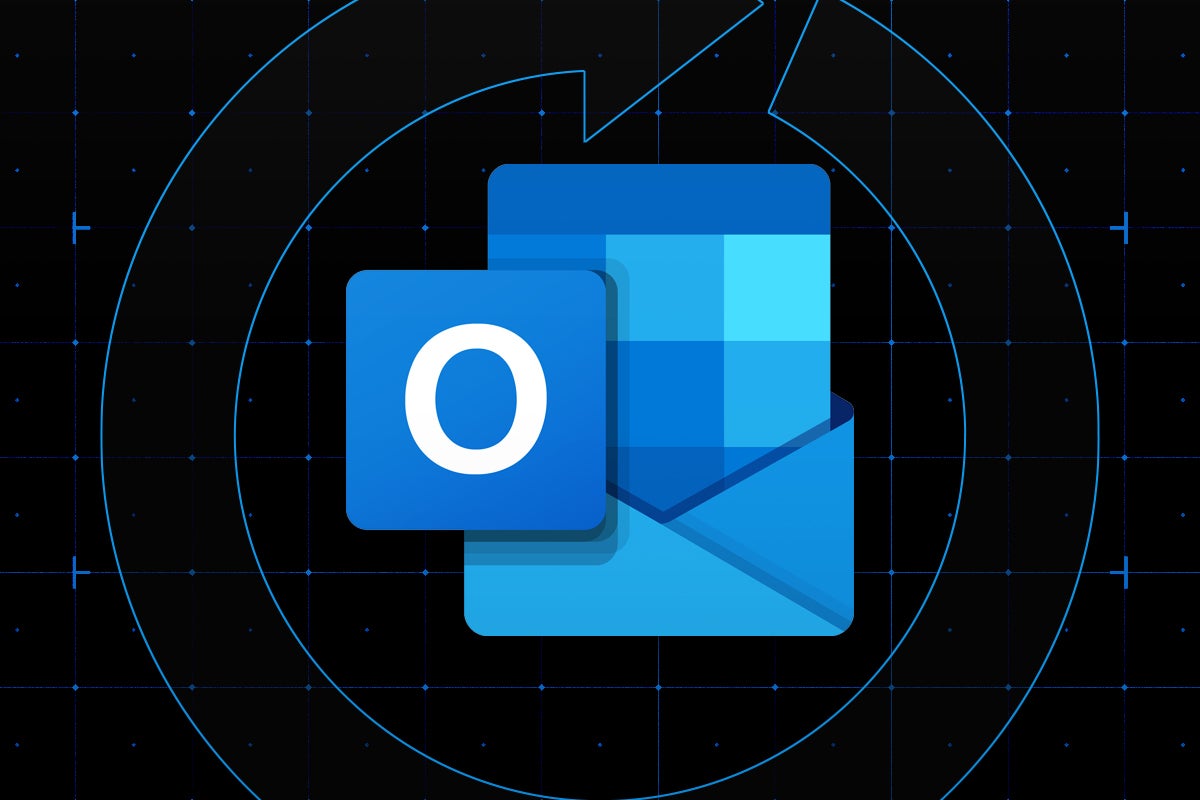How to check your PC specs

Checking the specs on your PC or laptop is surprisingly simple. Here is our step-by-step guide so you know exactly what you’re working with.
Whether you’re looking to upgrade your PC or just want to find out what sort of internals you are currently using, it’s important to know which specs are hidden within your PC.
Thankfully, finding out everything you need to know about your specs is very easy, and can be done with free software. Keep reading to find out how to check the specs of your PC or laptop.

Save 81% on a VPN with SurfShark
Surfshark has dropped the price of its VPN to £1.94 a month. Head over to Surfshark now to pay a one time price of £46.44 for 24 months of Surfshark and save 81%.
- NordVPN
- 81% off
- £1.94 a month
What you’ll need:
- Speccy
The Short Version
- Go to the Speccy website
- Click Download Free Version
- Click Free Download
- Click Download
- Install the software
- Click Install
- Click Run Speccy
- See what specs your PC has
Step
1Go to the Speccy website
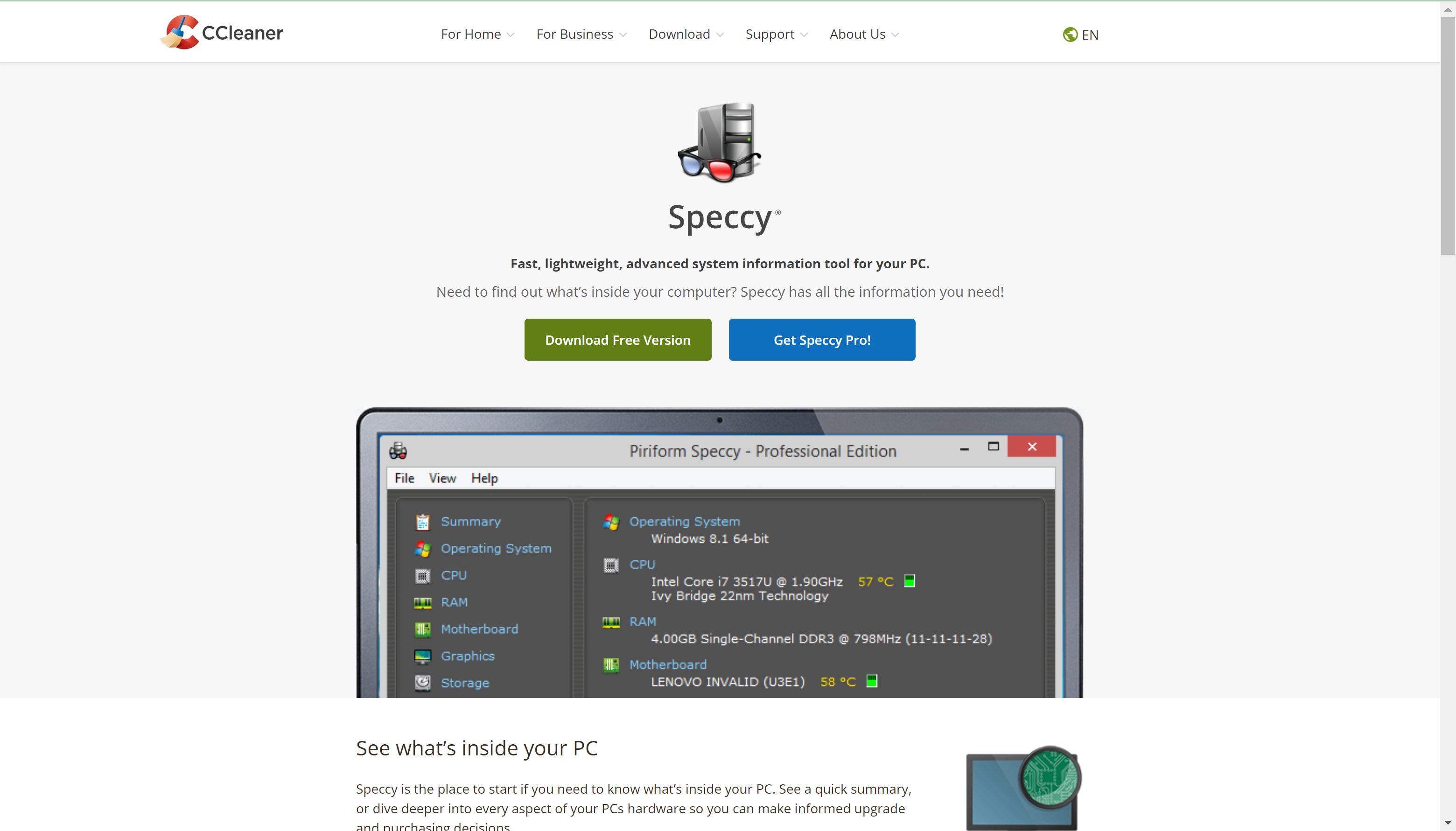
Go to the Speccy website to begin. You can access the website by clicking on the link prior.
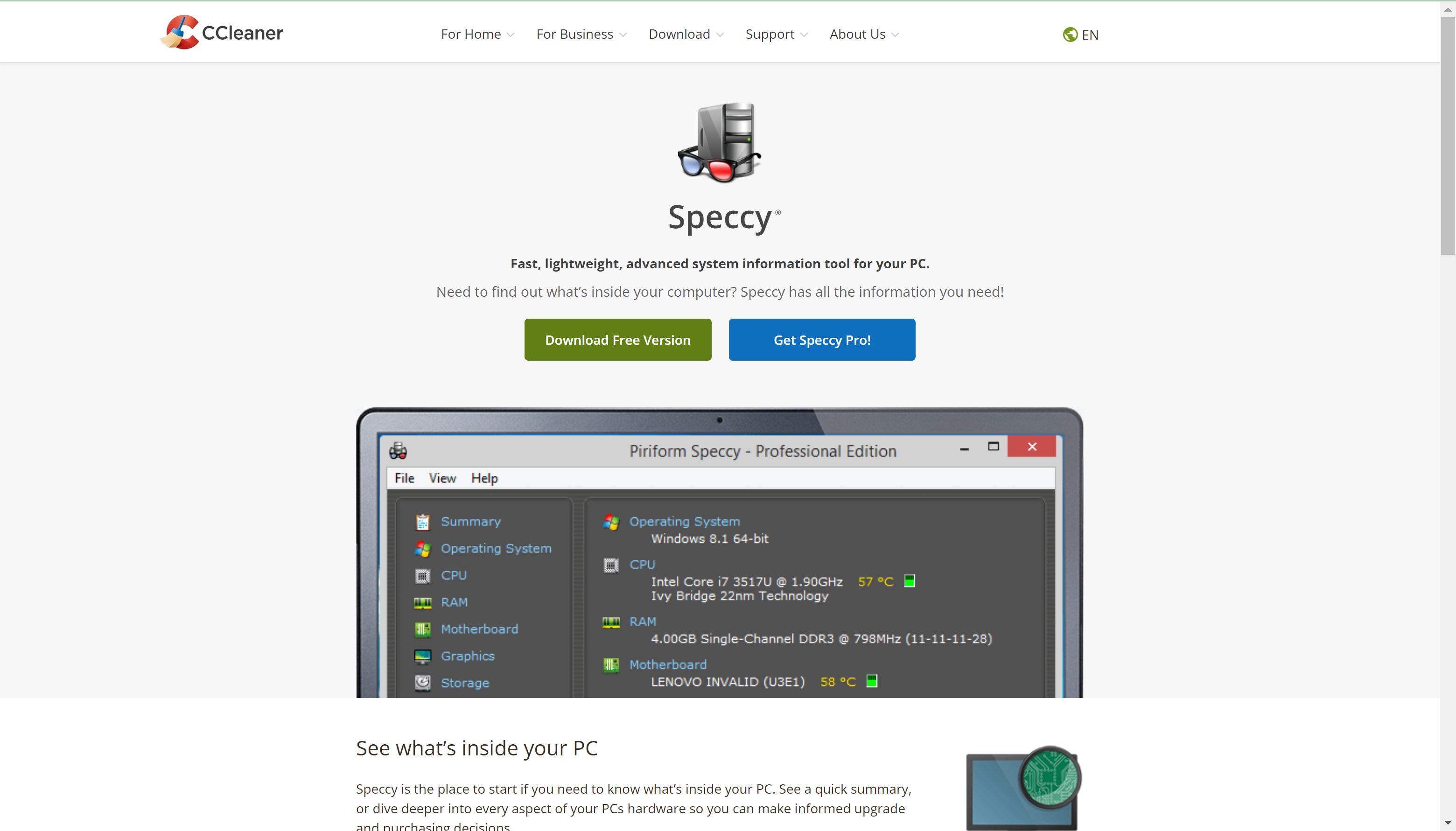
Step
2Click Download Free Version
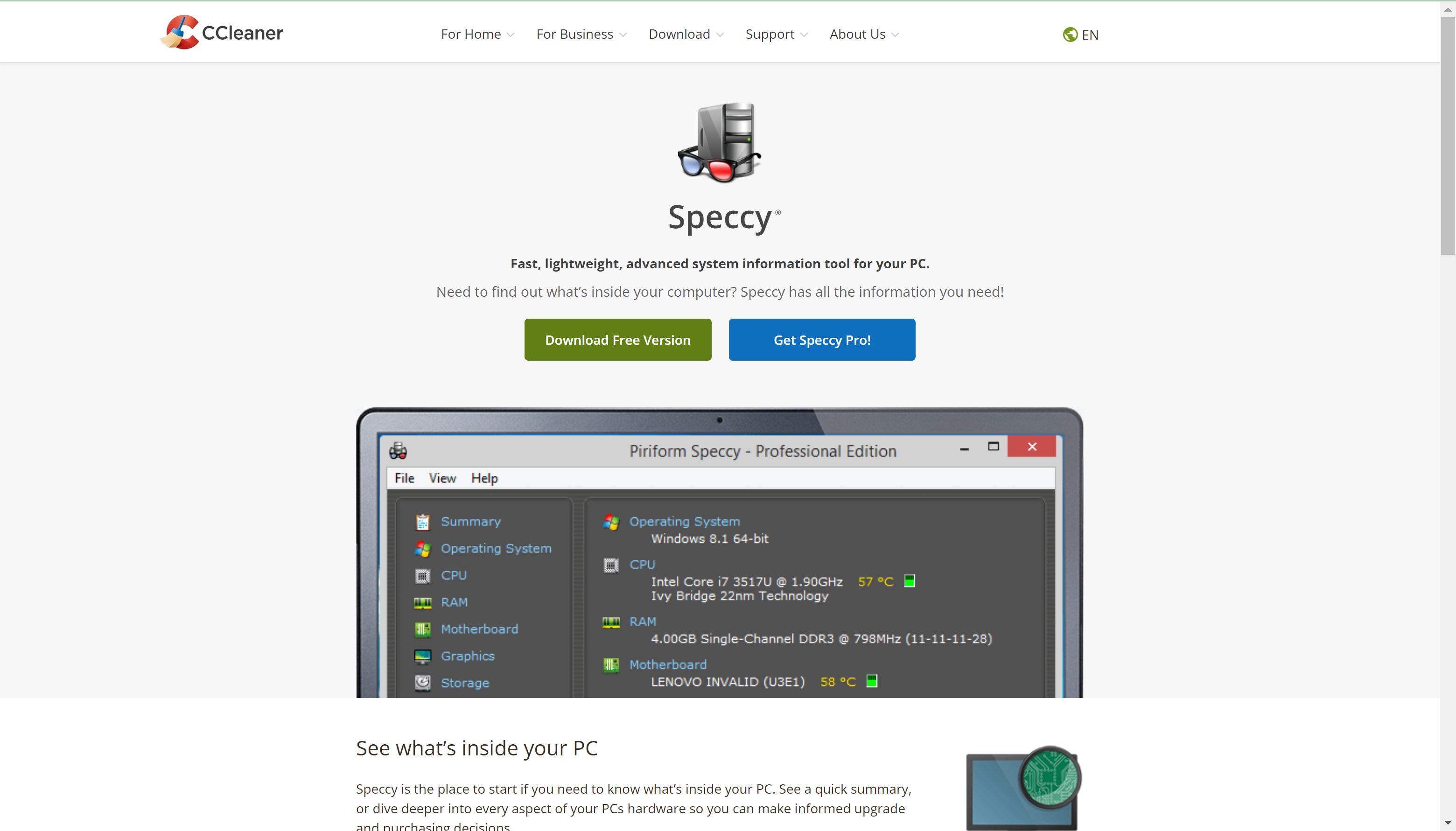
Click on the green button called Download Free Version.
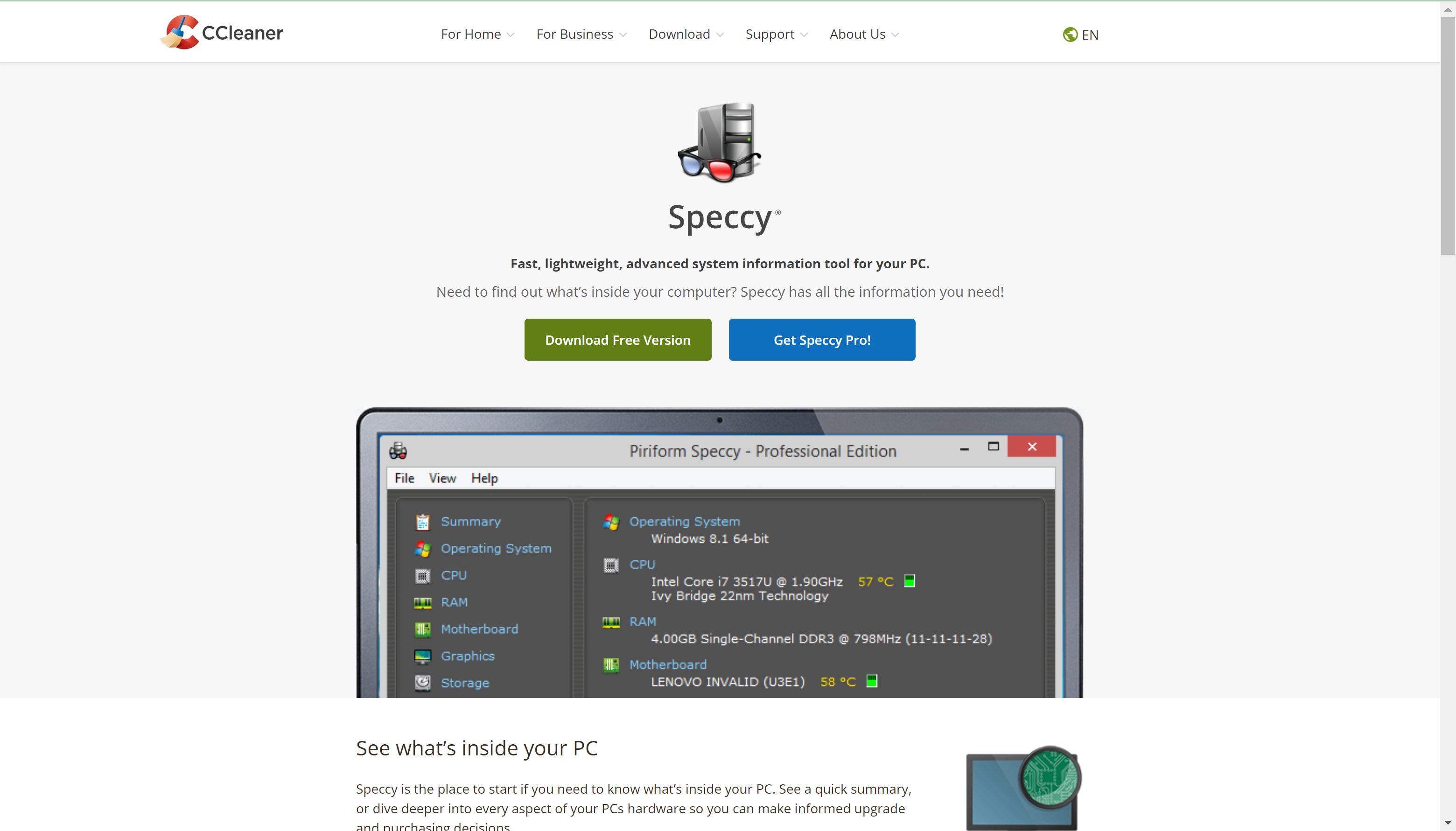
Step
3Click Free Download
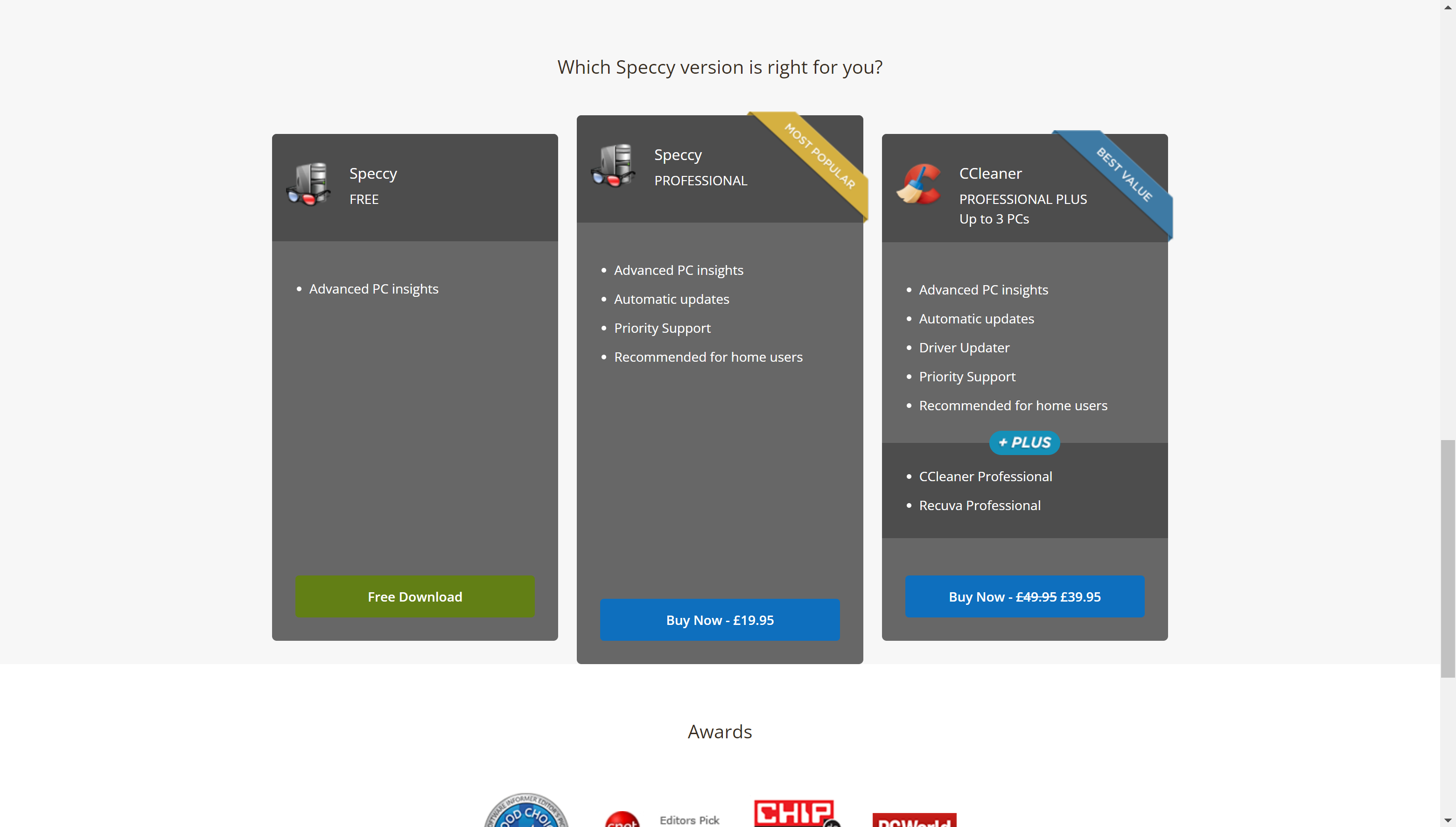
You will be redirected to a new page that lists the various versions of Speccy. While you can pay for a more advanced service, the free version will be able to give you all the relevant information you need about your PC’s specs. Click on Free Download.
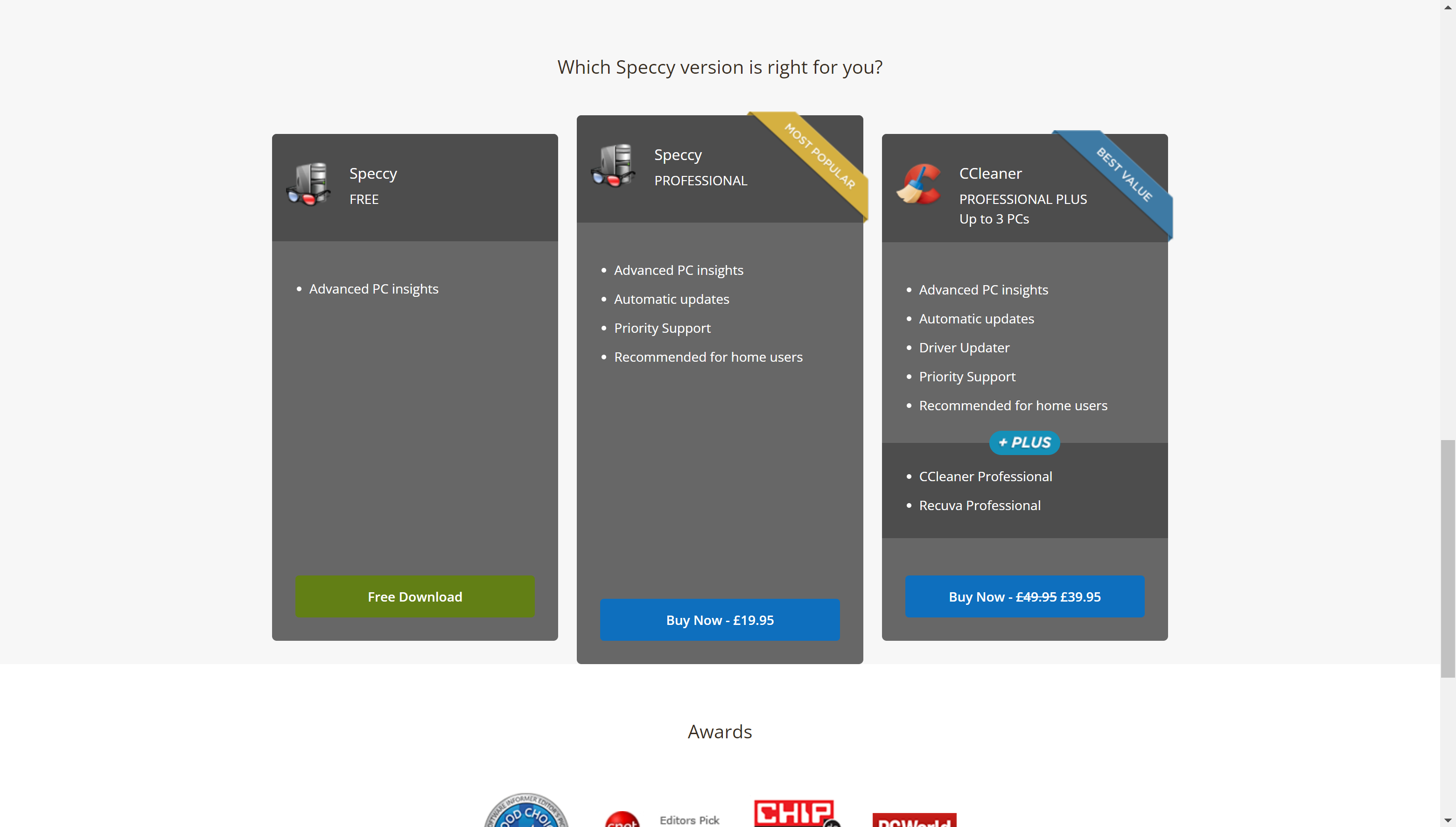
Step
4Click Download
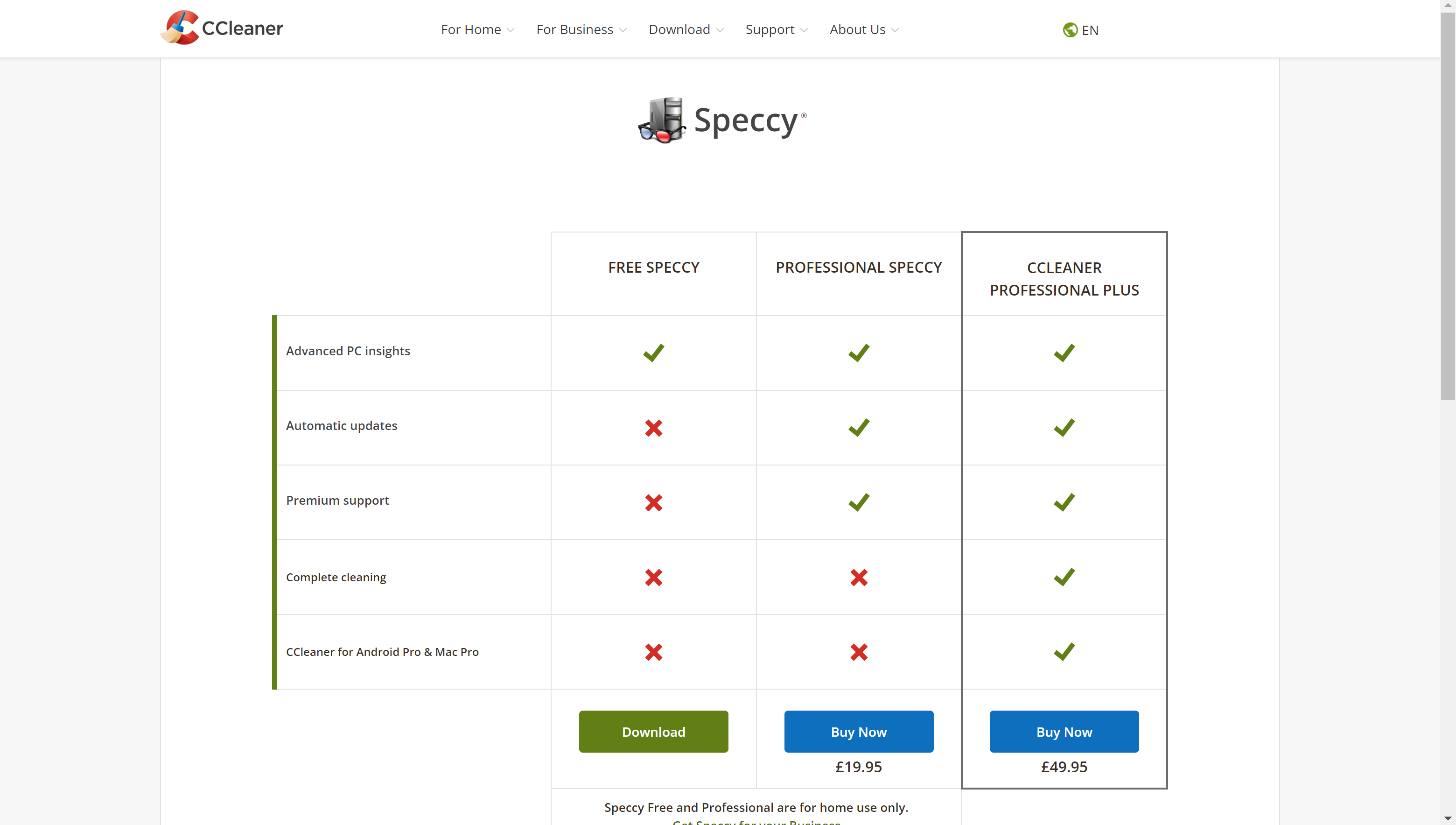
Click on the green Download button to download the software.
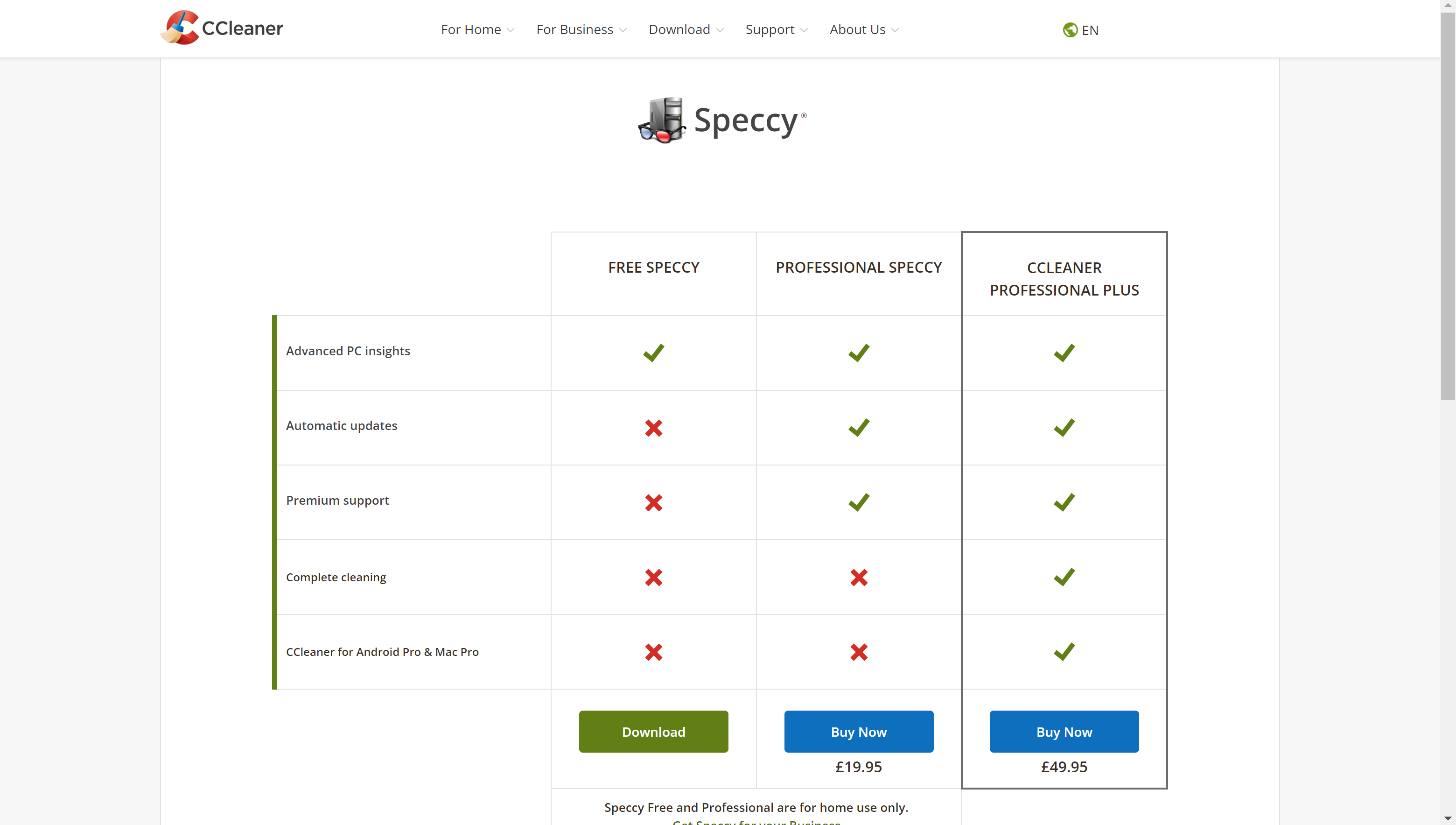
Step
5Click Install
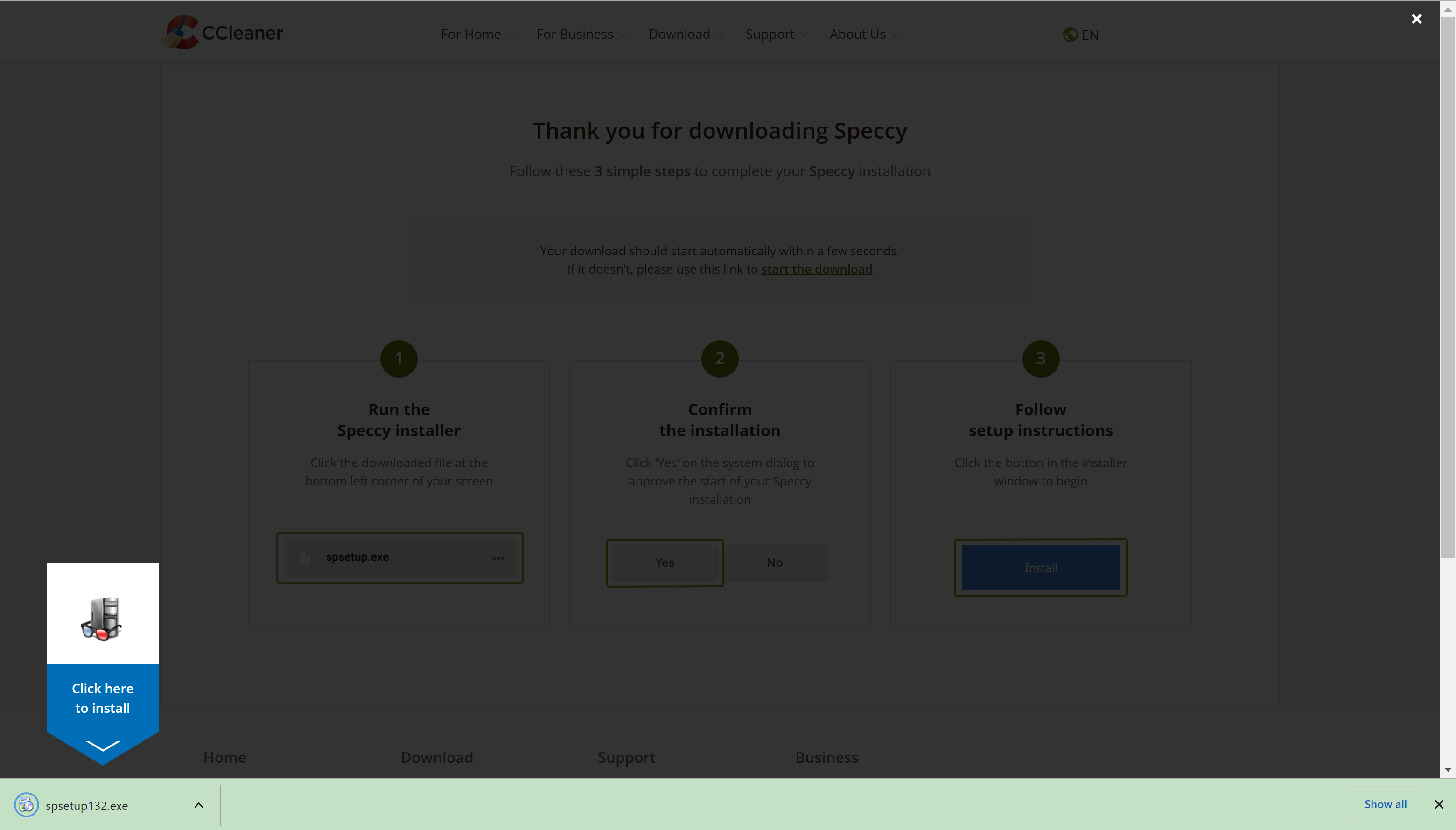
Install the software onto your device by clicking on the bottom-left pop-up.
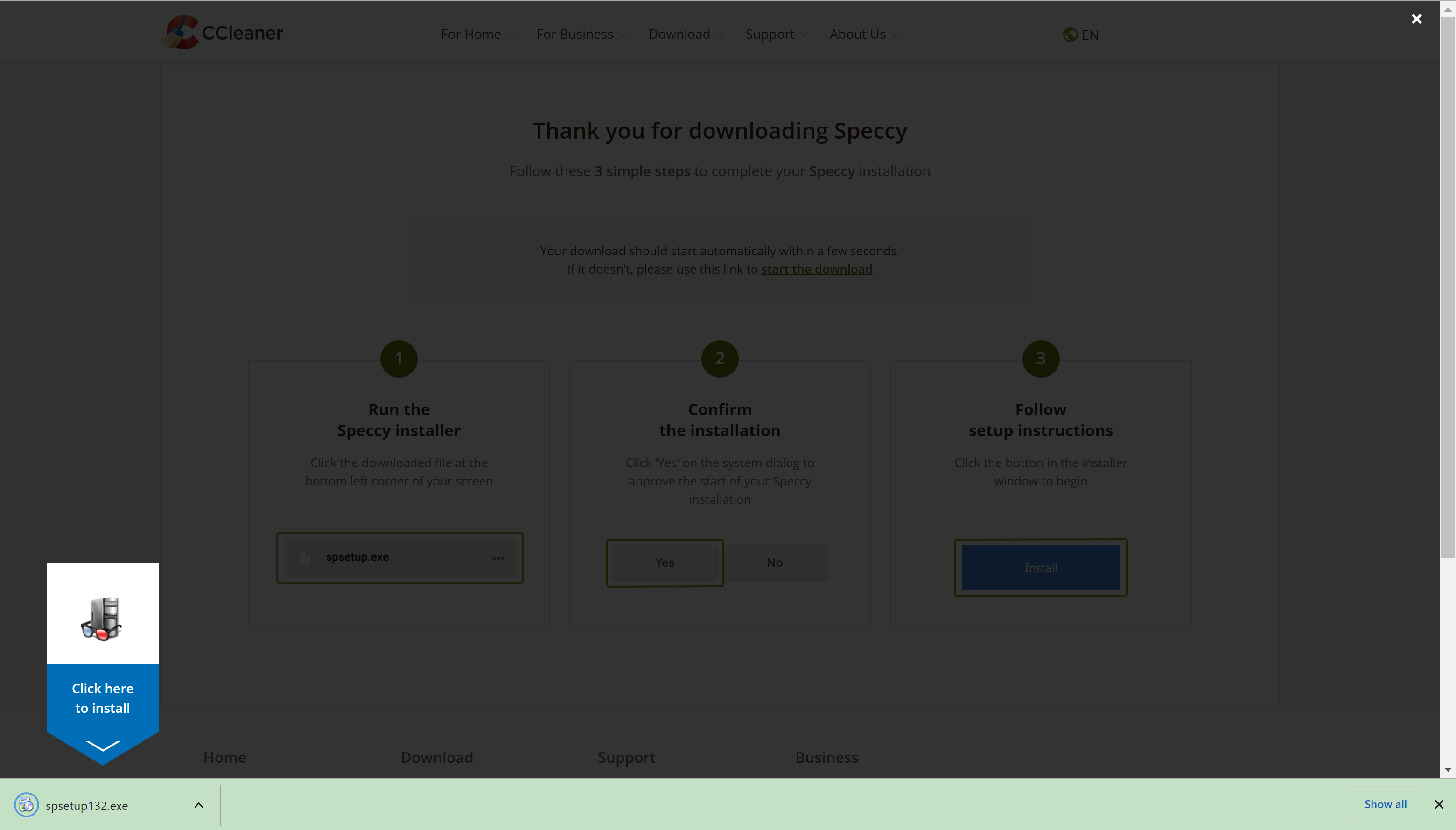
Step
6Click Install
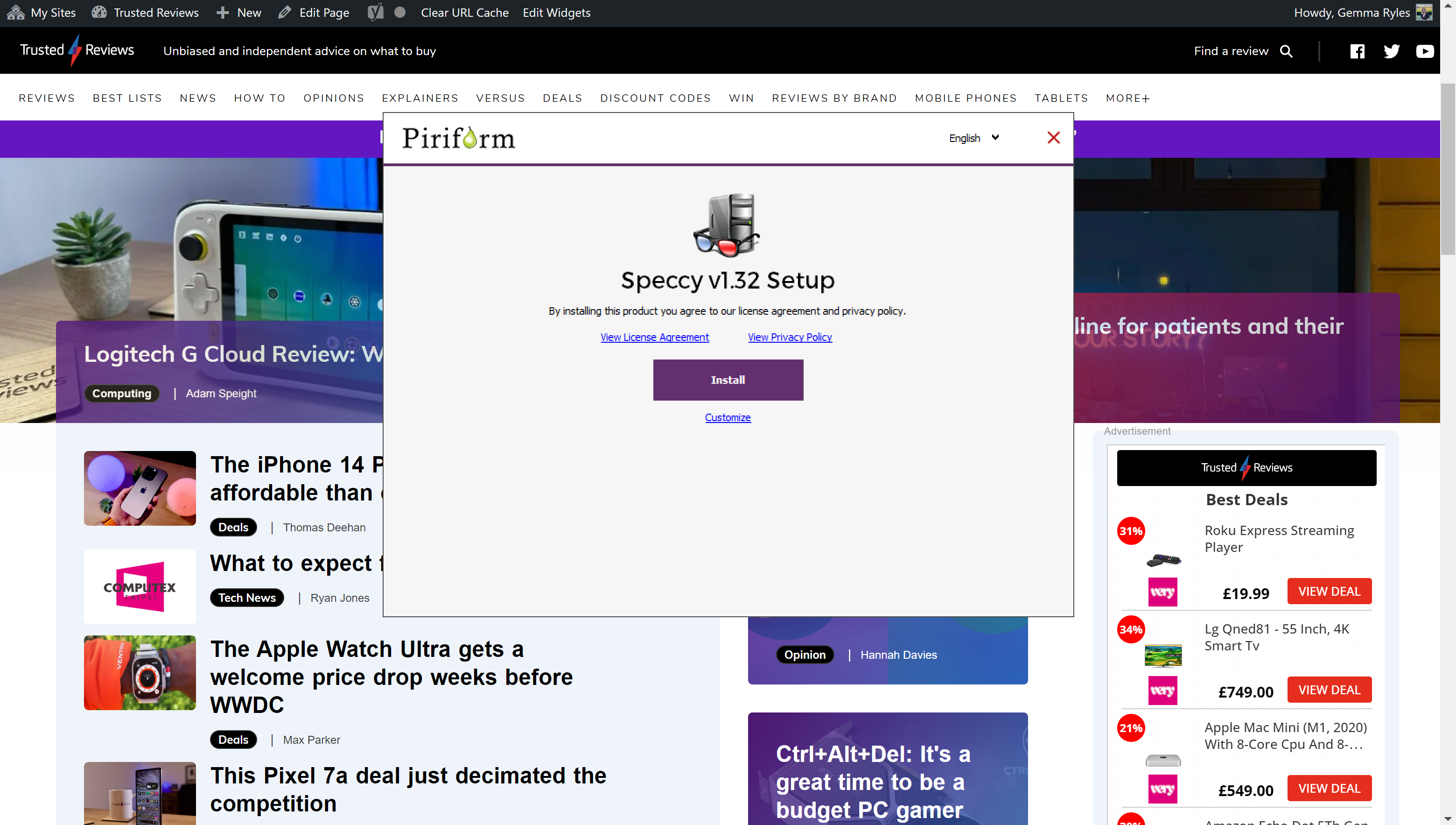
You will be presented with another pop-up. Click on the button called Install.
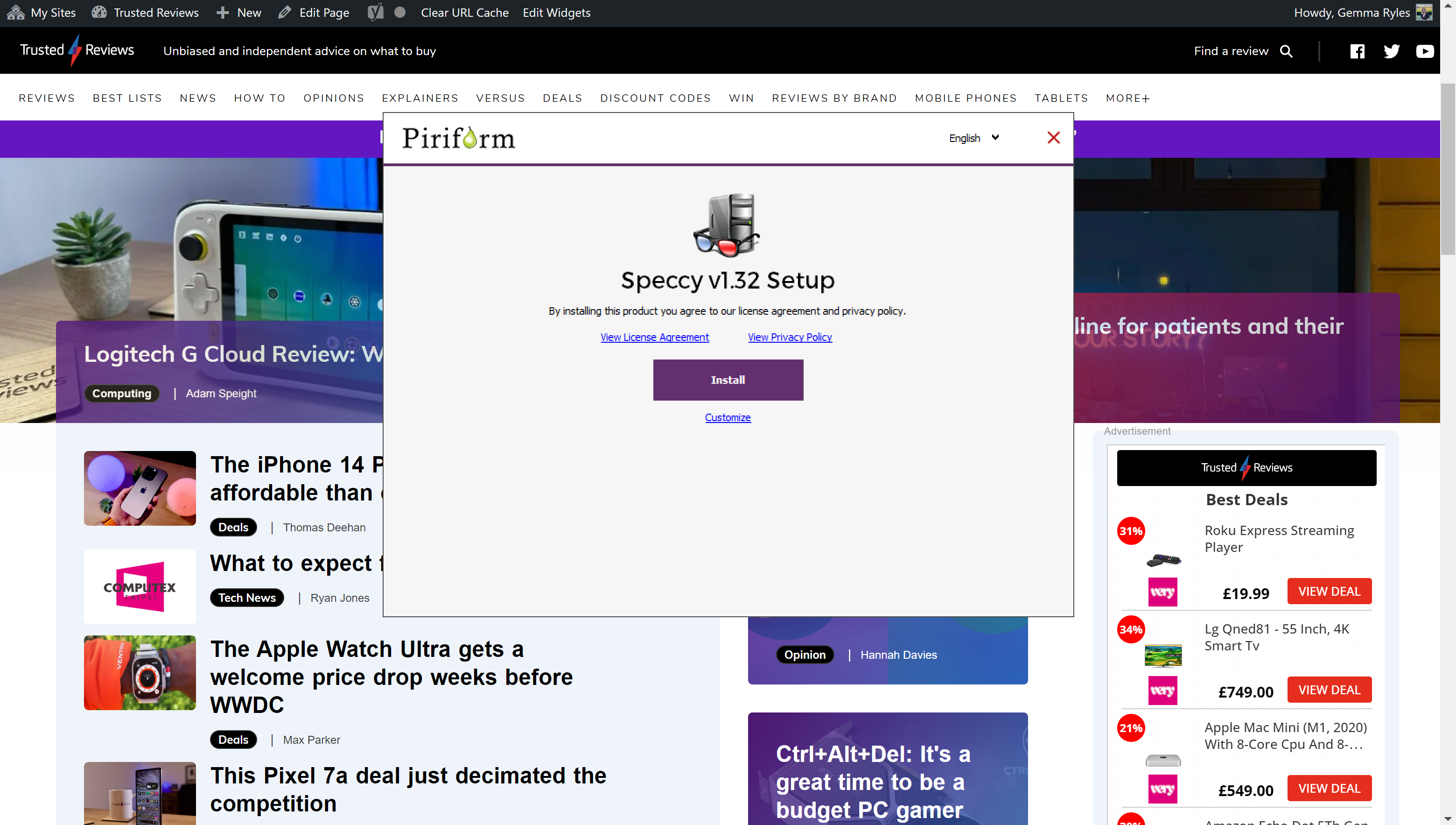
Step
7Click Run Speccy
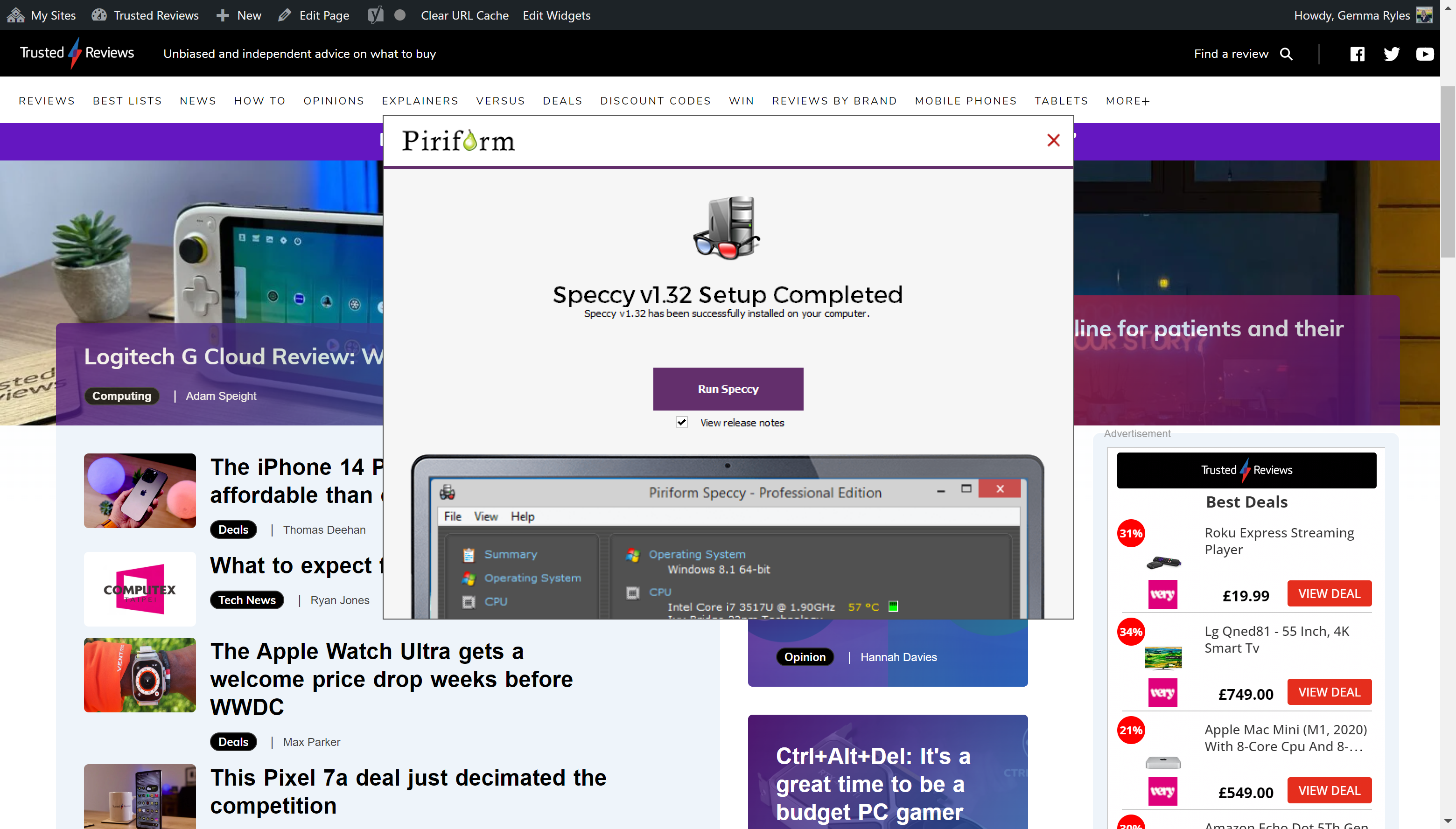
Click on the Run Speccy button to start the application.
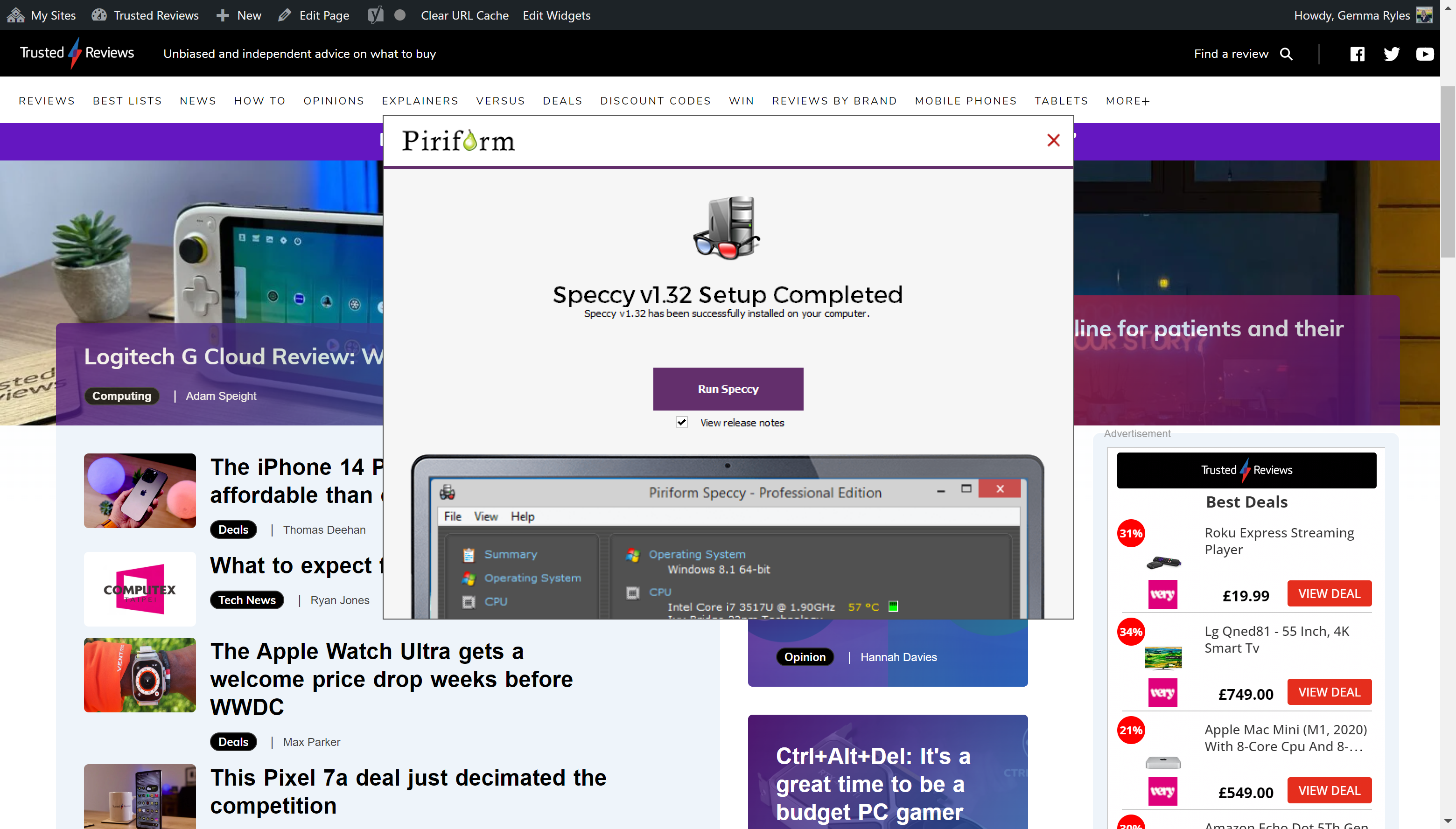
Step
8See what specs your PC has
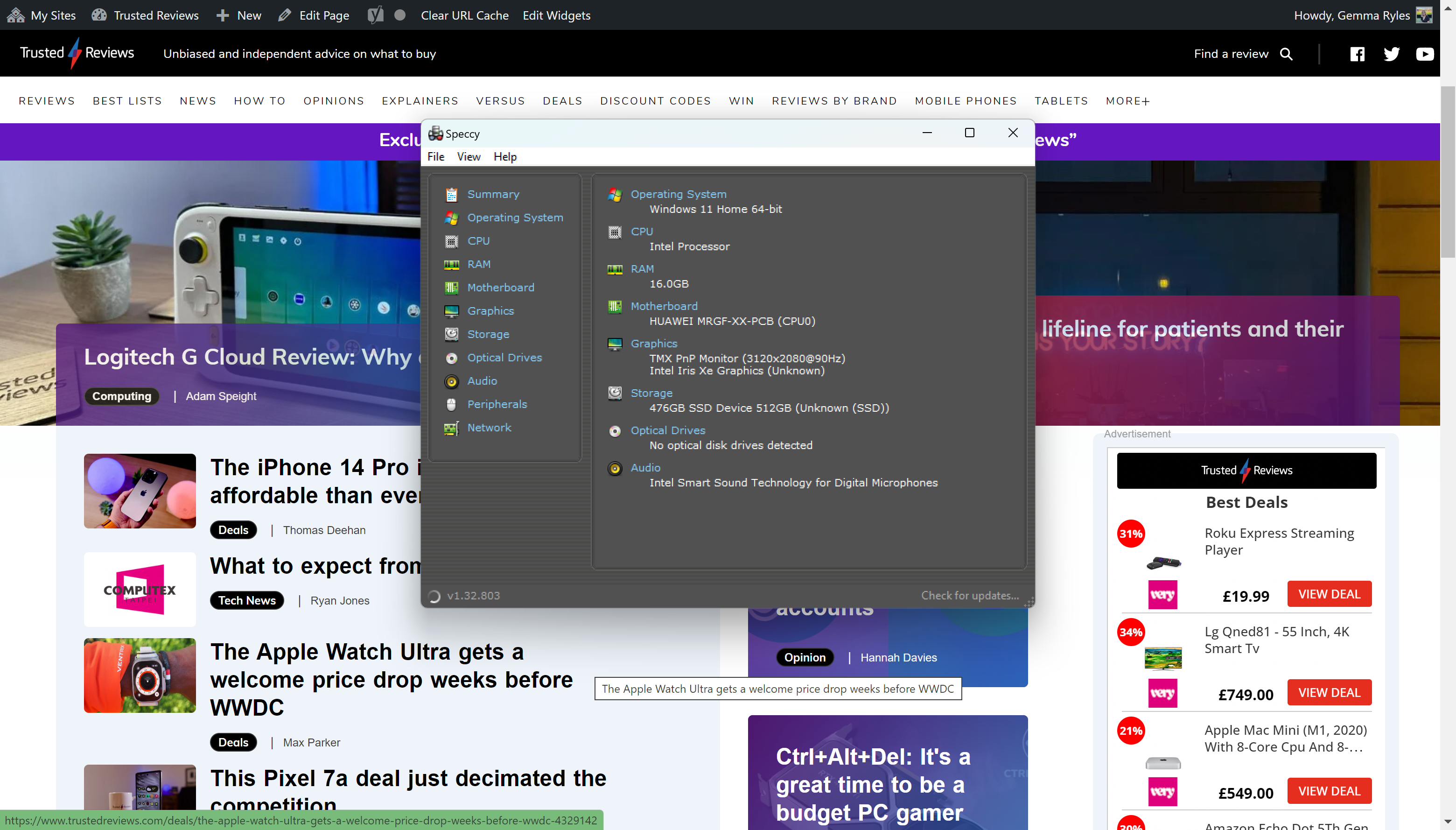
Once the software is installed and working, it will reveal which internals your laptop or PC has. You can click on specific fields, such as GPU or CPU if you want more information.
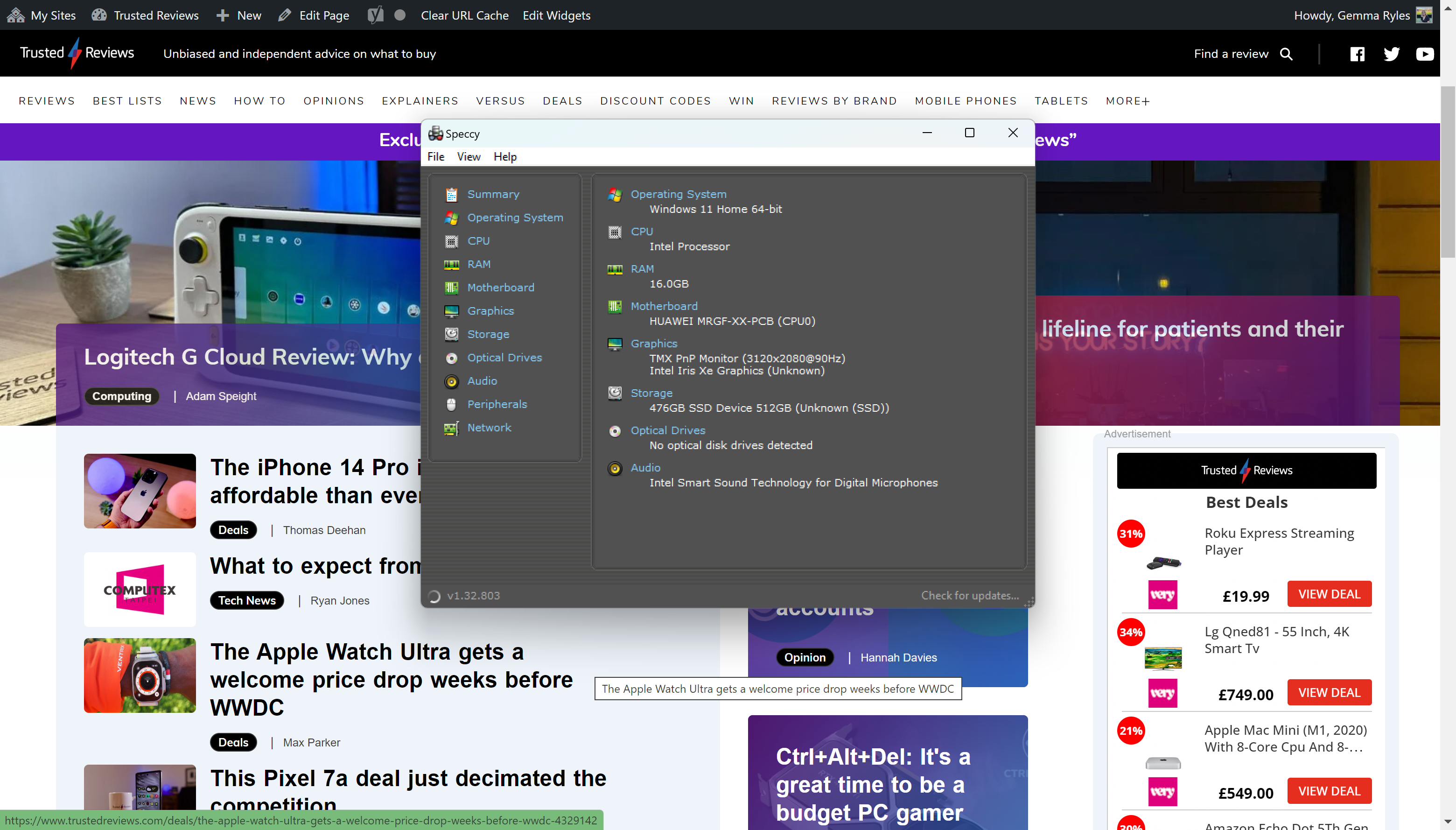
Troubleshooting
Downloading the software Speccy will tell you which GPU and CPU you have in your laptop or desktop.
Yes, you can check what internals you have on your Windows PC by searching for System Information in the search bar.