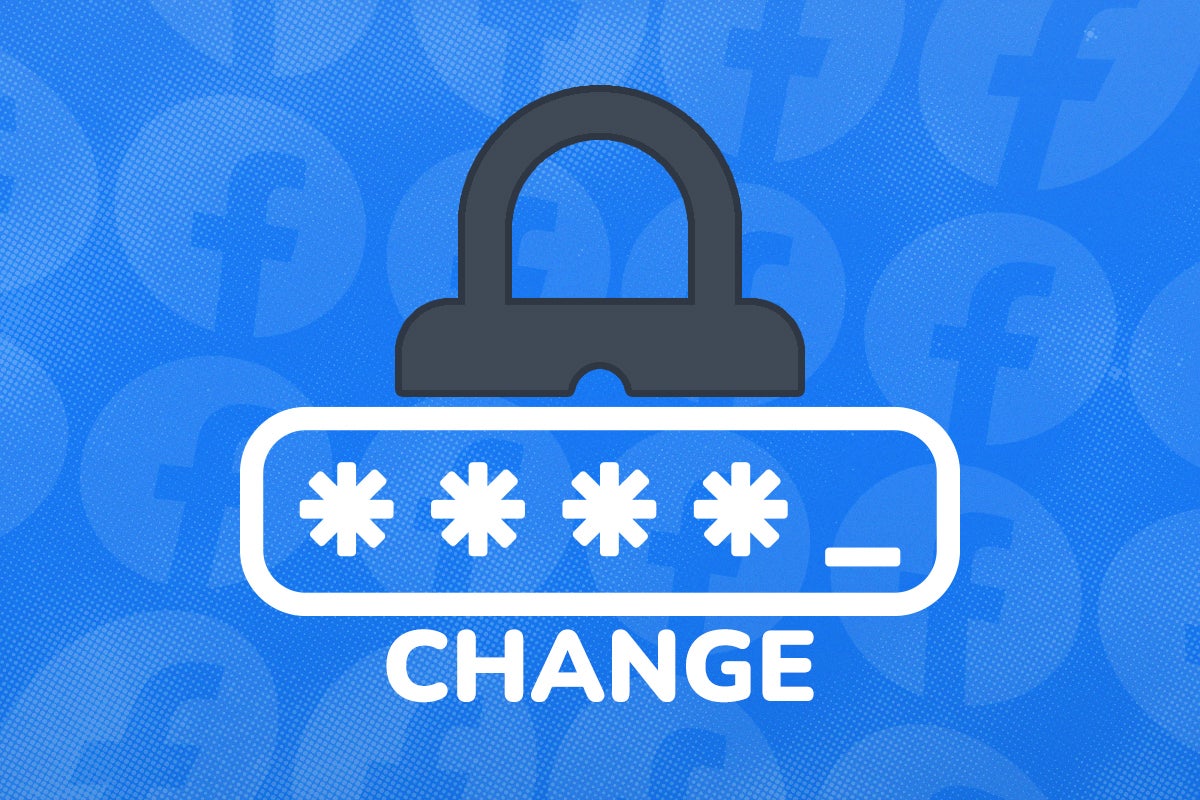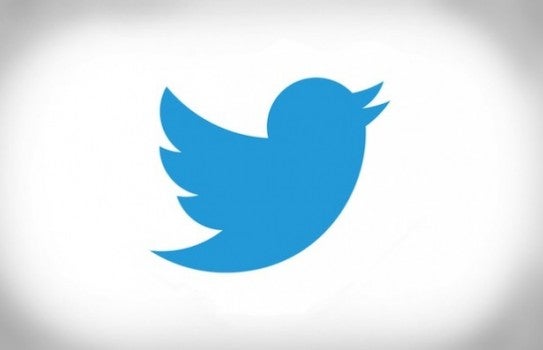How to change your email address on a Facebook account
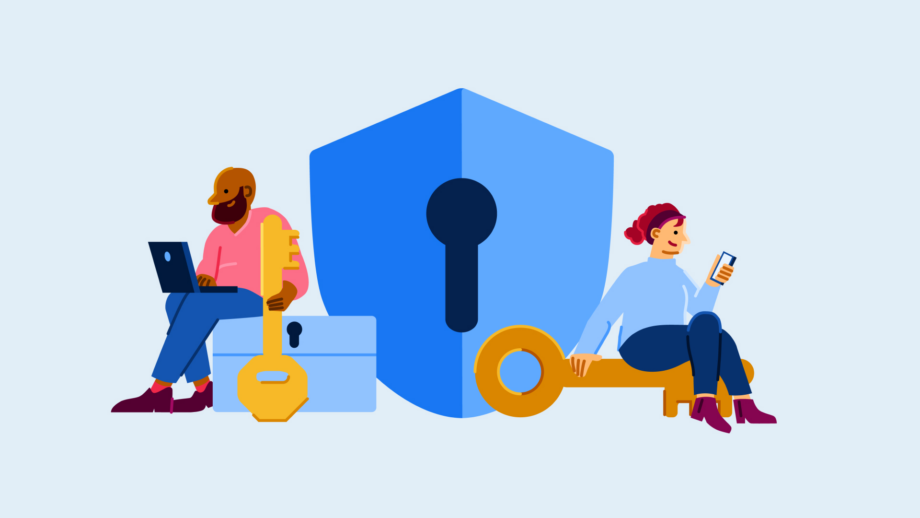
It’s important to keep your email updated on Facebook for several reasons, whether it’s so you can reset your password or take action if your account is breached.
But with so many people having a Facebook for at least a decade, it’s very easy to lose track of which email you have logged onto your Facebook account.
Fortunately, Facebook allows you to easily update your email, and we’ve created this guide to show you the exact steps you need to take to do so. Check out the full guide below.
What you’ll need:
- A Facebook account
- An email address
The Short Version
- Go to your Facebook settings
- Click See More In Accounts Centre
- Go to the Personal Details tab
- Click Contact Info
- Select Add New Contact and choose Add Email Address
- Verify your new email address
- Delete your old address if you’d like to
Step
1Open Facebook
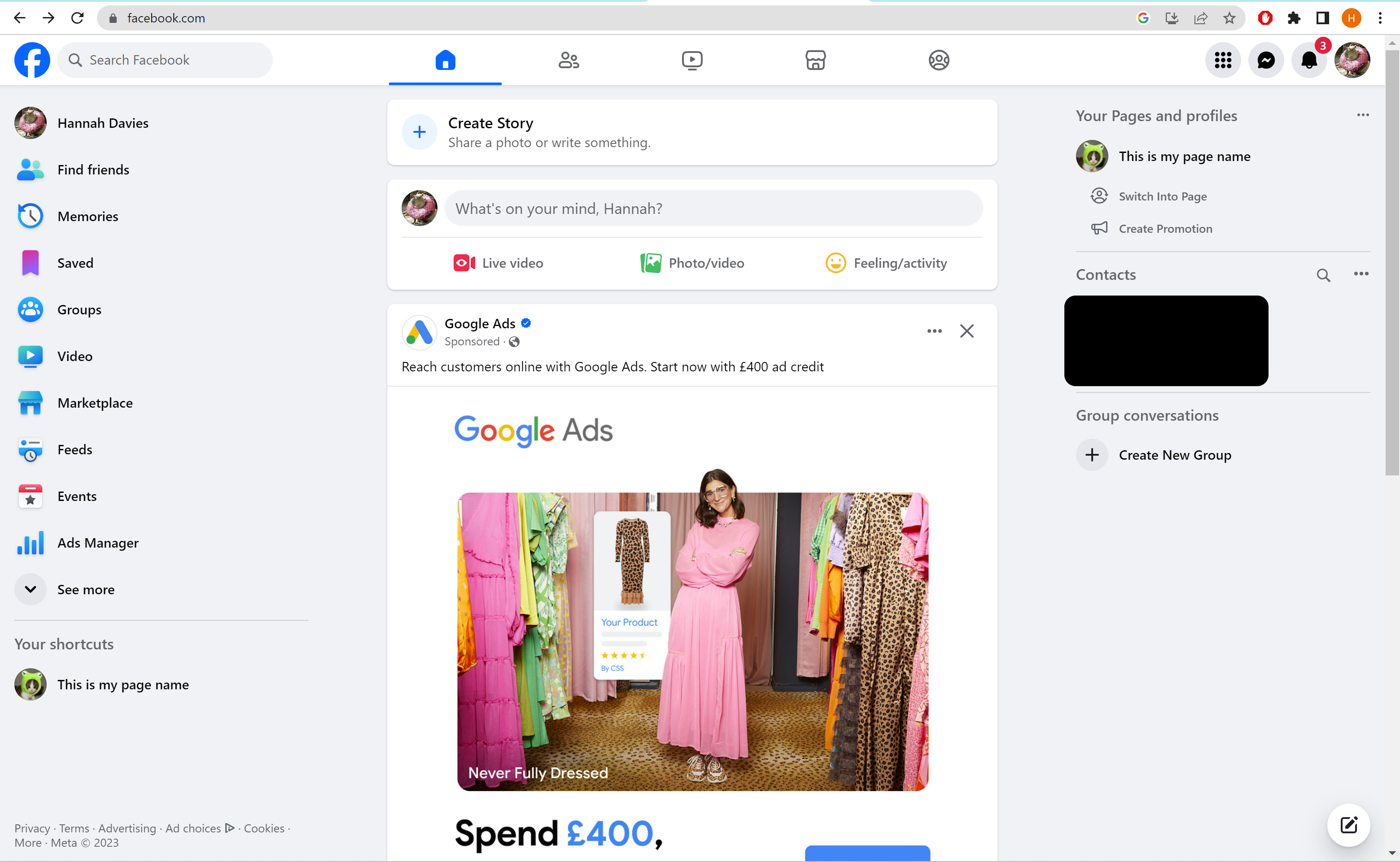
We’ll be using screenshots from the web browser version of Facebook in this guide.
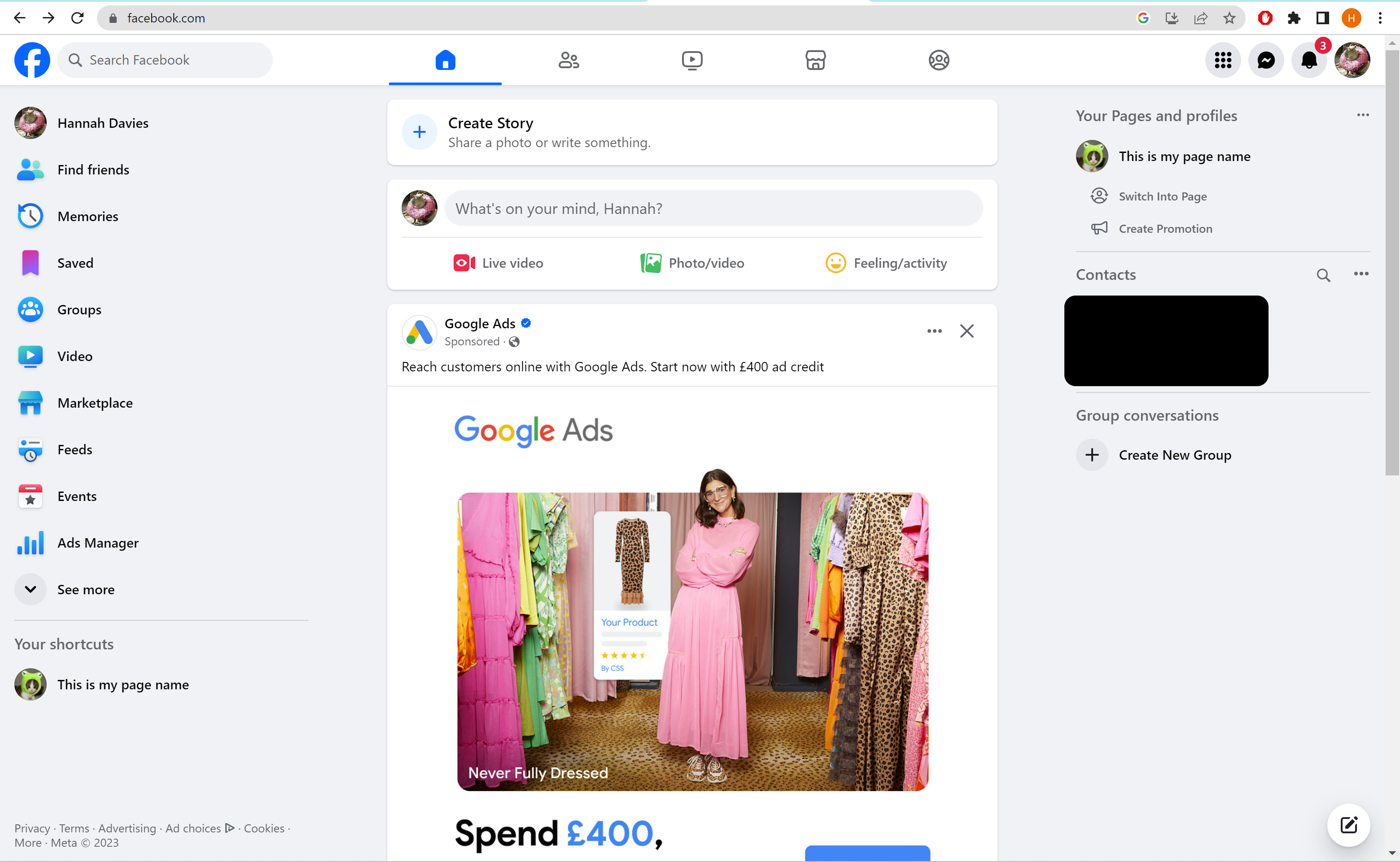
Step
2Click your profile icon
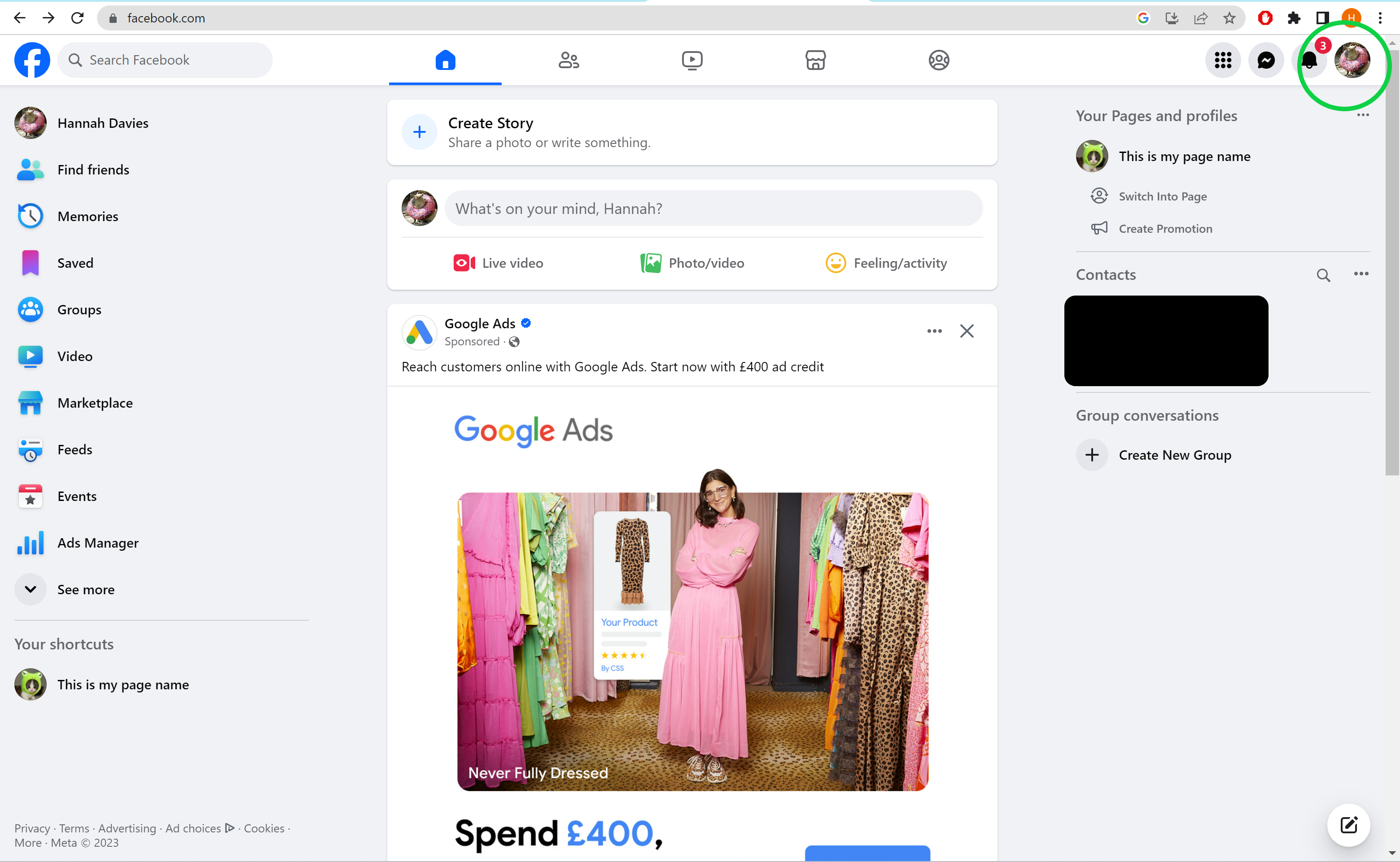
This will be in the top-right corner of the screen.
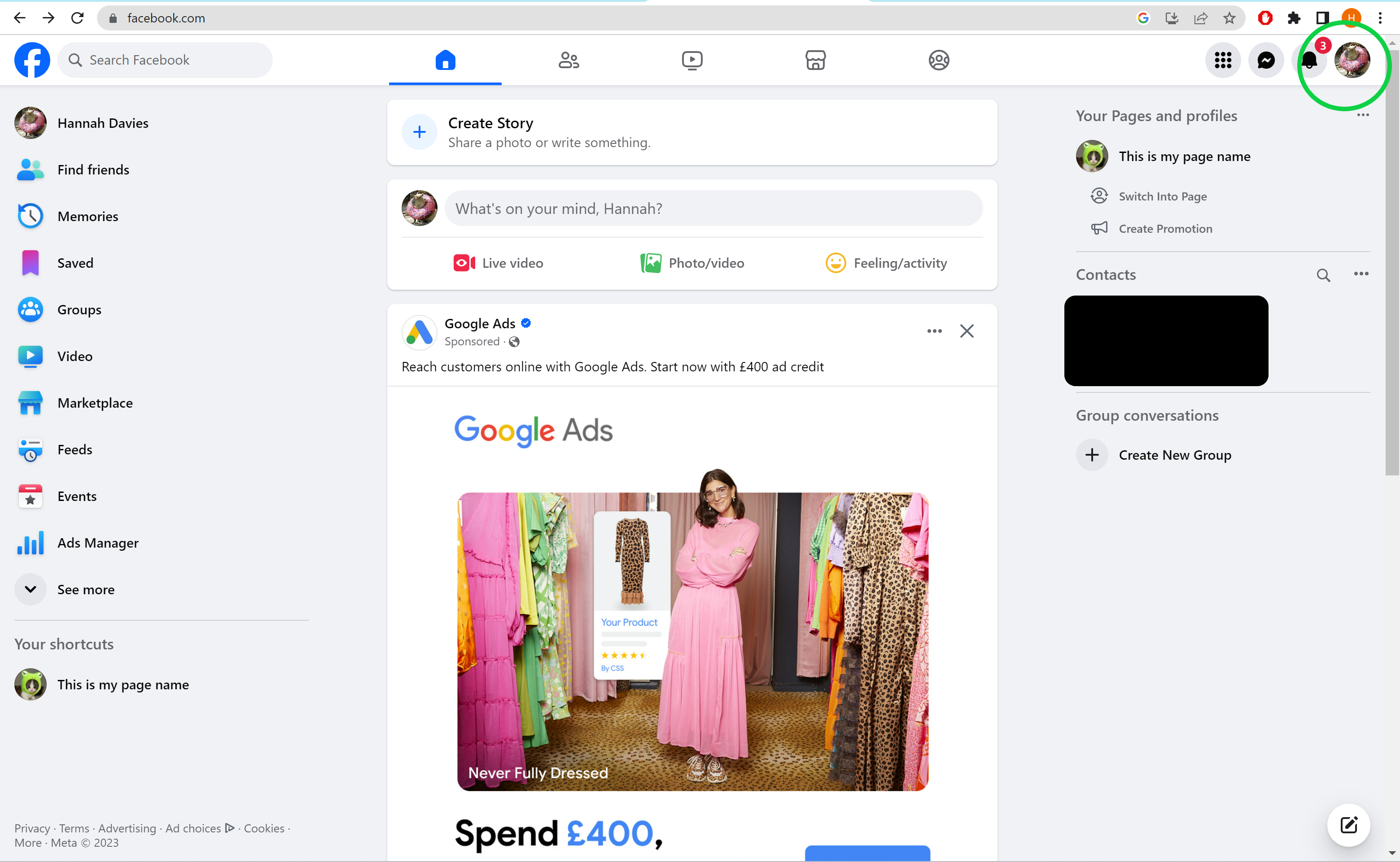
Step
3Click Settings & Privacy
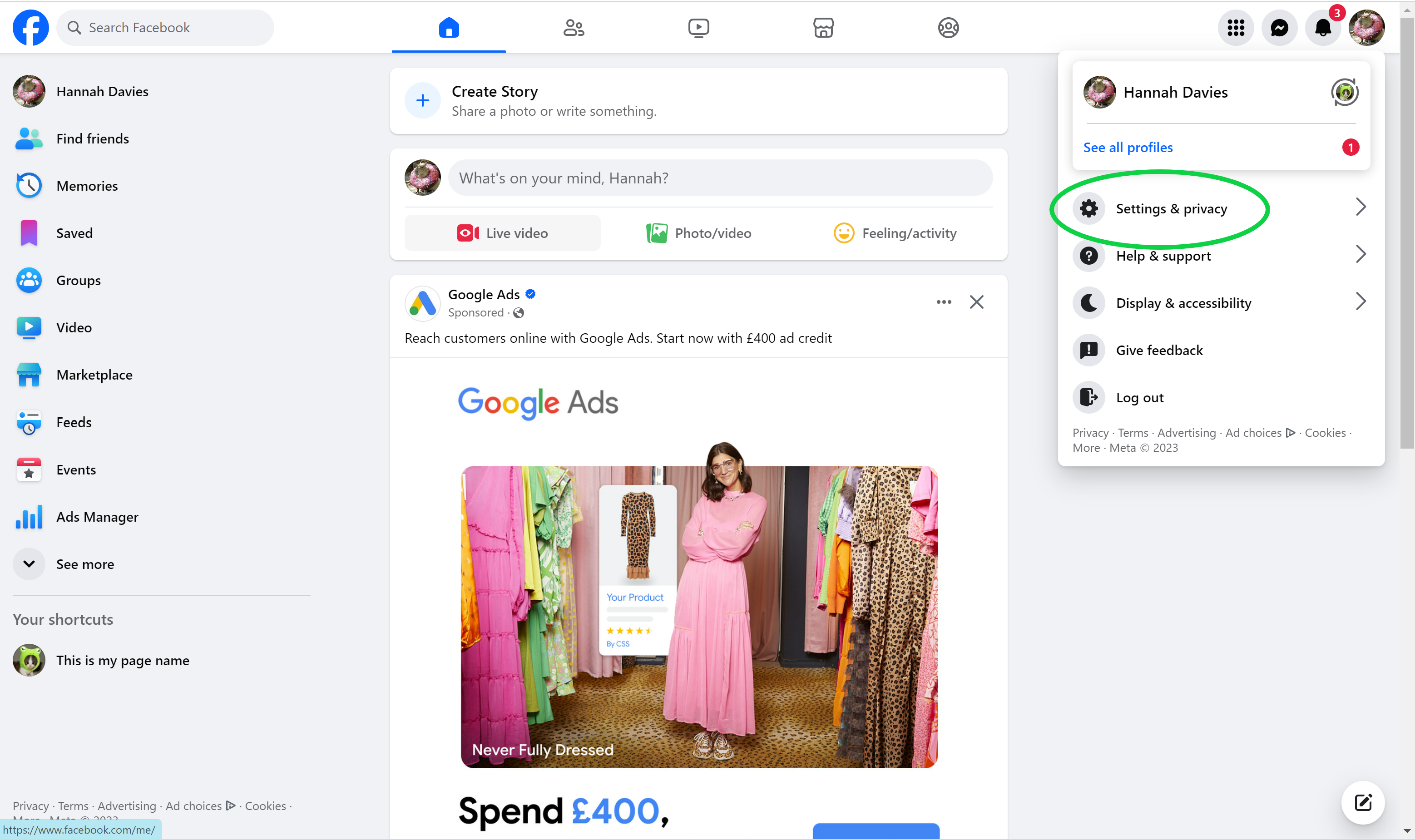
Or hit the gear icon.
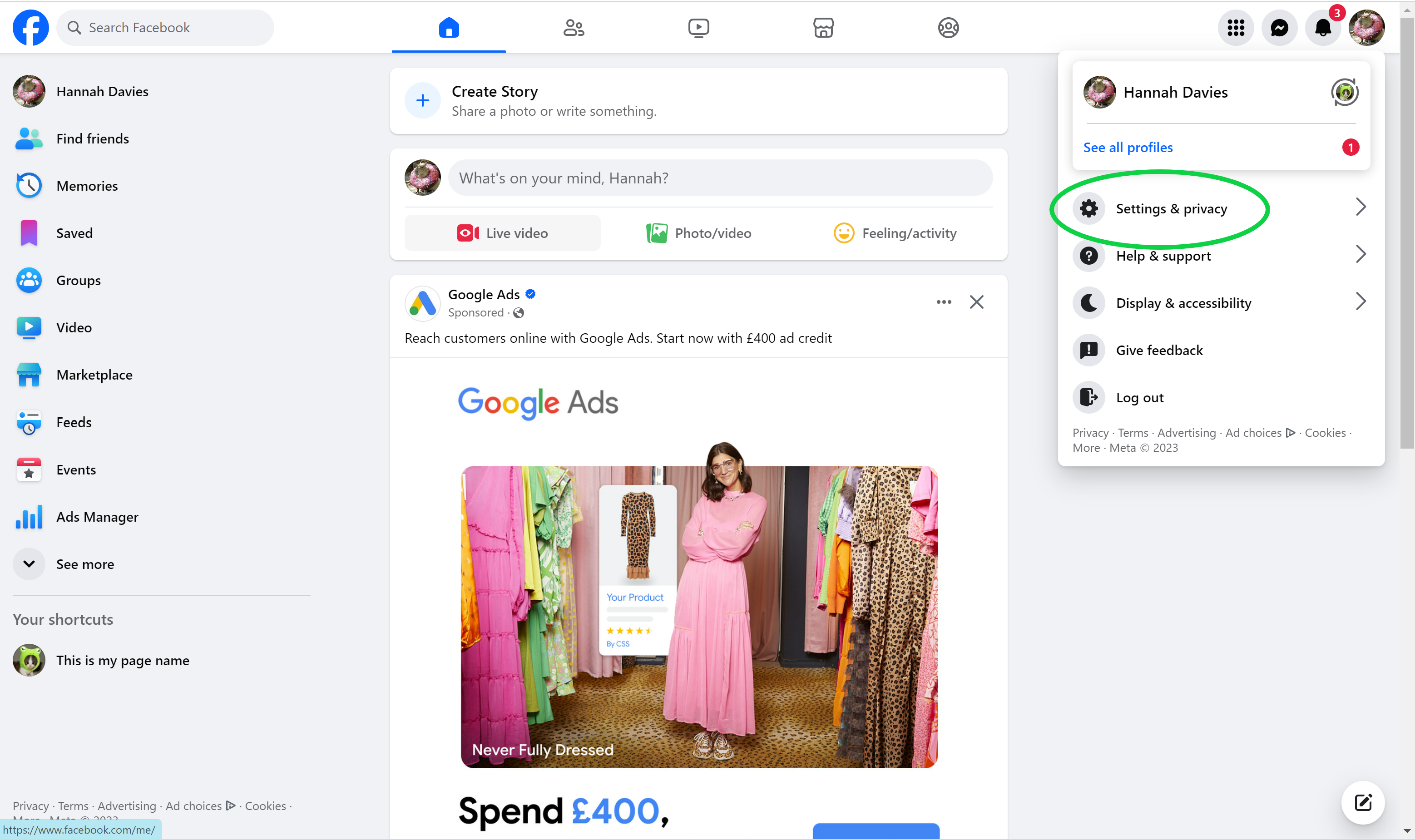
Step
4Choose Settings
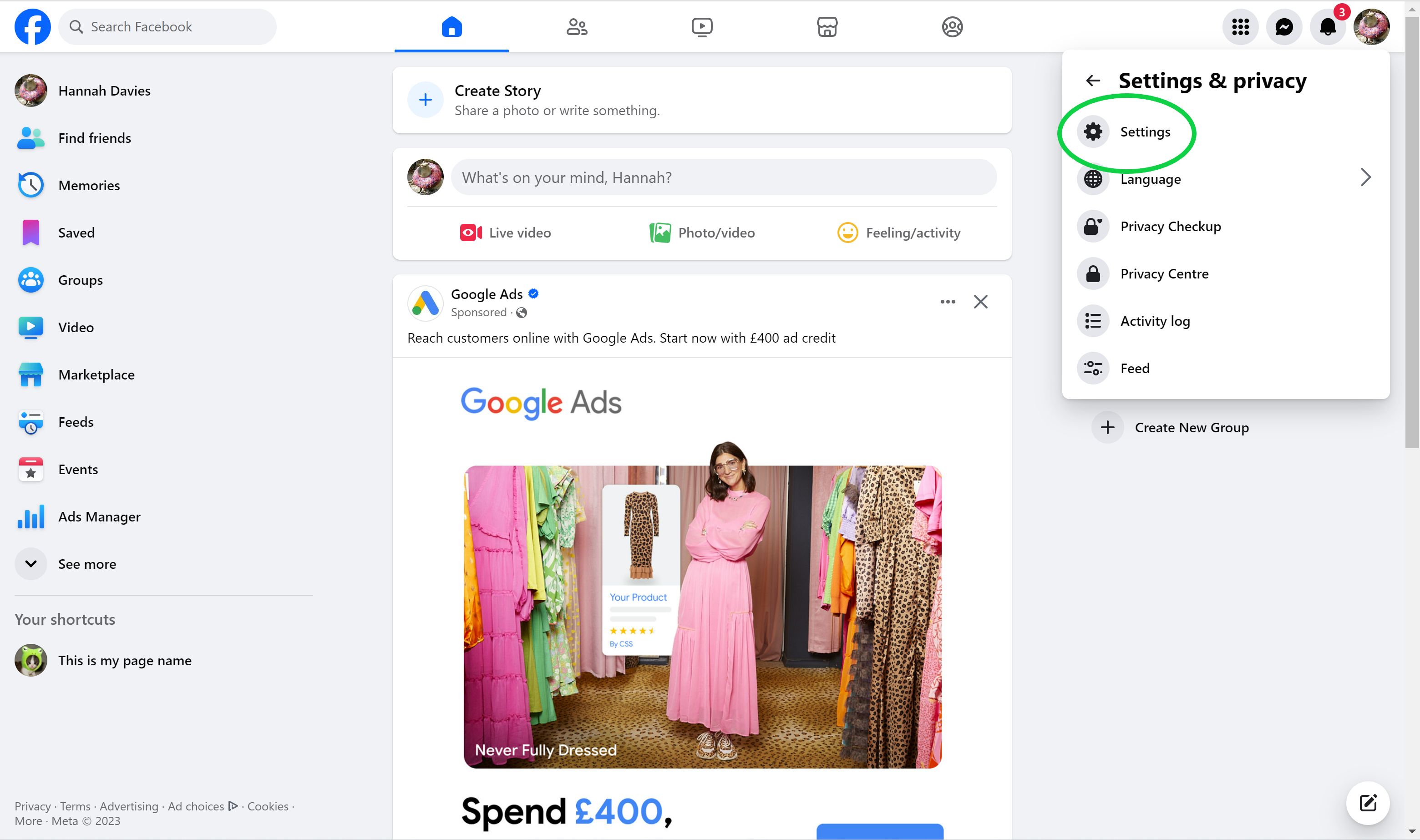
This will be the gear icon again.
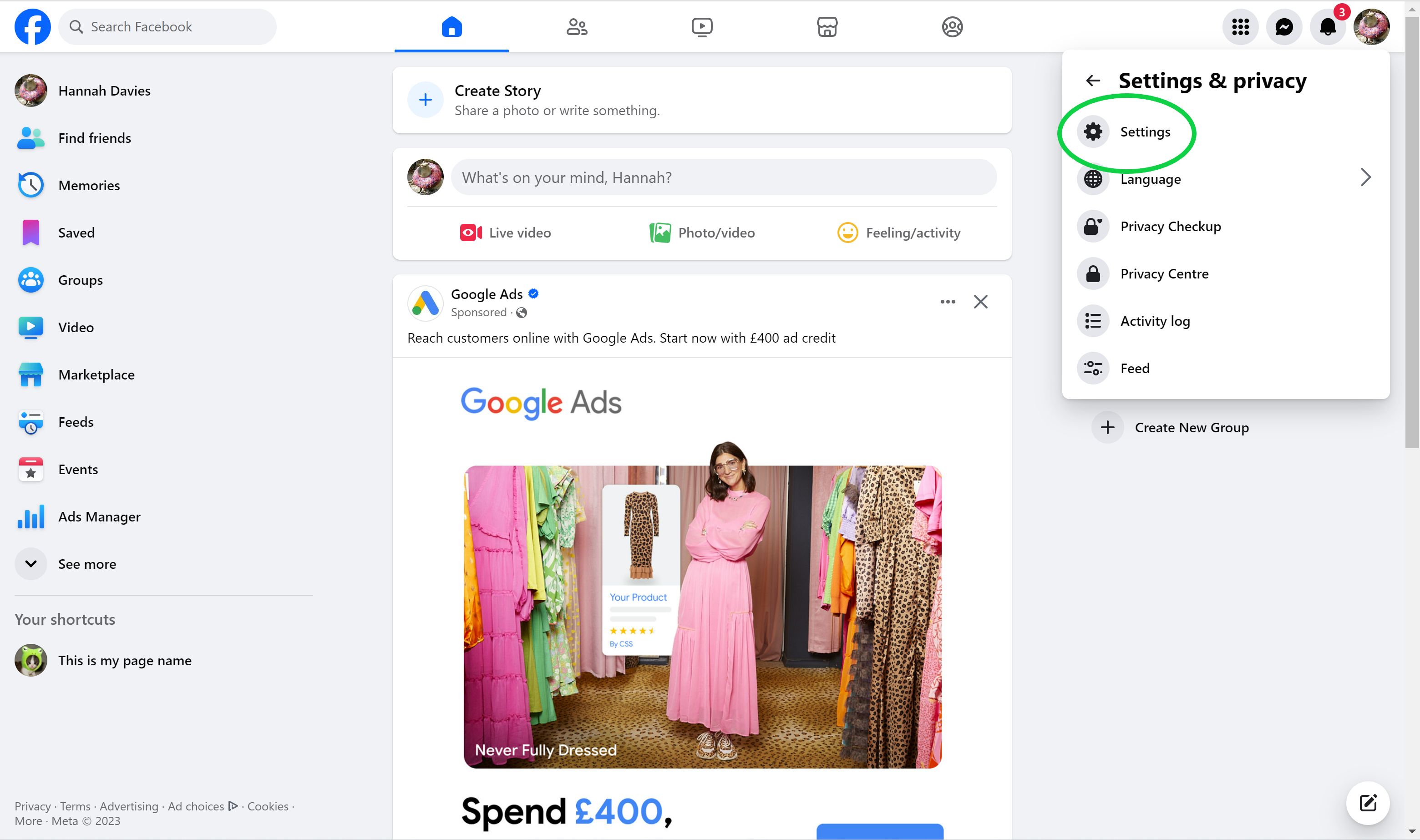
Step
5Click See More In Accounts Centre
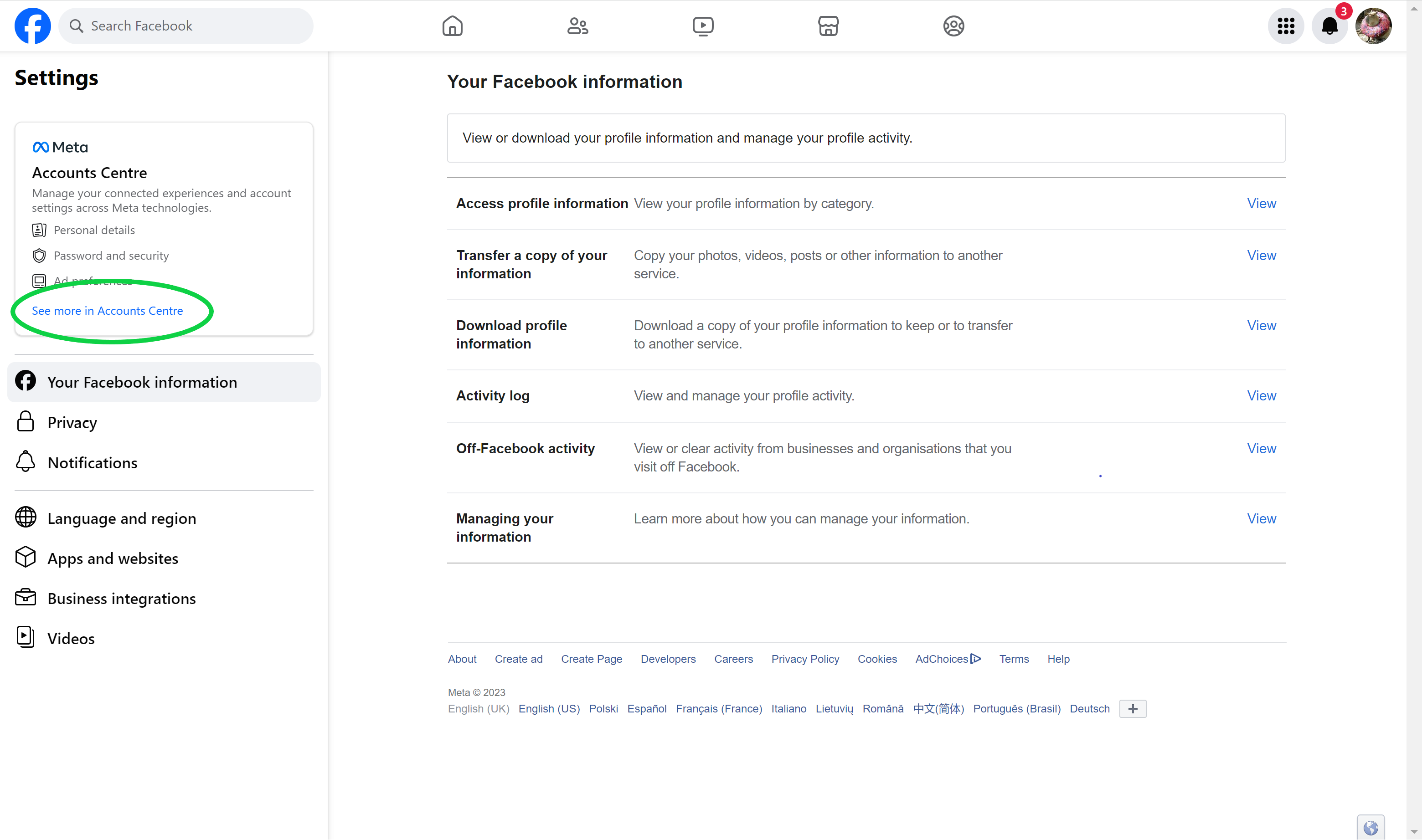
The Accounts Centre is the new destination for updating your account information across Facebook and Instagram.
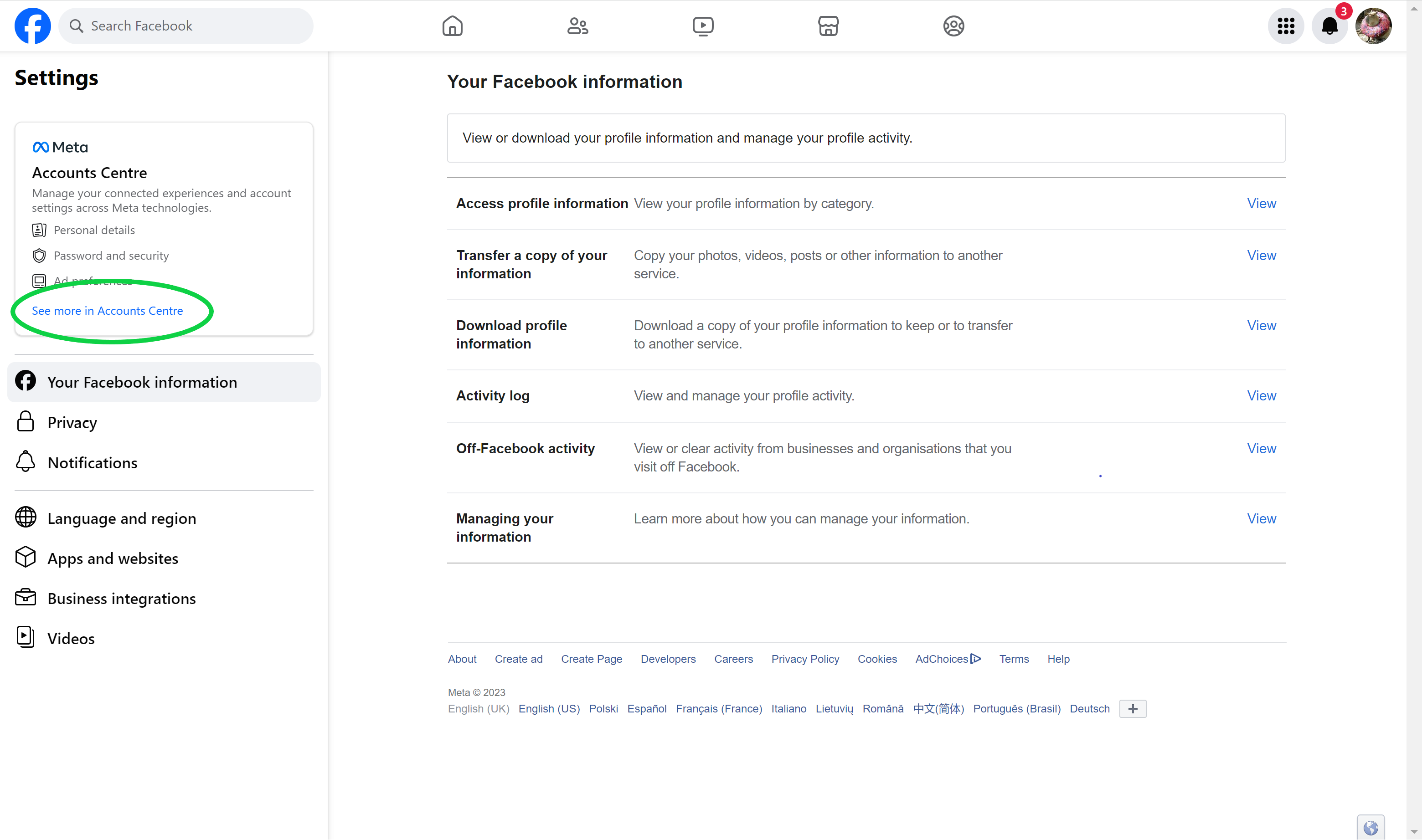
Step
6Choose Personal Details
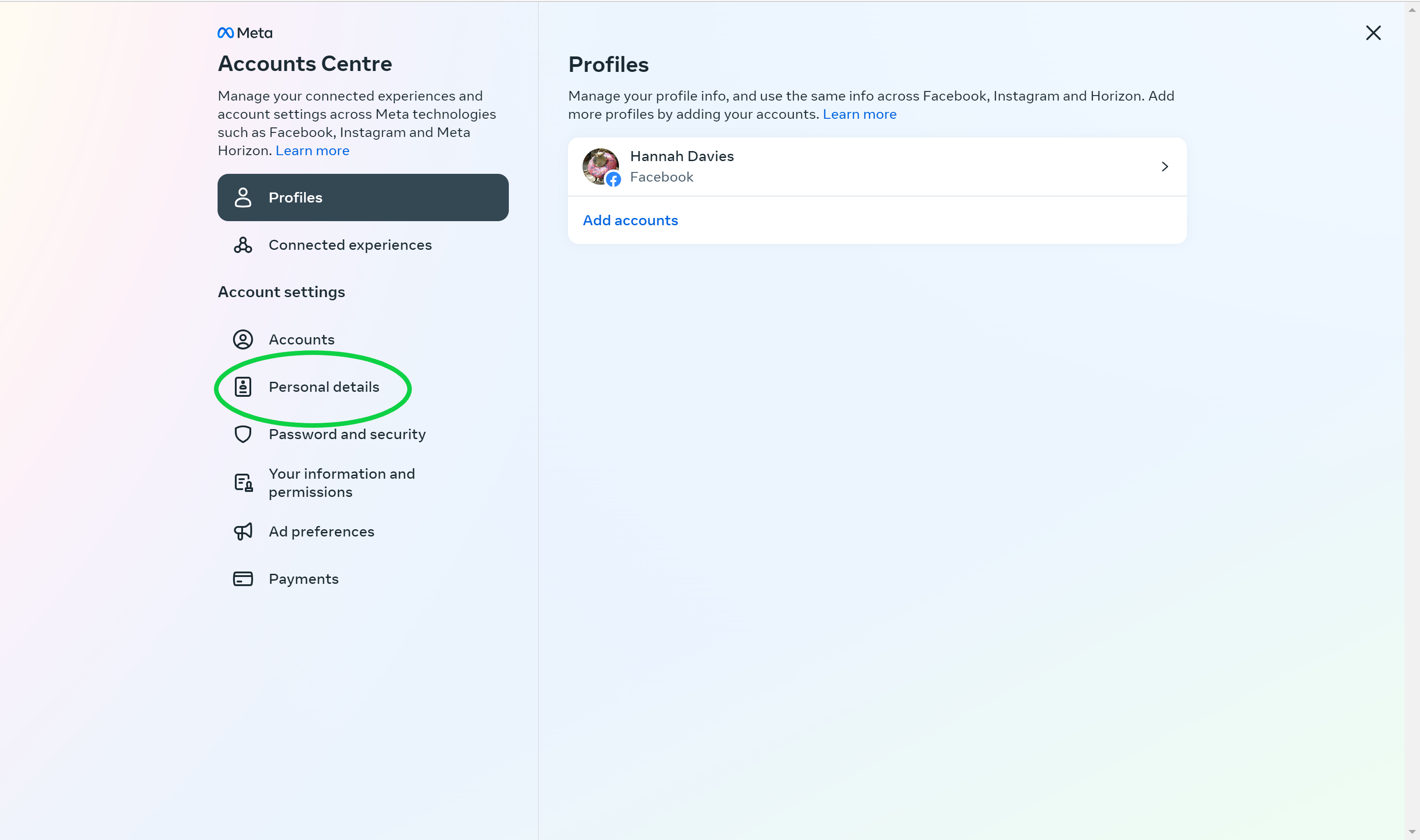
This will take you to the tab with your login information.
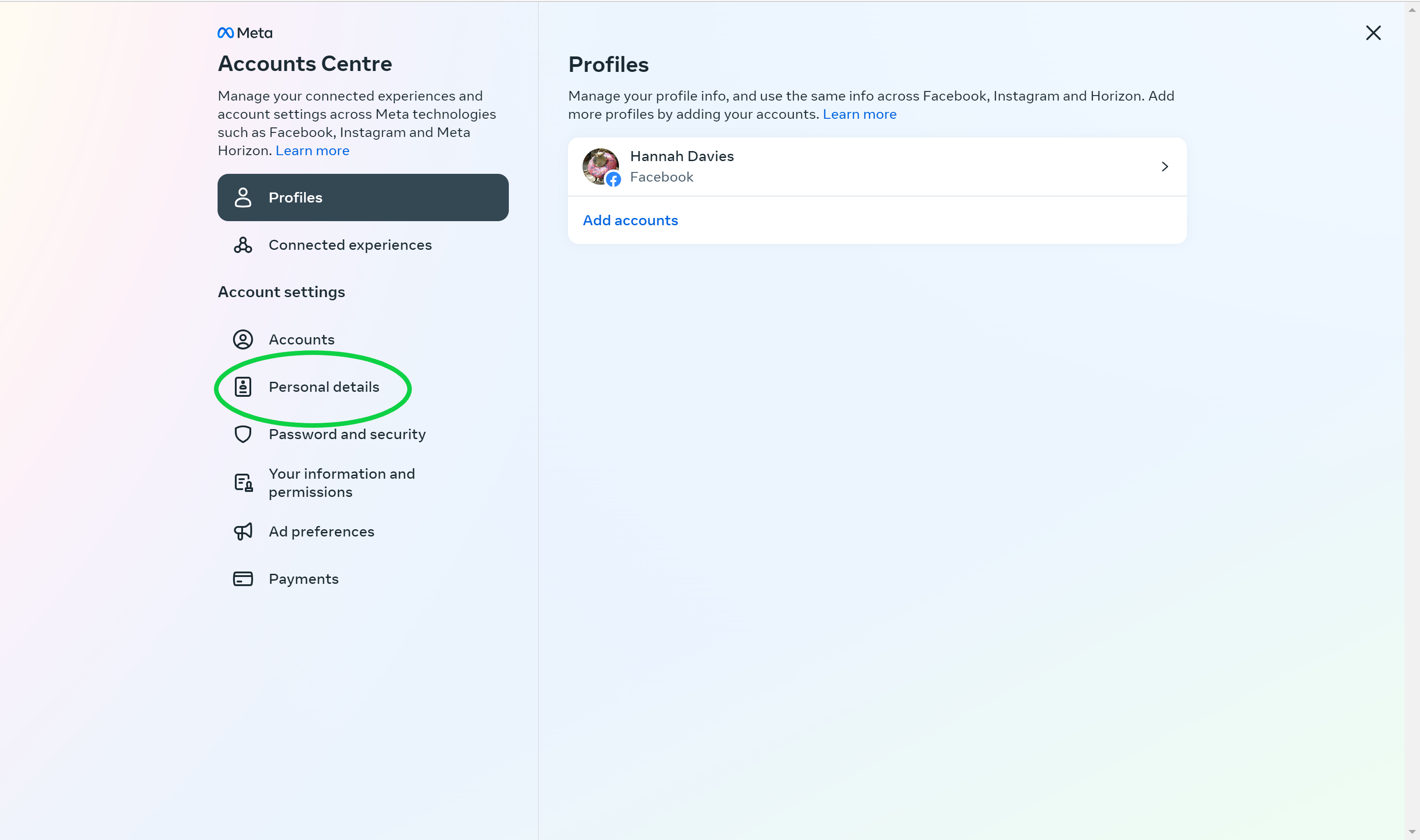
Step
7Click Contact Info
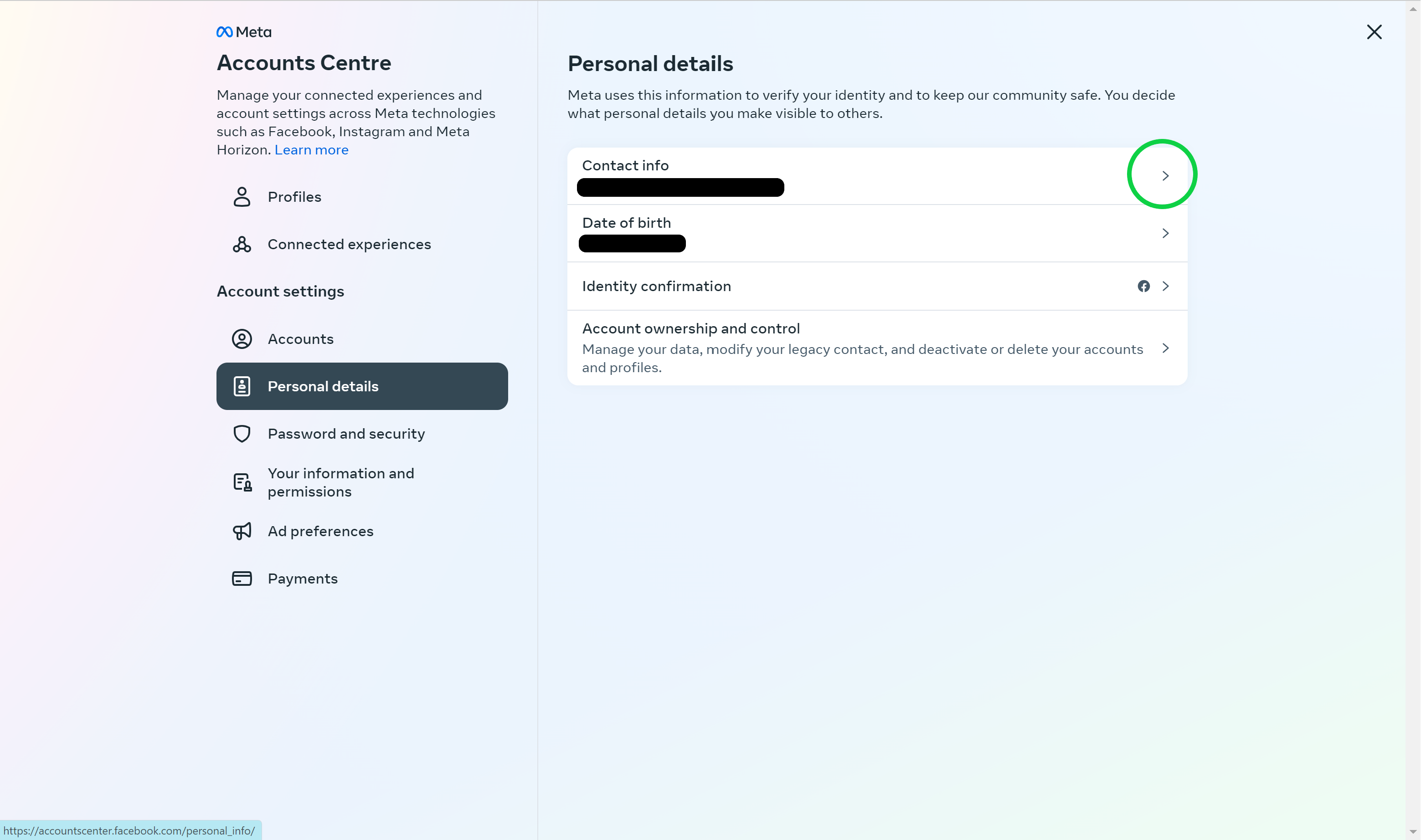
You should see the current email address associated with your account listed here.
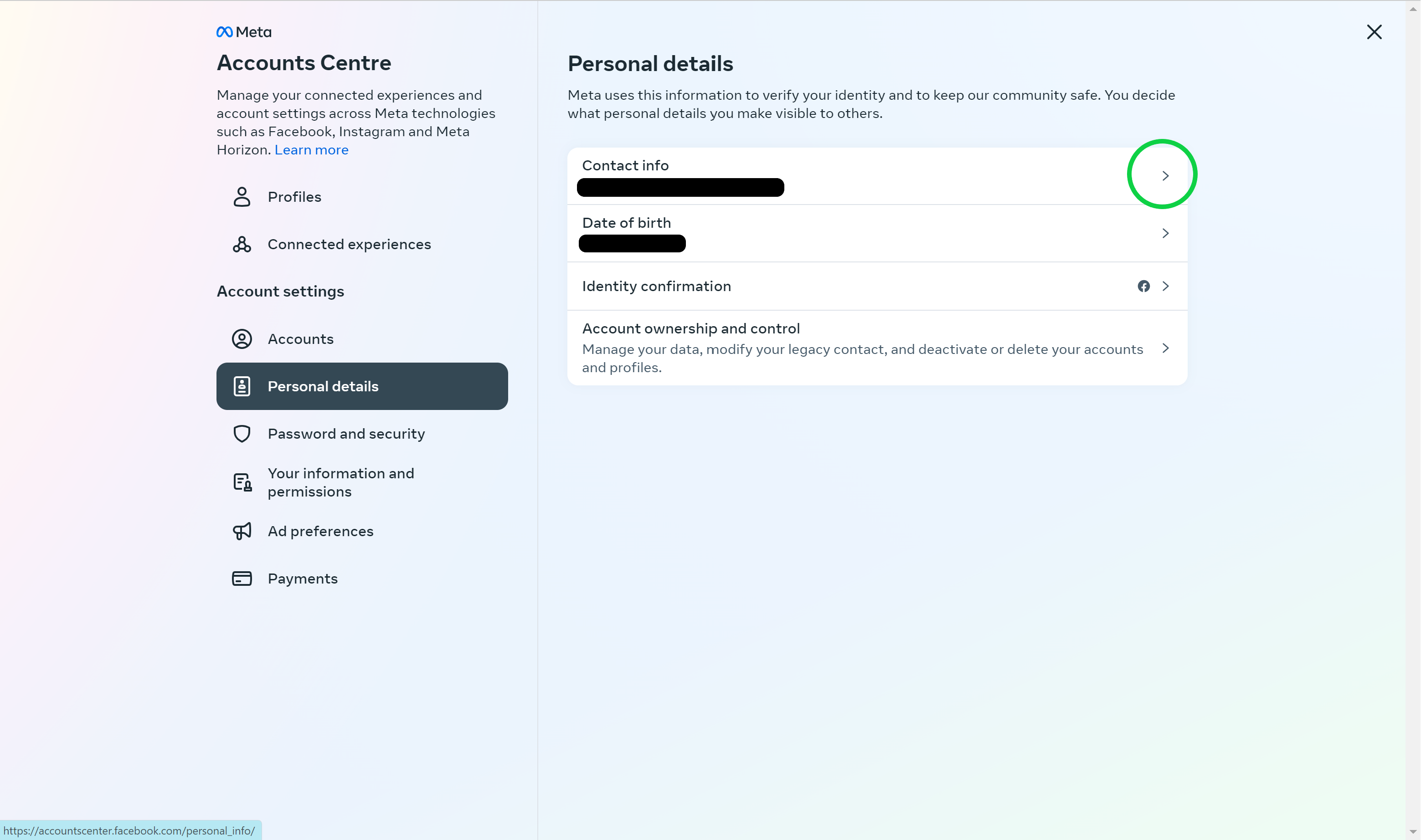
Step
8Select Add New Contact
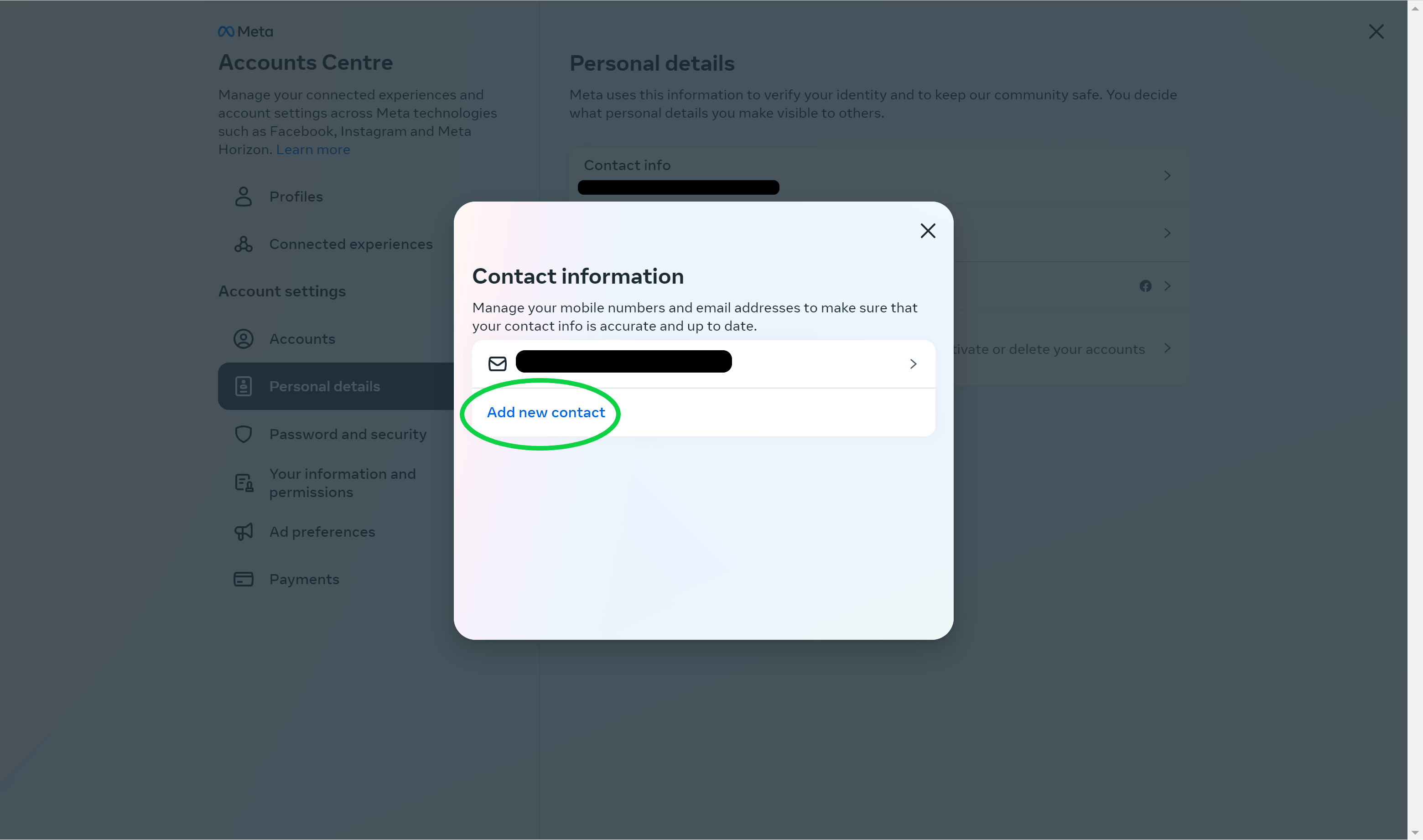
You should see a dropdown menu.
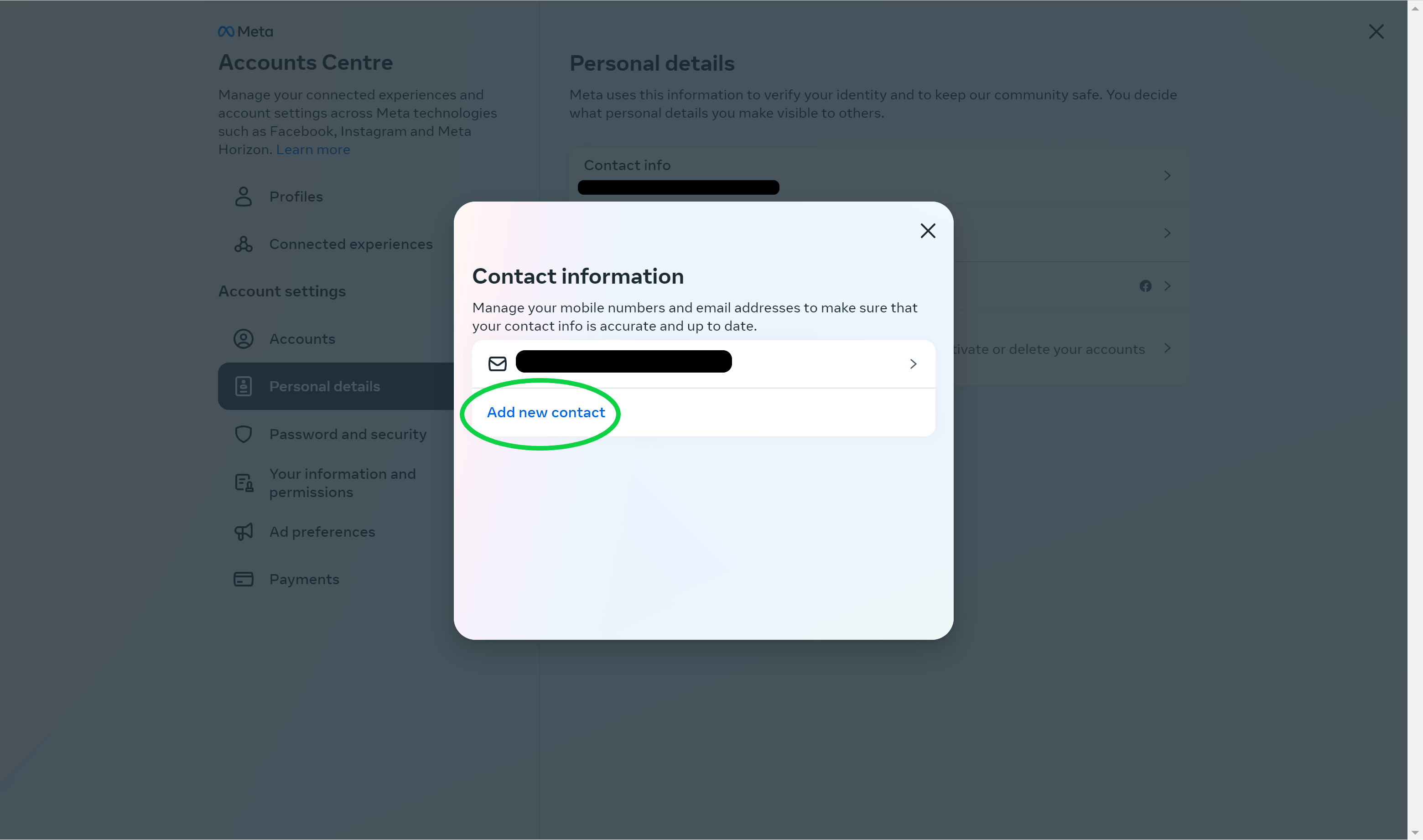
Step
9Click Add Email Address
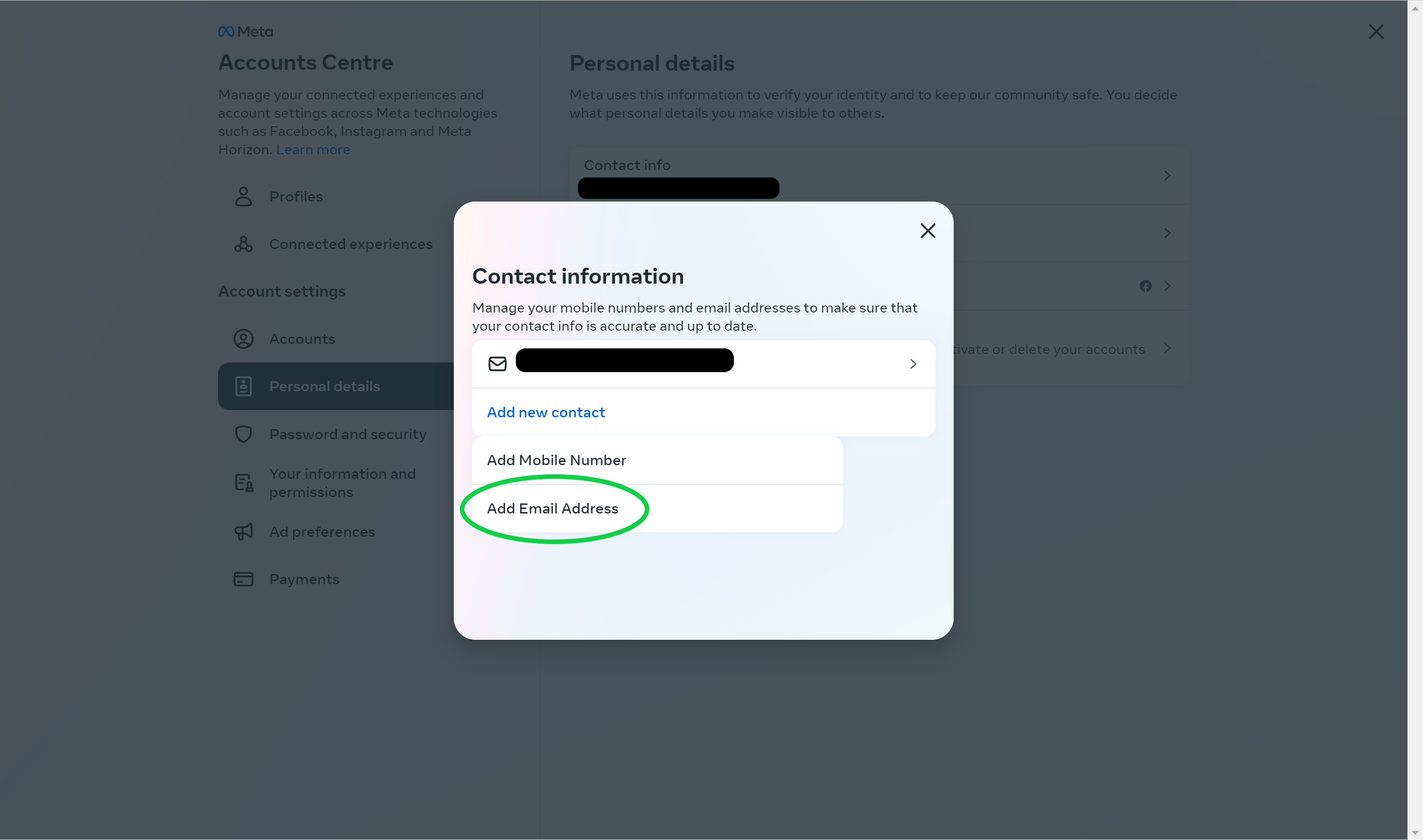
You can also add a new mobile number from here.
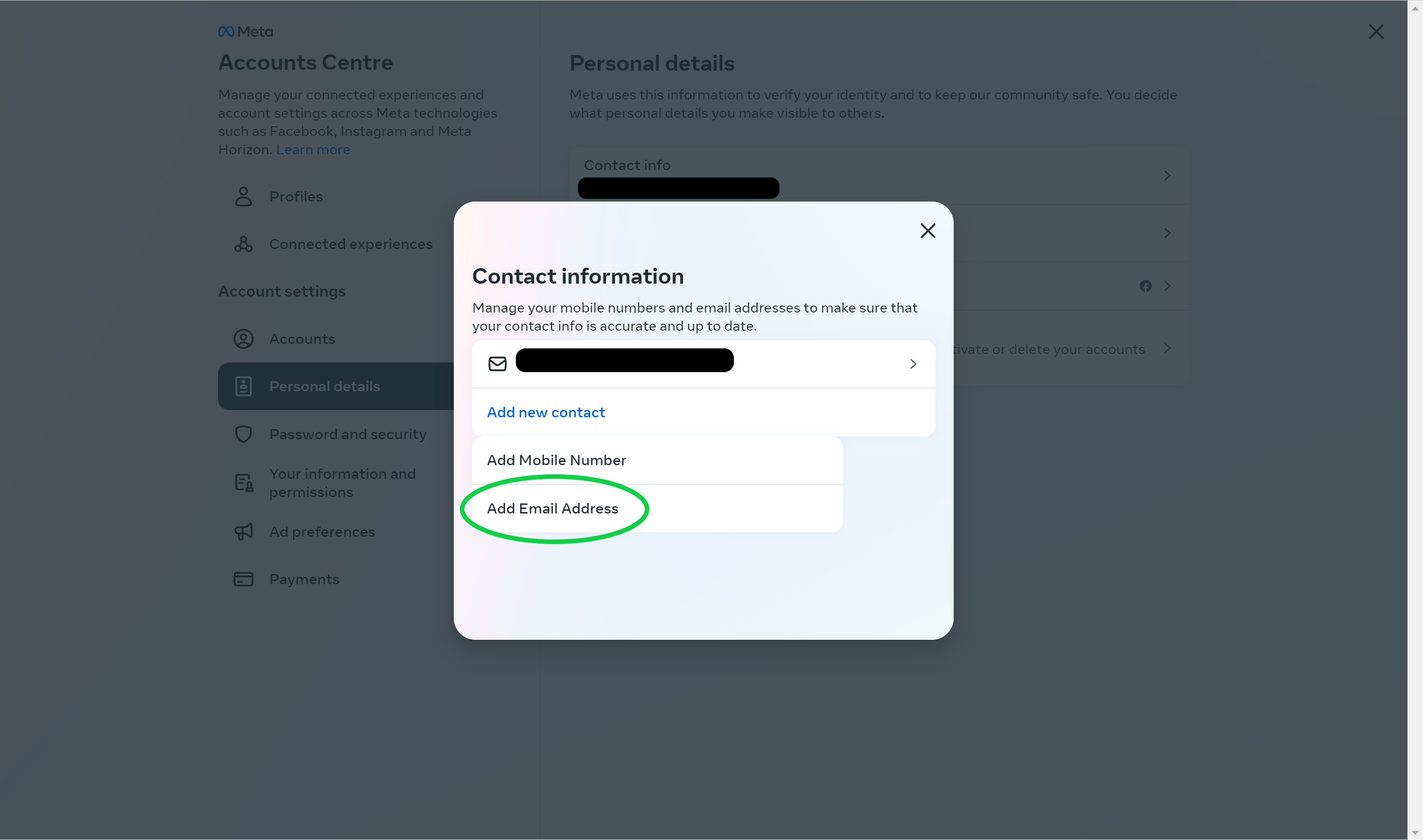
Step
10Enter your new email address
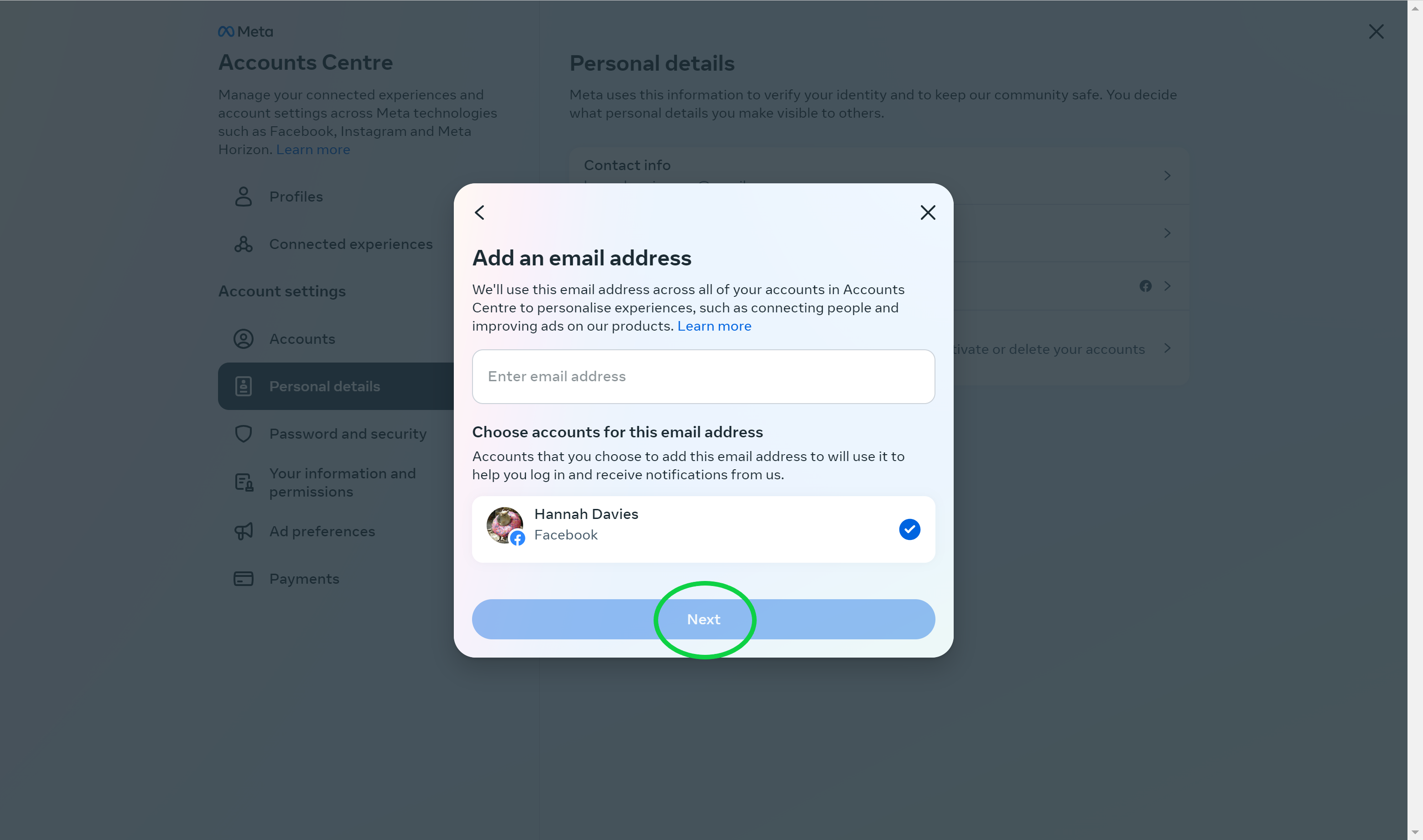
Then click Next.
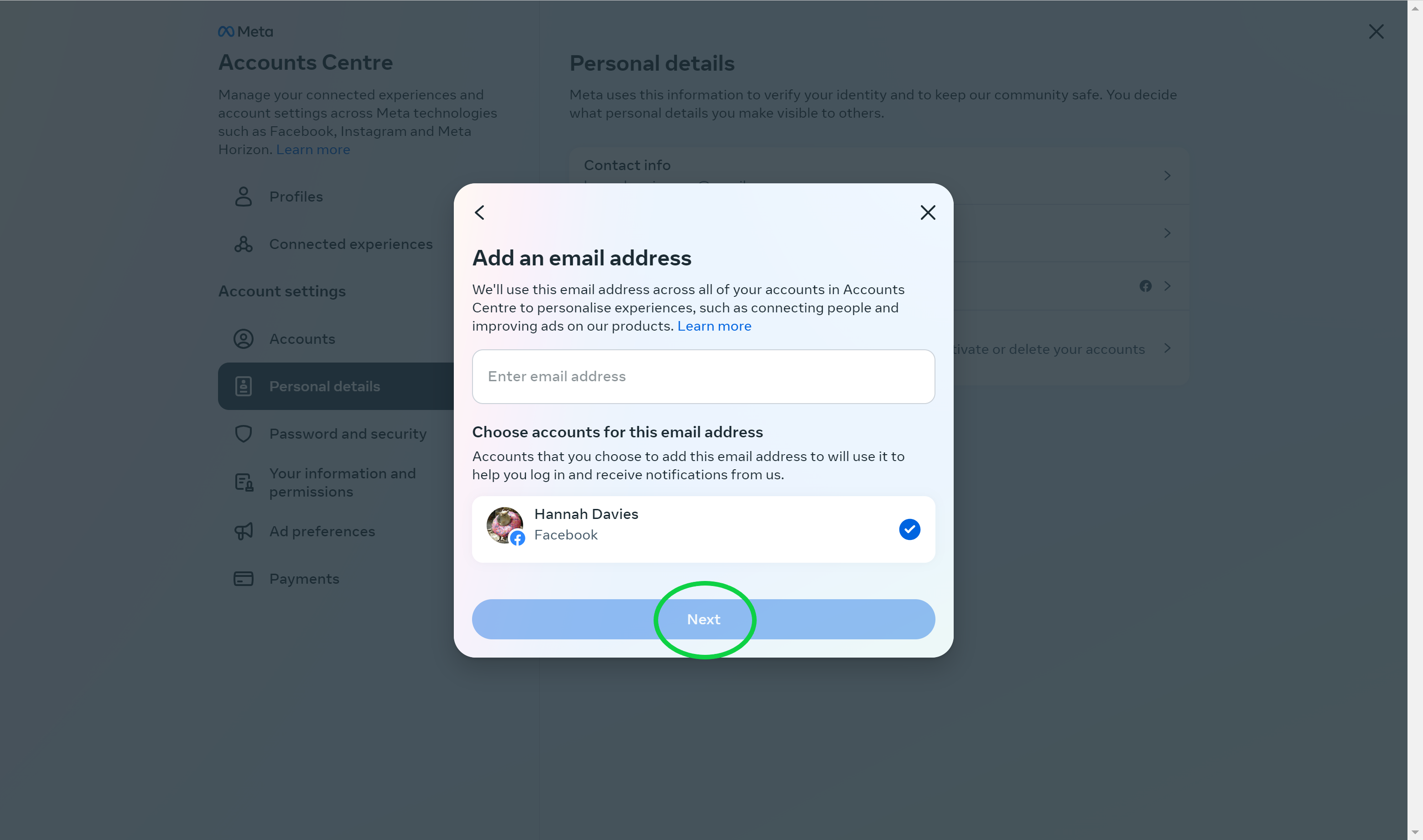
Step
11Enter the confirmation code and click Next
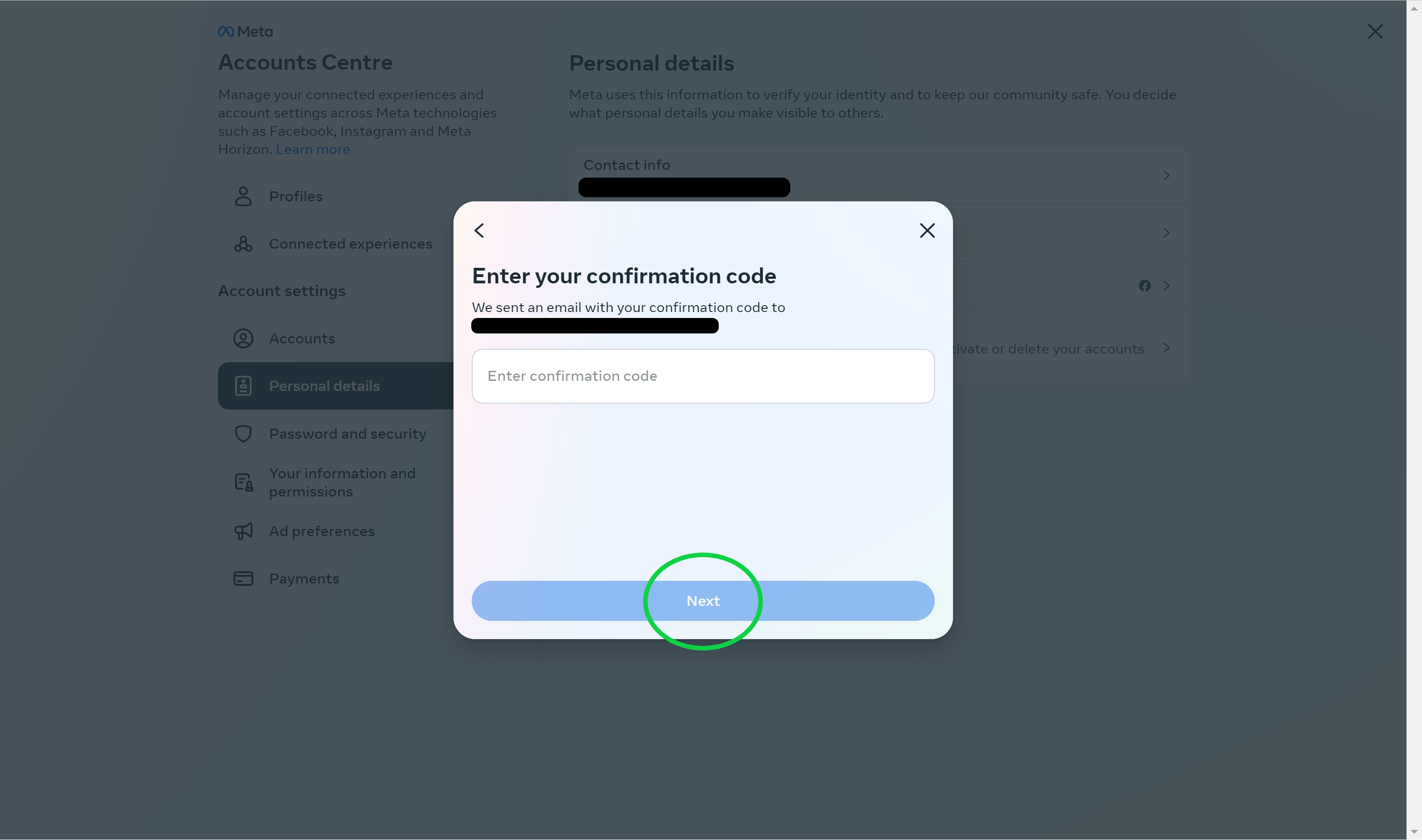
You can find the code in your email inbox.
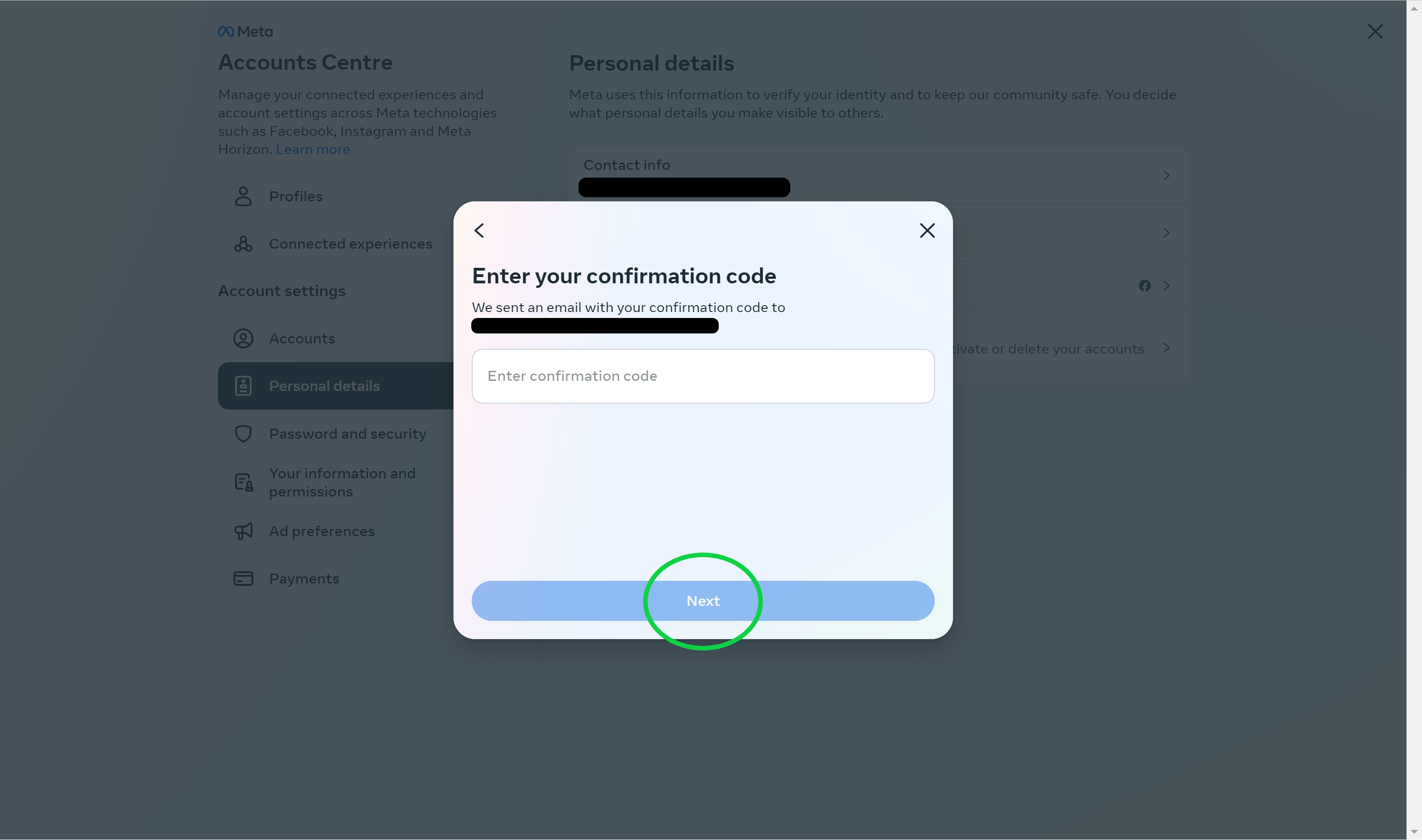
Step
12Click Contact Info
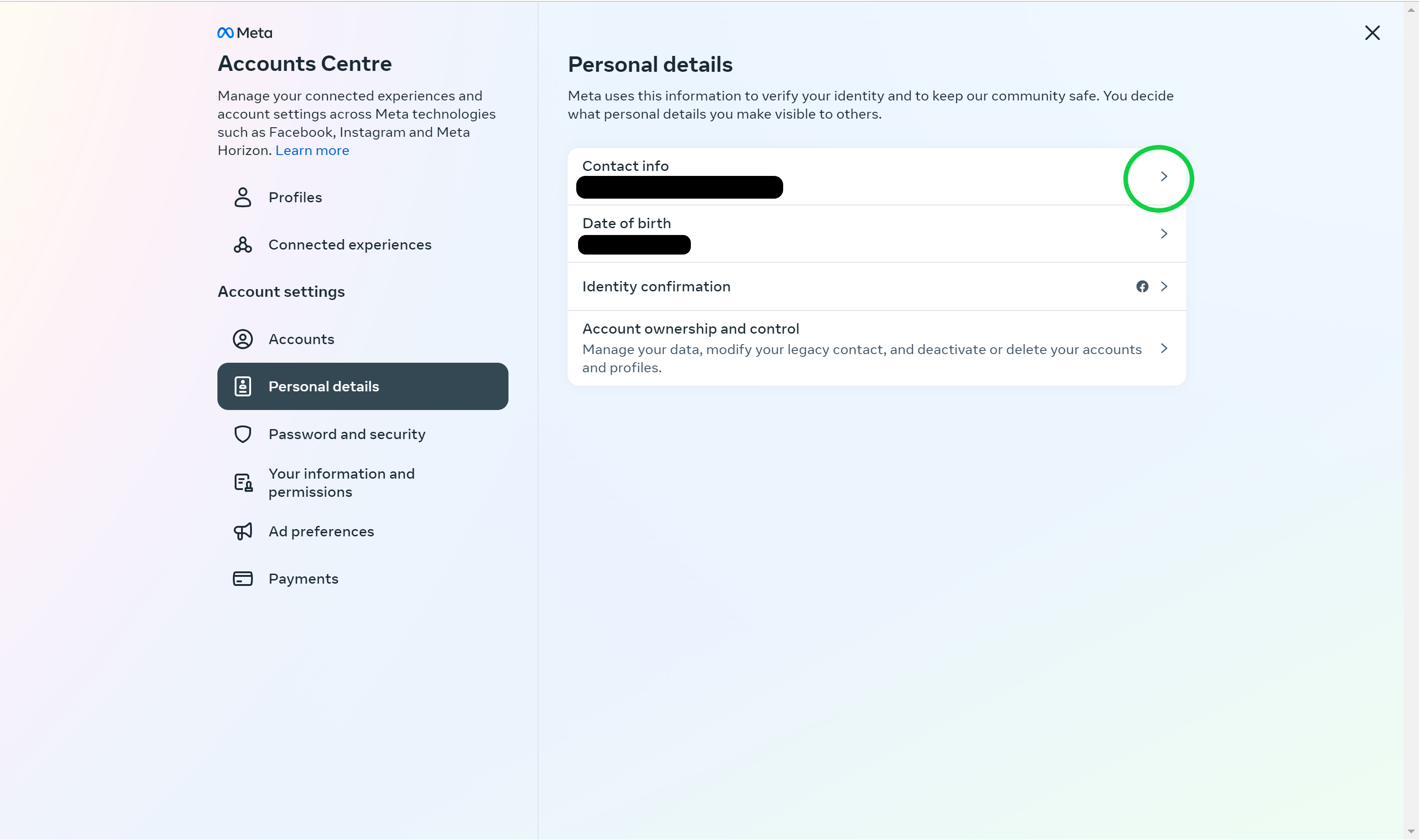
The next few steps will take you through the process of deleting your old email address if that’s something you’d like to do. You can stop at step 11, however.
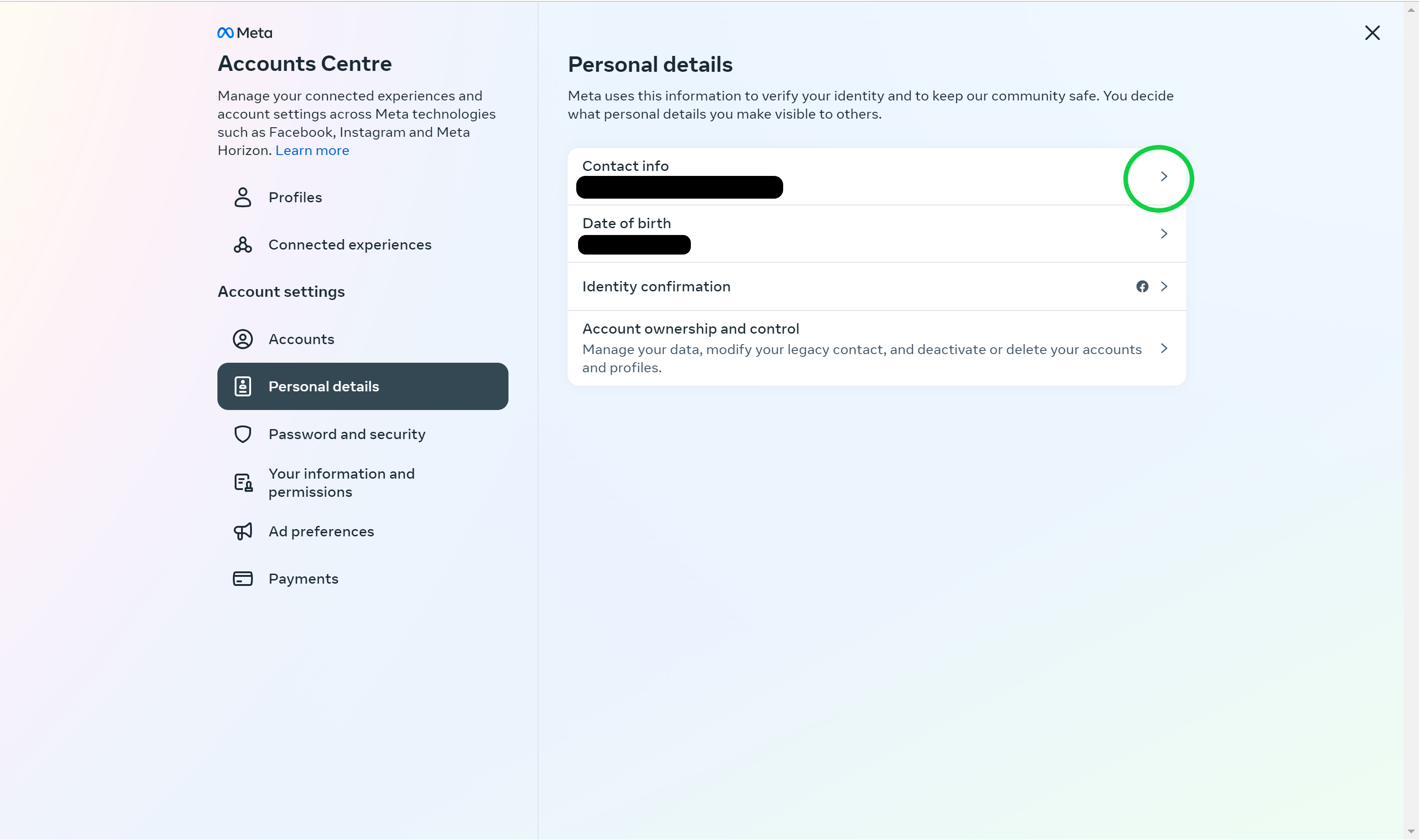
Step
13Select the email address you want to delete
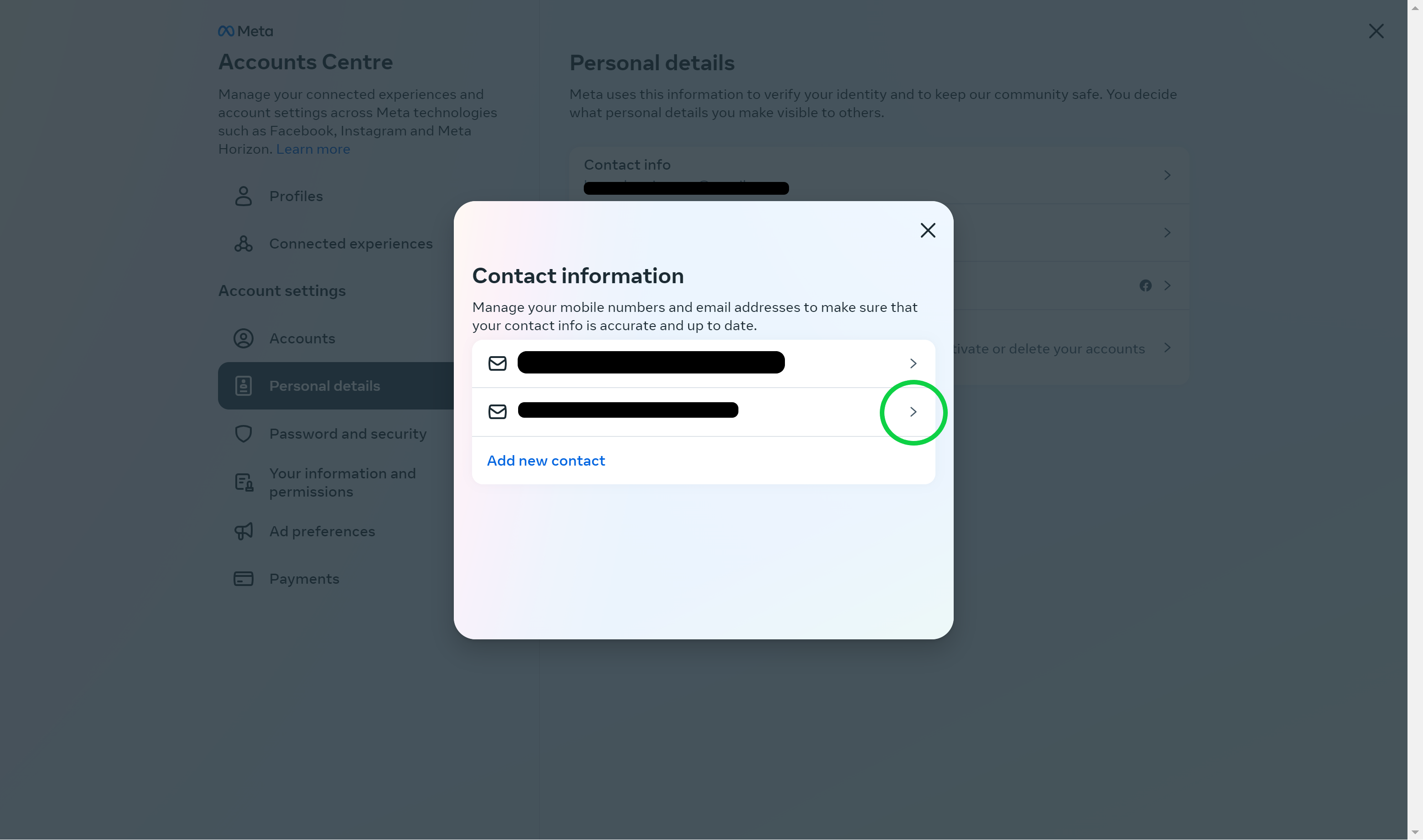
You can also choose to keep both addresses attached to your account.
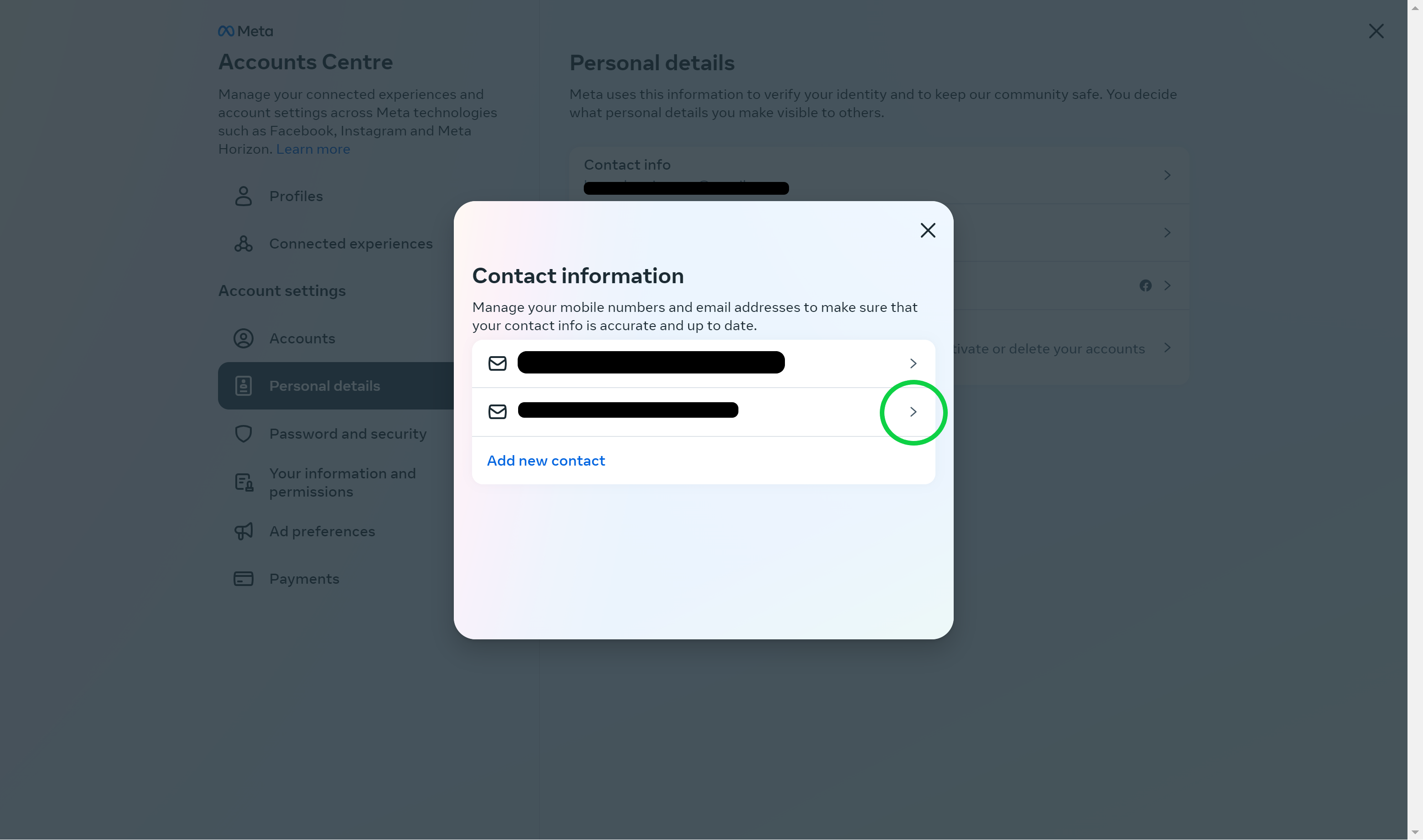
Step
14Hit Delete Email Address
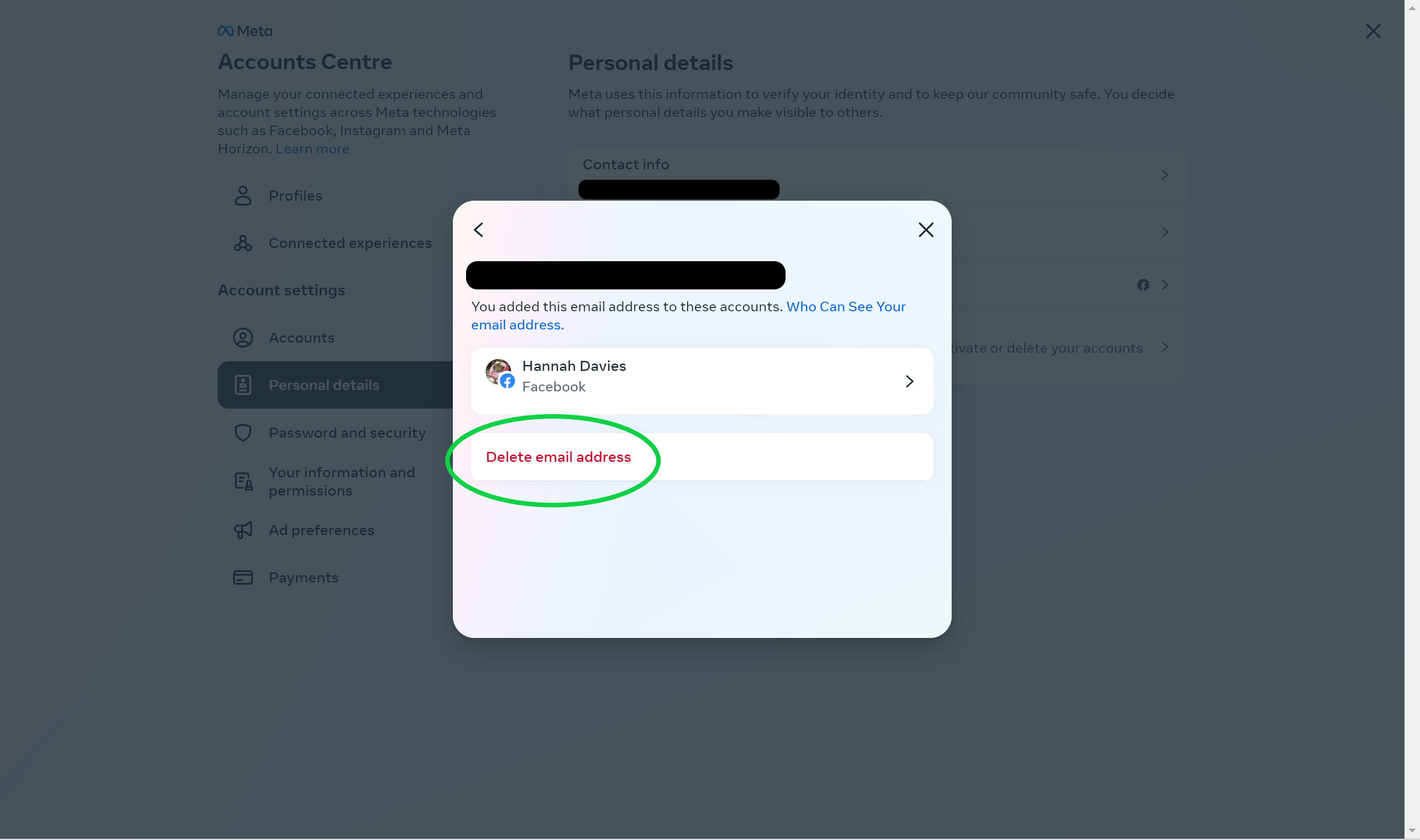
You may be asked to re-enter your password in order to delete the old address.
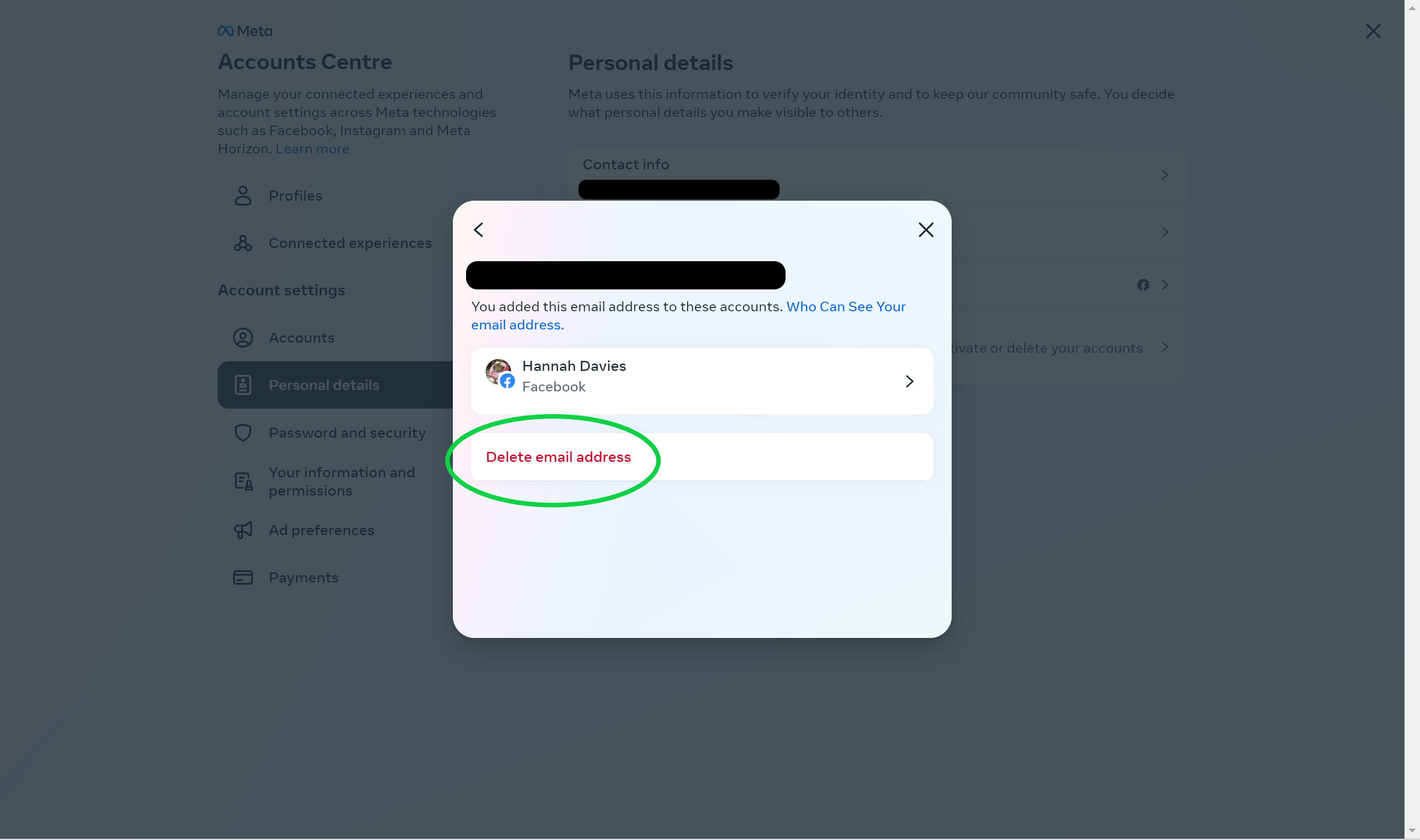
FAQs
Once you delete your old email address from Facebook, you’ll no longer be able to use it to sign in to your account. You also won’t be able to reset your password or receive notifications using that email address.
Yes, you can use the same email address across both Meta-owned apps. You can also use the Accounts Centre to update your Instagram information.
Yes, you don’t need to create a new account when switching your email address. Just follow the steps above.