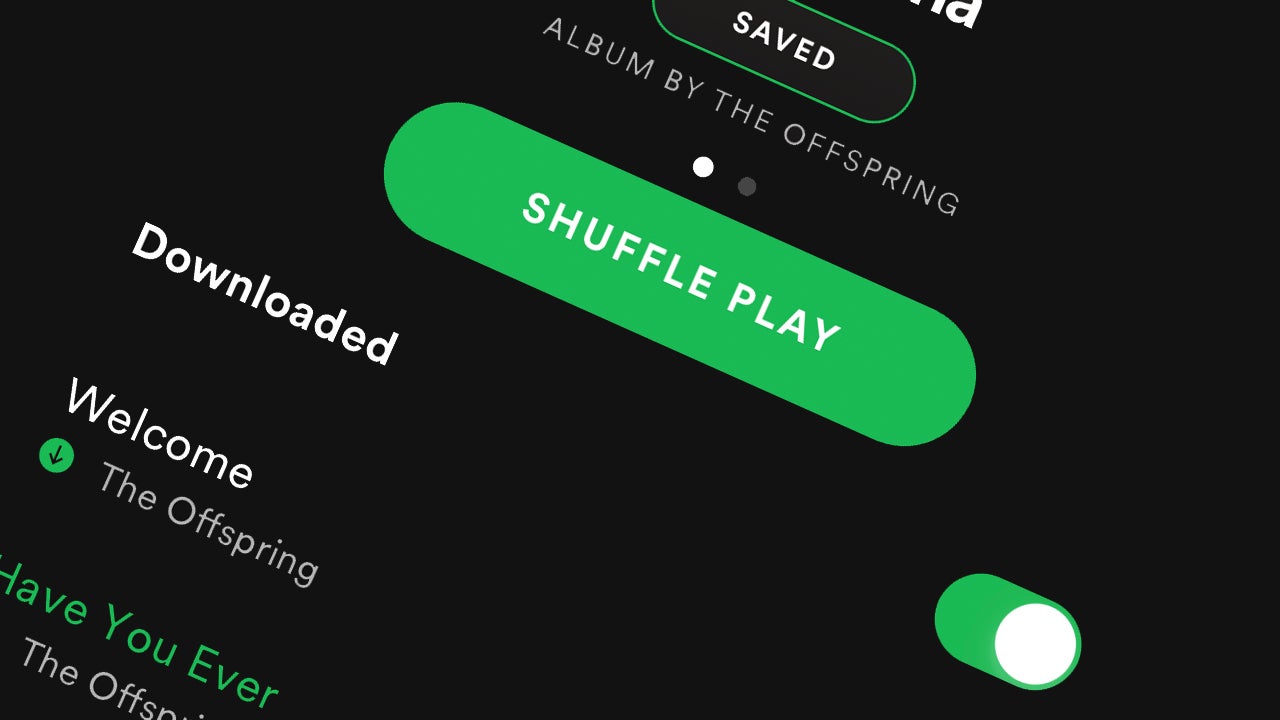How to change video quality on Spotify
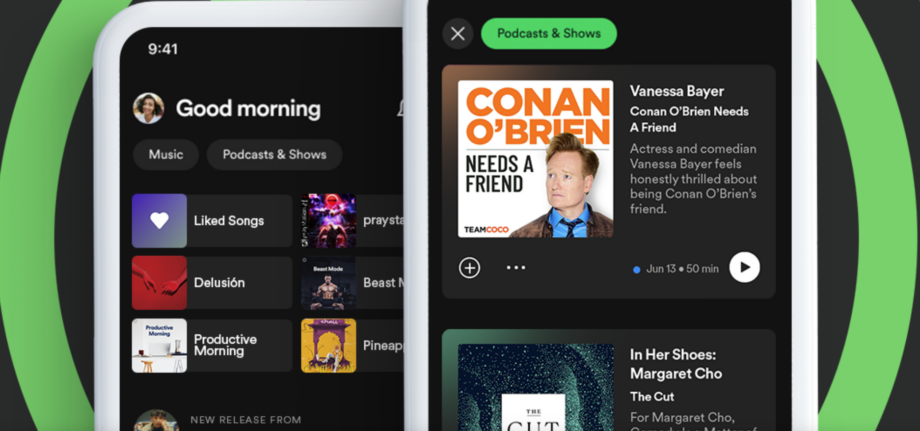
You can now watch music videos, documentaries and exclusive video series on Spotify, but did you know you could adjust the quality? Here’s how to do it in the app.
As with Spotify’s audio quality settings, the app allows you to adjust the video quality for Wi-Fi and Cellular connections separately. This means that you can stream higher-resolution videos at home and still save data when you’re out and about.
Spotify does warn that its videos will use up more data than music due to the larger file sizes, so it’s a good idea to check what quality you’re streaming at if you’ve noticed your data running dry a little quicker than it used to.
Read on to learn how to change the video quality of the Spotify smartphone and tablet apps.
What you’ll need:
- A Spotify account
- The iOS or Android app
The Short Version
- Open Spotify
- Tap Settings
- Choose Video Quality
- Pick the quality you want
How to change video quality on Spotify
Step
1Open Spotify
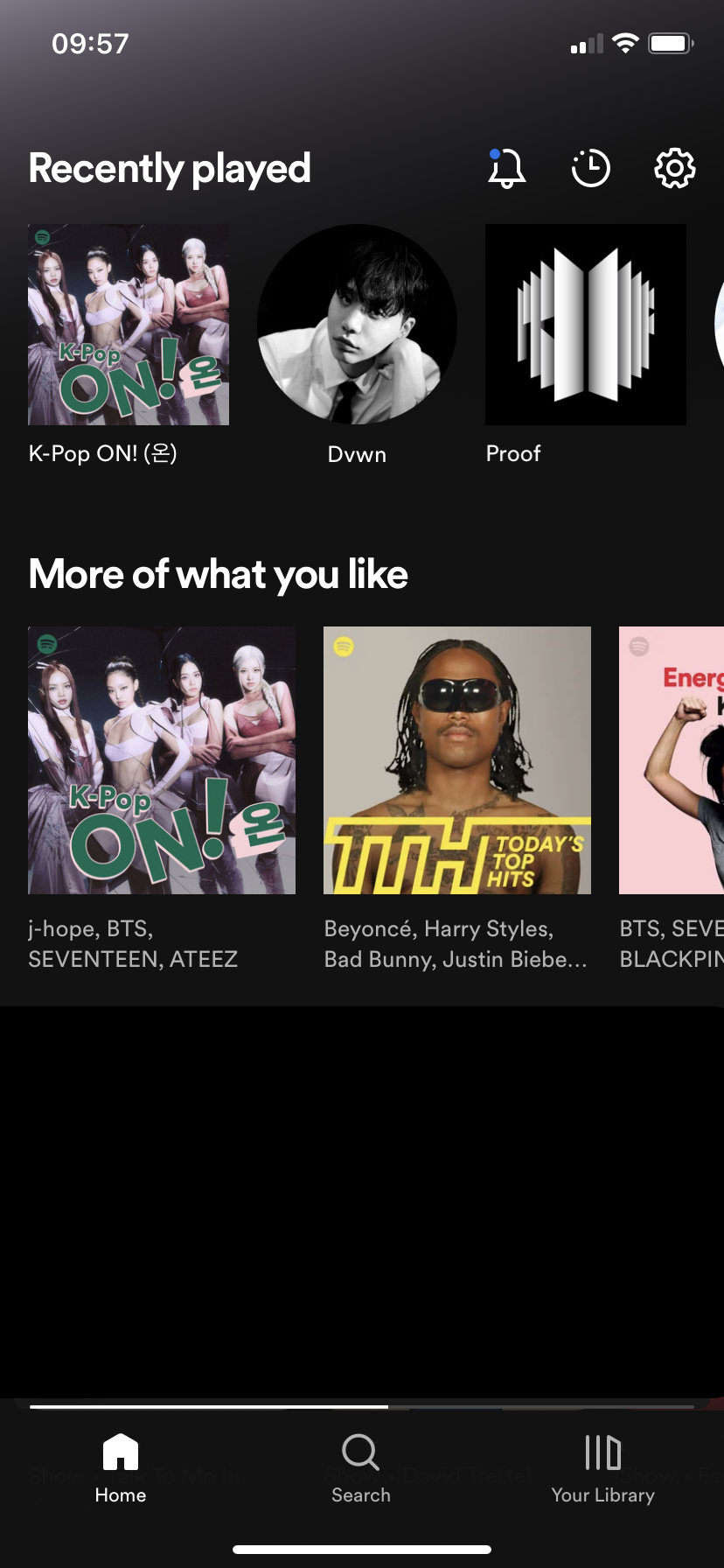
Find the Spotify app on your chosen device and open it. Bear in mind that these steps will only work for the smartphone and tablet Spotify apps on iOS and Android.
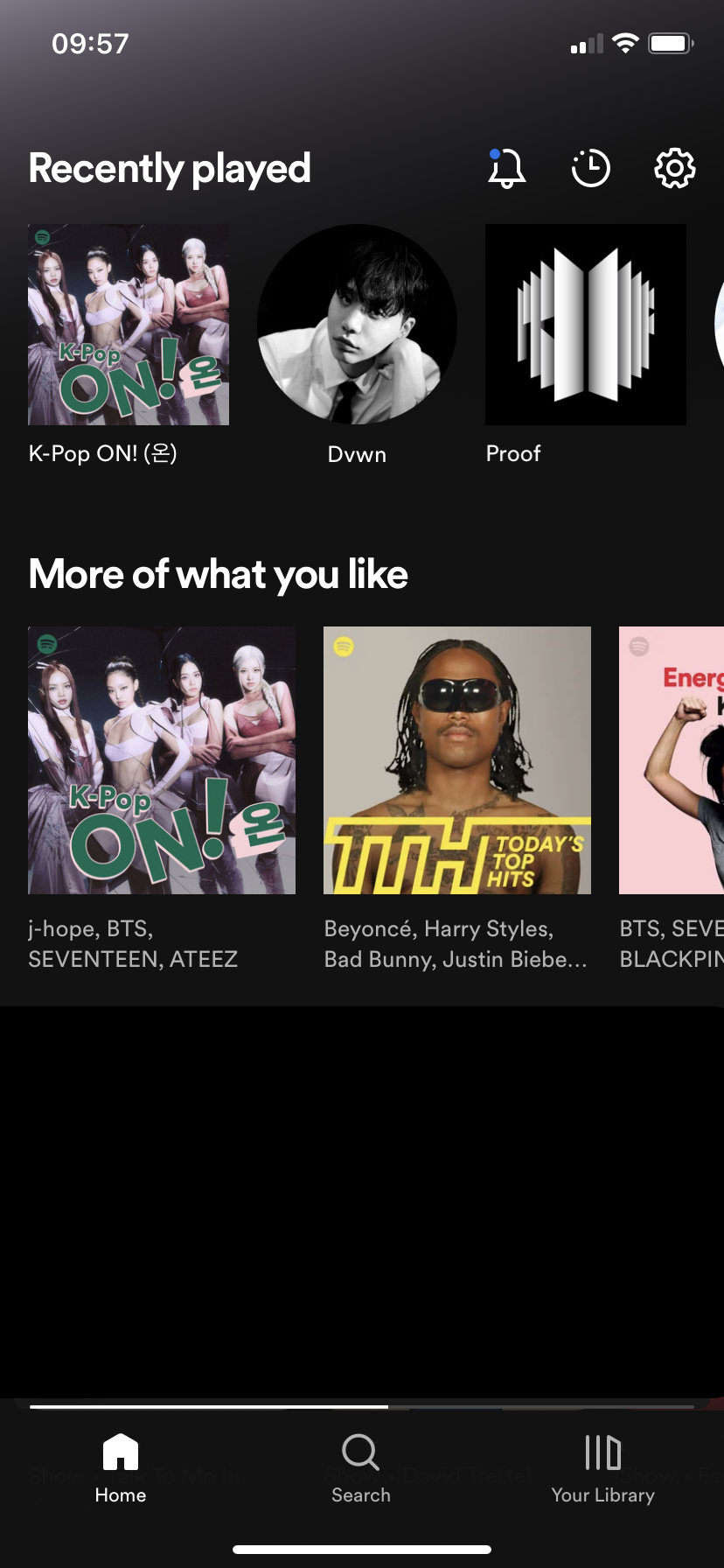
Step
2Tap Settings
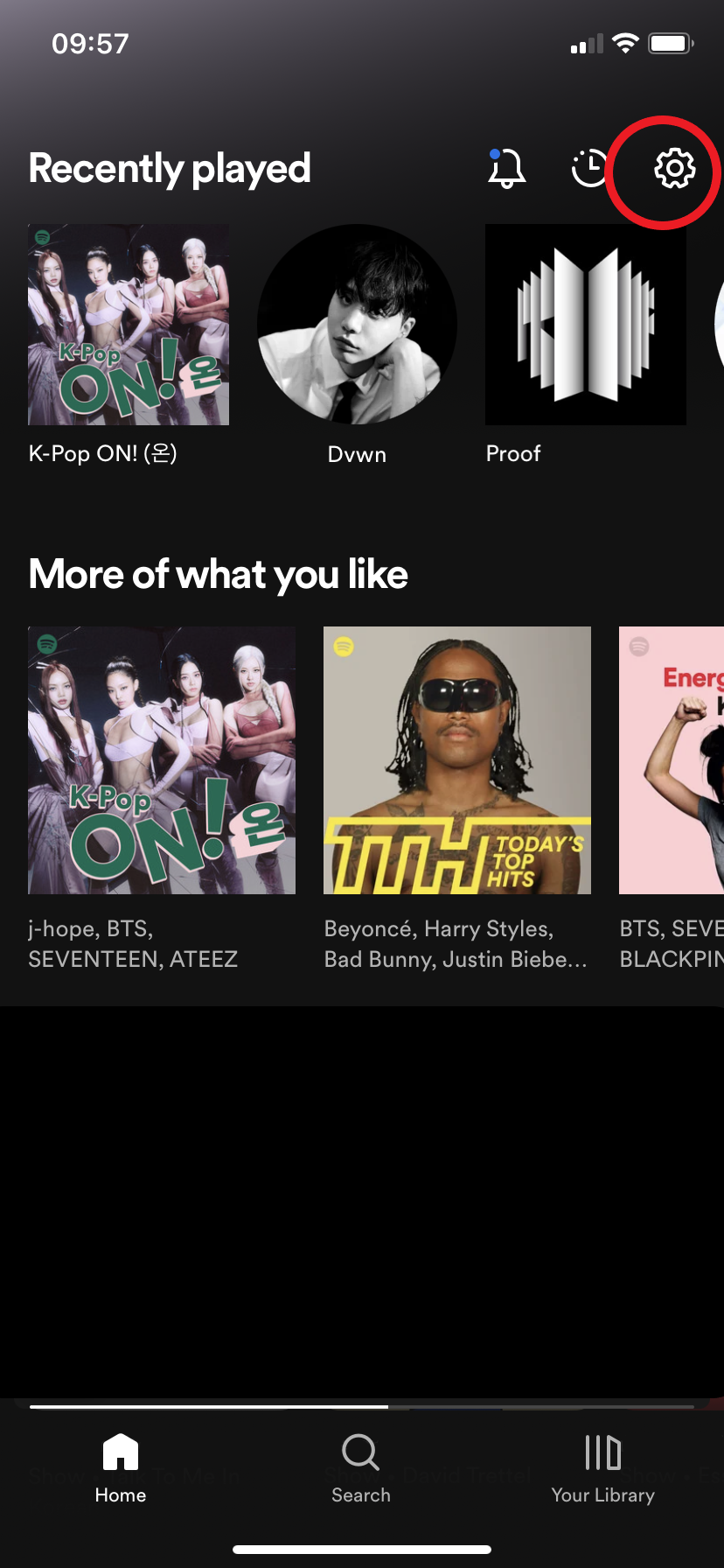
This is the cog icon in the top-right corner.
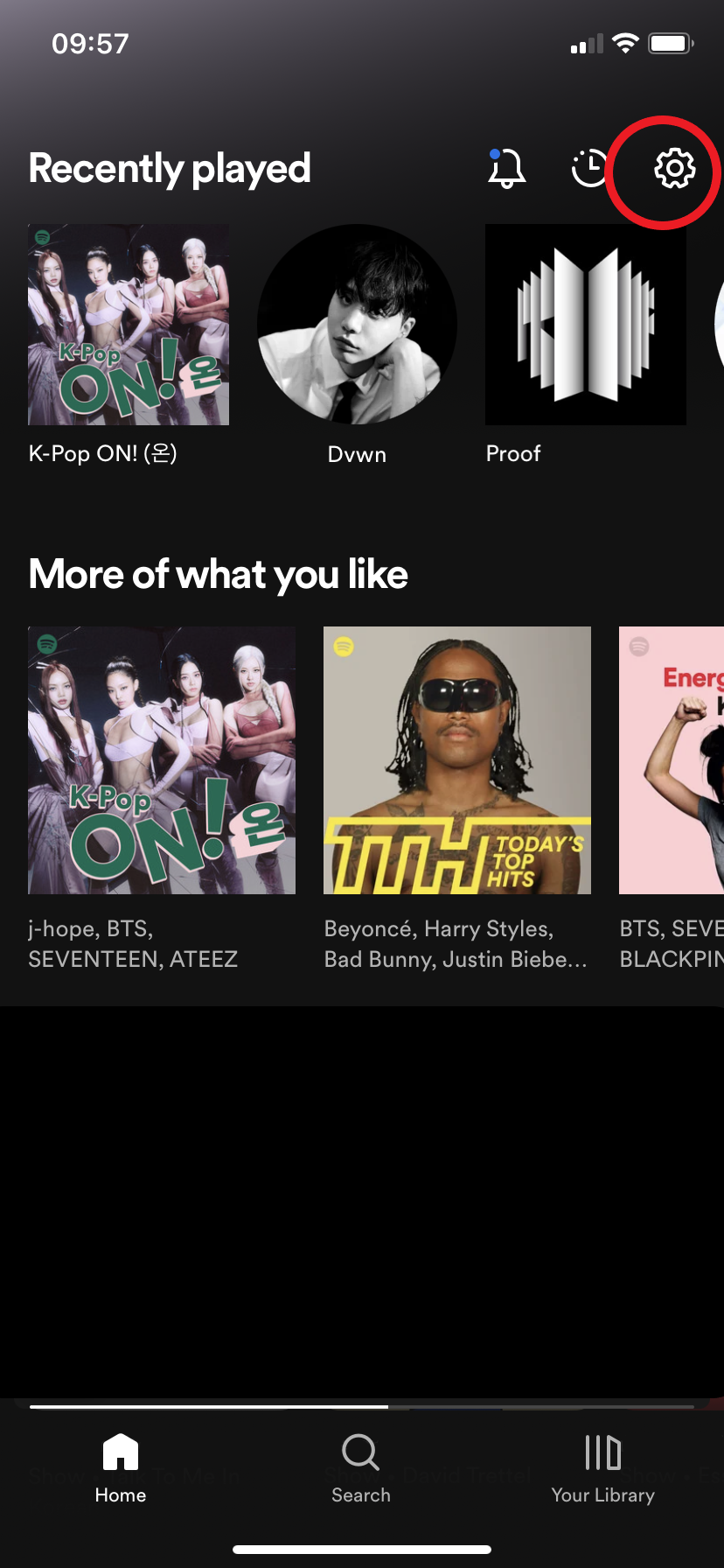
Step
3Select Video Quality
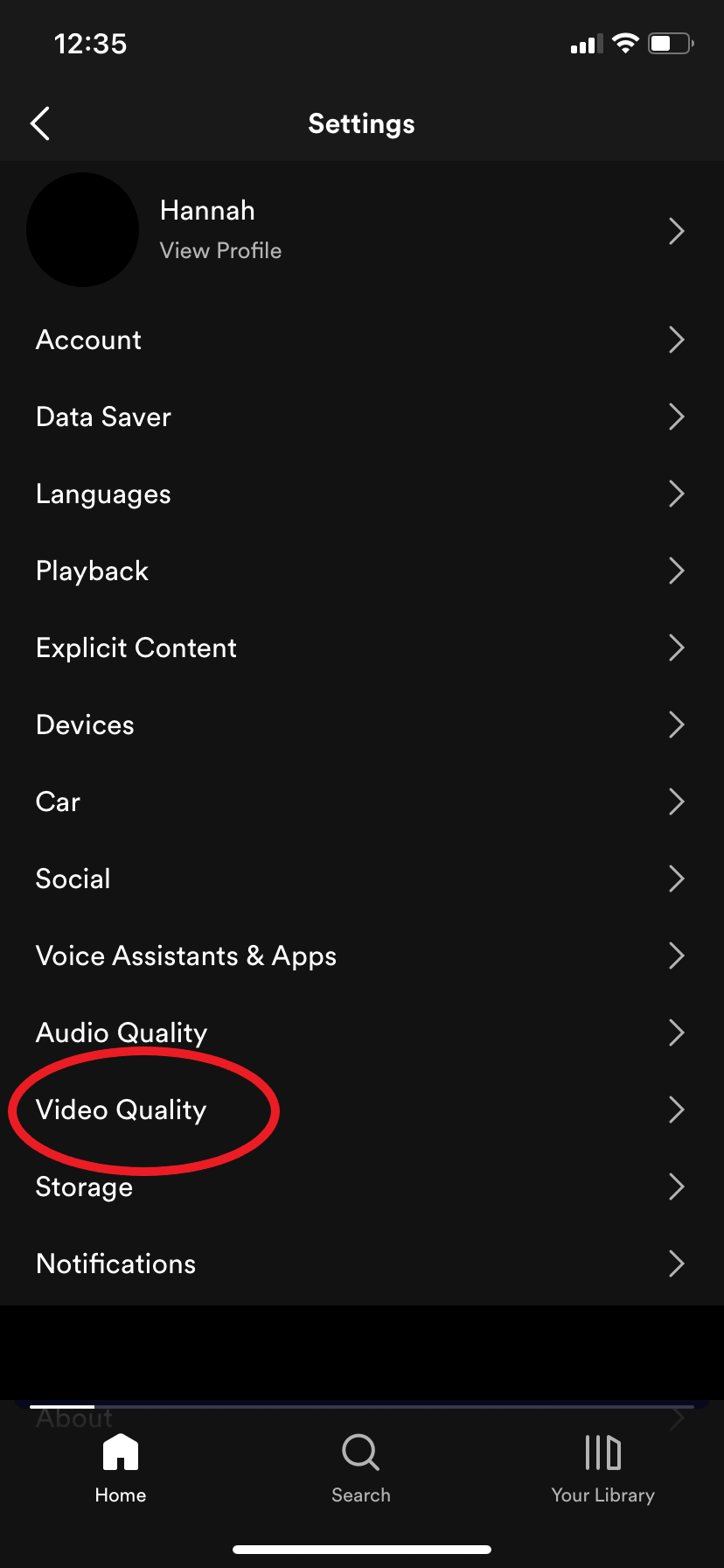
You can also change the audio quality from here by tapping the Audio Quality heading.
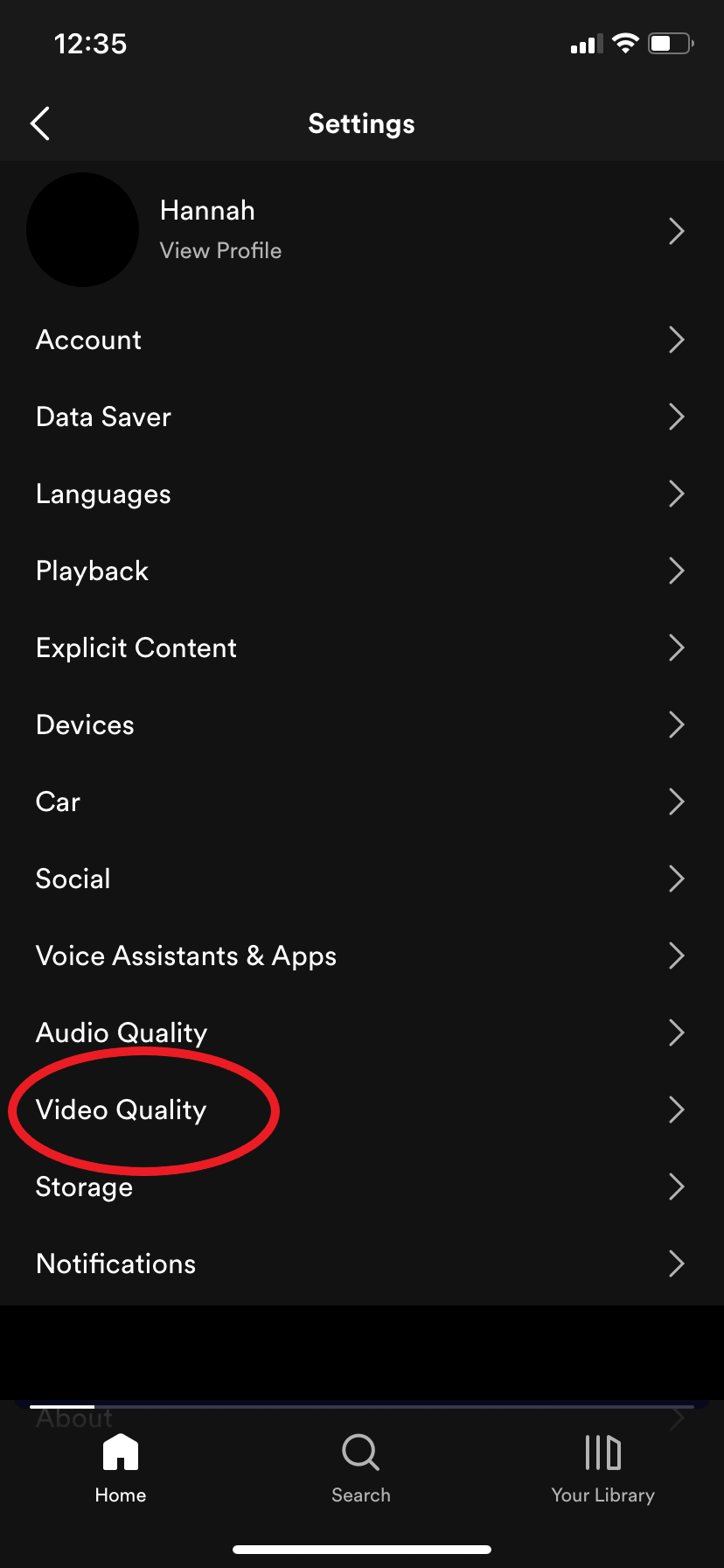
Step
4Choose the video quality you want
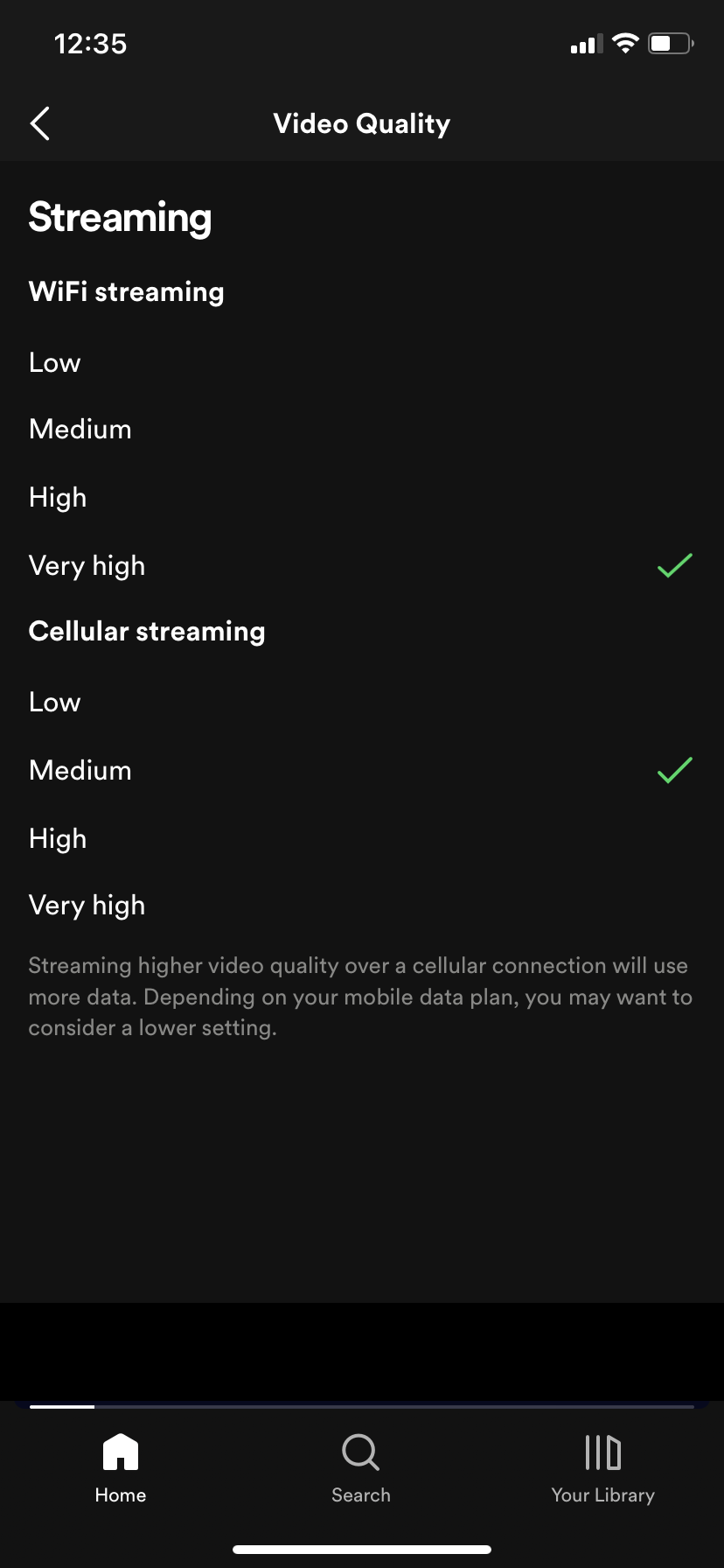
You can set the Wi-Fi and Cellular video qualities separately if you’d prefer to save data.
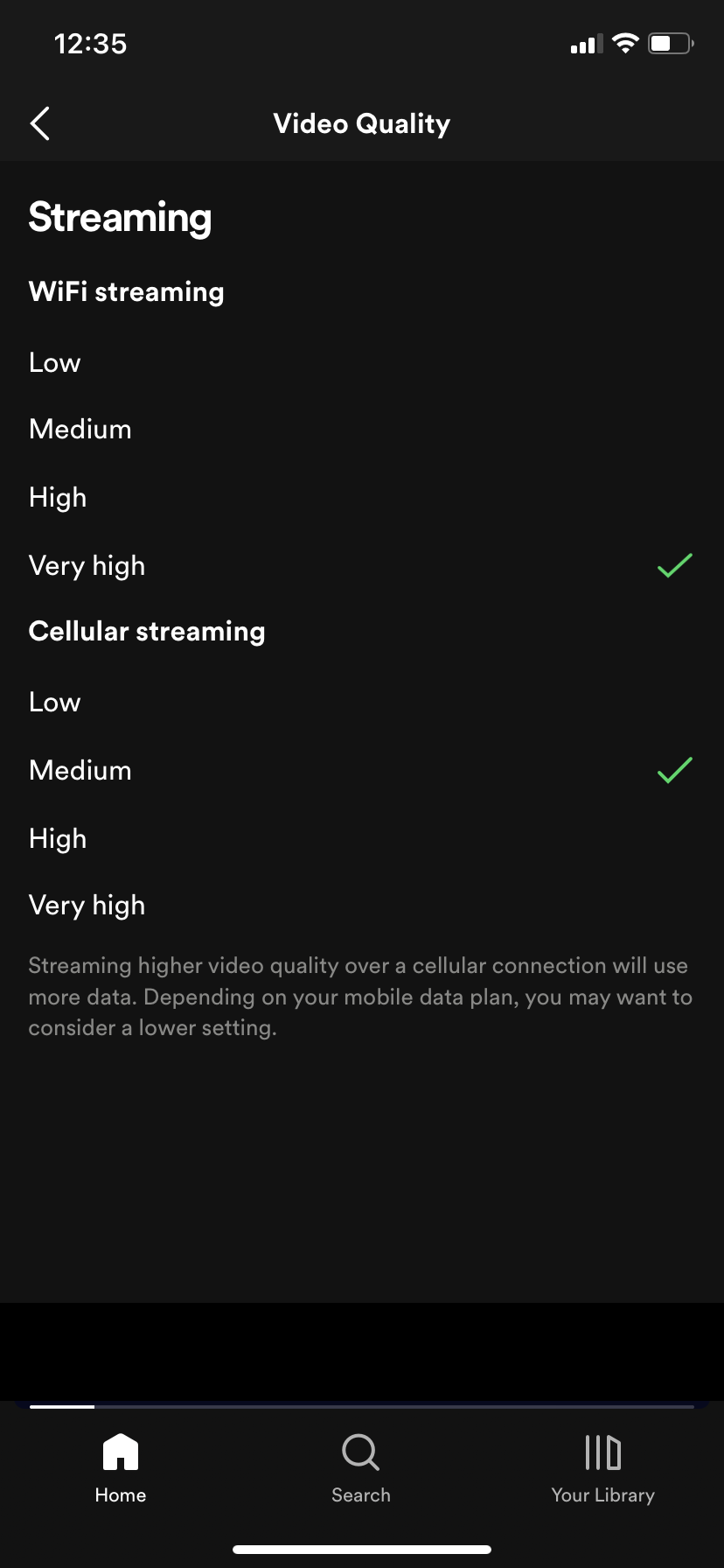
Troubleshooting
At present, there doesn’t appear to be a way to adjust the video quality on the desktop app.
You can find videos by typing in the name of your desired show or music video in the search bar and selecting the episode you want to watch. Then, tap Now Playing to watch the video and then the two diagonal arrows to make it full screen.