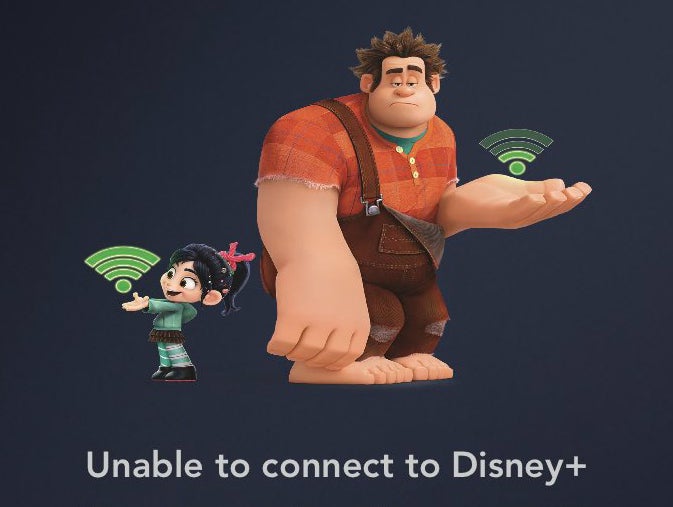How to change the language on Disney Plus
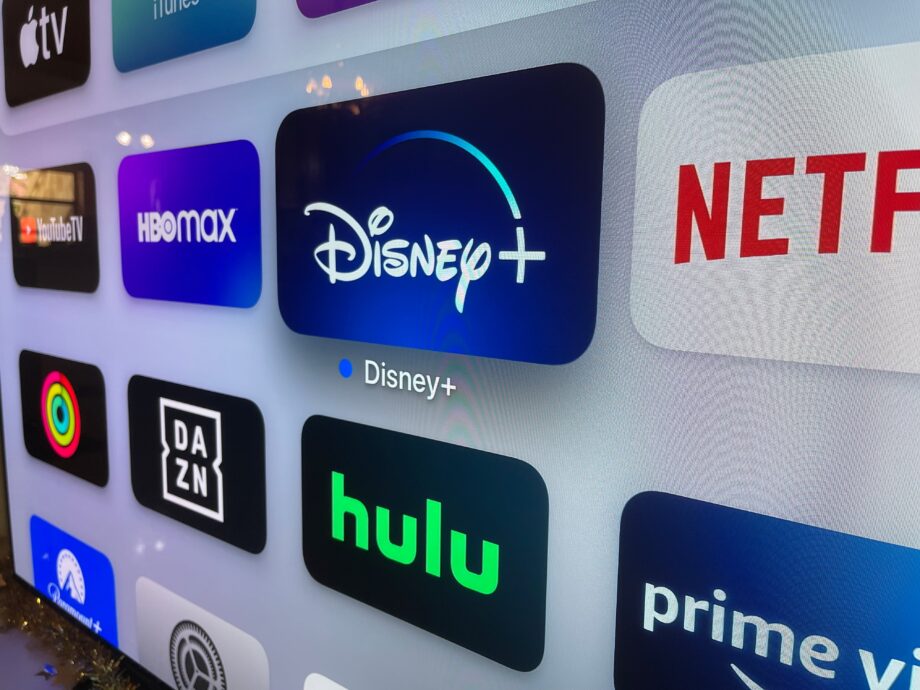
Looking to change the language on your Disney Plus account? Here’s how to do it in just a few clicks.
There are two ways to adjust the language on Disney Plus. You can change it for specific pieces of content, which is useful if you’re learning a language or would prefer to watch certain shows and movies in your native language.
Alternatively, you can change the language for your entire profile, which covers all supported content and the app’s interface in one quick swoop. This is what we’ll be covering in this guide.
Just be aware that changing the language on one profile won’t automatically update your entire account. That means you’ll need to follow the steps below for each individual profile if the whole family wants to watch in that language.
You can also scroll down to our troubleshooting section for a full list of the languages supported as well as how to change the language for a specific movie.

Sign up for Disney+
Disney+ offers access to loads of original shows like The Mandalorian and Hawkeye, classic films and content from big brands like Star Wars, Marvel and Pixar.
- Disney+
- From £4.99 a month
What you’ll need:
- A Disney Plus account
The Short Version
- Tap on your profile image
- Click ‘Edit Profiles’
- Select a profile
- Click ‘App Language’
- Select a language
How to change the language on Disney Plus
Step
1Click on your profile image
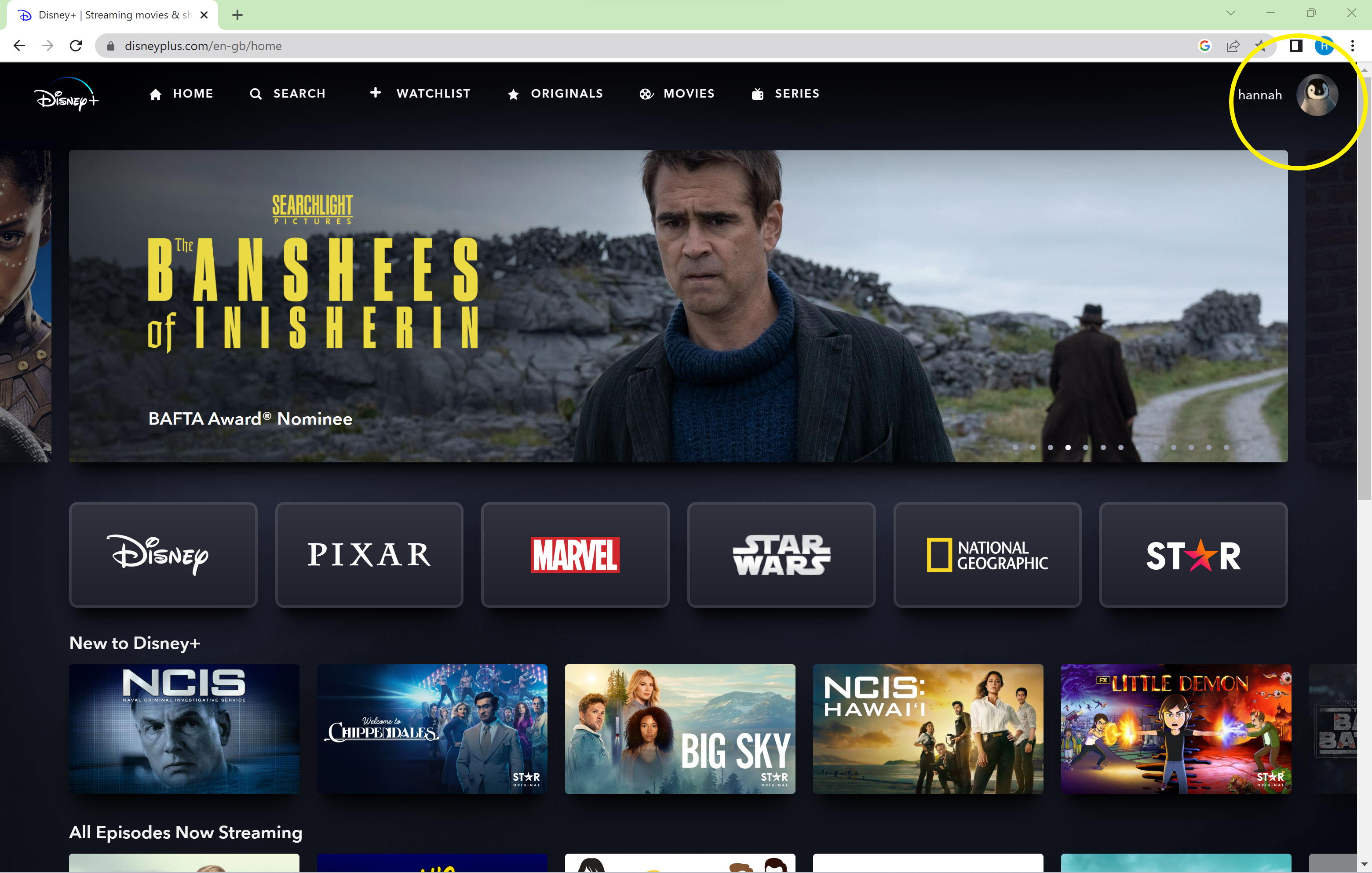
You can find this in the top right corner of the screen.
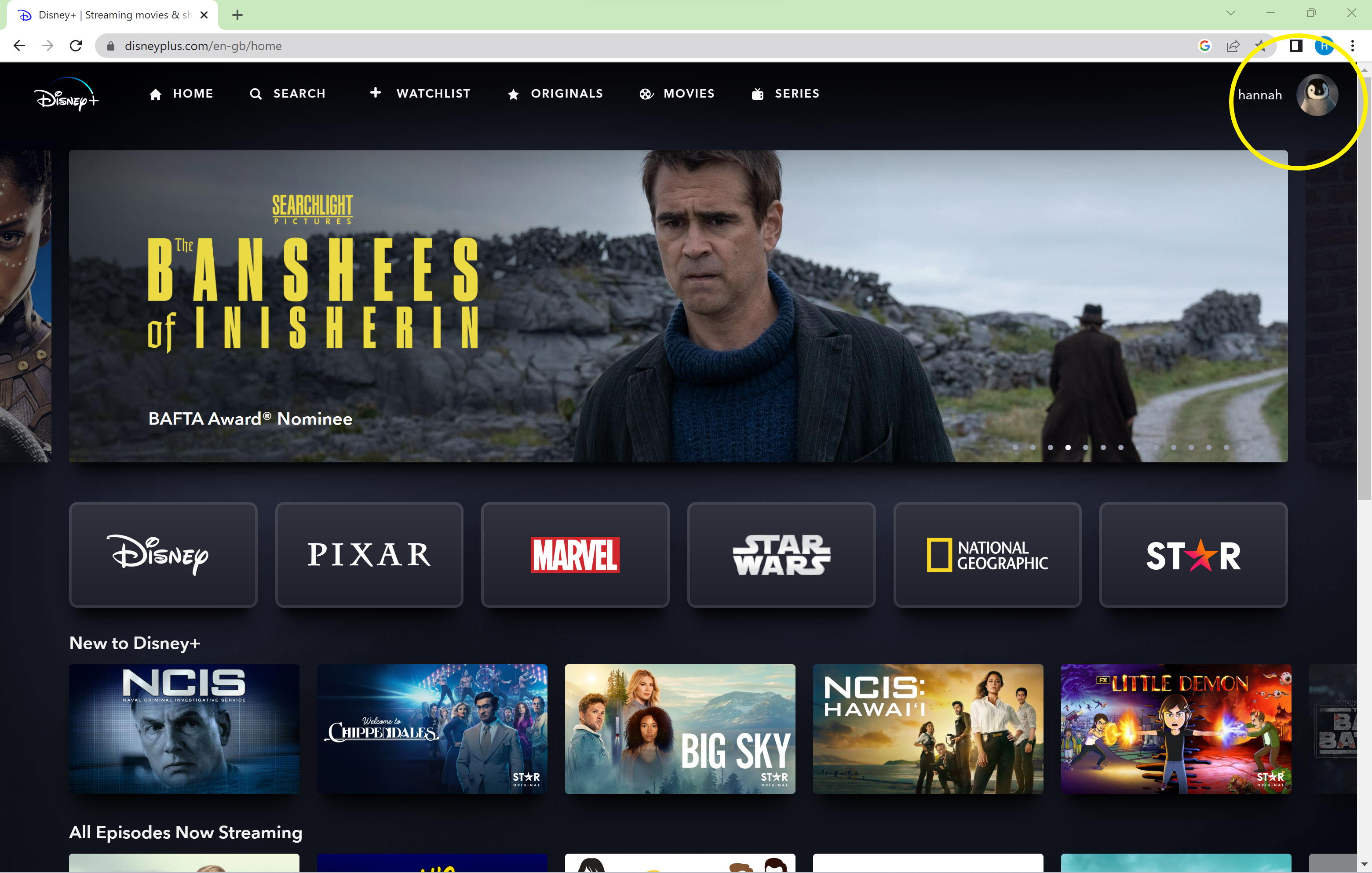
Step
2Click ‘Edit Profiles’
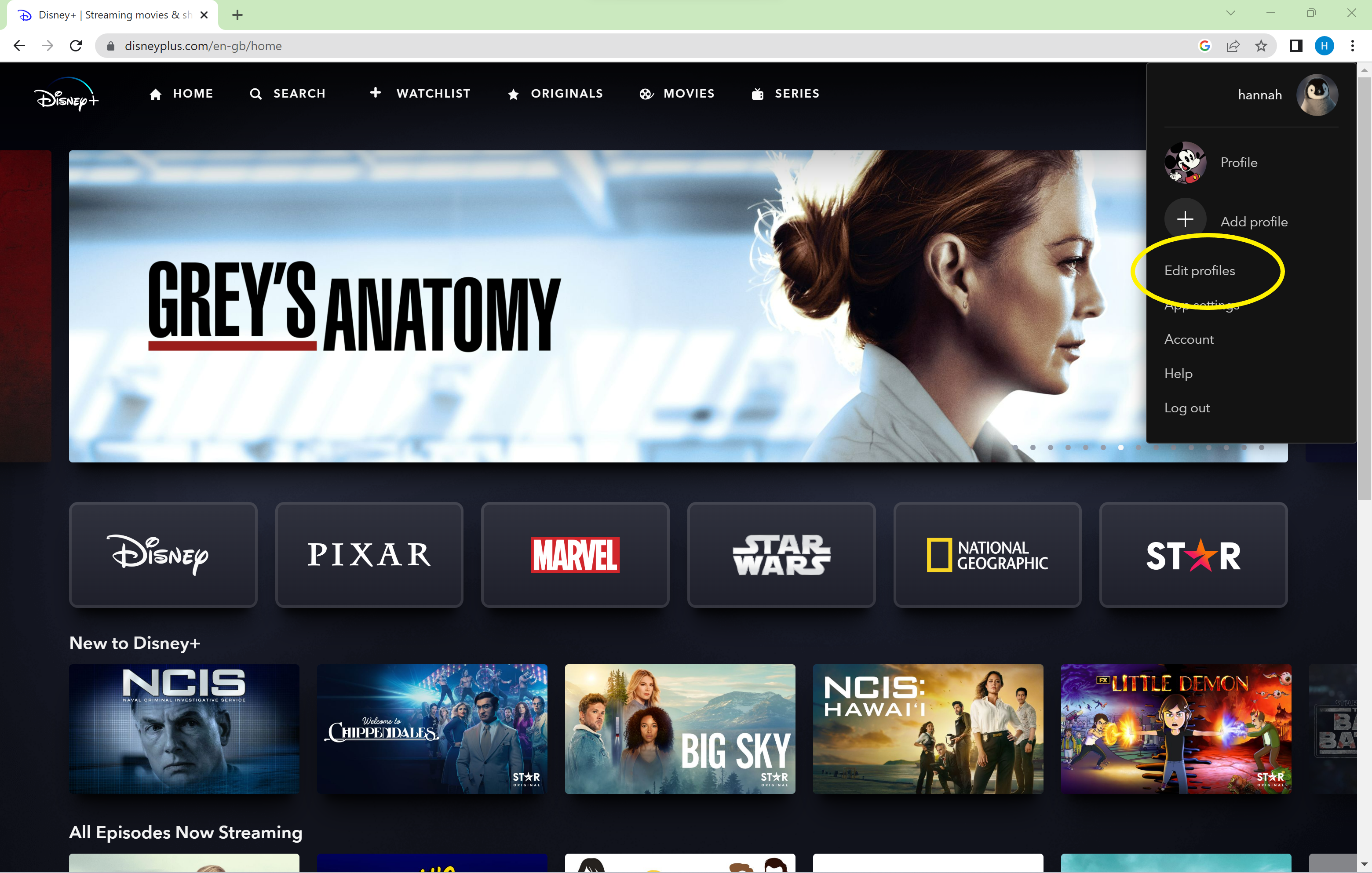
This will take you back to the profile selection screen.
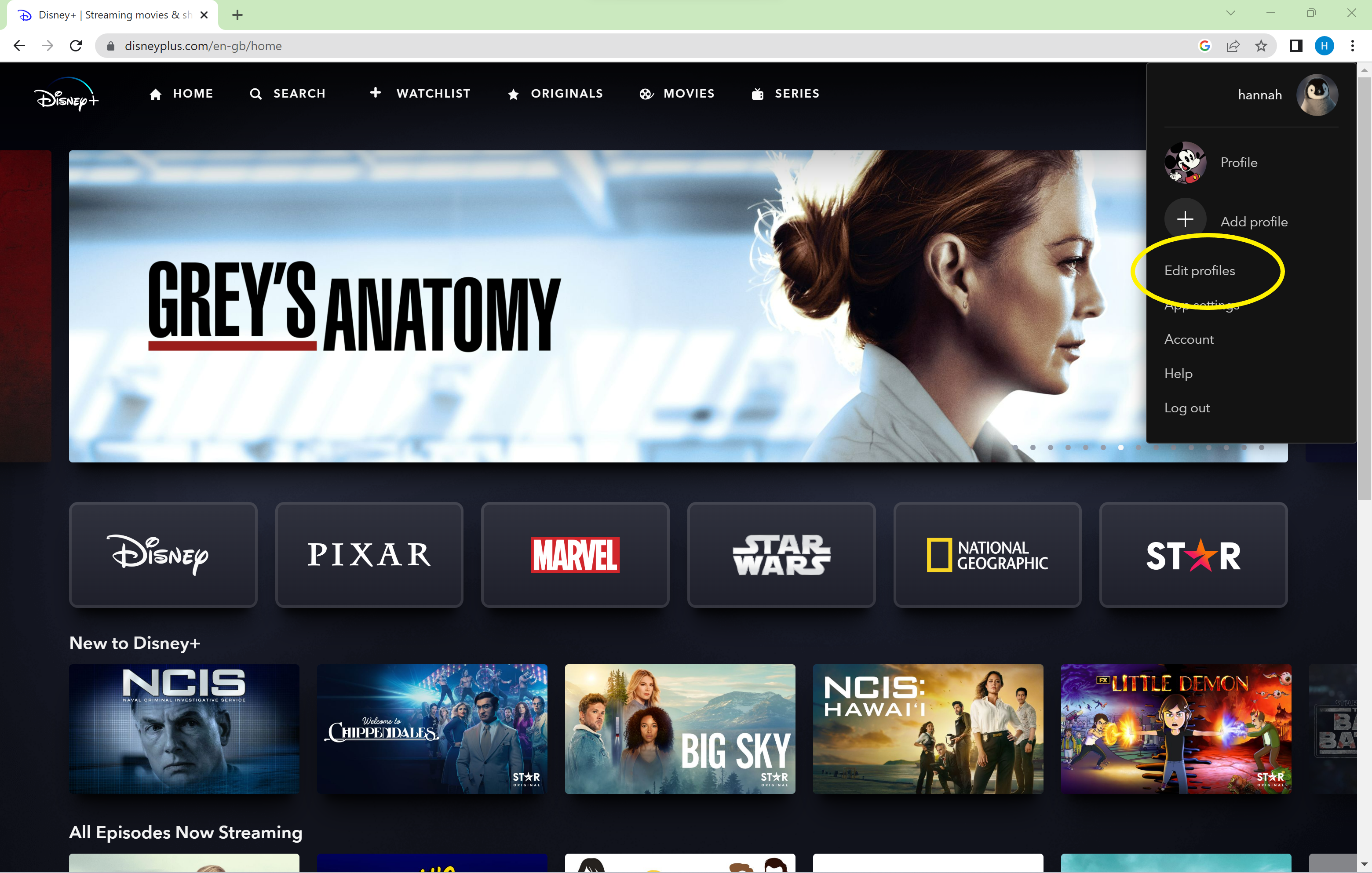
Step
3Select a profile
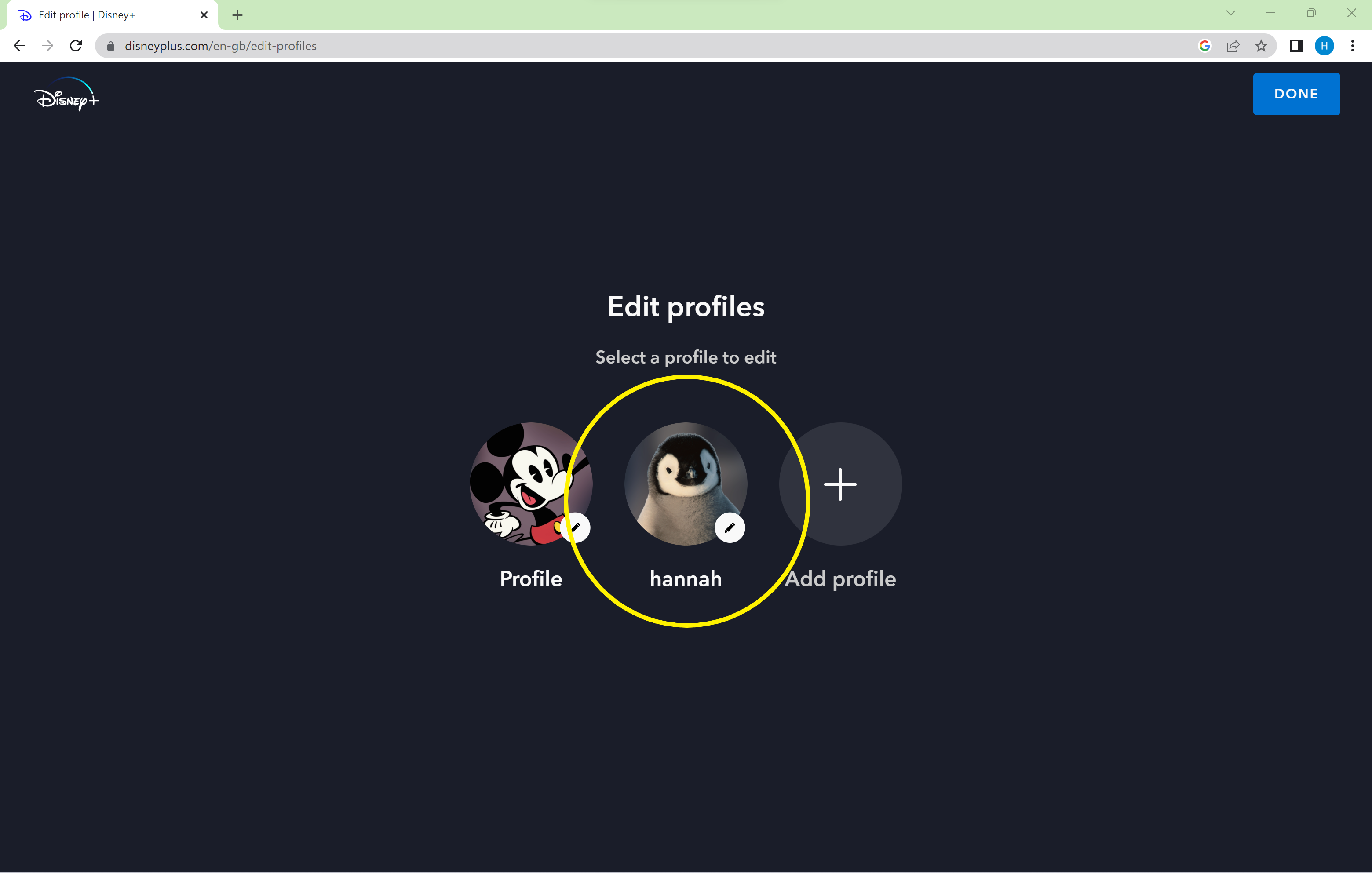
You’ll need to repeat the steps that follow for any profiles you want to change the language for.
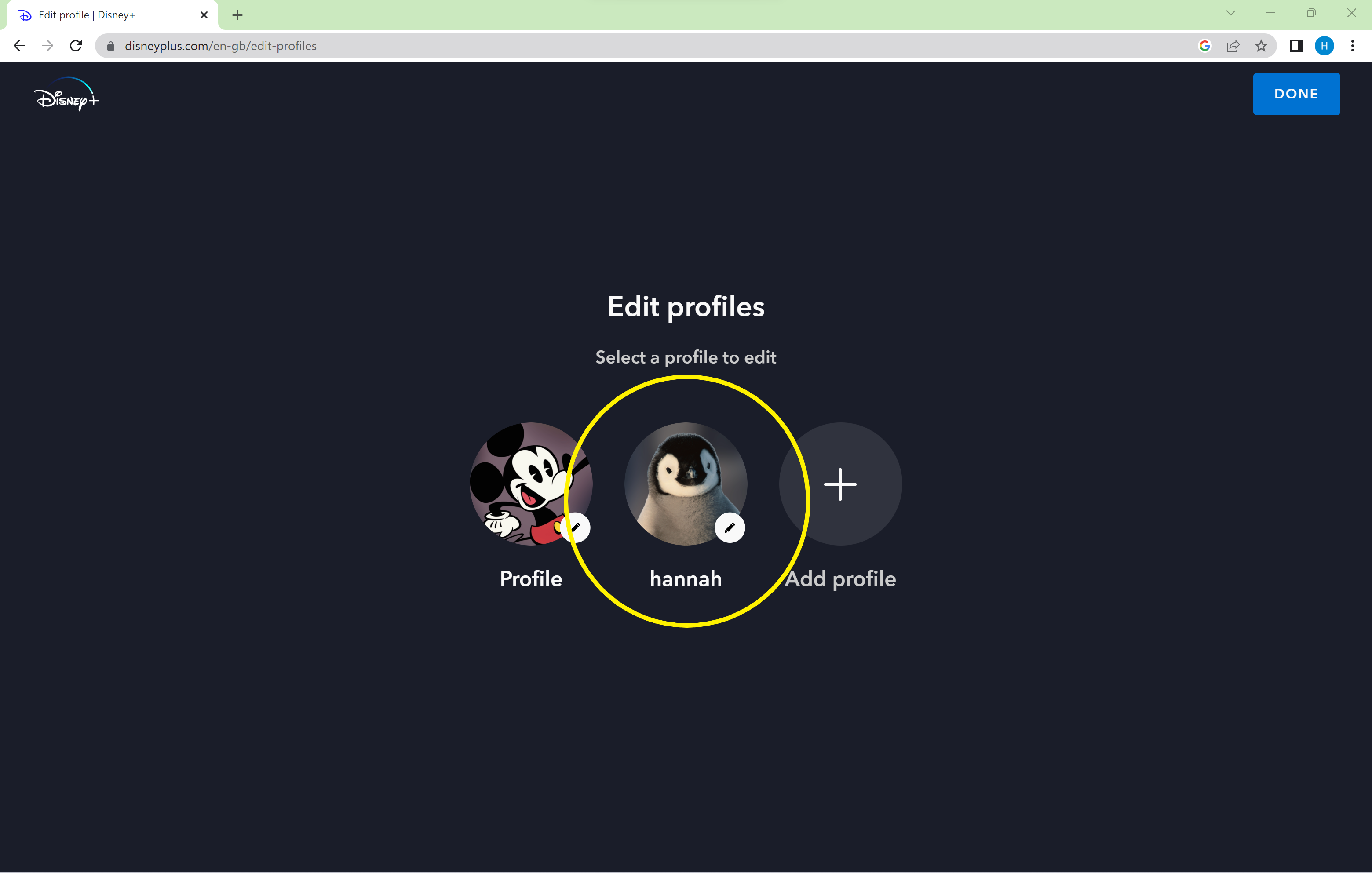
Step
4Click ‘App Language’
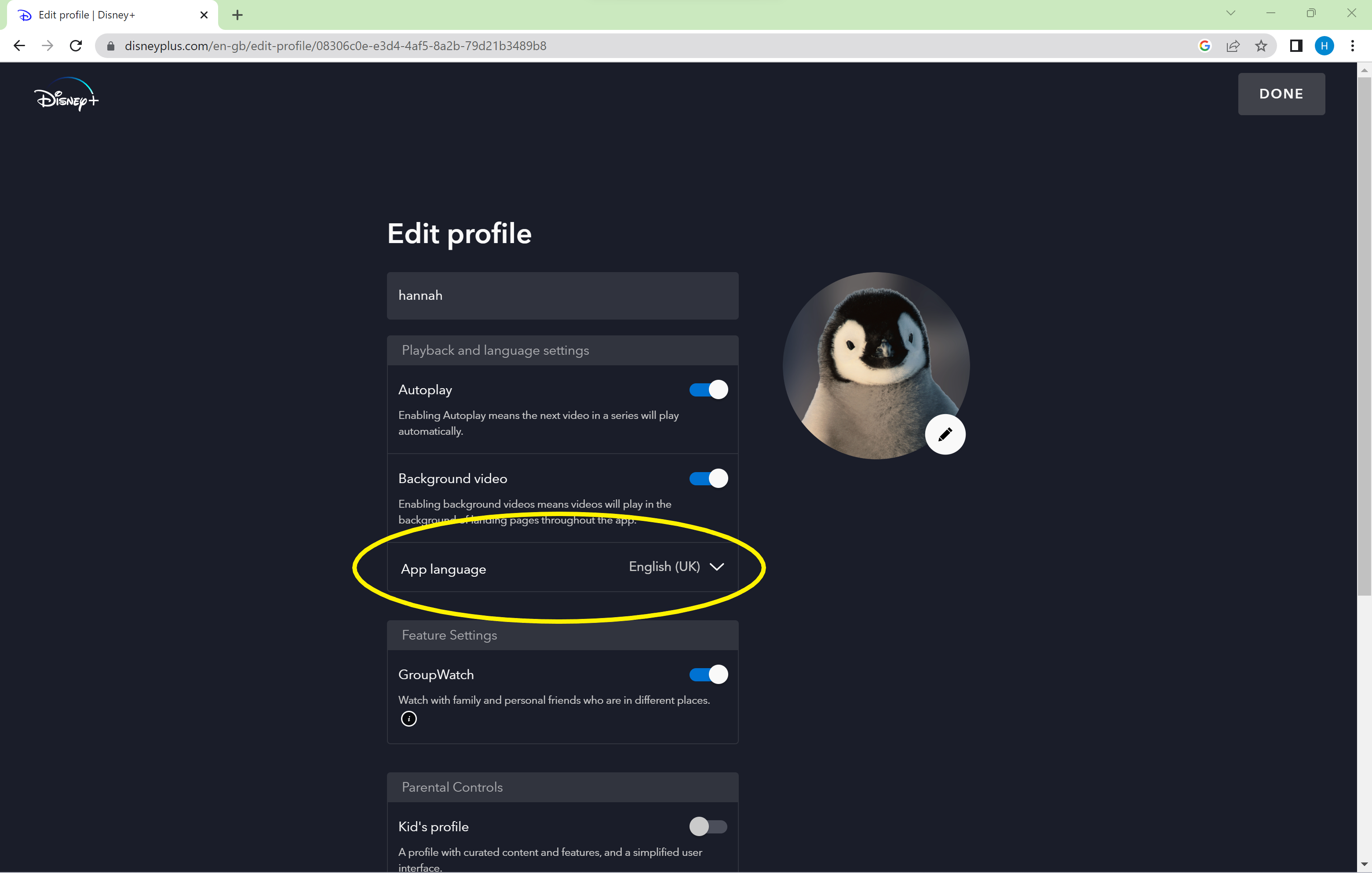
Ours was set to English by default.
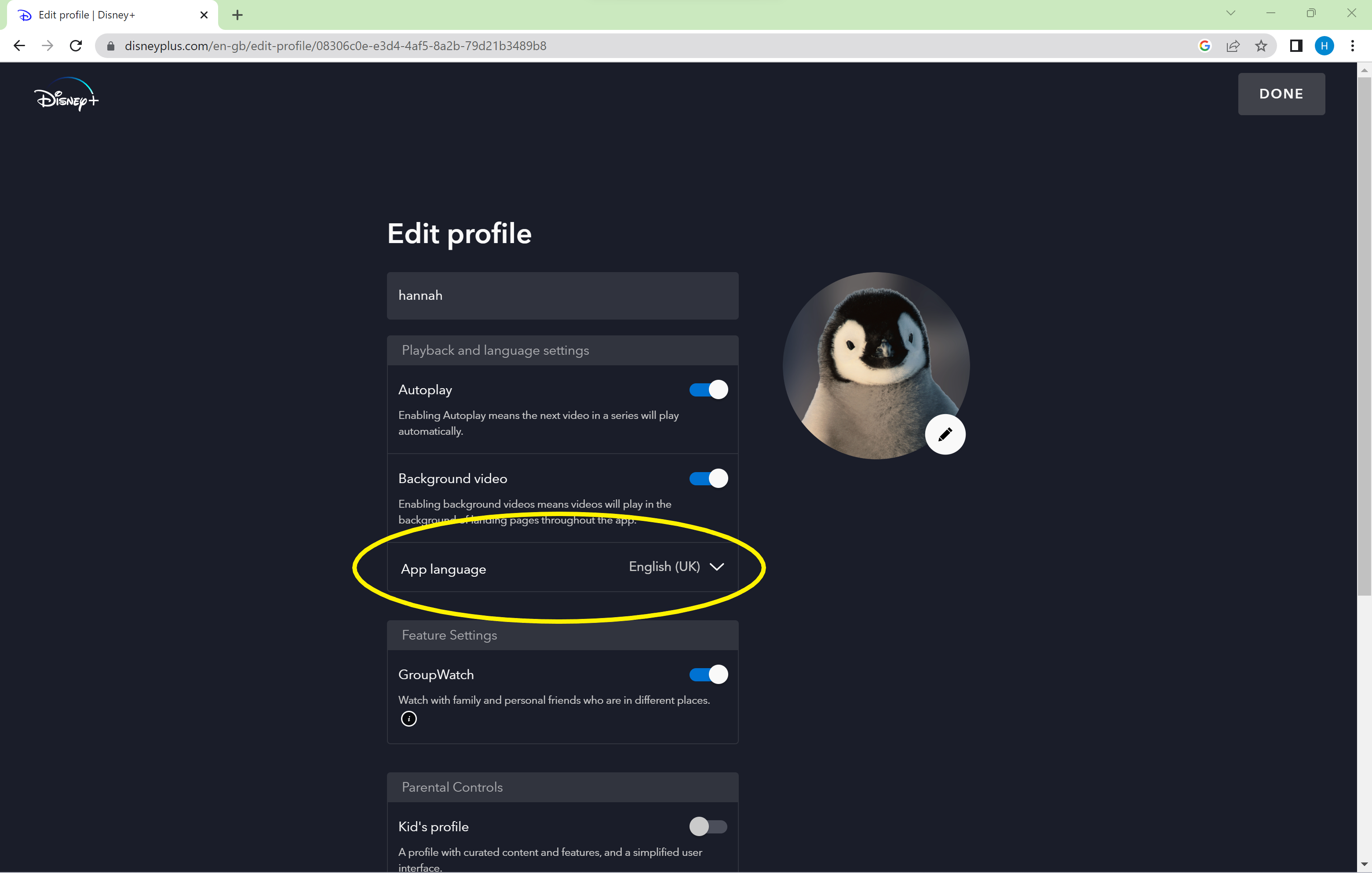
Step
5Select a language
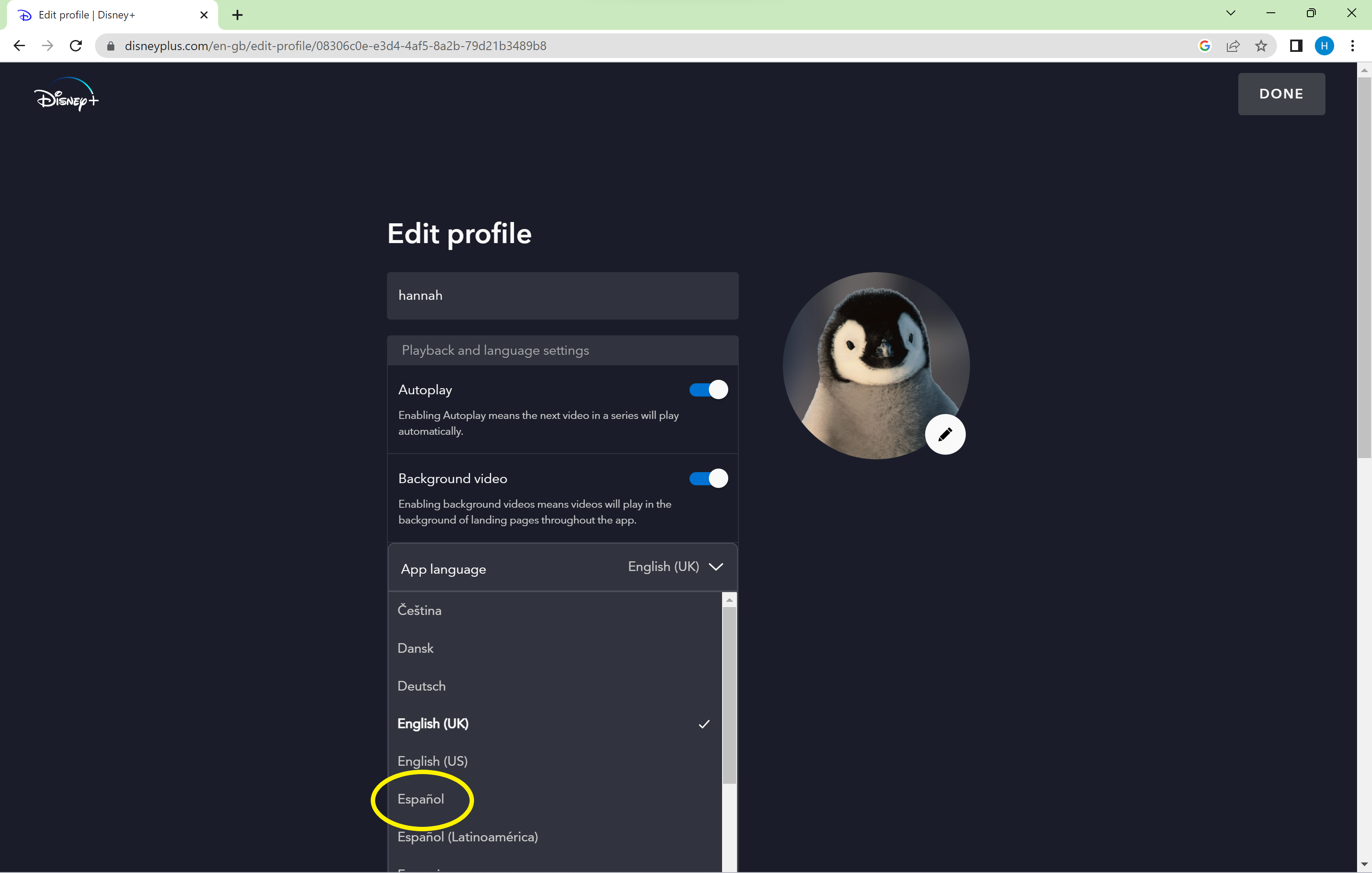
You can choose any language from Disney’s list.
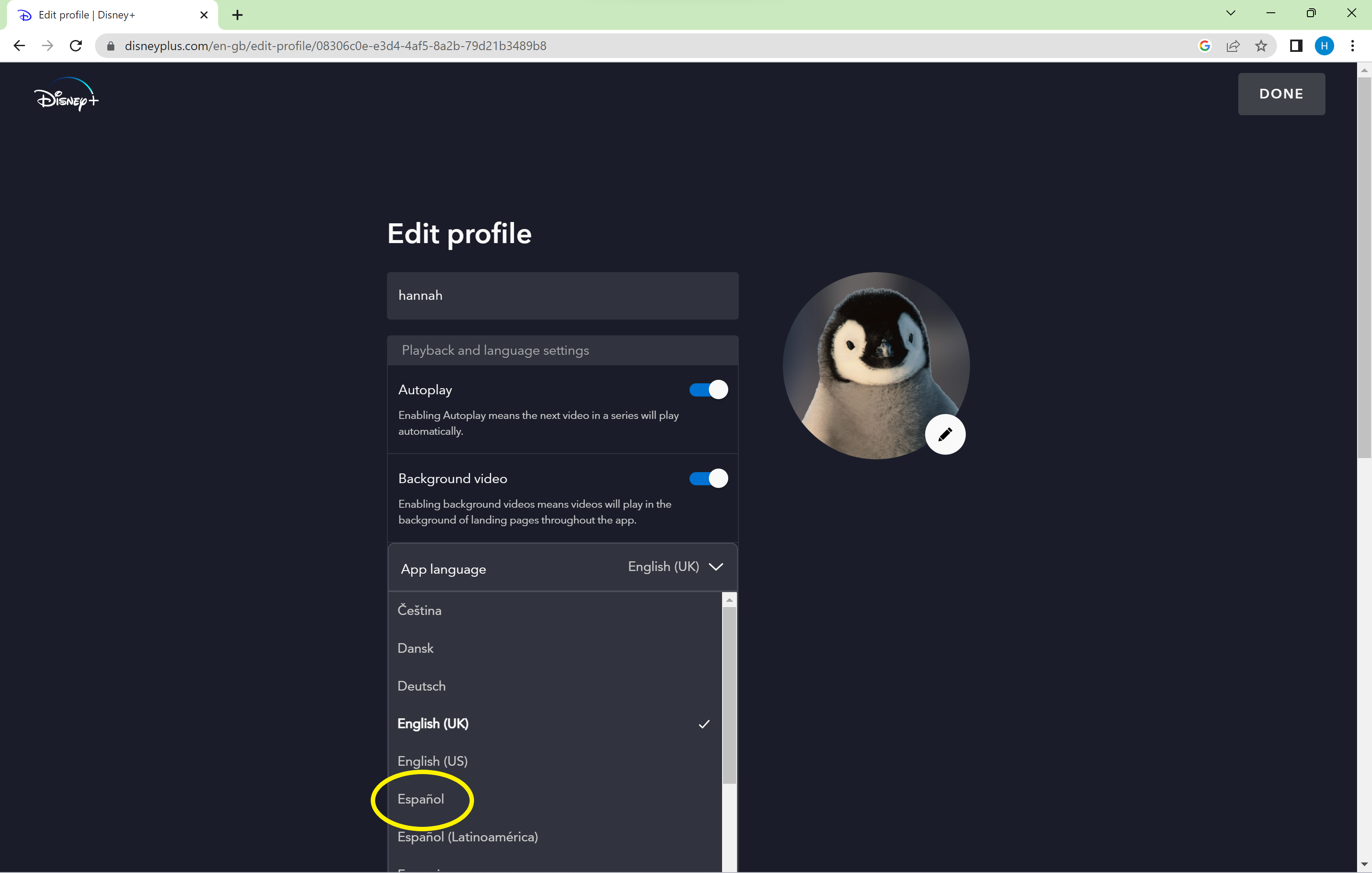
Troubleshooting
To change the language while watching a specific film or TV show, just select the Audio & Subtitles Menu icon in the top right corner of the screen and choose your desired language.
Disney Plus supports a variety of languages, including Czech, Danish, German, English (UK), English (US), Spanish, Spanish (Latin America), French, French (Canadian), Italian, Hungarian, Dutch, Norwegian, Polish, Portuguese, Portuguese (Brazil), Romanian, Slovak, Finnish, Swedish, Turkish, Greek, Korean, Chinese (Simplified), Chinese (Traditional), Chinese (Hong Kong) and Japanese.