How to change film simulation on a Fujifilm camera

Fujifilm cameras like the X-T5 are known for their retro design, but did you know that X and GFX series cameras also support a range of film simulation modes designed to replicate the colour, tones and contrast of analogue films?
There is a wide range of film simulation modes to choose from, including the default PROVIA/Standard, Velvia/Vivid, ASTIA/Soft, CLASSIC CHROME, PRO Neg. Std, PRO Neg. Hi, ETERNA and Classic Neg, depending on the camera you use. There are also a number of black and white options to choose from, like MONOCHROME, ACROS and the reddish-brown-tinged SEPIA.
The feature was actually one of our favourites on the X-T4, with reviewer Jon Devo calling the in-camera picture styles “the closest thing to shooting on film without grabbing a medium format camera or actually shooting on film”.
Scroll down to learn where you can find them, or head to the Troubleshooting section of this guide to discover an even quicker shortcut…
What you’ll need:
- A Fujifilm X or GFX series camera
The Short Version
- Push the Menu/OK button
- Go to the IQ section
- Scroll down to Film Simulation
- Choose a film simulation mode and press Menu/OK to set it
Step
1Push the Menu/OK button
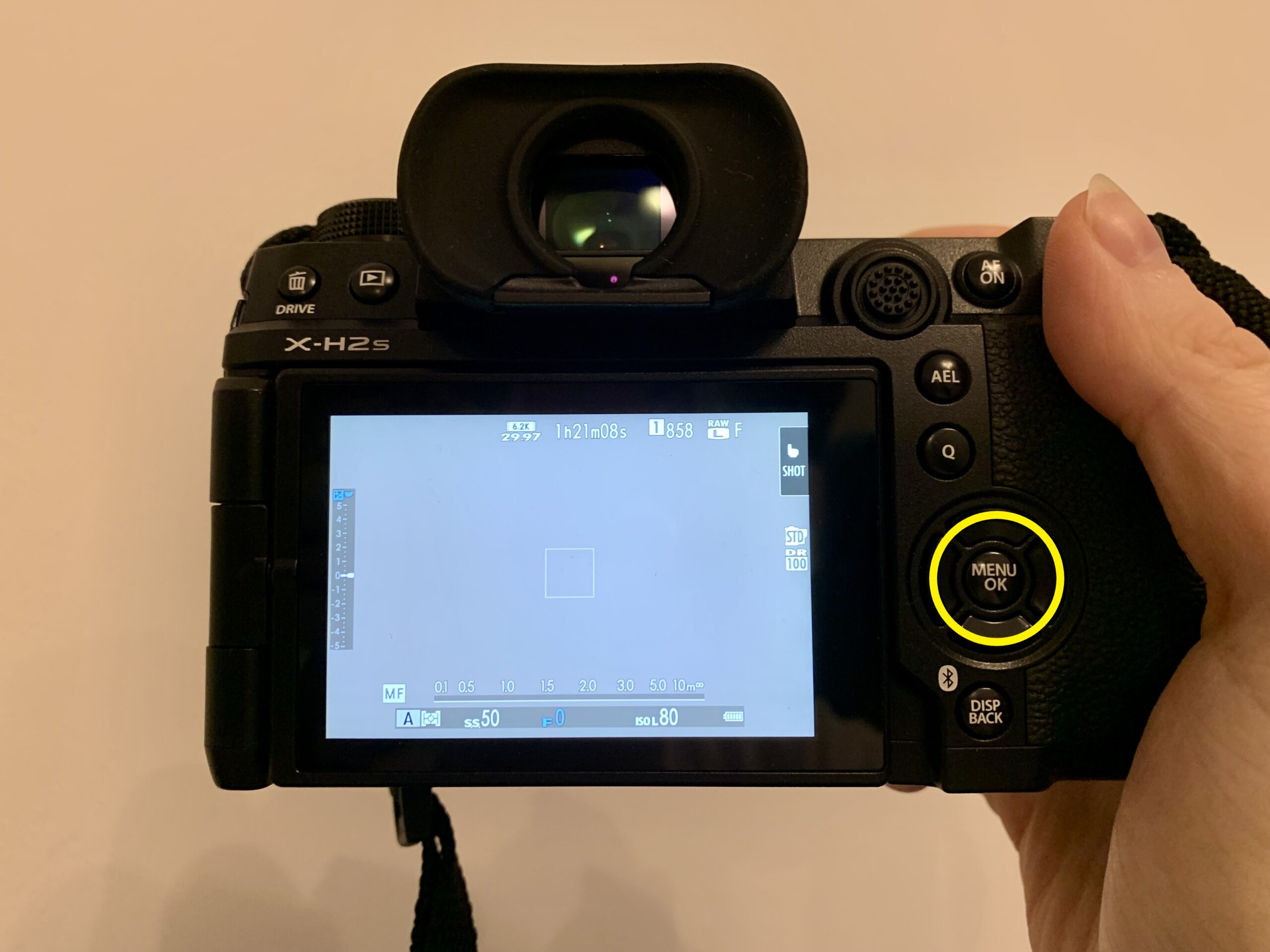
The film simulation modes are available on a wide variety of Fujifilm X and GFX cameras, but we’ll be using the X-H2S for this guide.
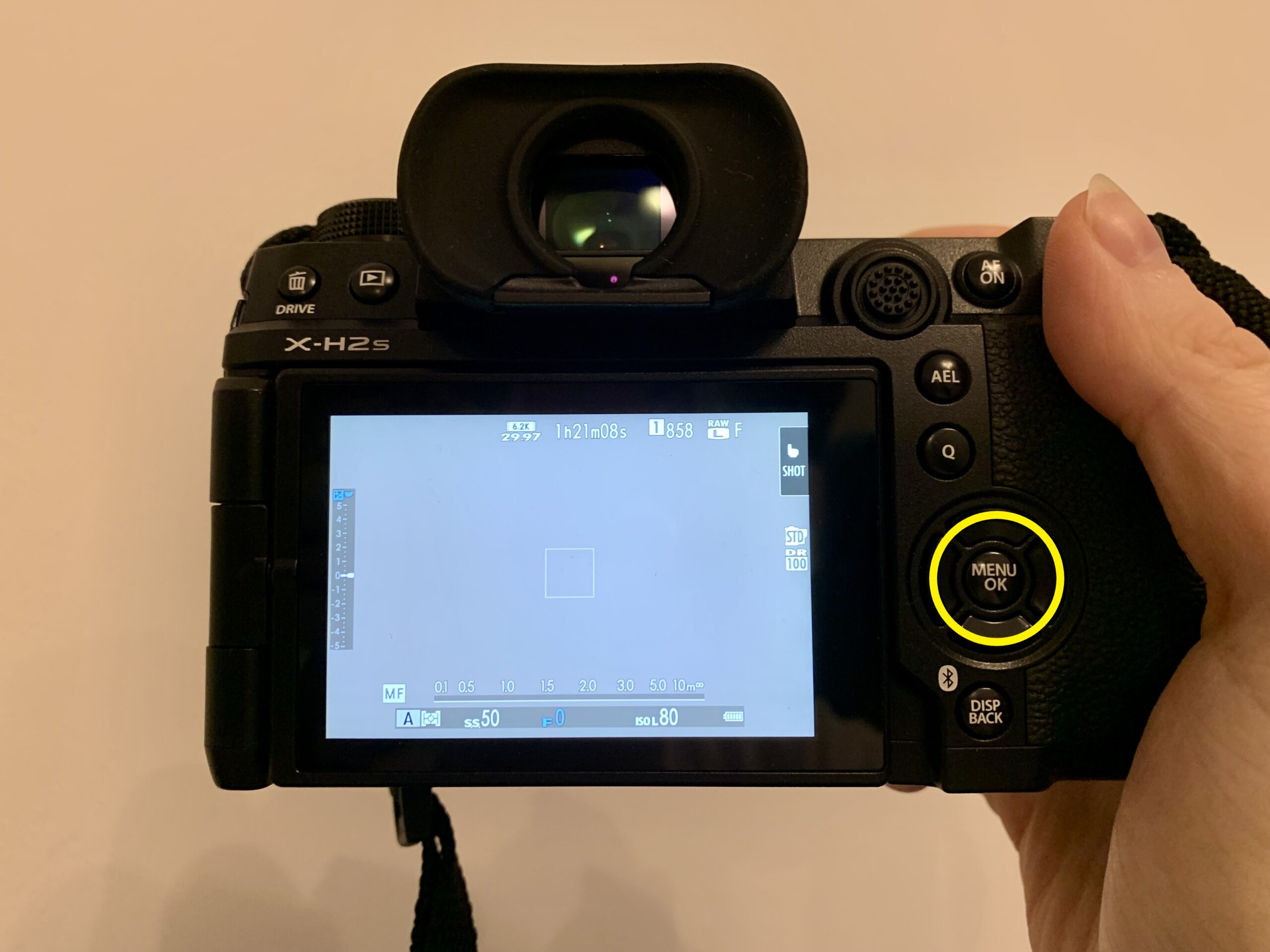
Step
2Go to the IQ section of the menu

This should be the first option on the left.

Step
3Go down to Film Simulation and press the Menu/OK button
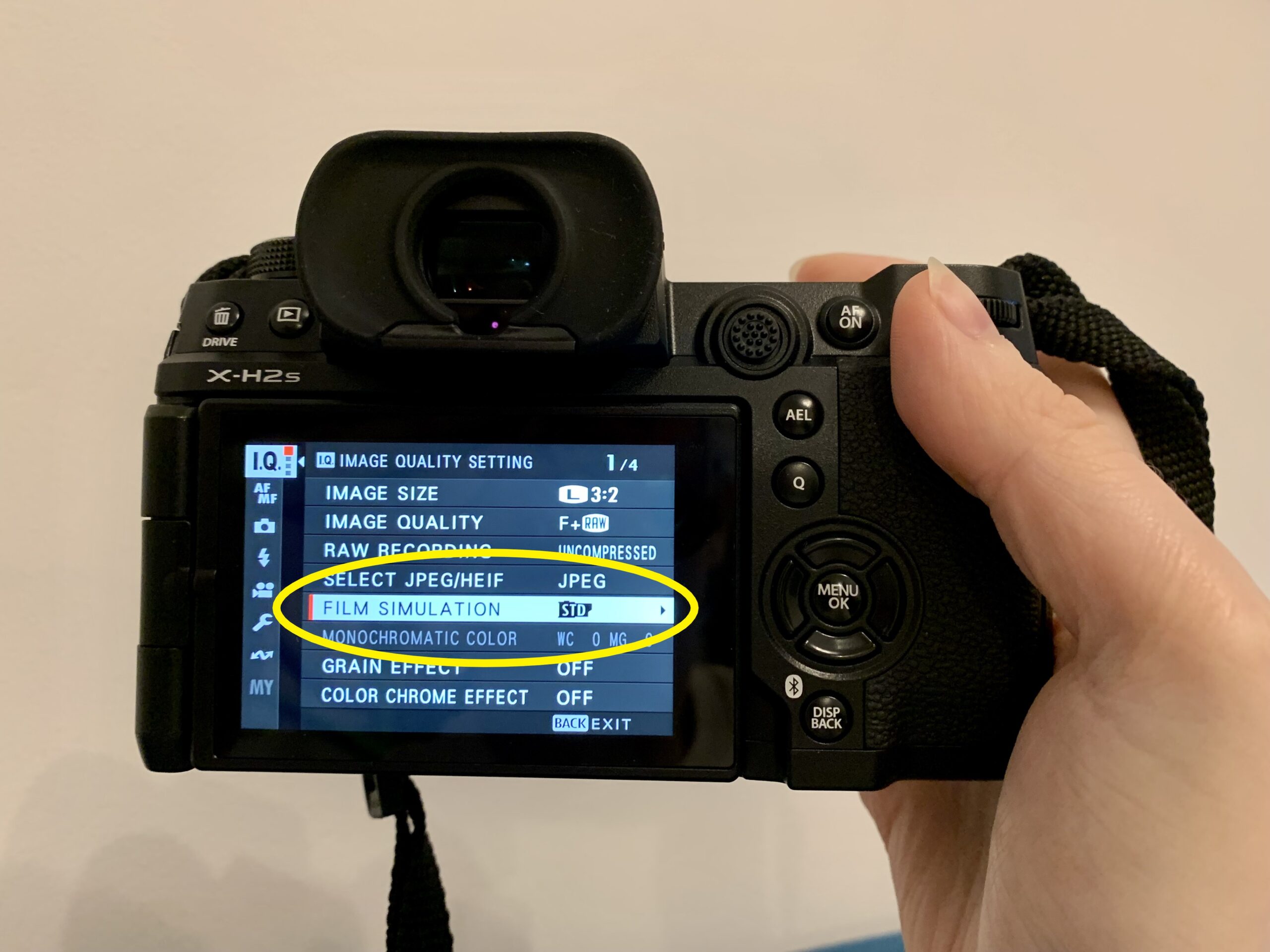
You’ll be able to see whichever Film Simulation mode you’re currently using on the right.
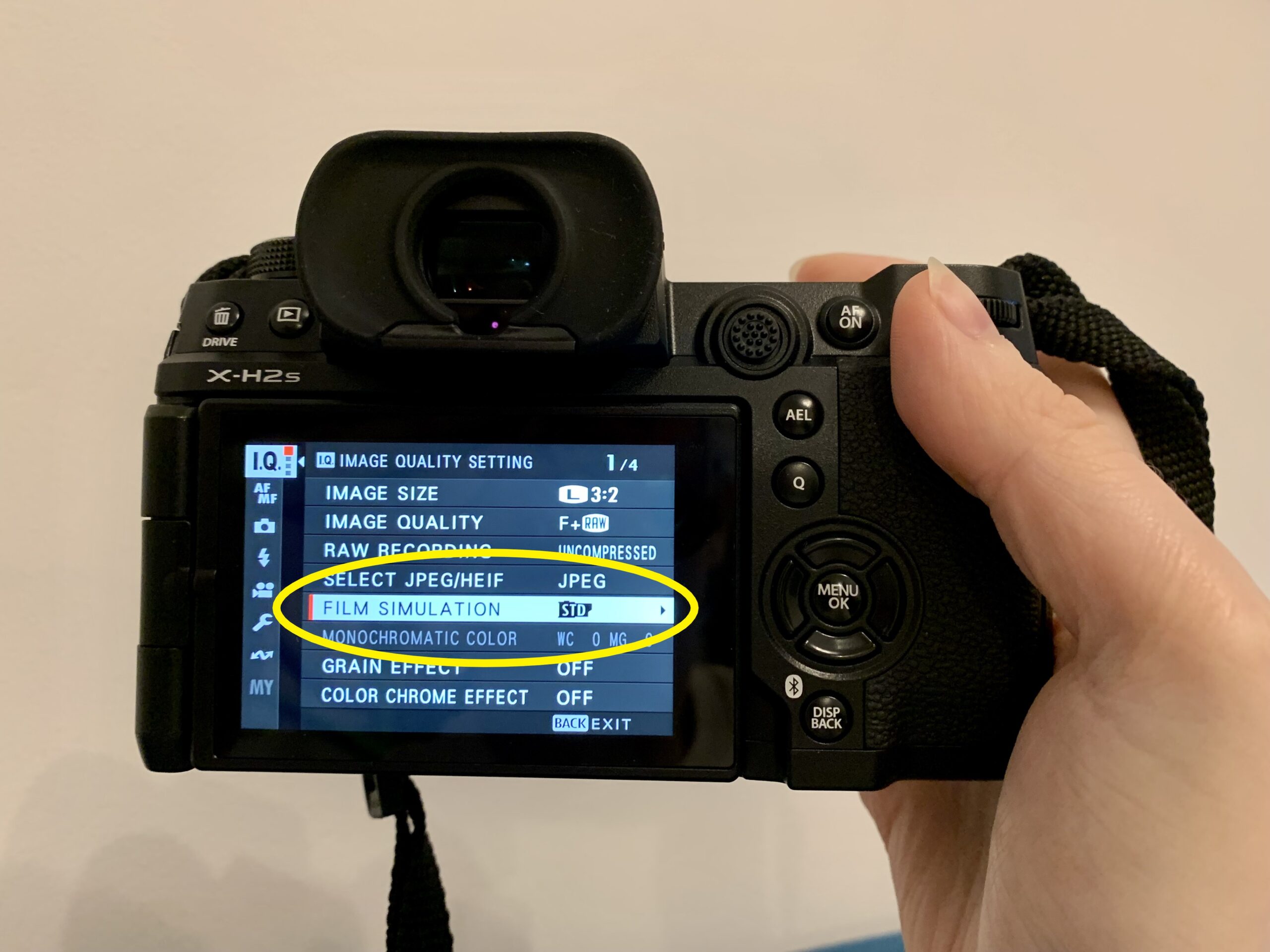
Step
4Use the arrow keys to toggle through the Film Simulation modes
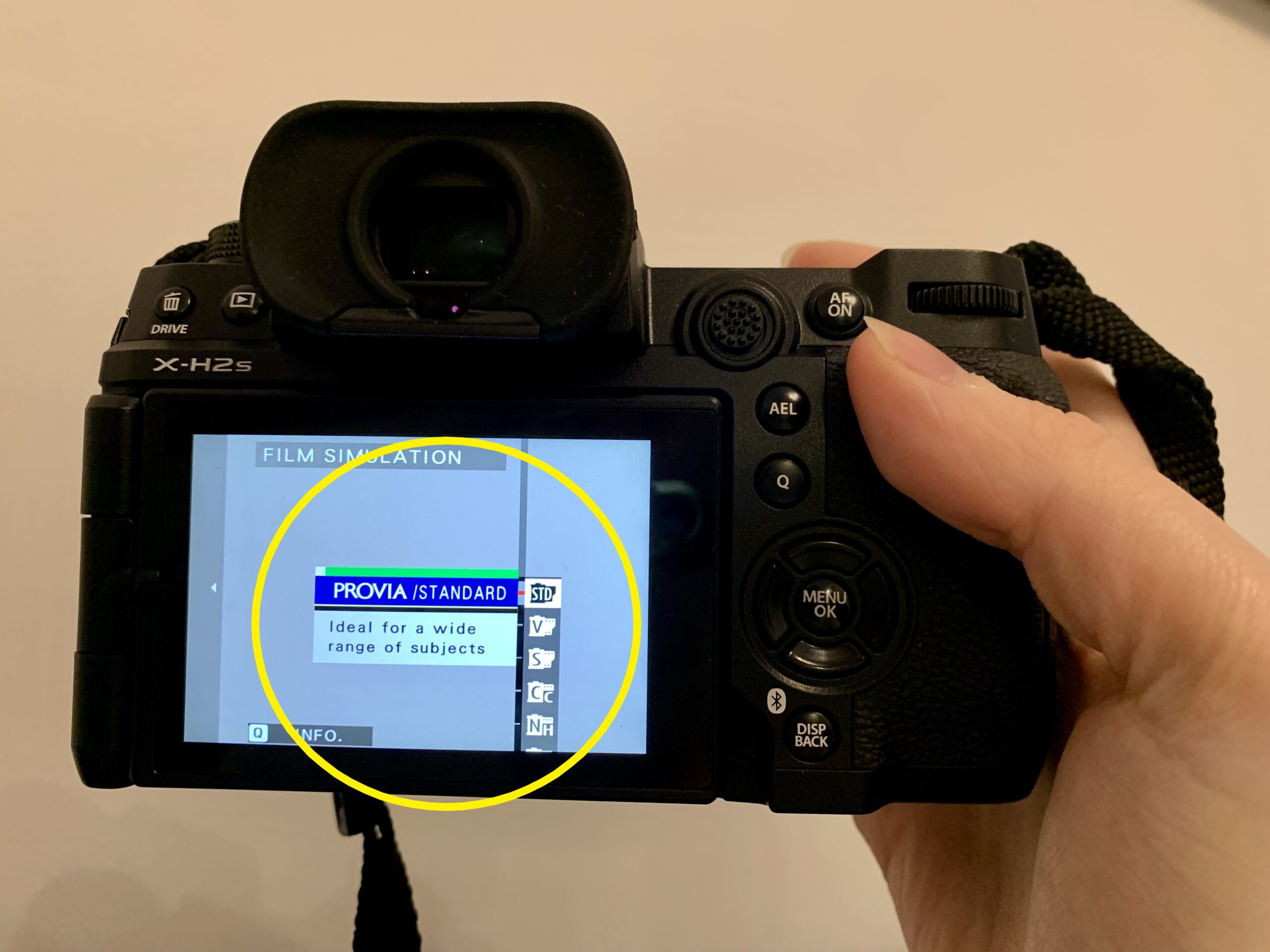
When you find one you like, hit Menu/OK to set it.
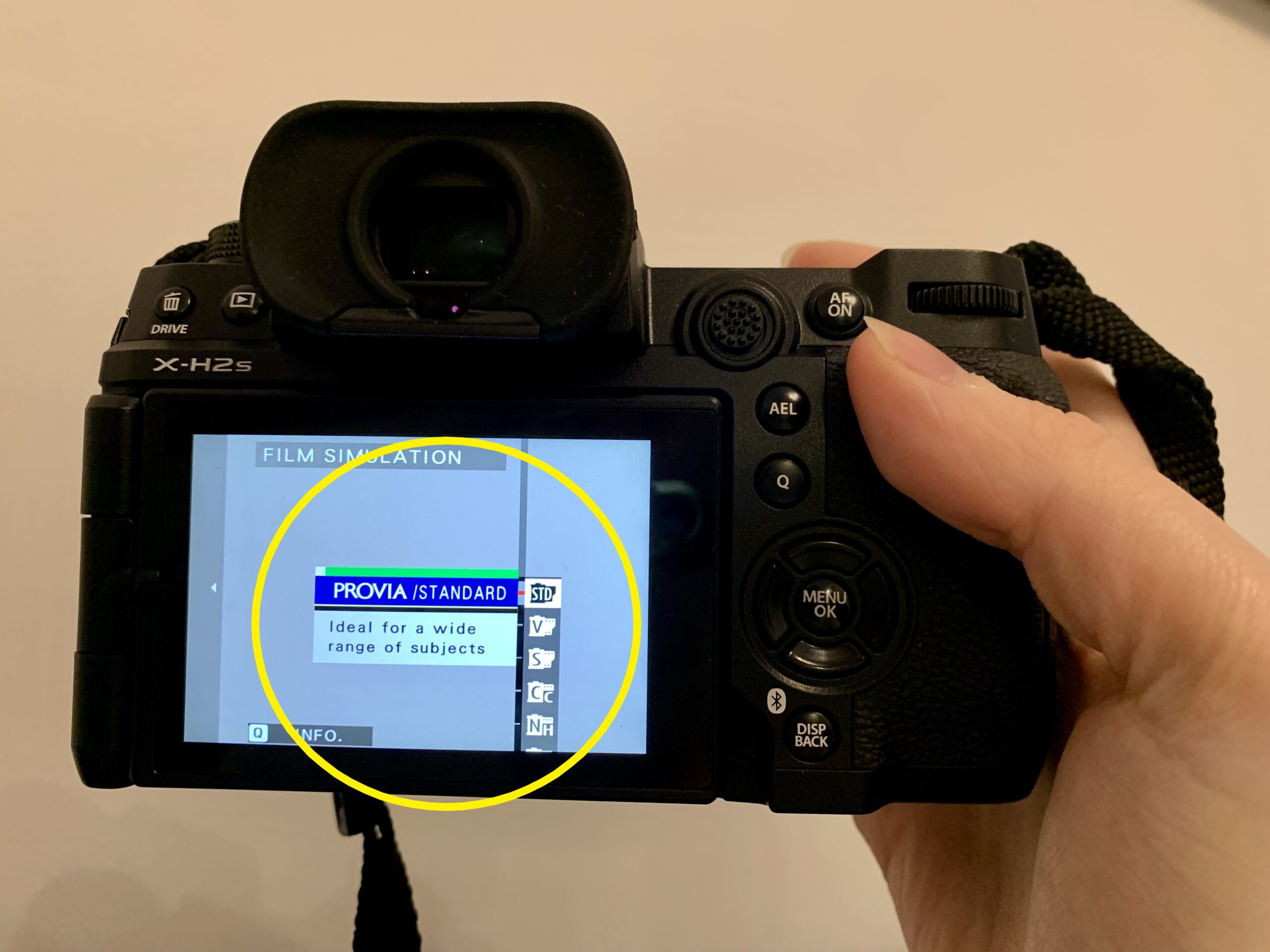
Troubleshooting
You can press the left arrow button from the live view screen to go directly to the film simulation settings with one push.
To go back to the regular look, simply follow the above steps and set the film simulation to PROVIA/Standard. If you don’t want any film simulation or processing to be applied to your image, your best option is to shoot in RAW instead of JPEG.





