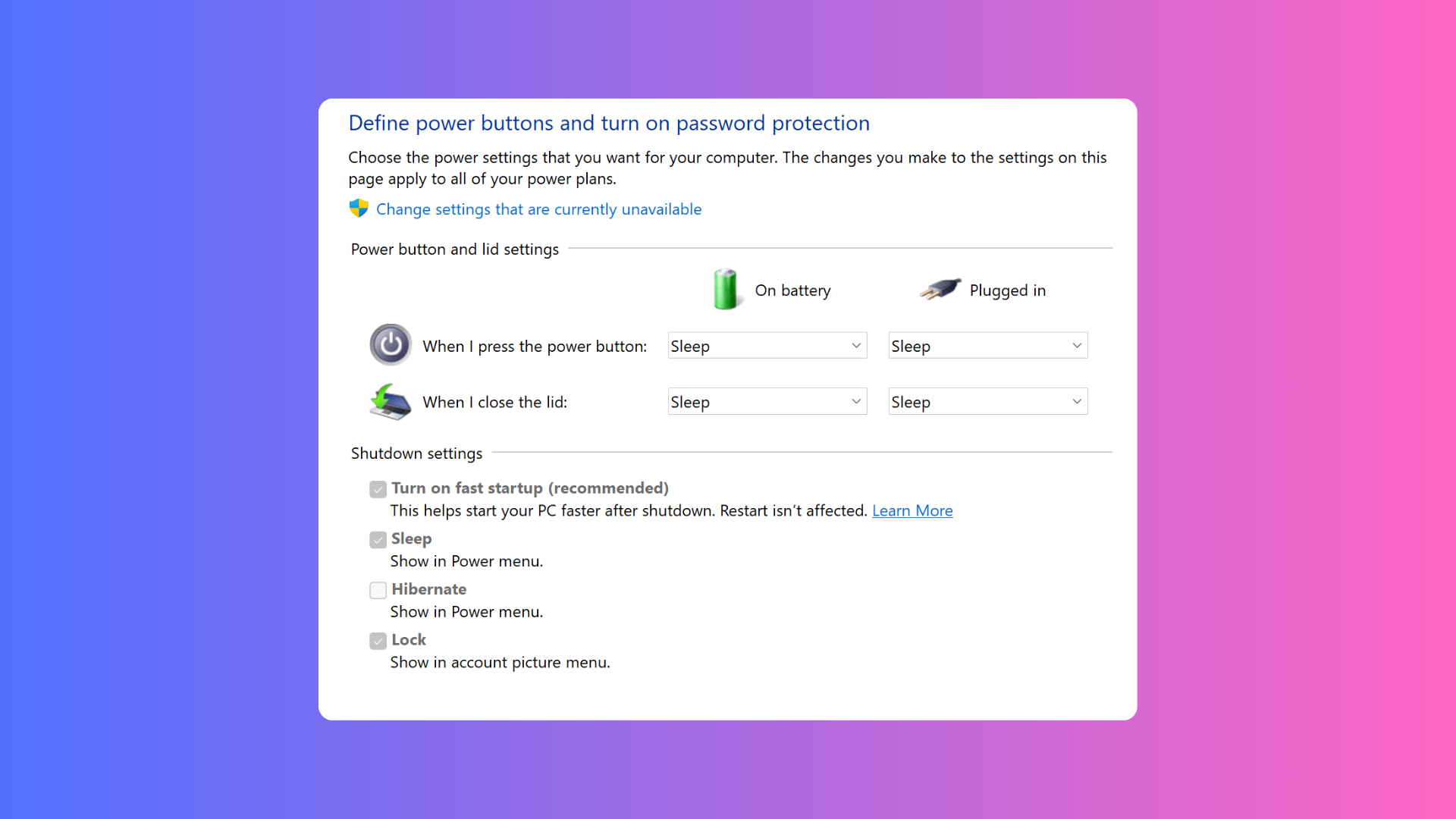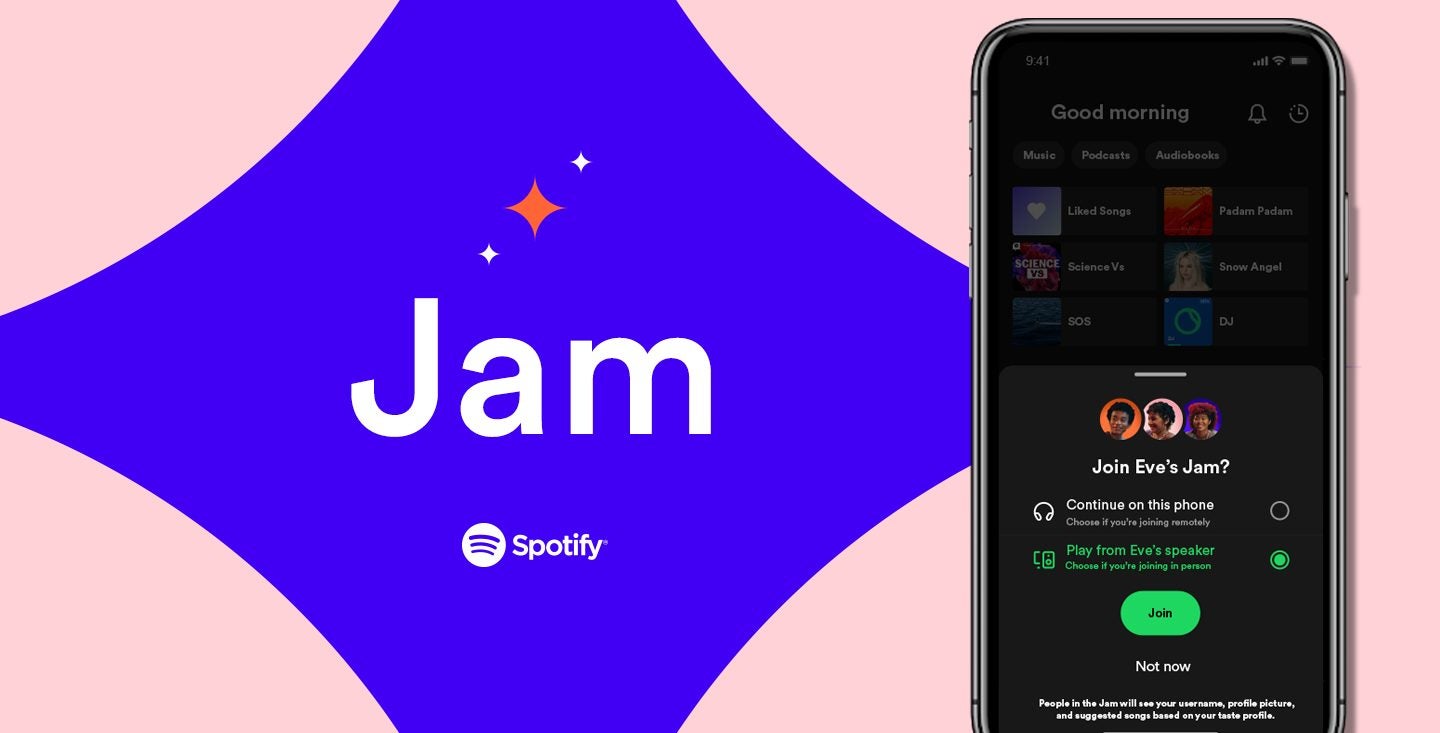How to cancel Xbox Game Pass

Looking to end your subscription to Microsoft’s gaming on demand service? Here’s all you need to know to cancel Xbox Game Pass.
In the few short years that it’s been around, Xbox Game Pass has become the centre of Microsoft’s Xbox and PC gaming ecosystem, offering up tons of titles including day-one releases and a handful of retro games from previous-gen consoles.
If you’re spending less time using Game Pass however, or you’d simply rather spend your money elsewhere then you’re in luck as cancelling your subscription isn’t particularly difficult, but there is a method to it. Just follow the steps below to successfully cancel your Xbox Game Pass subscription.
What you’ll need:
- An Xbox console
- An active Game Pass subscription
The Short Version
- While on the homescreen, press the ‘Xbox’ button on your Xbox controller
- Press the RB shoulder button to get to your account settings
- Select ‘Settings’
- In the settings menu, select the ‘Account’ tab
- Within the account tab, select ‘Subscriptions’
- Select your active Game Pass membership
- Scroll down and select ‘Cancel Subscription’
- When asked if you want to cancel your subscription, select ‘Yes’
How to cancel Xbox Game Pass
Step
1While on the homescreen, press the ‘Xbox’ button on your Xbox controller

After your Xbox has switched on and you’ve signed into your account, press the glowing Xbox button at the centre of your controller to open up the dashboard.

Step
2Press the RB shoulder button to get to your account settings
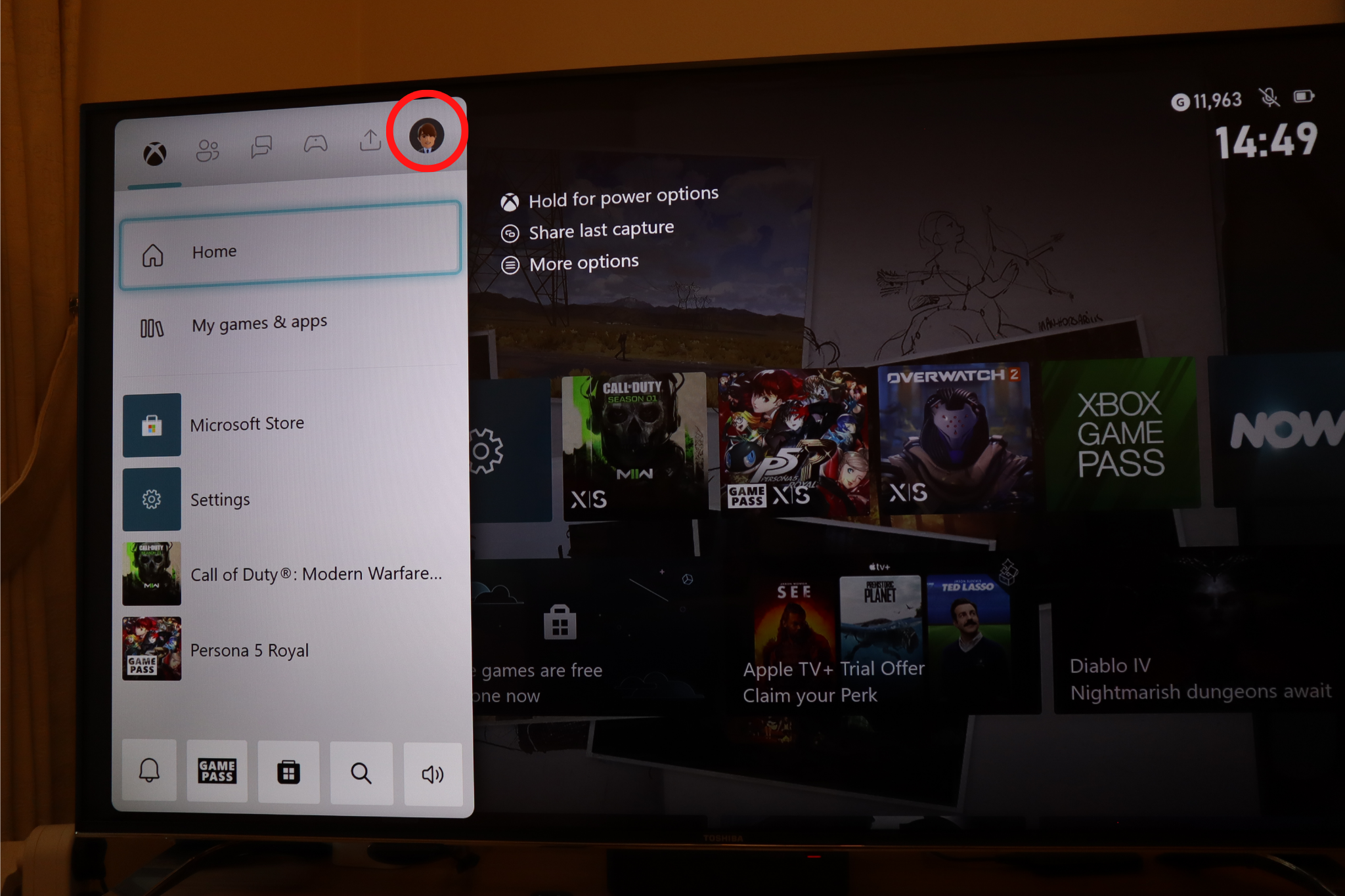
Push down on the RB shoulder button on the right-hand side of the controller to move over to the account section of the dashboard.
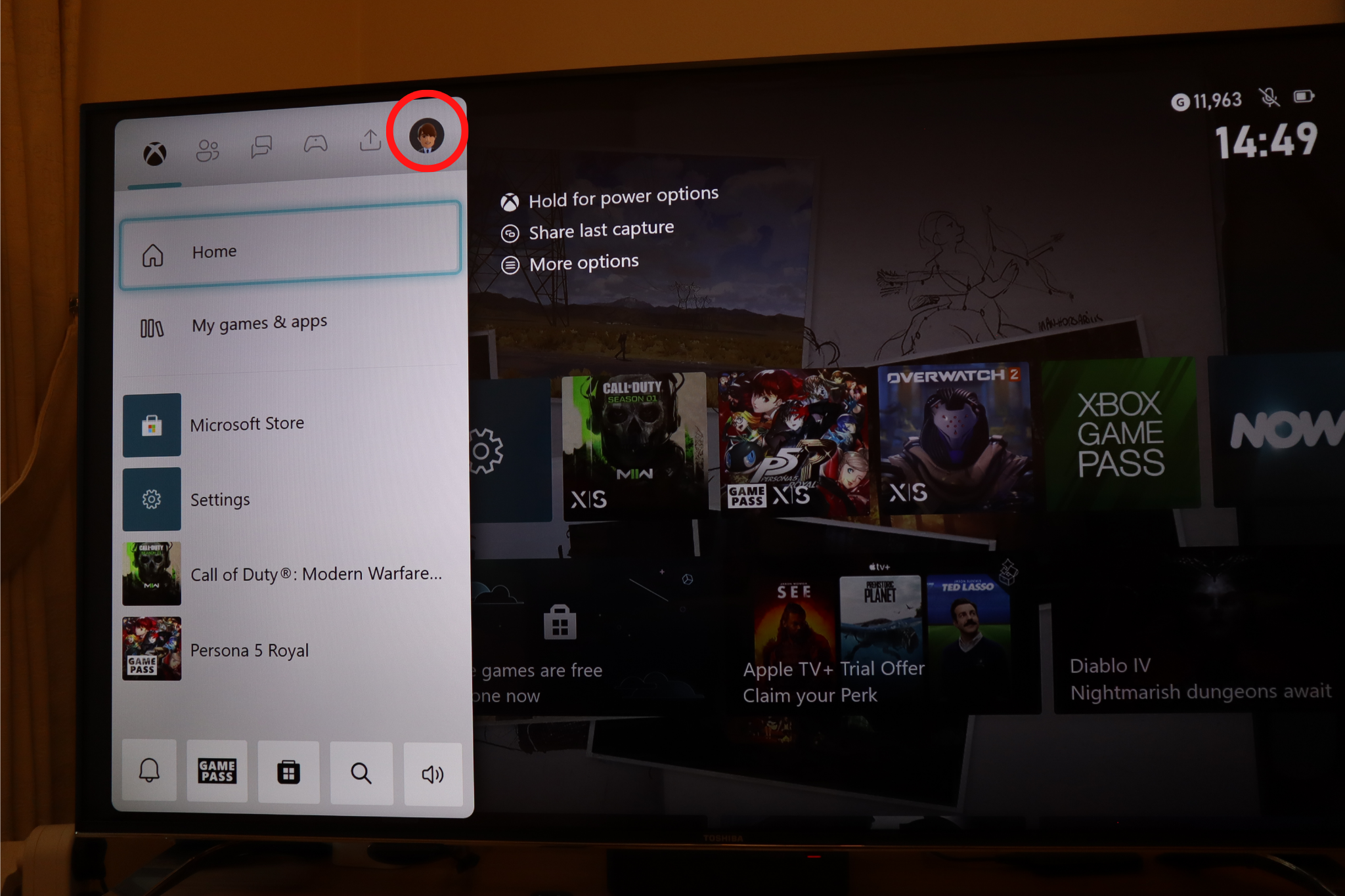
Step
3Select ‘Settings’
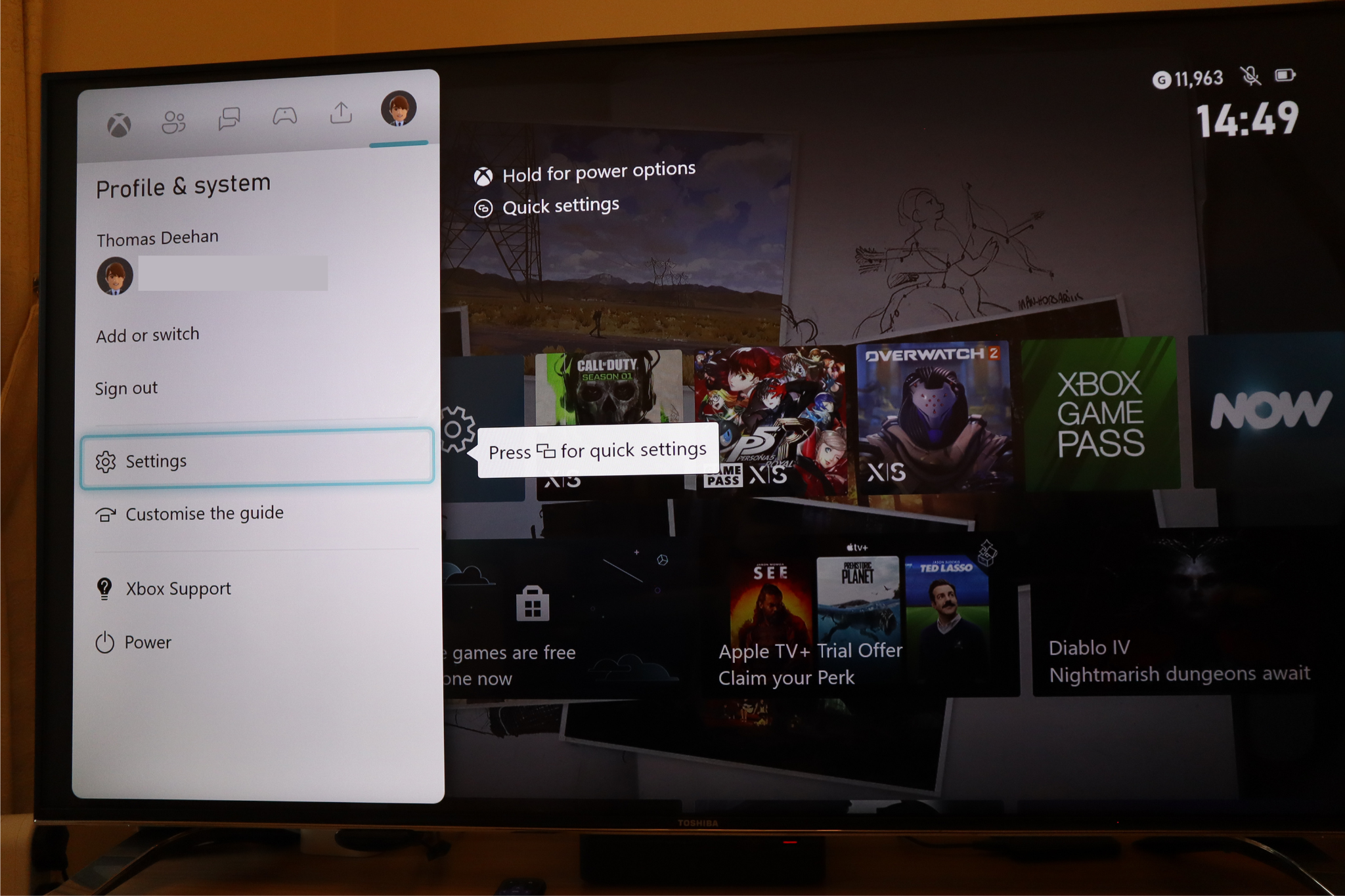
When you’re on the account tab within the dashboard, scroll down and select ‘Settings’.
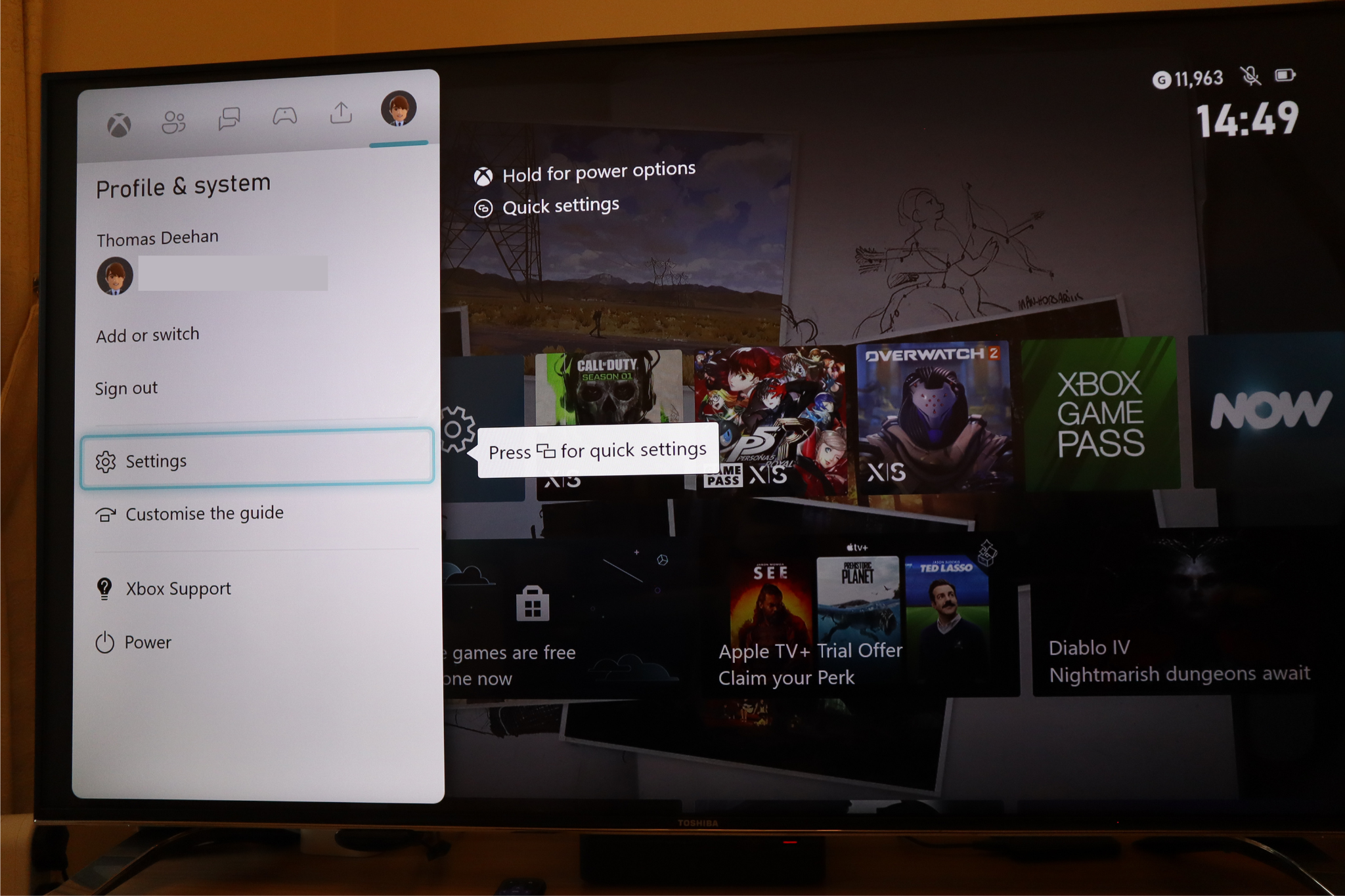
Step
4In the settings menu, select the ‘Account’ tab
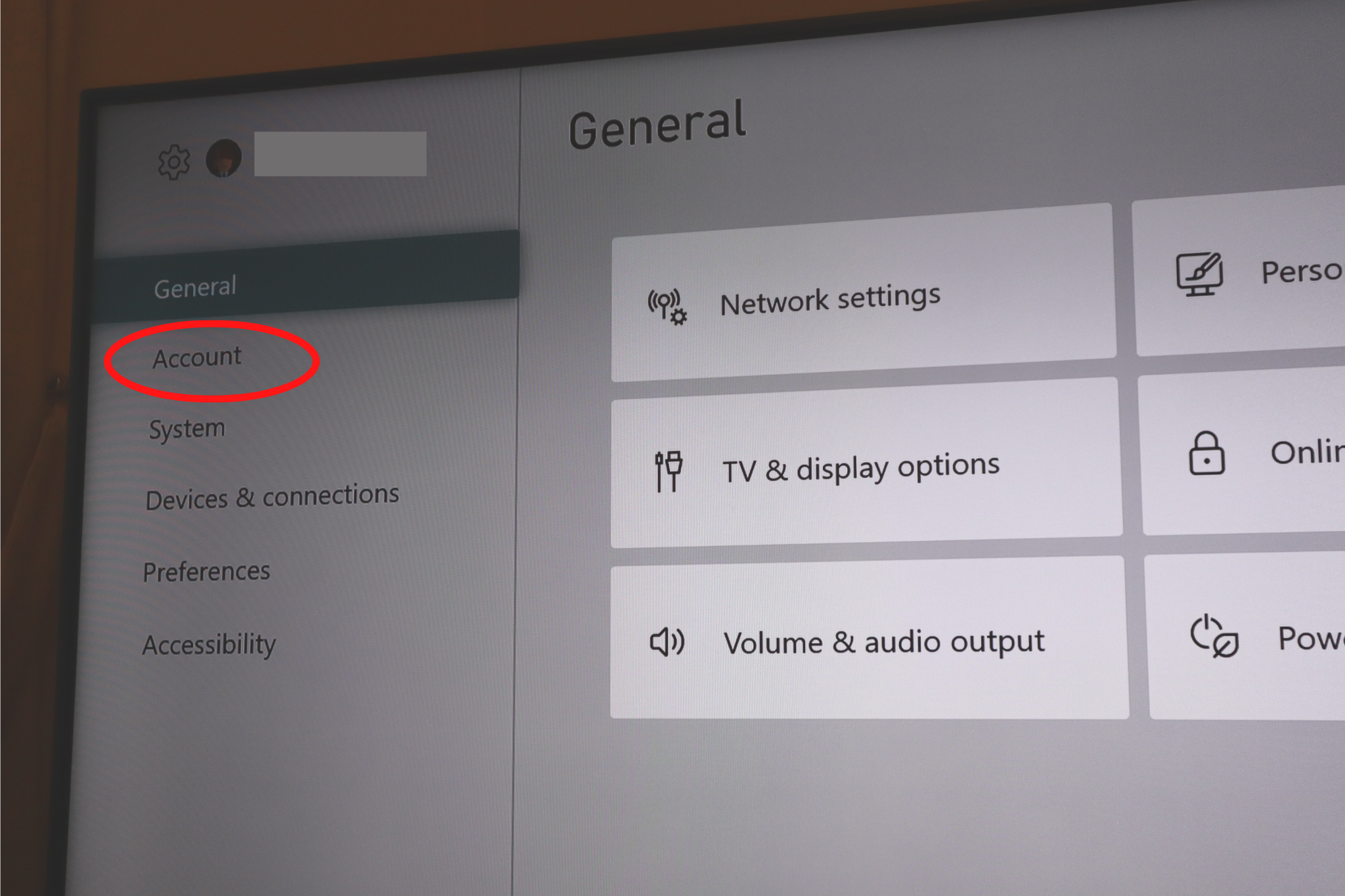
Now that you’re in the settings menu, scroll down and select the ‘Account’ tab for more options to appear.
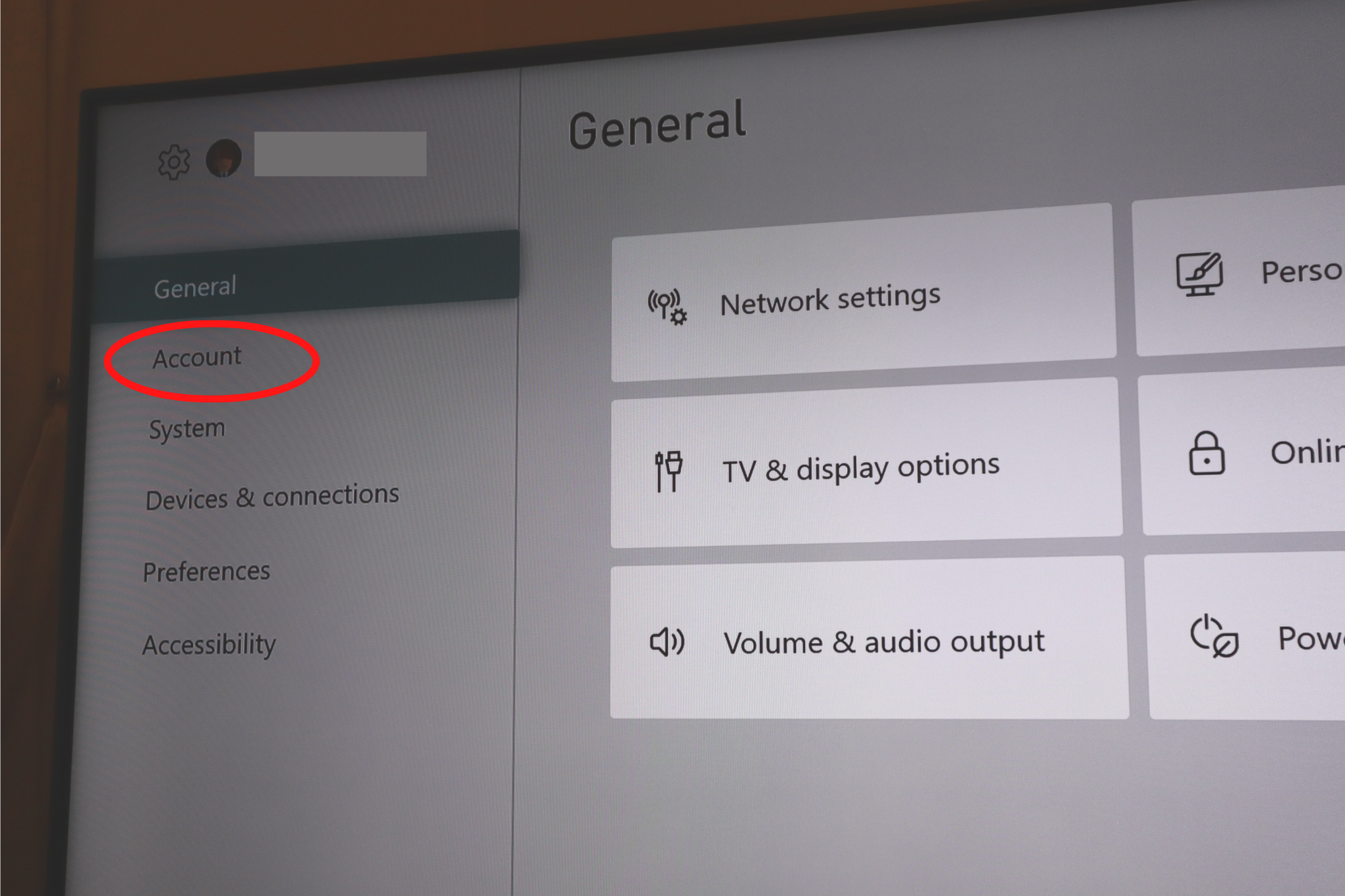
Step
5Within the account tab, select ‘Subscriptions’
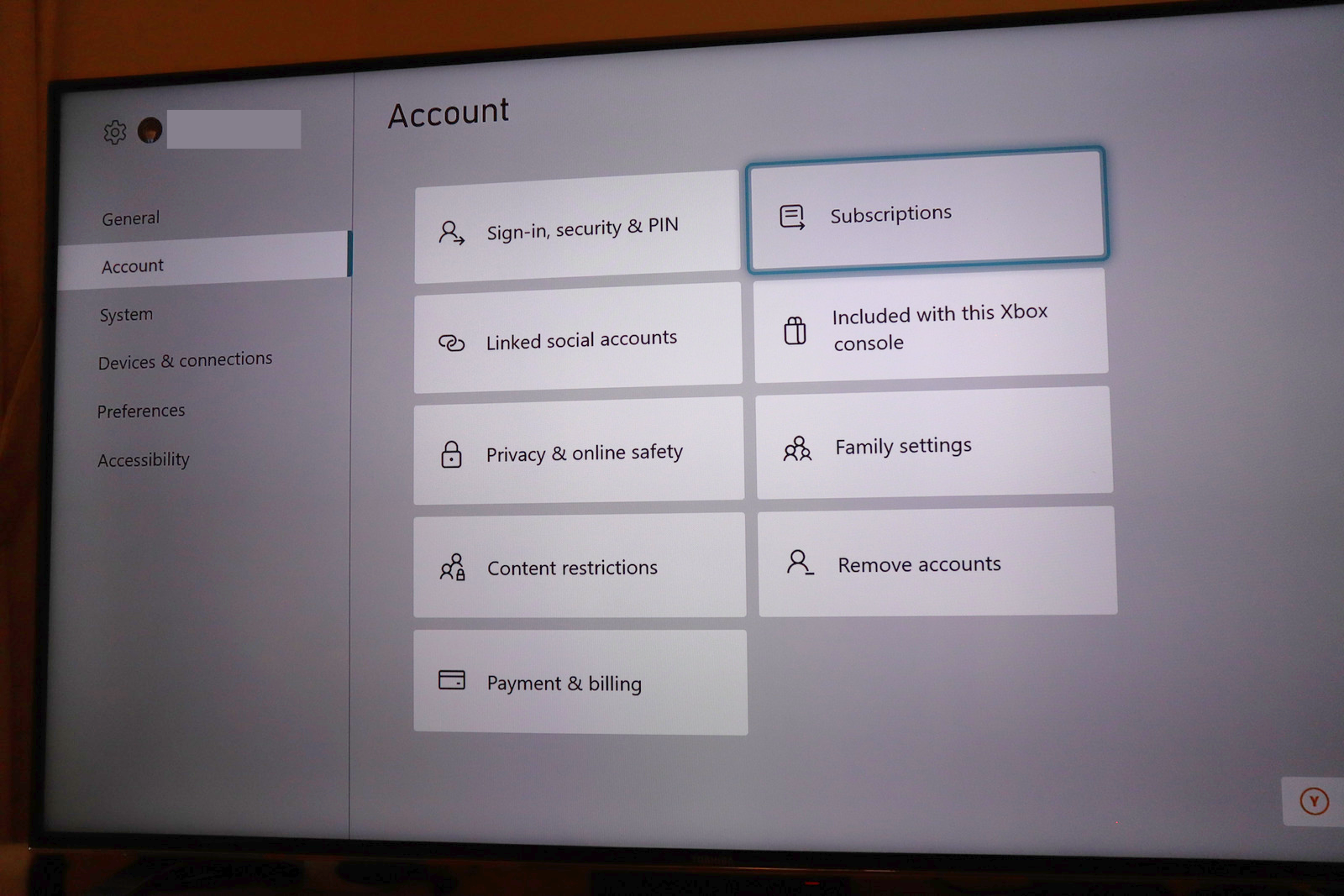
With the account menu now available on the right-hand side, select ‘Subscriptions’ from the presented options.
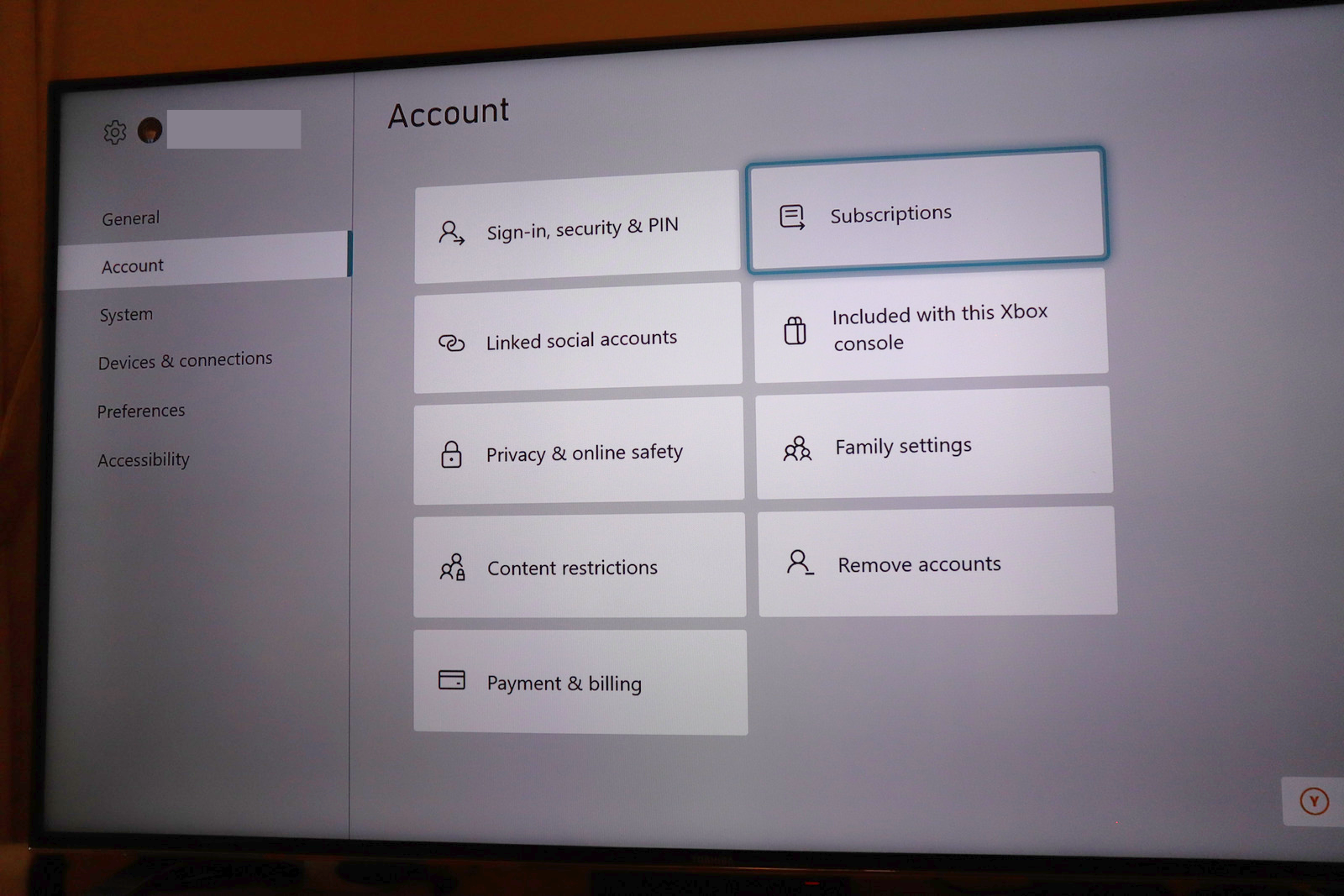
Step
6Select your active Game Pass membership
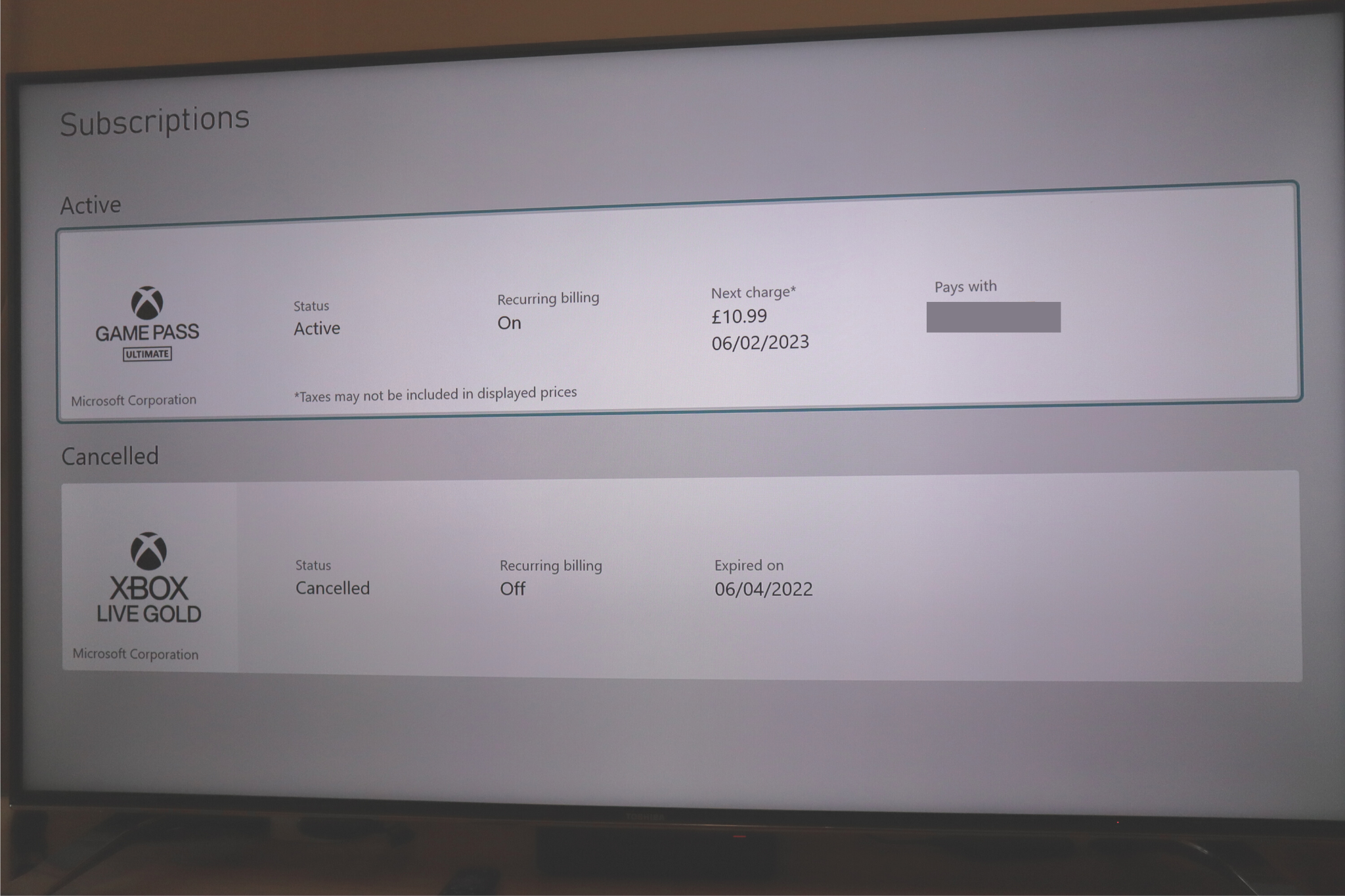
Here you’ll be presented with any current or expired memberships linked to your account. Select your active Game Pass subscription from the list.
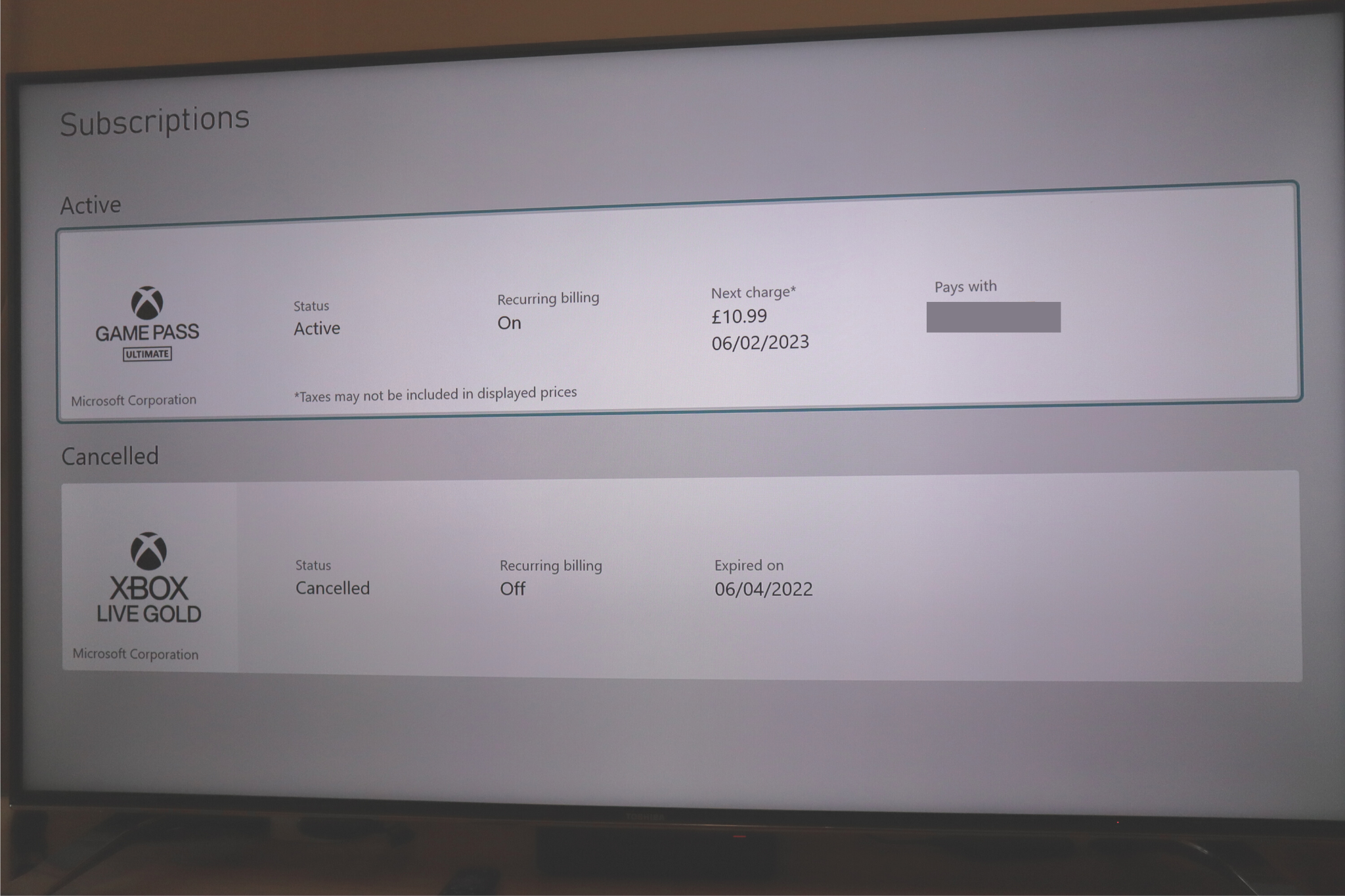
Step
7Scroll down and select ‘Cancel Subscription’
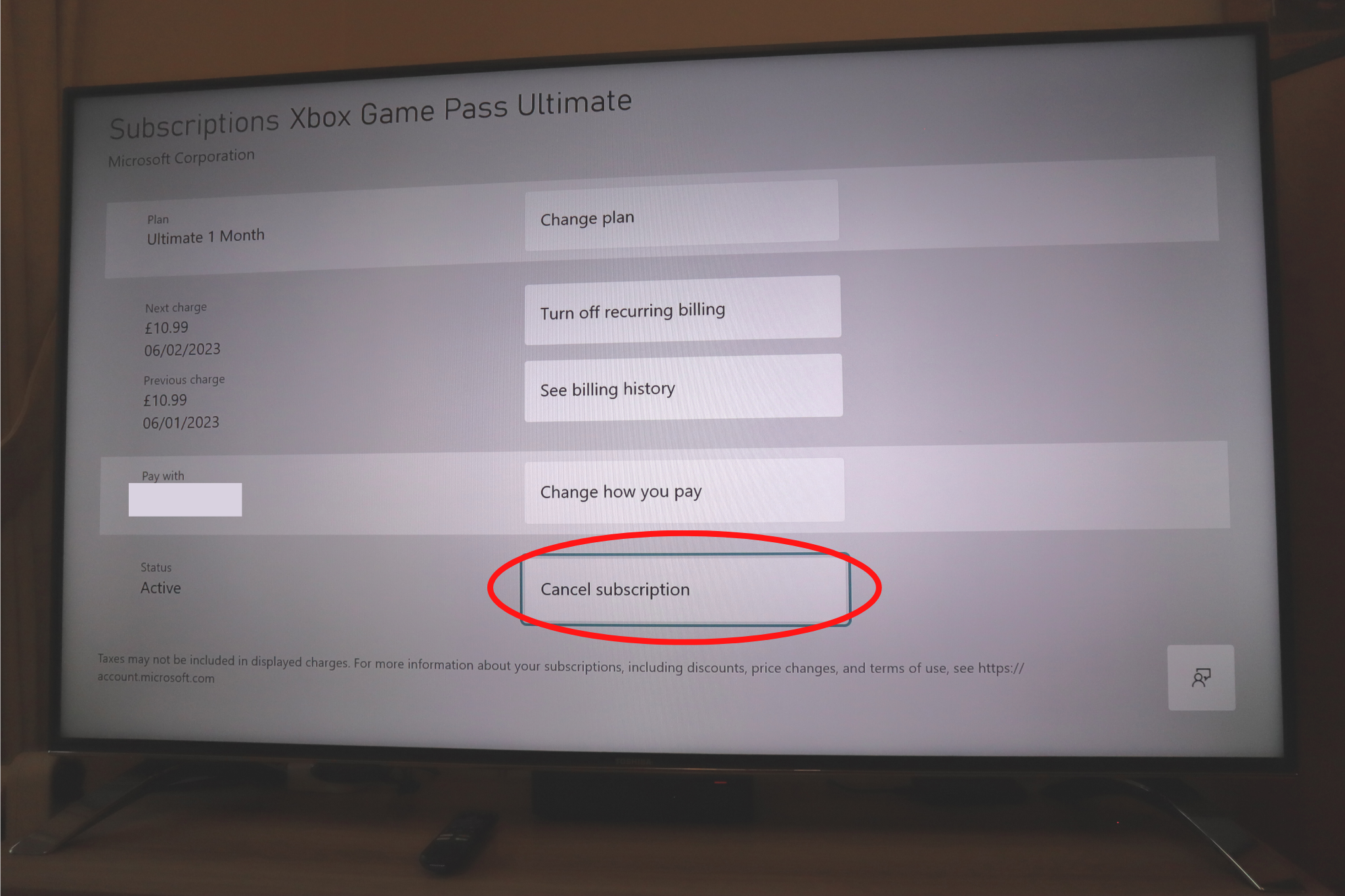
Ignore the other options on the list now presented you by scrolling past and selecting ‘Cancel Subscription’ at the bottom of the page.
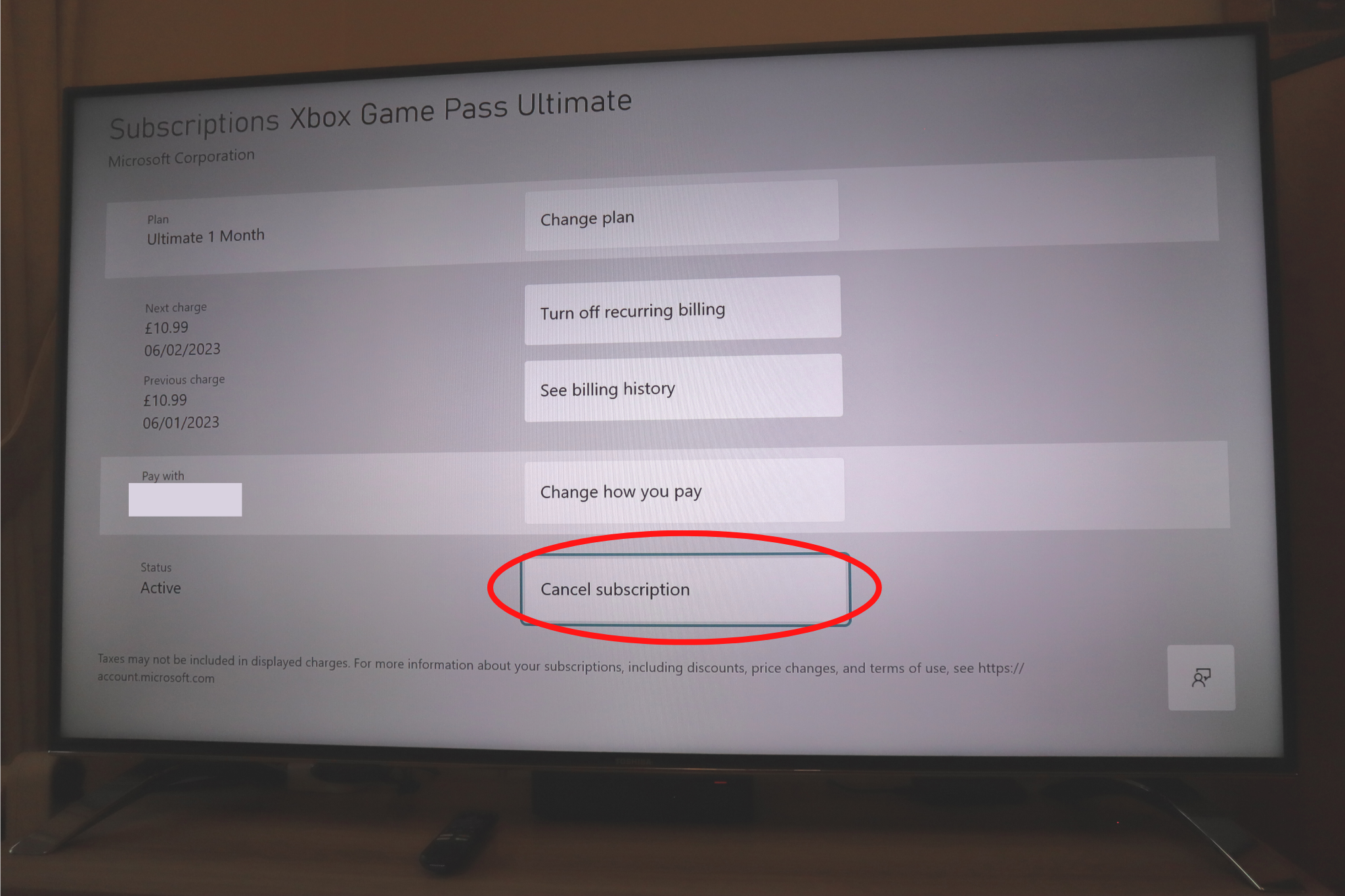
Step
8When asked if you want to cancel your subscription, select ‘Yes’
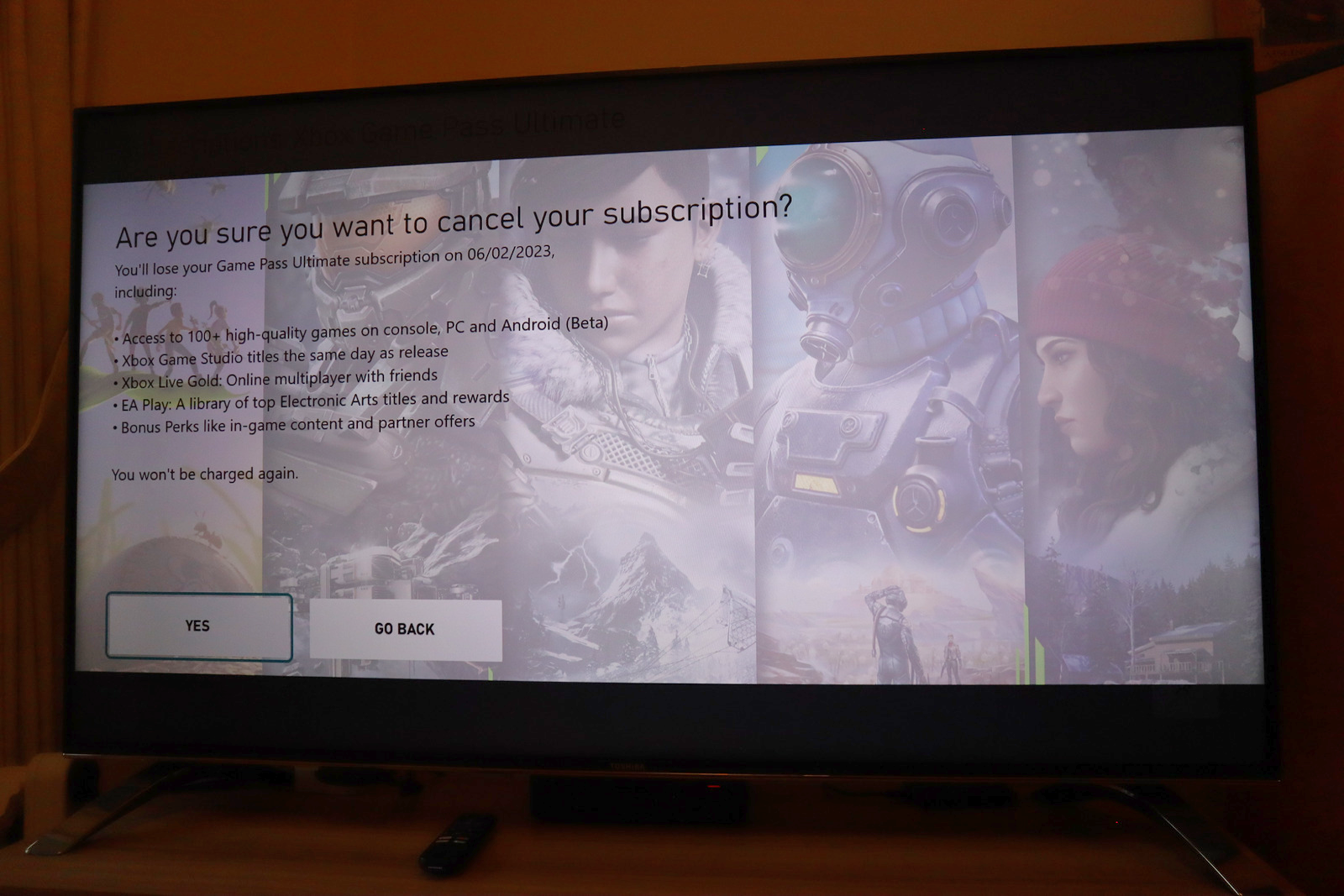
You’ll be prompted with one final plea to make sure that you do in fact want to cancel your subscription. If you’re happy to proceed, select ‘Yes’ and you will have cancelled your Game Pass membership.
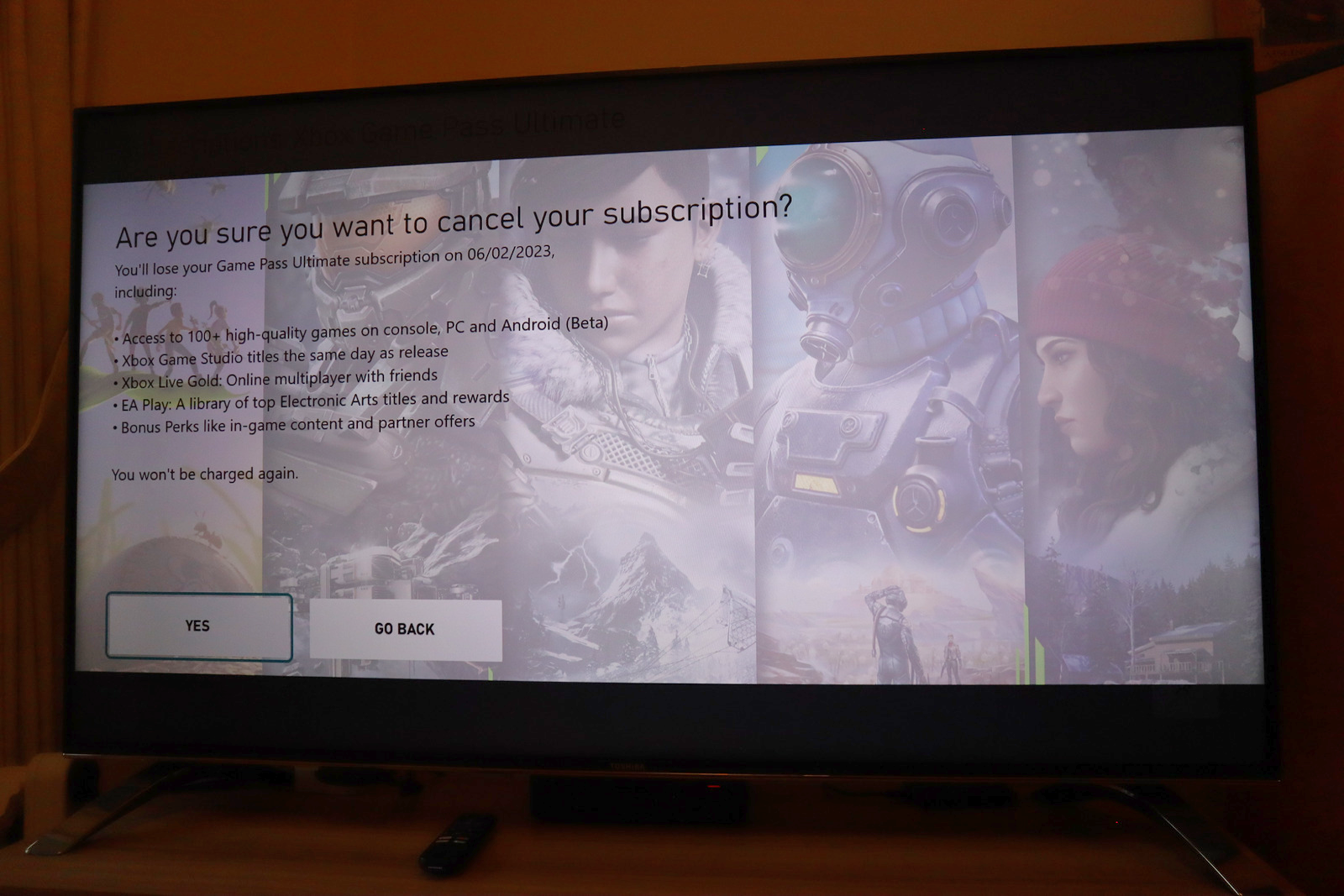
FAQs
Refunds are only available to certain customers, and even then it’s dependent on factors including the duration of your subscription. If you’re eligible for a refund then this will be made apparent to you during the cancellation process.
Yes, you are still able to play and download games from the Game Pass service until the end date of your subscription.