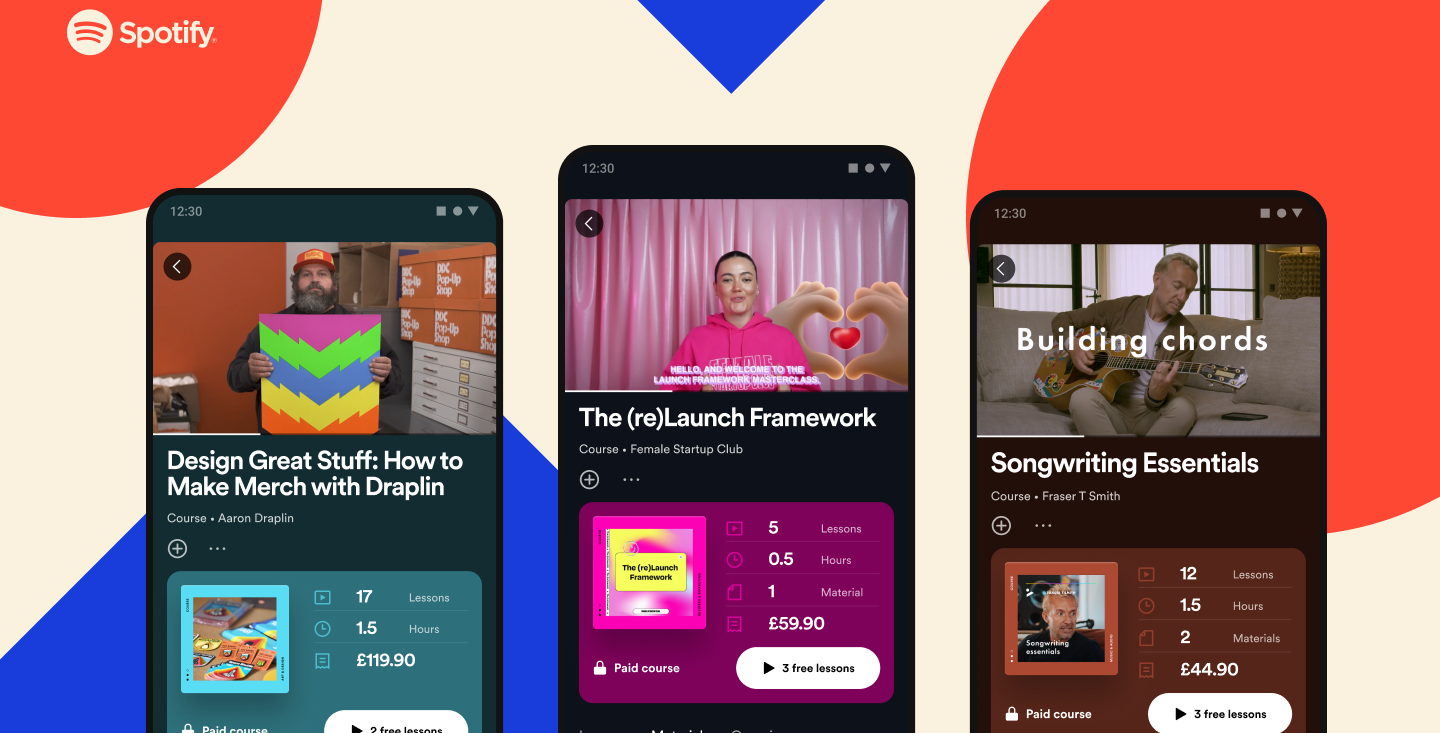How to cancel Spotify Premium
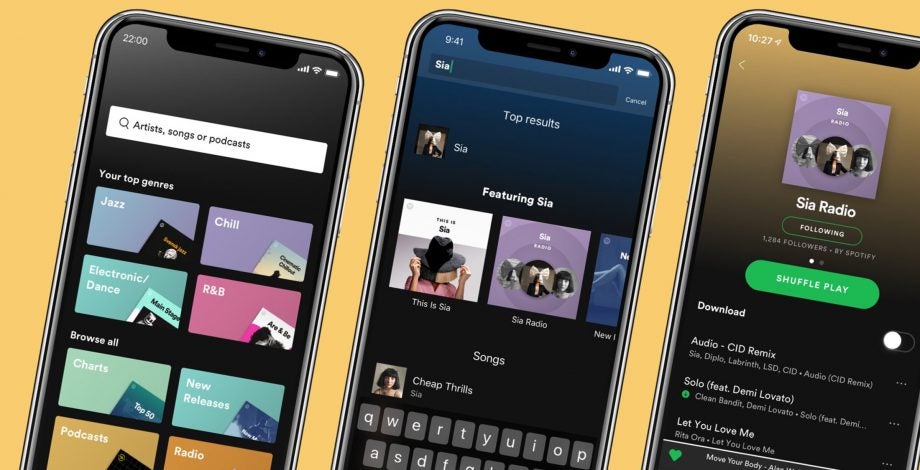
Here is the easiest way to cancel your Spotify Premium account.
Even though the iPod is officially dead, music is still alive and well, with multiple different streaming platforms to choose from, including Apple Music, Amazon Music Unlimited and, of course, Spotify.
Due to all of the choices we have when it comes to music platforms, you may find yourself slowly turning away from Spotify, and looking to decrease the time you spend on the app.
Thankfully, that couldn’t be easier, as you can cancel your Spotify Premium subscription in just a few simple steps, meaning that you will still have access to the Spotify music library, just with a couple more ads sprinkled in.
So, without further ado, here is the easiest way to cancel your Spotify subscription.
What we used
- We used the Dell XPS 13 OLED (2021) running on Windows 11 with Spotify open
The Short Version
- Open Spotify
- Click on your Profile button
- Click Account
- Click Available plans
- Scroll down
- Click Cancel Premium
- Click Continue to cancel
- Click Yes, cancel
Step
1Open Spotify
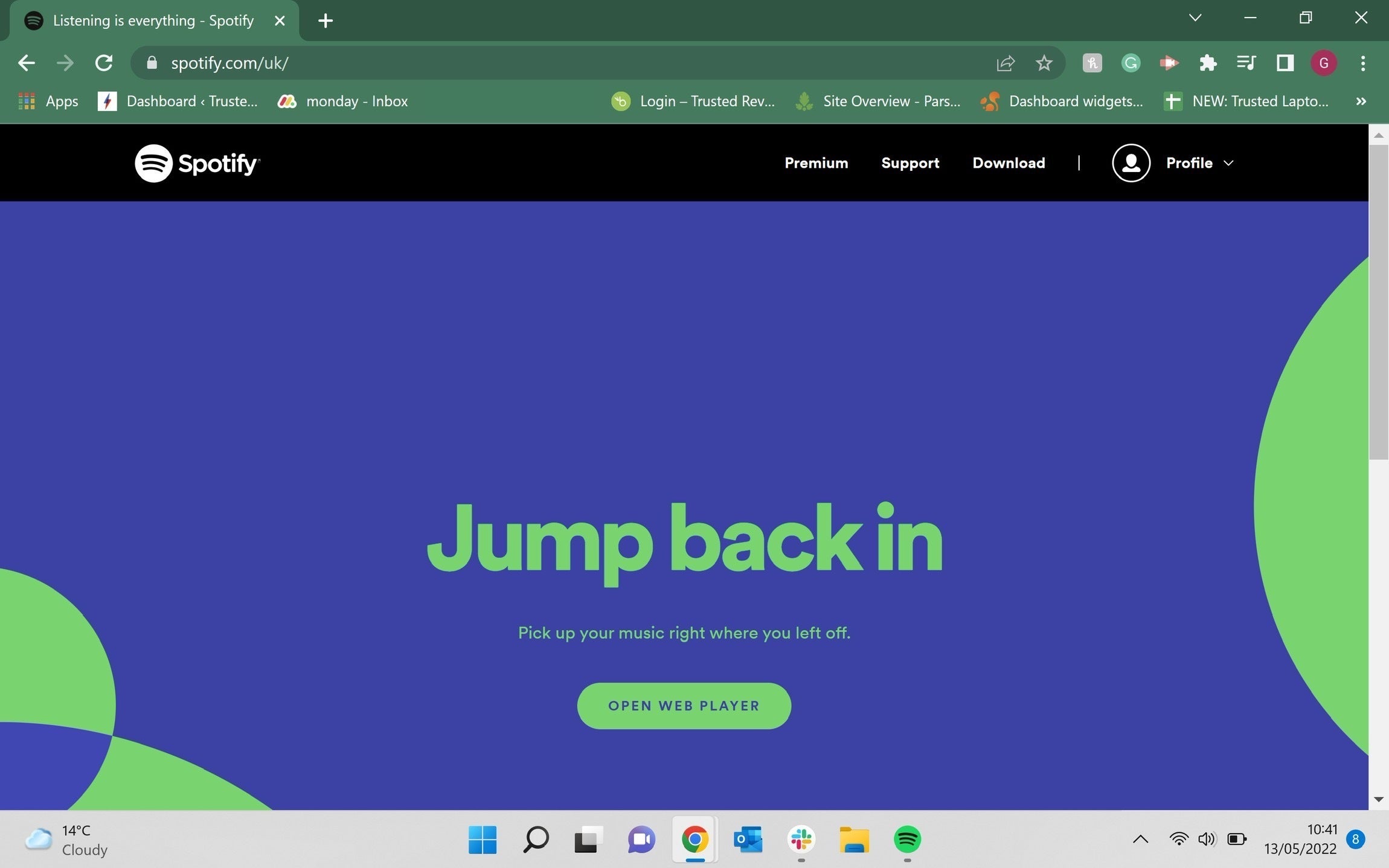
Open up Spotify in a web browser and log into the account that you want to alter.
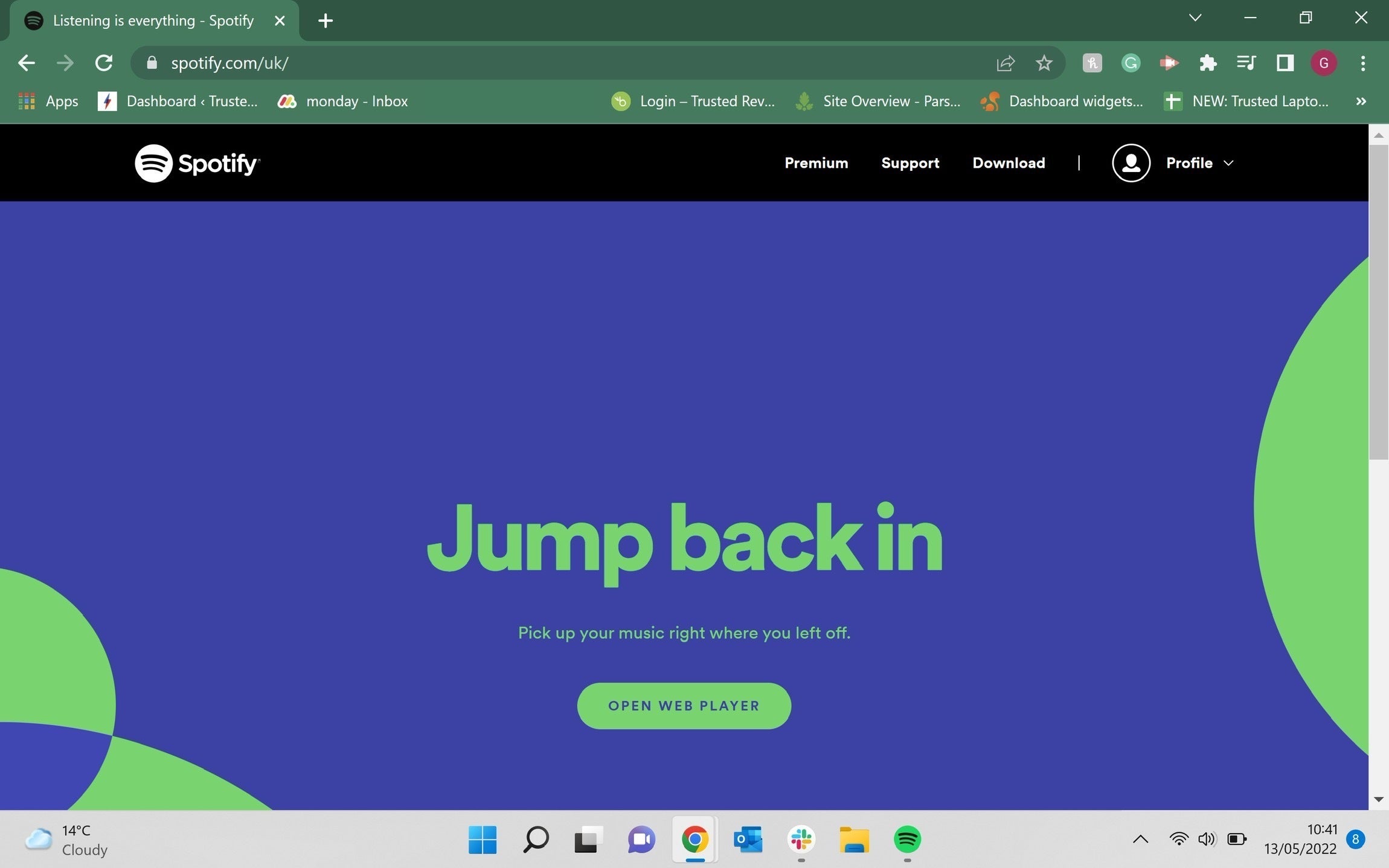
Step
2Click on your Profile button
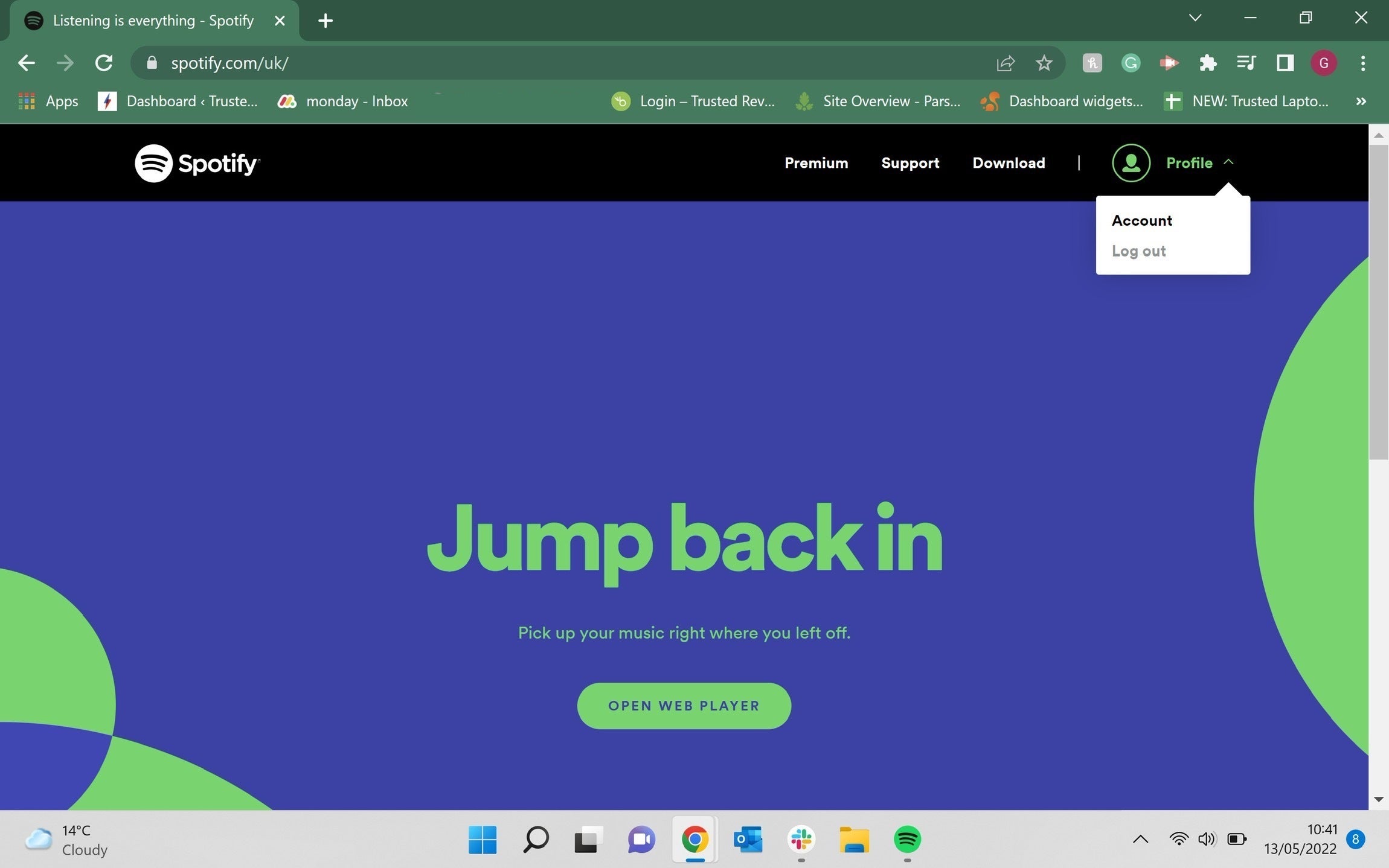
Click on the Profile button, it is in the upper right-hand of the screen.
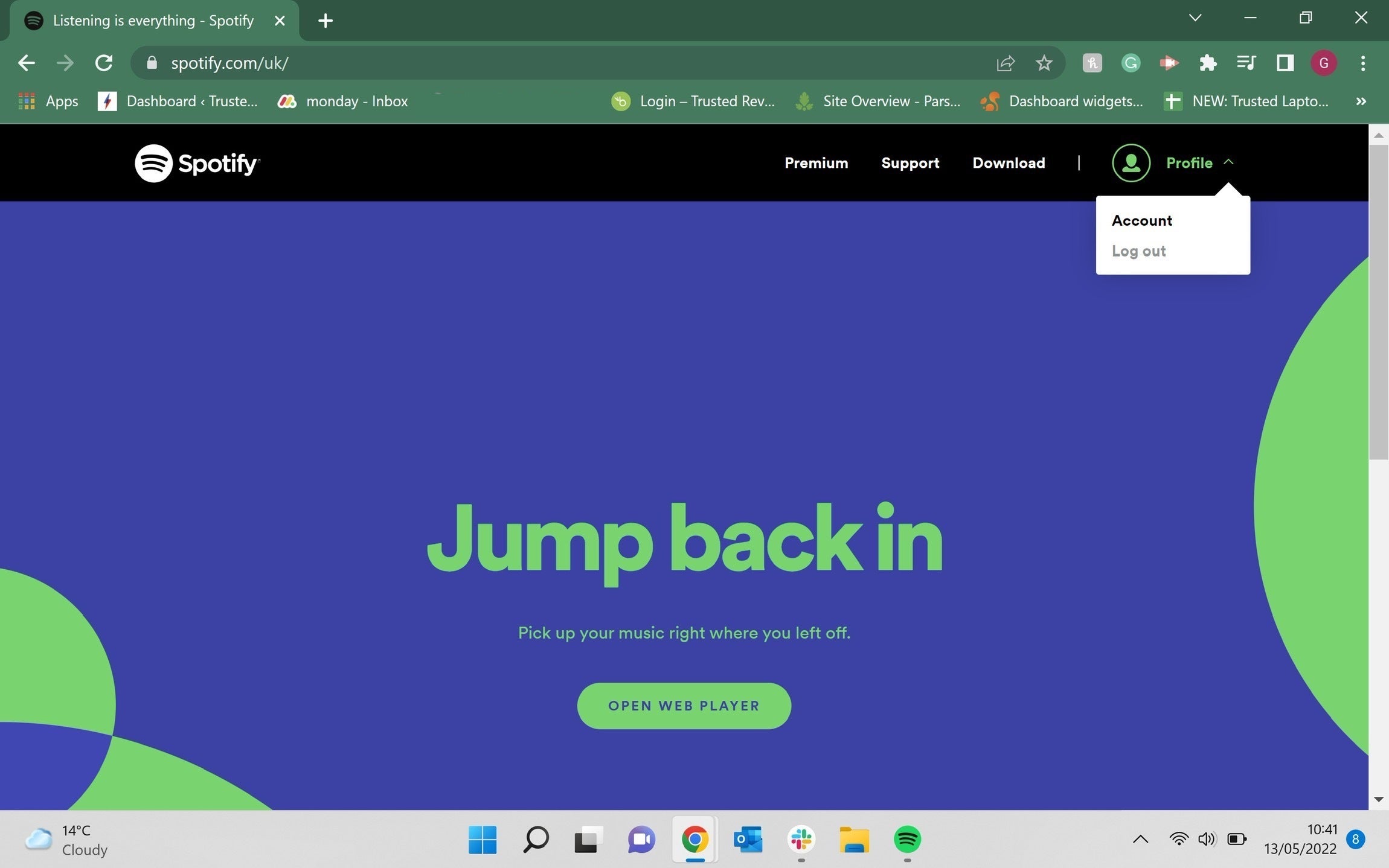
Step
3Click Account
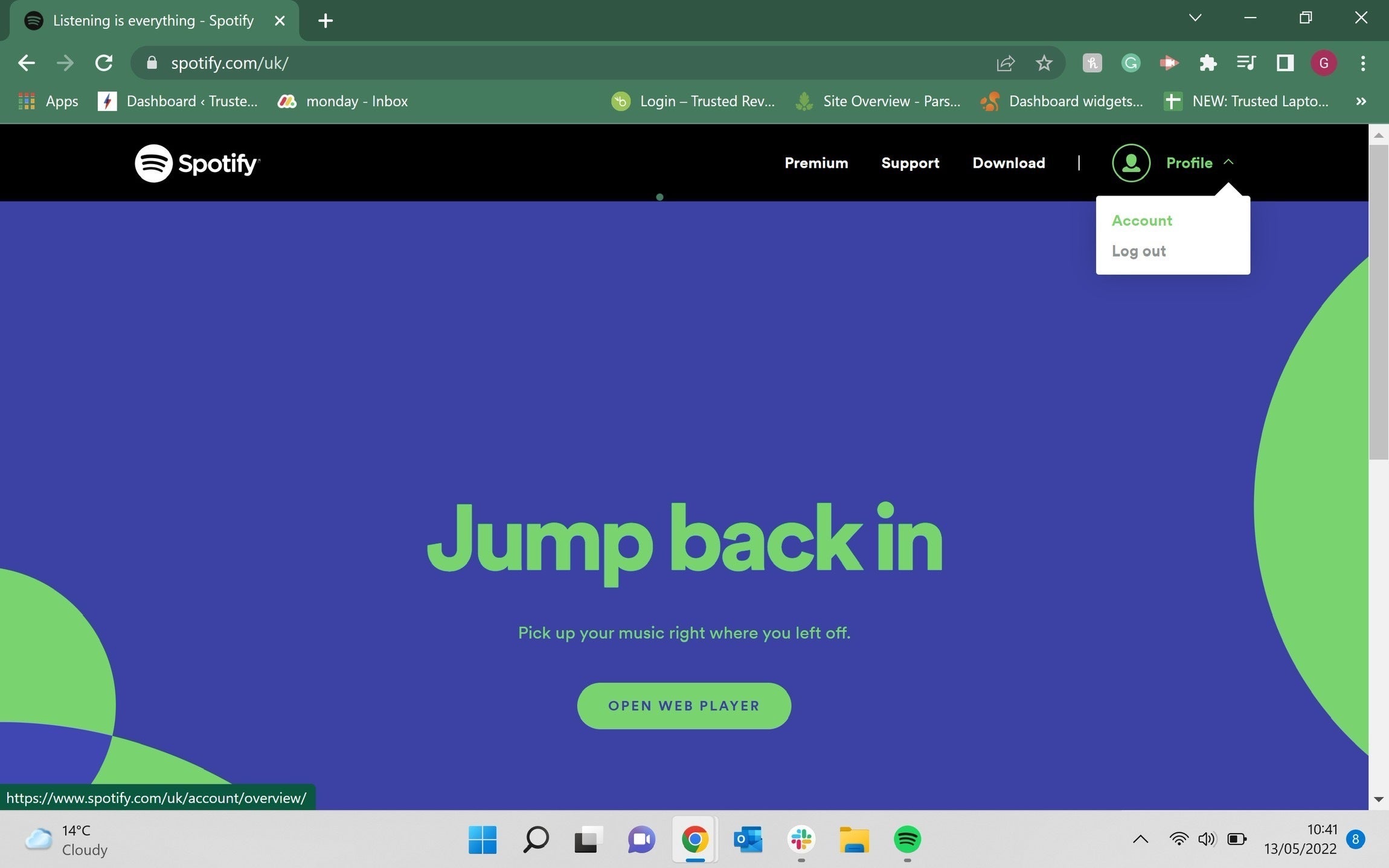
Once the drop-down menu has appeared from the Profile button, click on the option that says Account.
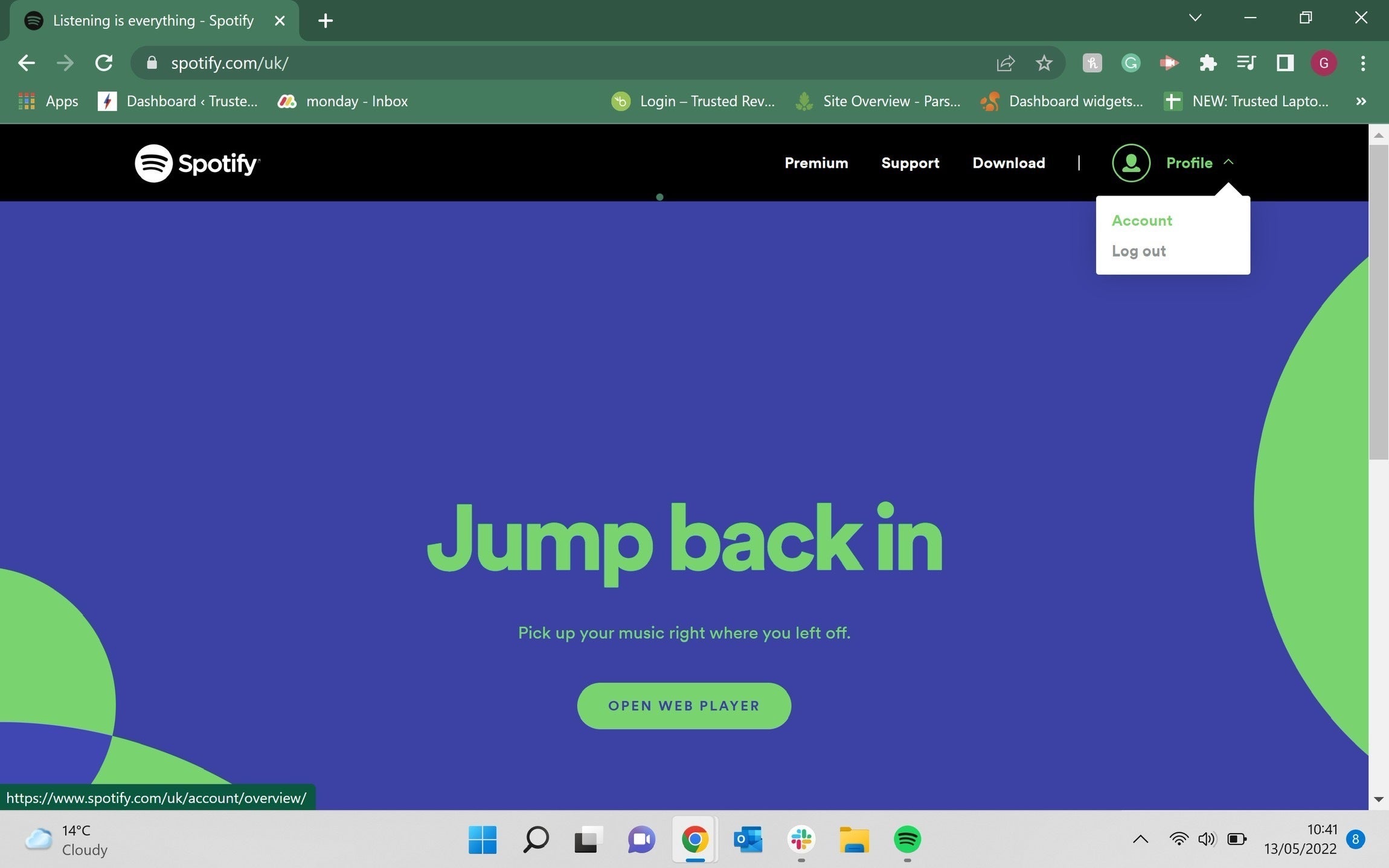
Step
4Click Available plans
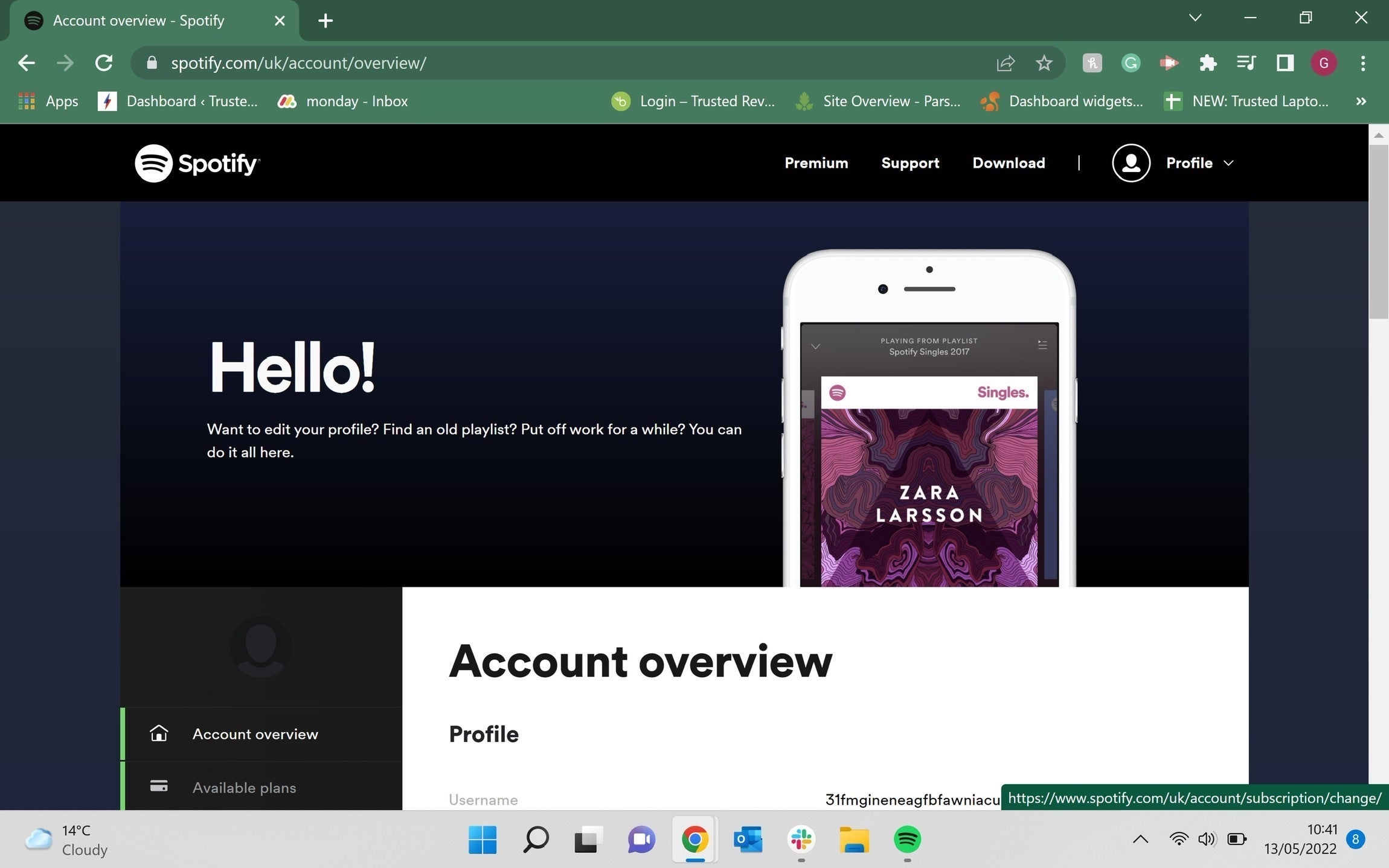
When you click Account, you will be taken to a new page. On the left-hand side of the screen there will be a menu, click on the second option down which says Available plans.
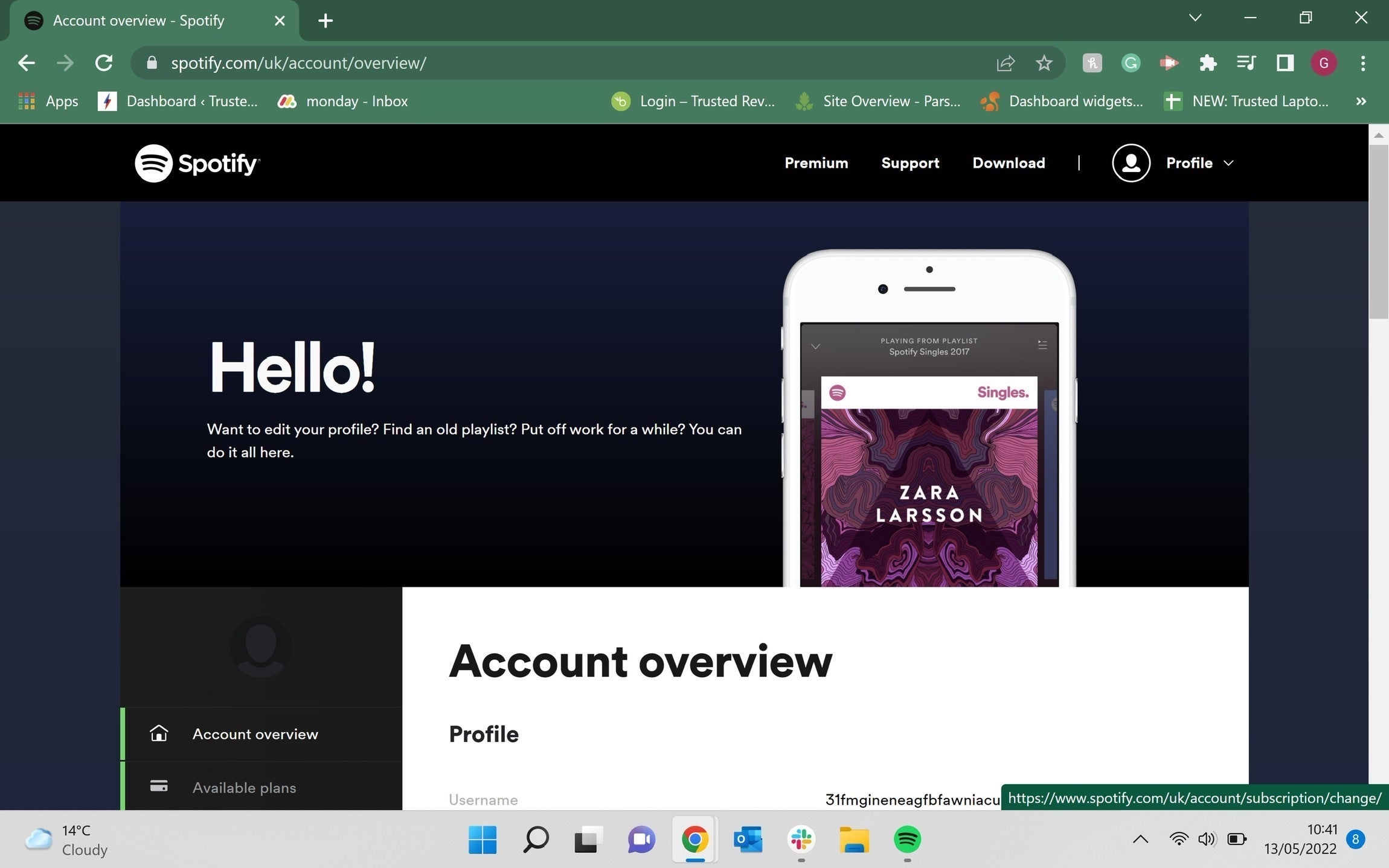
Step
5Scroll down

After clicking Available plans you will be taken to a new page. Scroll down to the bottom of the page.

Step
6Click Cancel Premium
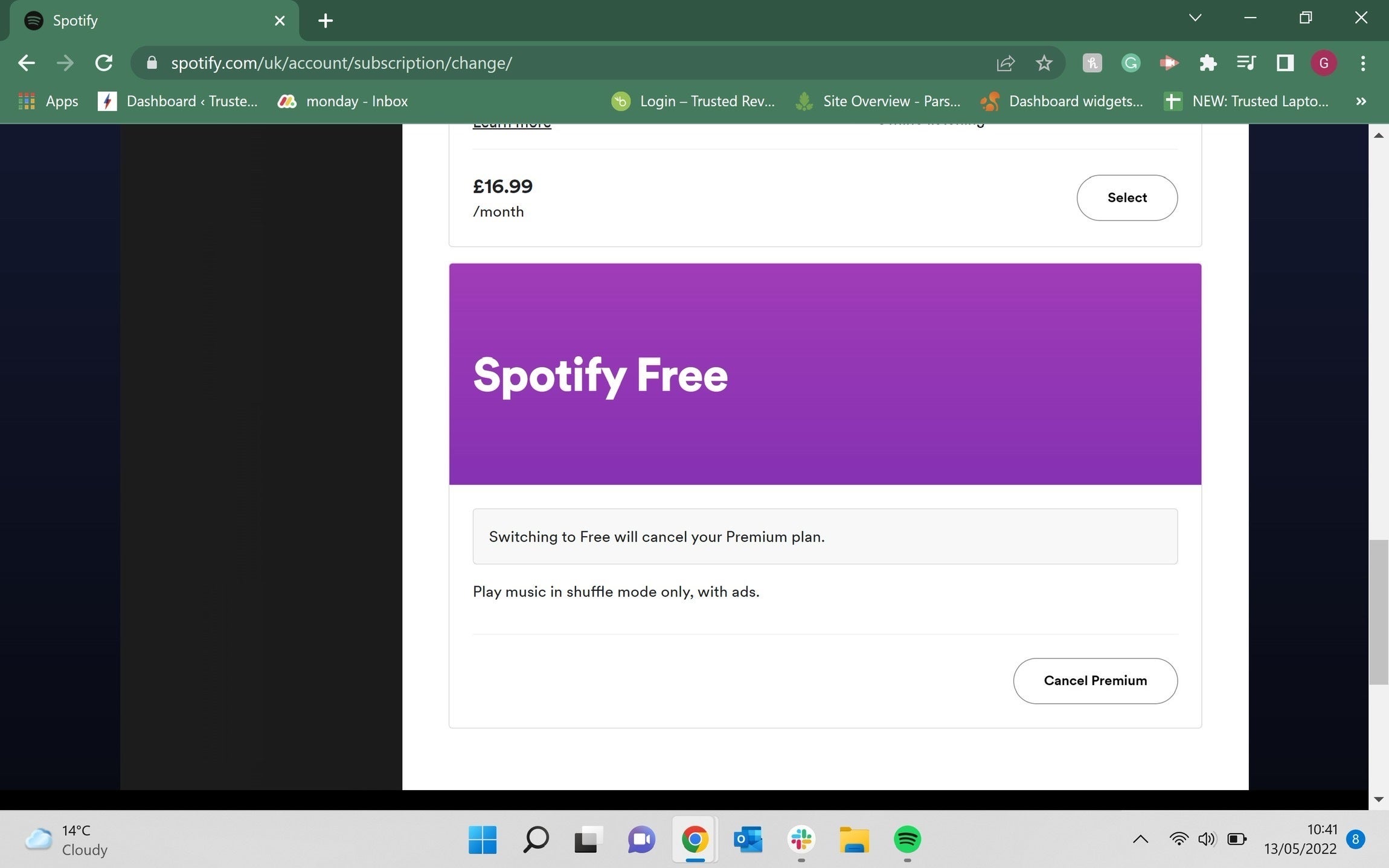
At the bottom of this page there is a button called Cancel Premium, click on it.
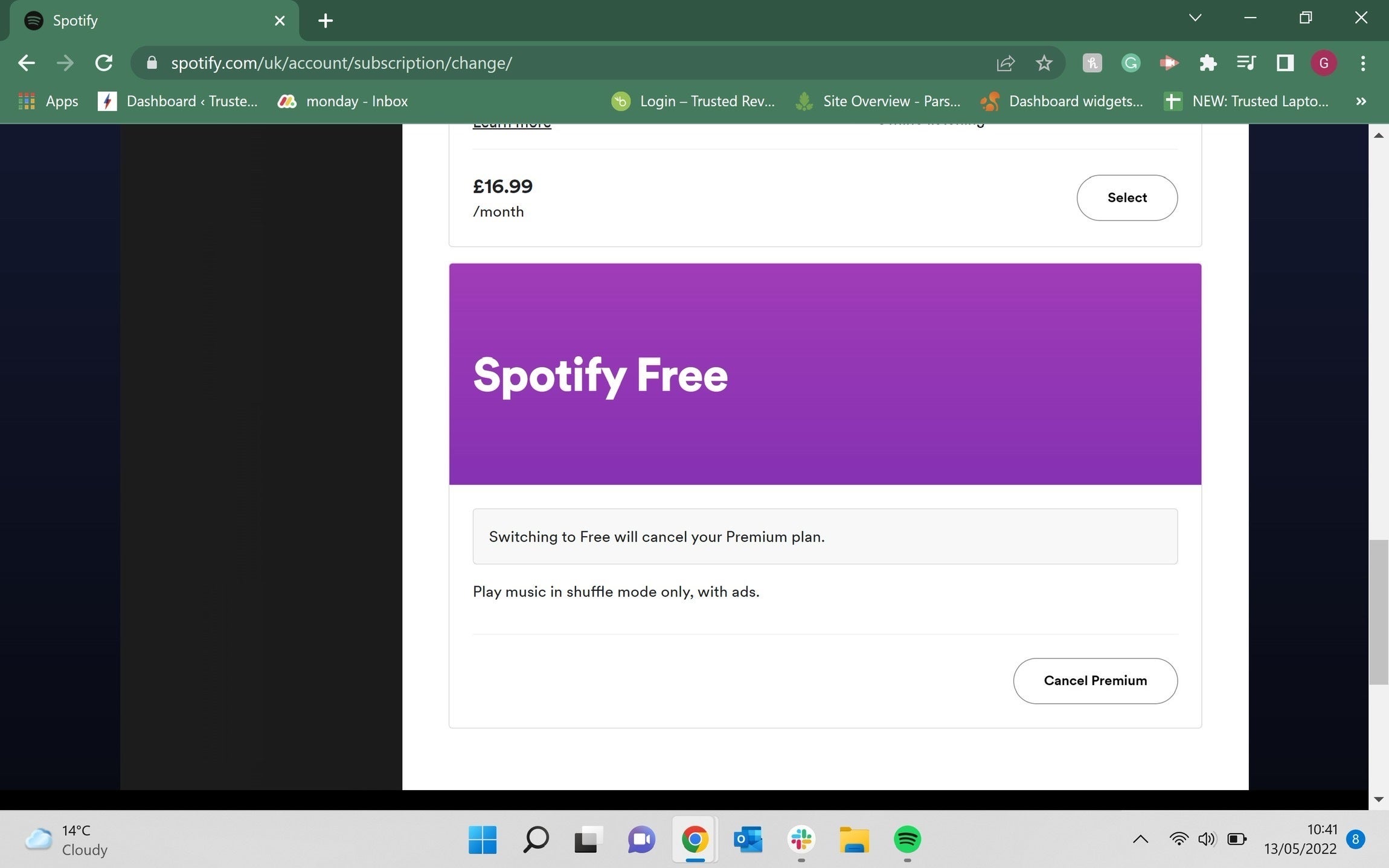
Step
7Click Continue to cancel
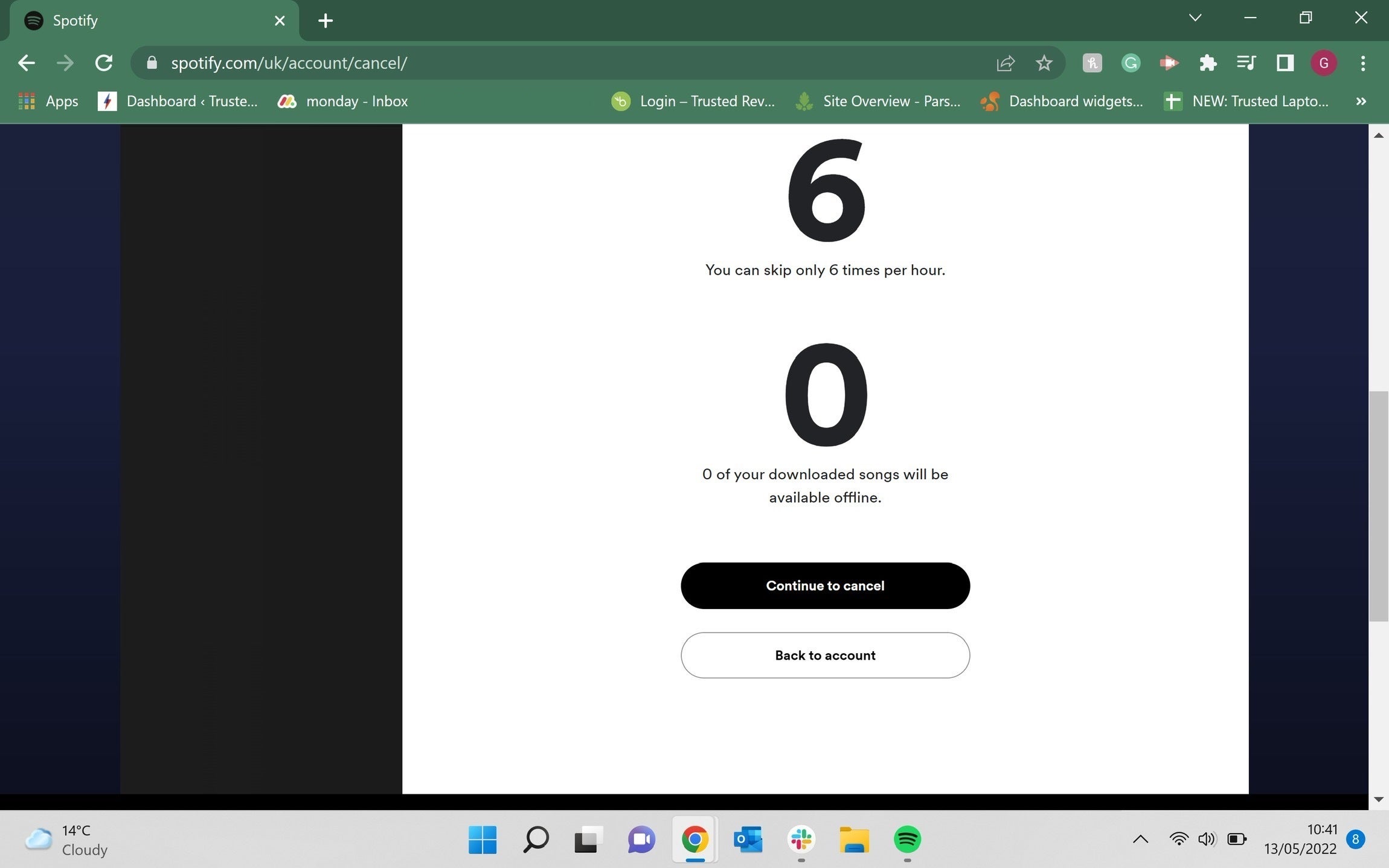
You will be sent to another page and given a time period for when you will no longer be able to access Premium features. Scroll down to the bottom of this page and click Continue to cancel.
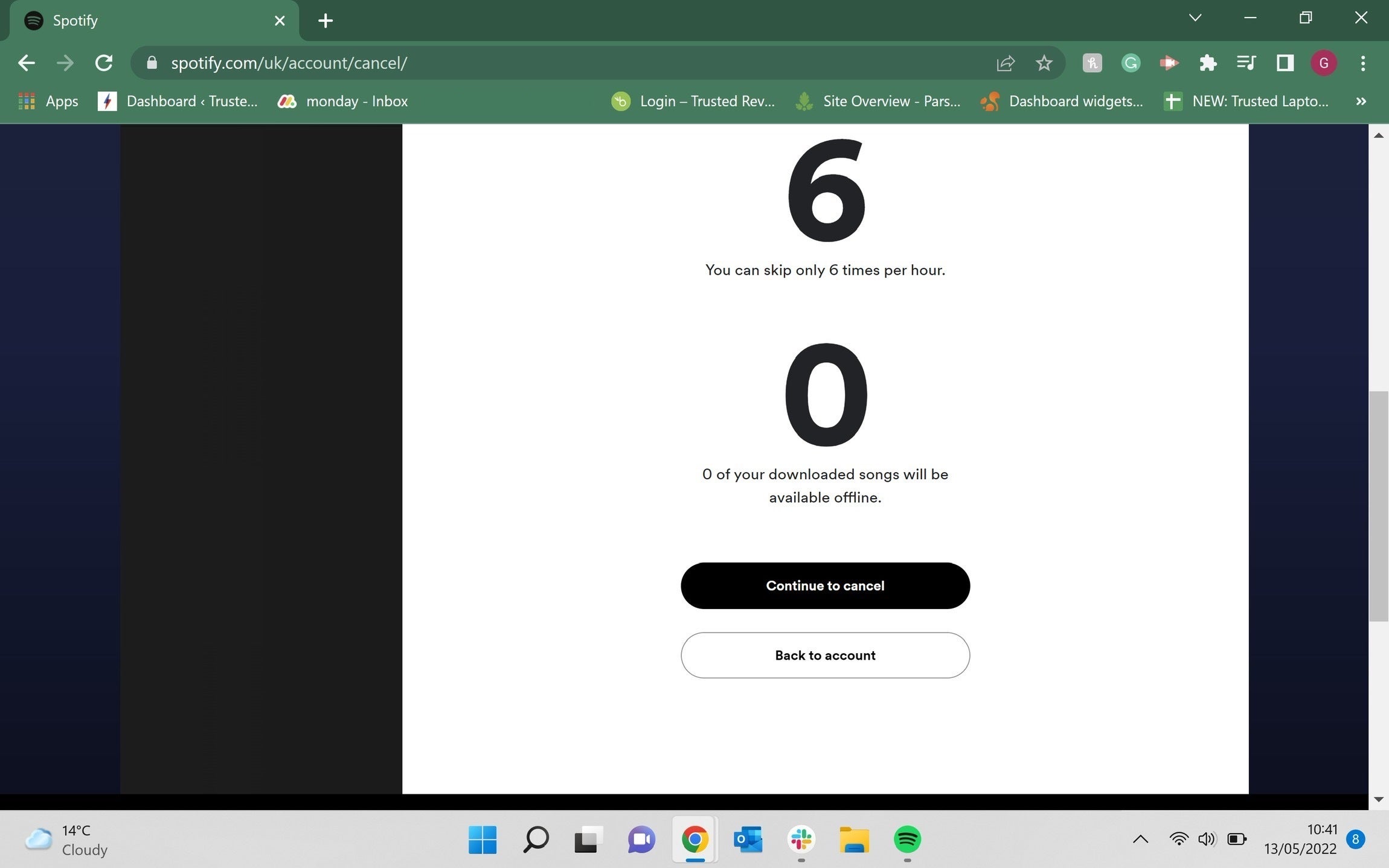
Step
8Click Yes, cancel
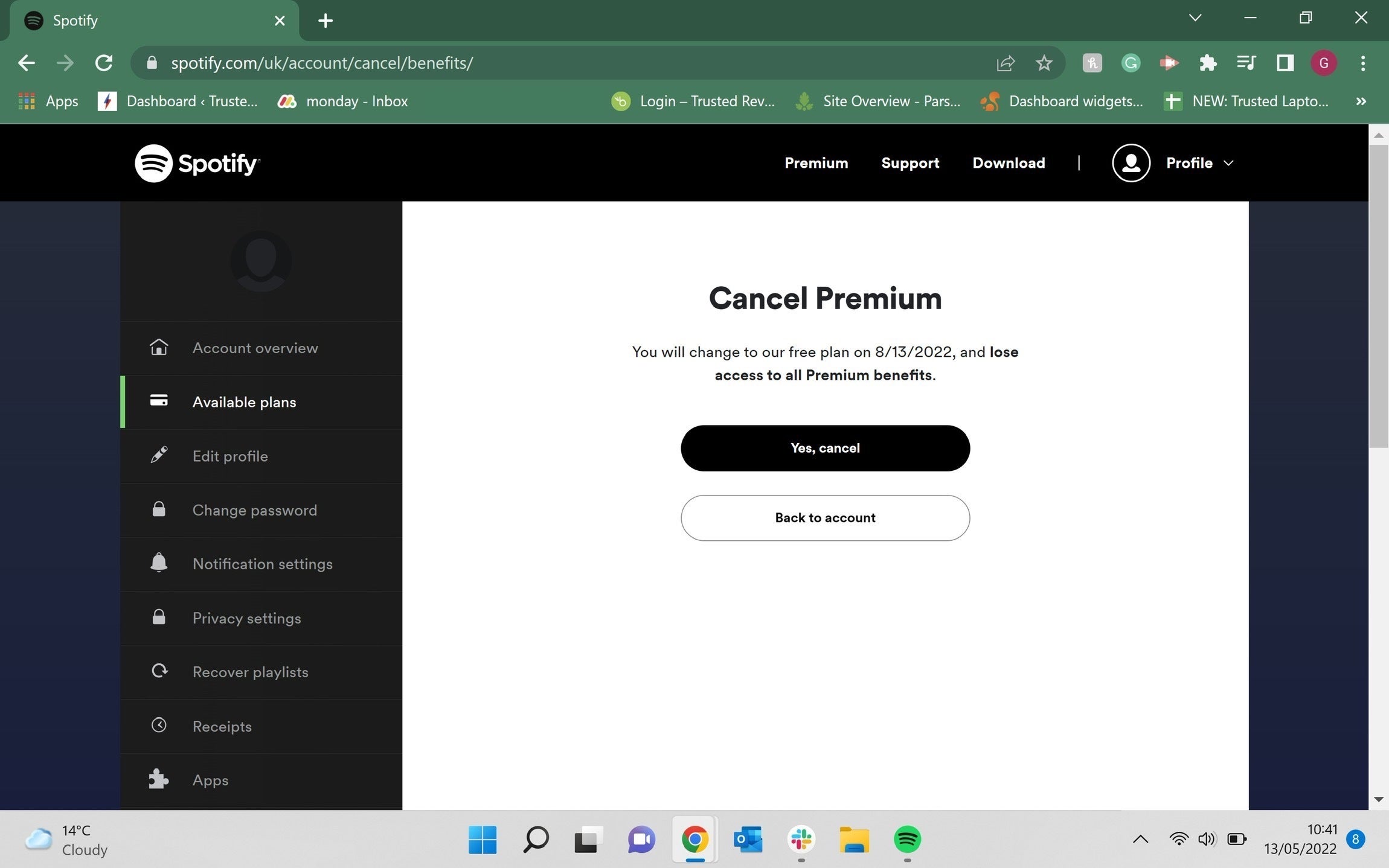
Spotify will give you another chance to change your mind, which you can do if you decide you want to keep your Spotify Premium account. Once you are happy with your choice, click on the button that says Yes, cancel.
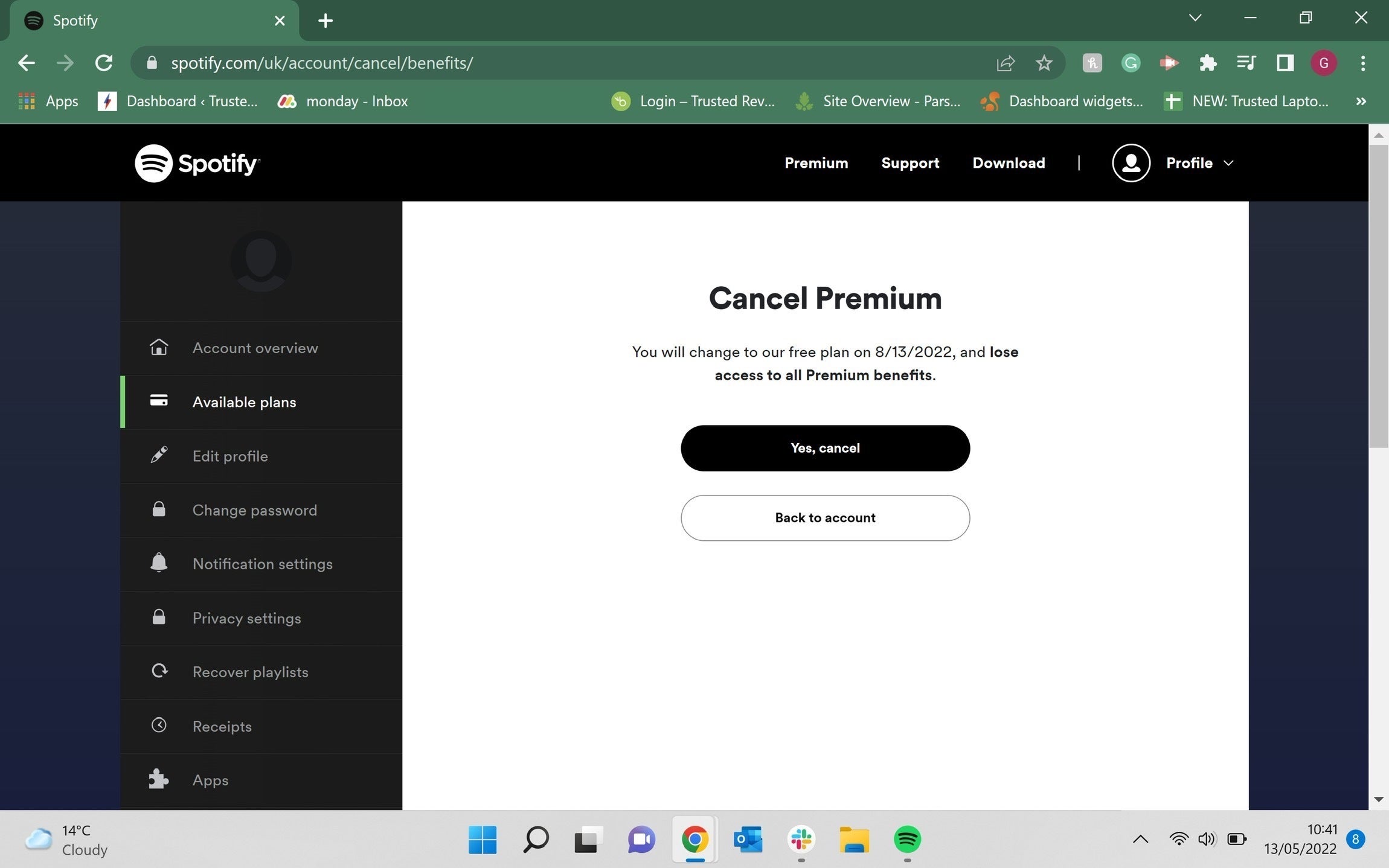
FAQs
Yes, if you cancel your Premium plan you will be automatically moved over to the Free plan (once your Premium plan runs out). You can still use Spotify and access songs on the Free plan, but there will be ads and you won’t be able to skip as many songs.
Yes, if you want to sign back up for a Premium account you can. However, you may not pay the same price for the service, especially if you were using a promotion when you first signed up.