How to cancel Netflix
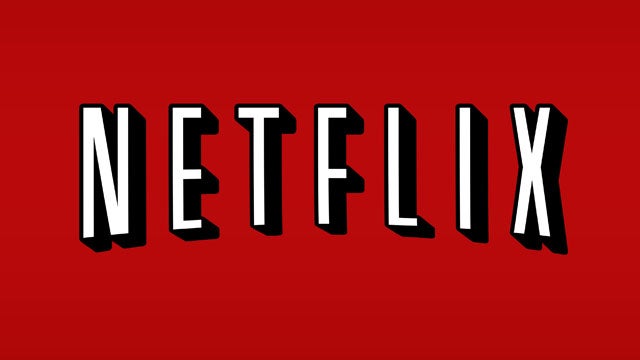
If you want to take the plunge and finally cancel your Netflix account, this guide will walk you through the steps in the simplest way possible.
Netflix has recently started to implement its measures to stop people from sharing passwords with those outside of their household, asking for an extra fee to be paid instead.
If this move has forced you into reconsidering whether the streaming service is for you, our guide will outline the steps on how to easily cancel your Netflix subscription.
What we used
- A PC running Windows 11, a Mac or similar
- A Netflix subscription
The Short Version
- Open Netflix
- Click on the Profile button in the top right-hand corner
- Click on Account
- Click Cancel Membership
- Click Finish Cancellation
Step
1Open Netflix
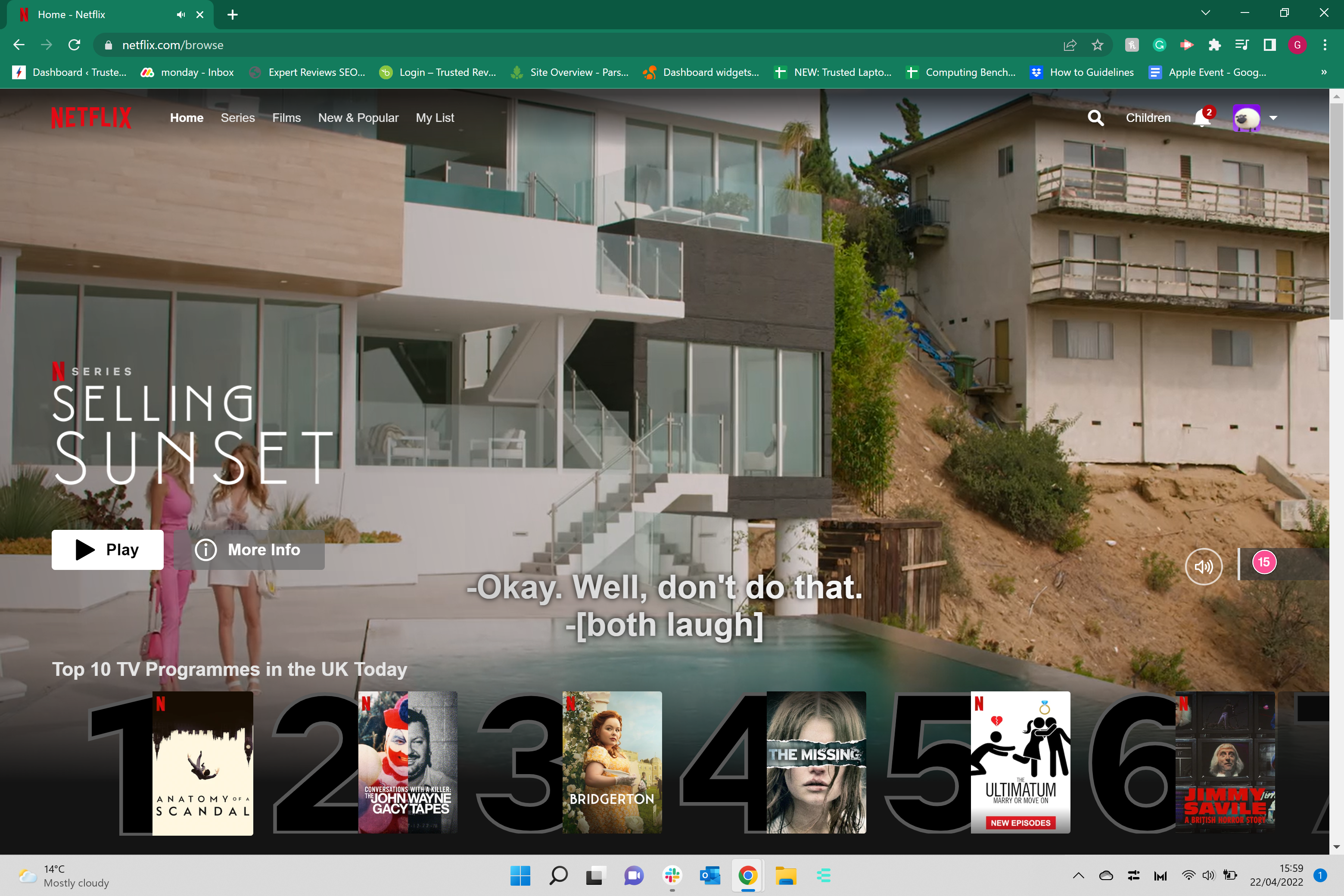
Go into Netflix, whether on the website or the app, and log into your account to kick the process off.
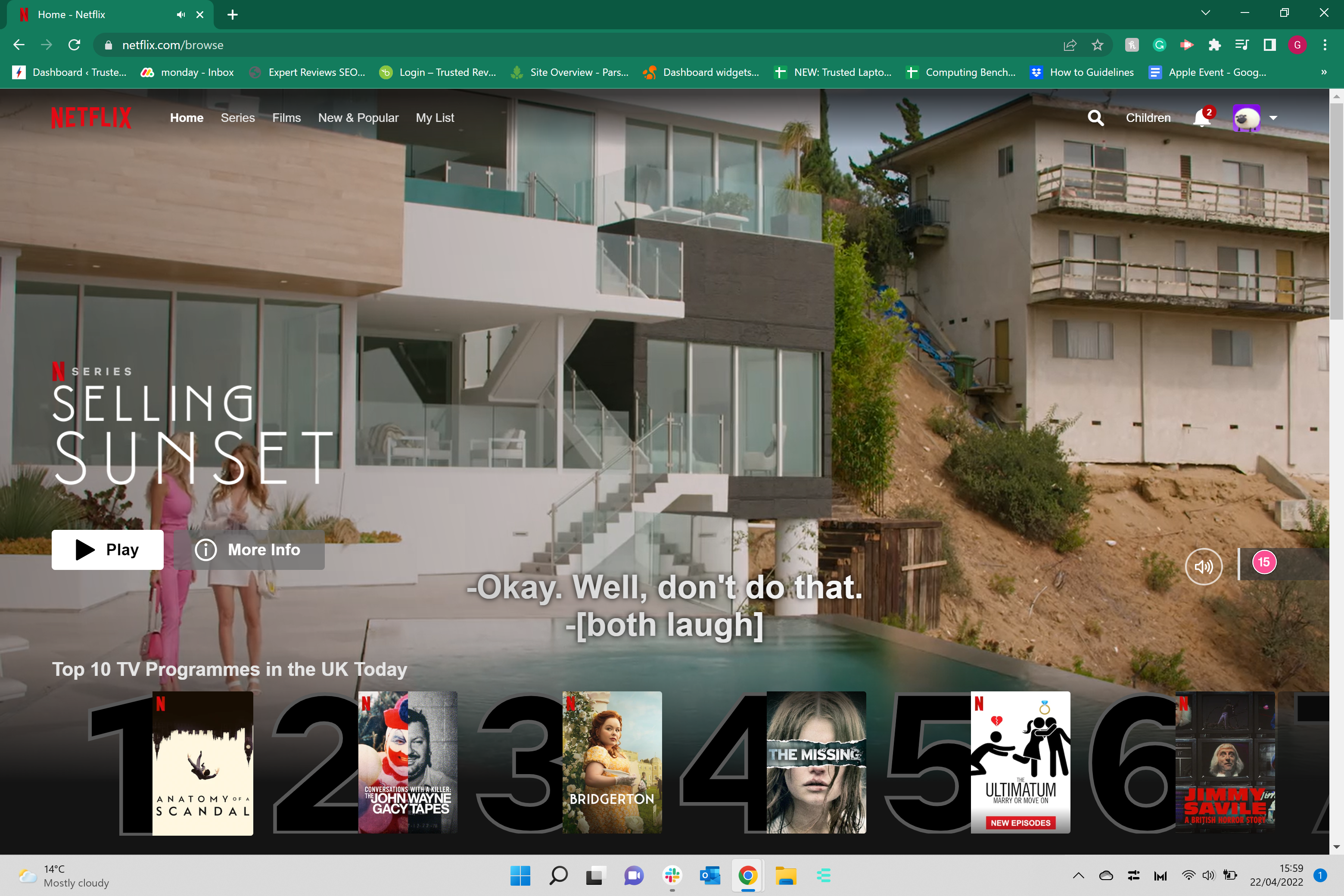
Step
2Click on the Profile button in the top right-hand corner
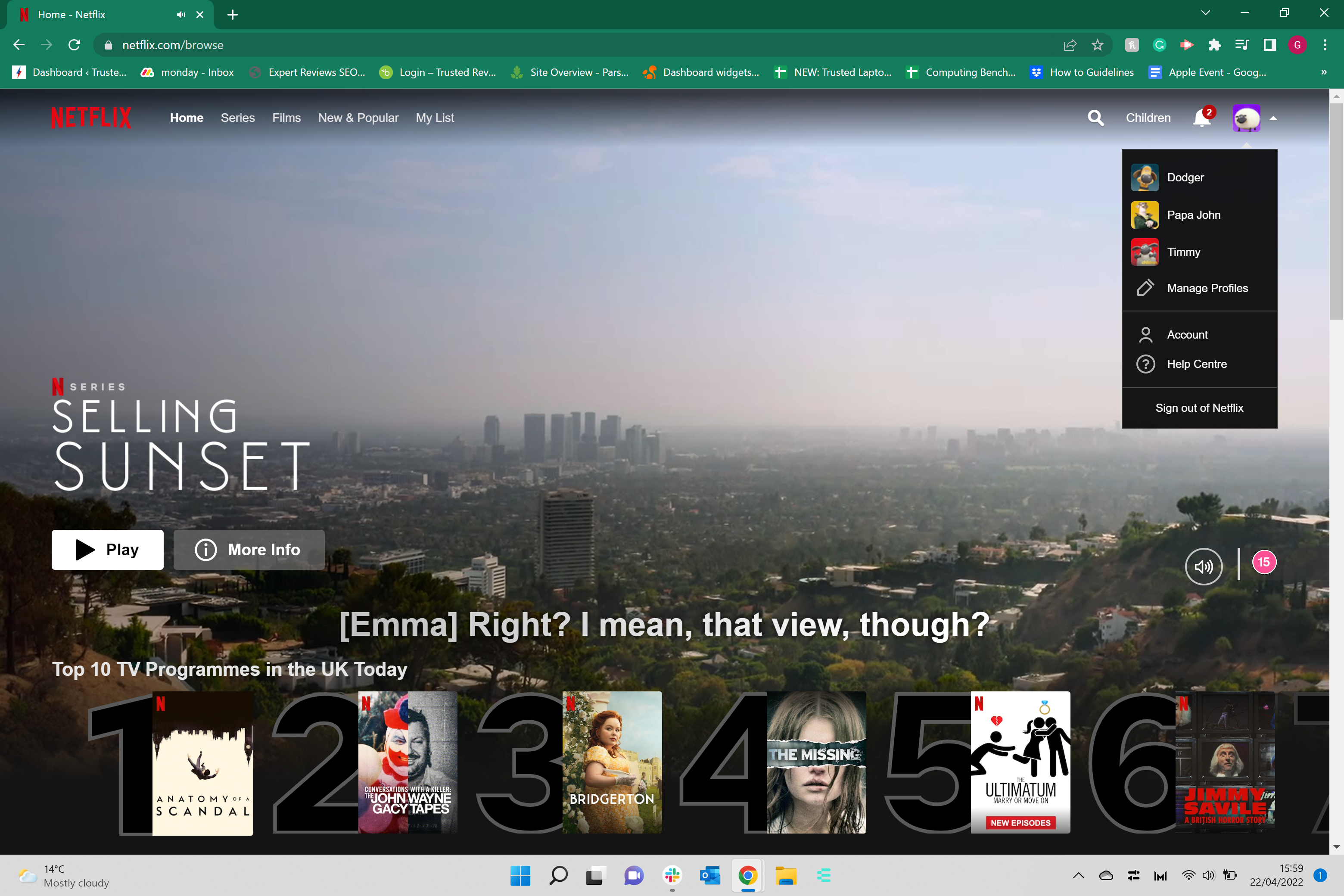
Click on the Profile button, it will bring up a drop-down menu which you will need to interact with.
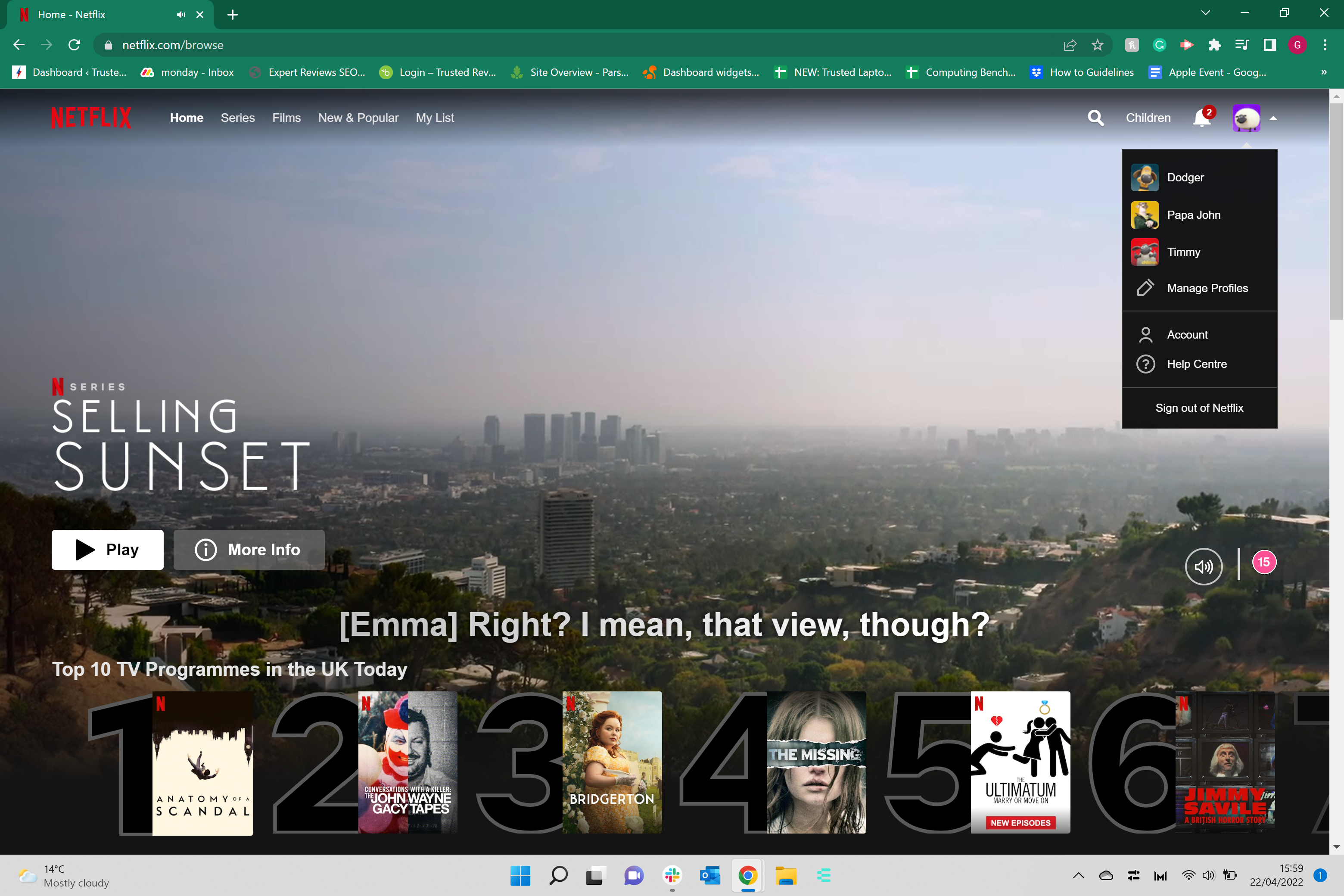
Step
3Click on Account
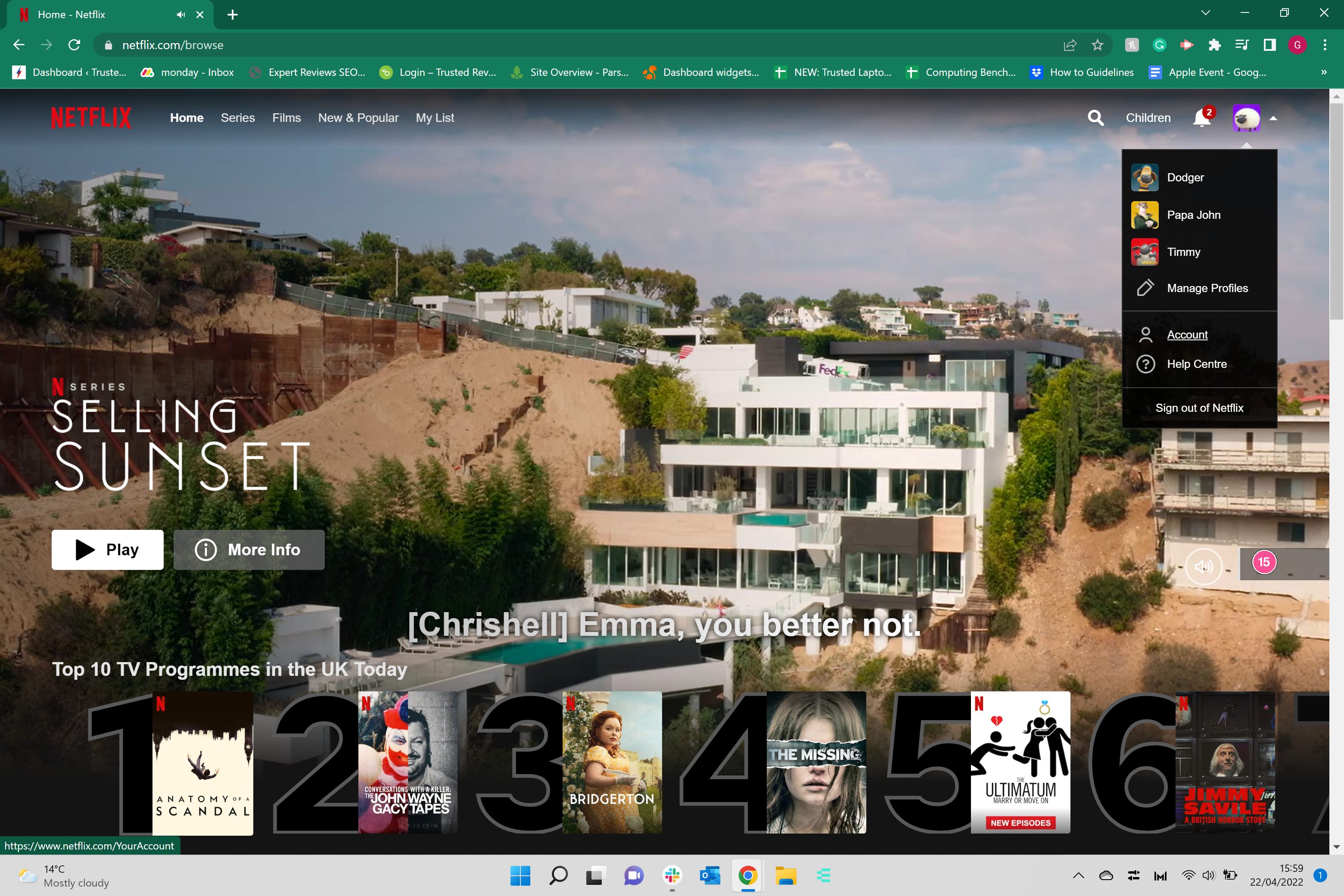
From the drop-down menu, click on the Account option.
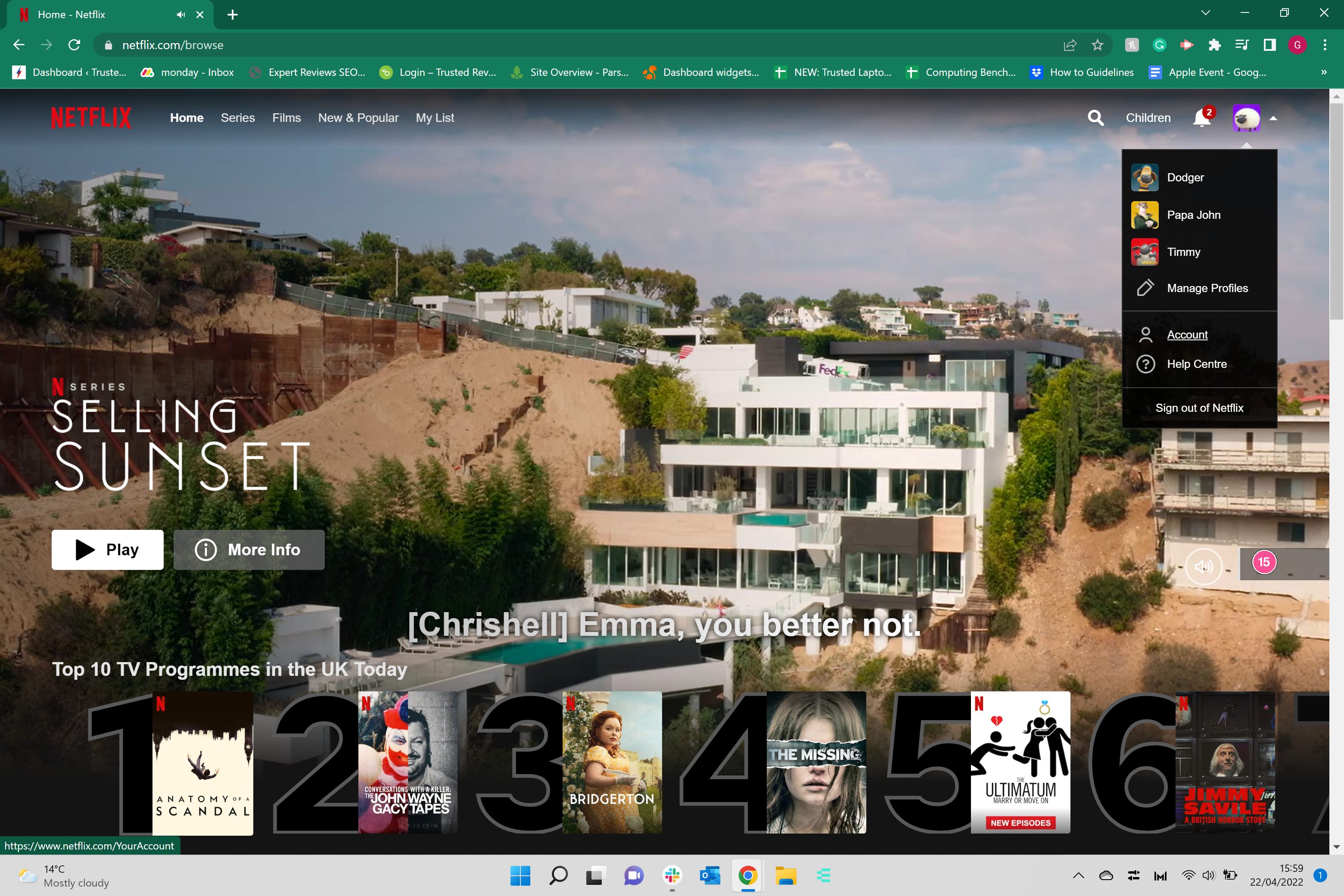
Step
4Click Cancel Membership
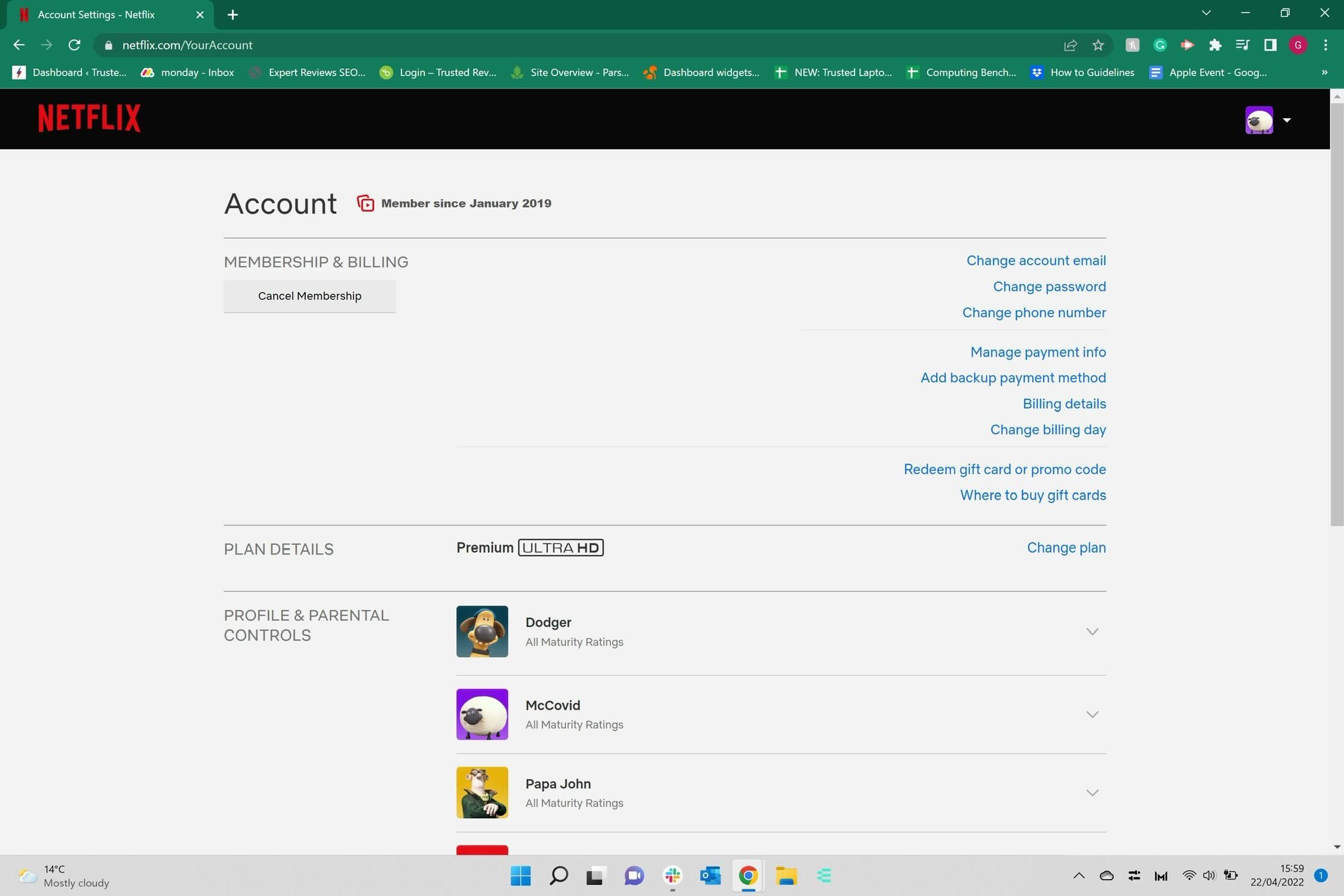
Once you click on Account you will be taken to a new page. Click on Cancel Membership, it will be under the Membership & Billing heading on the left-hand side of the screen.
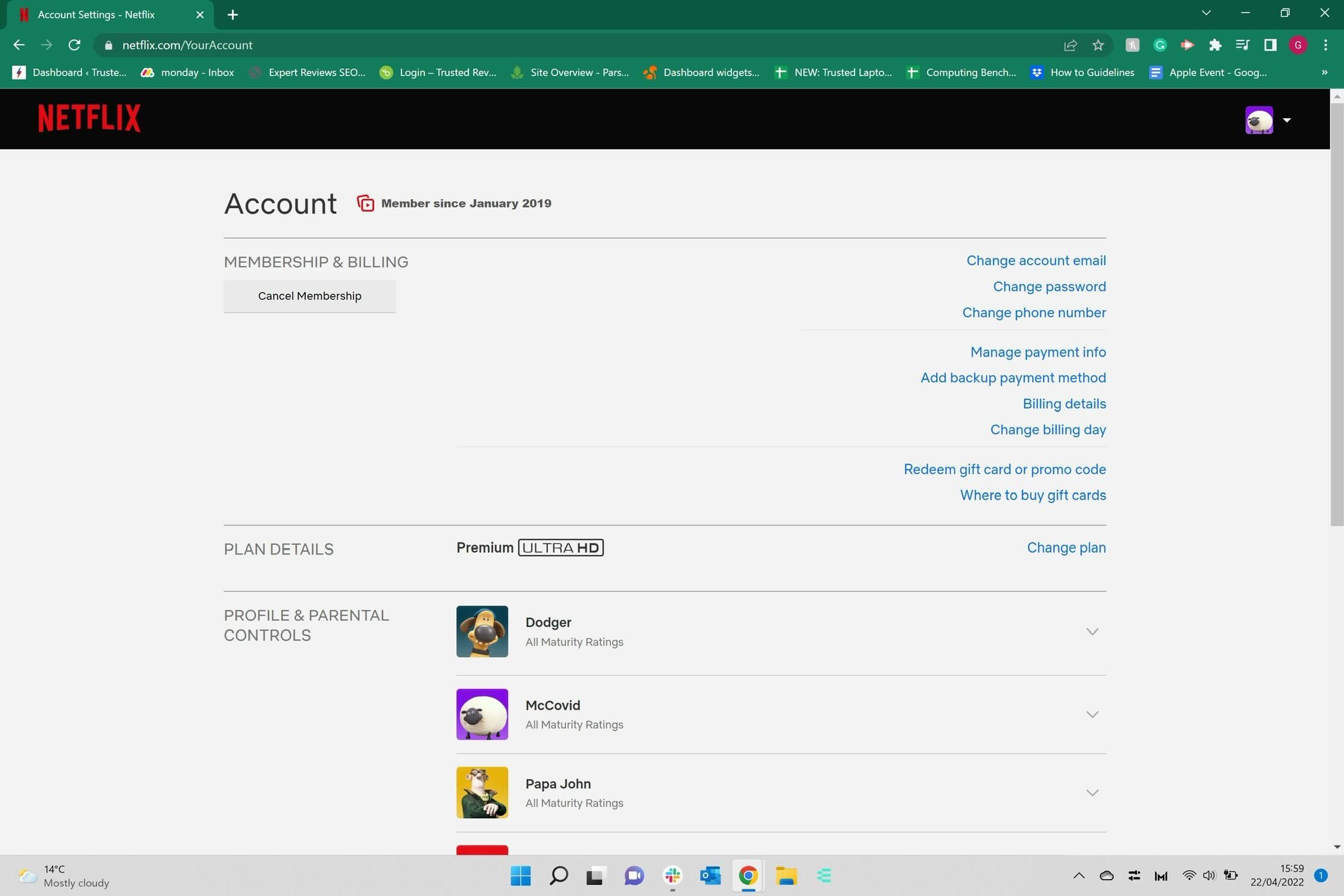
Step
5Click Finish Cancellation
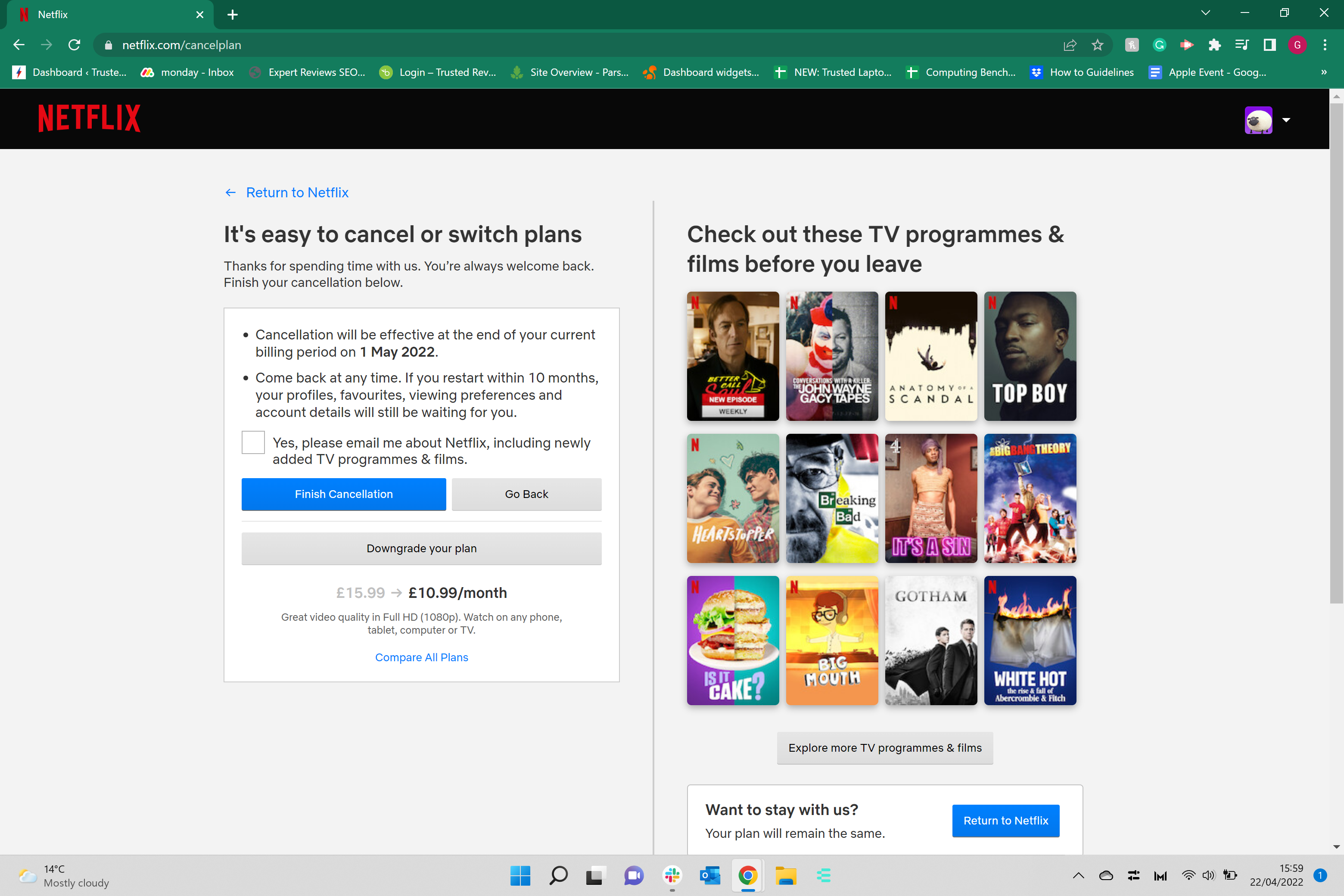
You will be taken to a new page after clicking Cancel Membership. Click on the blue button called Finish Cancellation to complete the process.
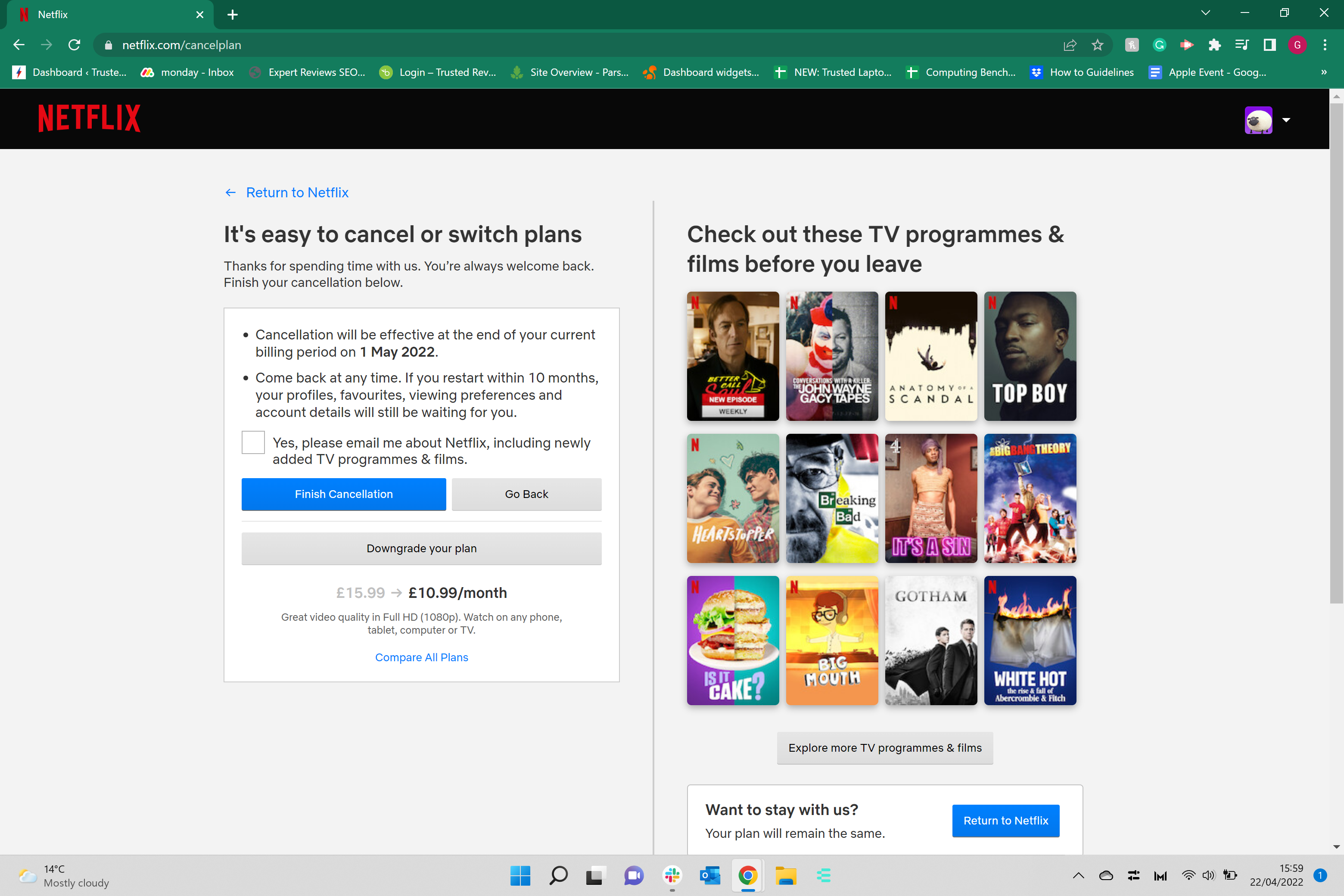
FAQs
No, Netflix does not offer a free trial anymore.
Yes, you can always create a new Netflix account if you change your mind.
There are three plans on Netflix: Basic, Standard and Premium. Basic is the cheapest while Premium is the most expensive since it offers up more features for users.


