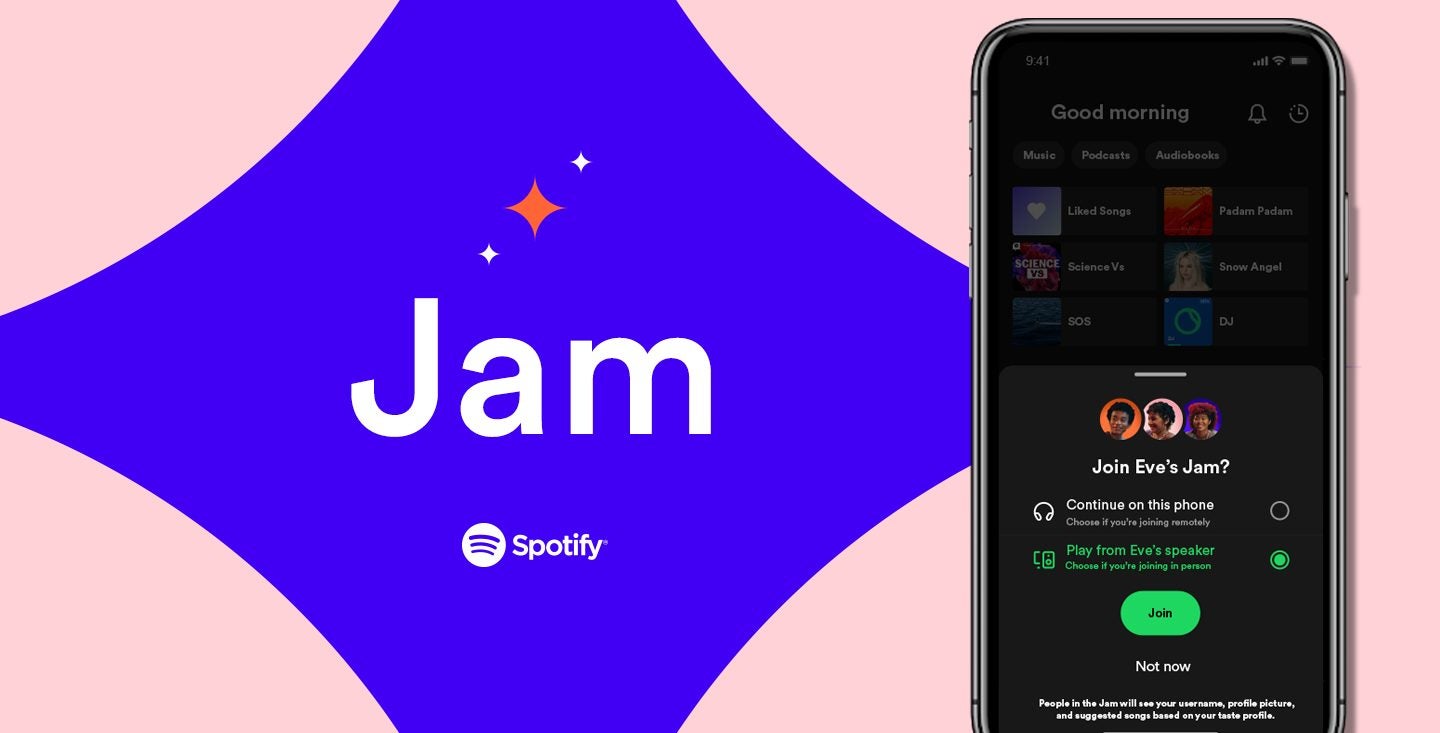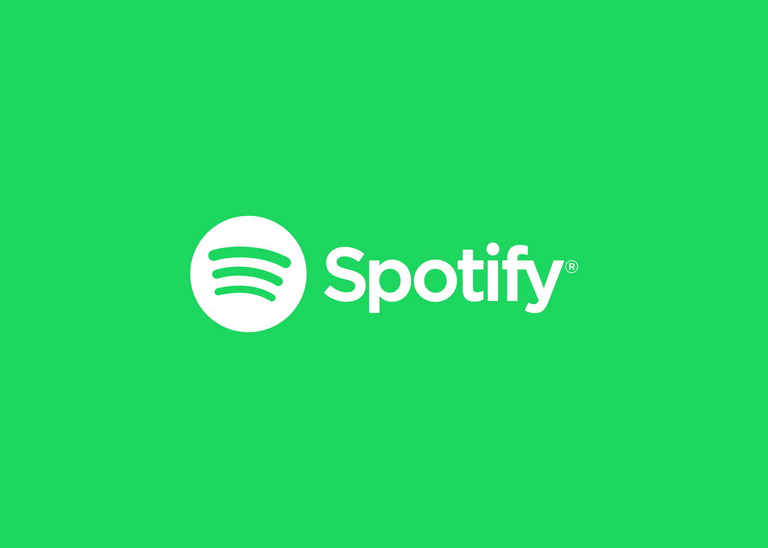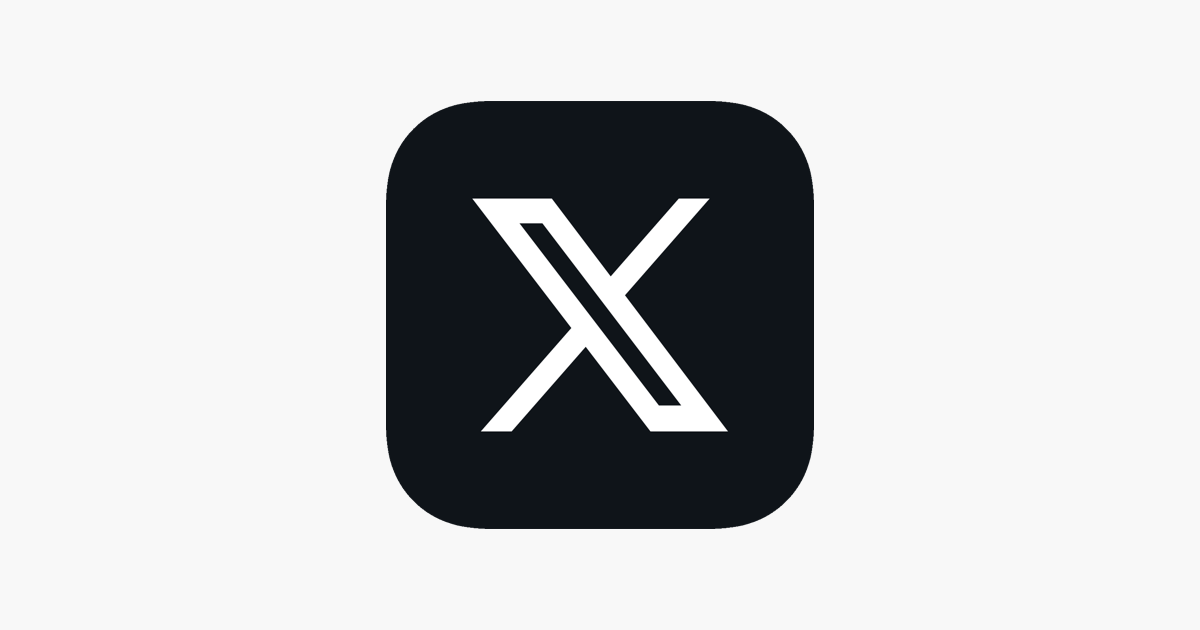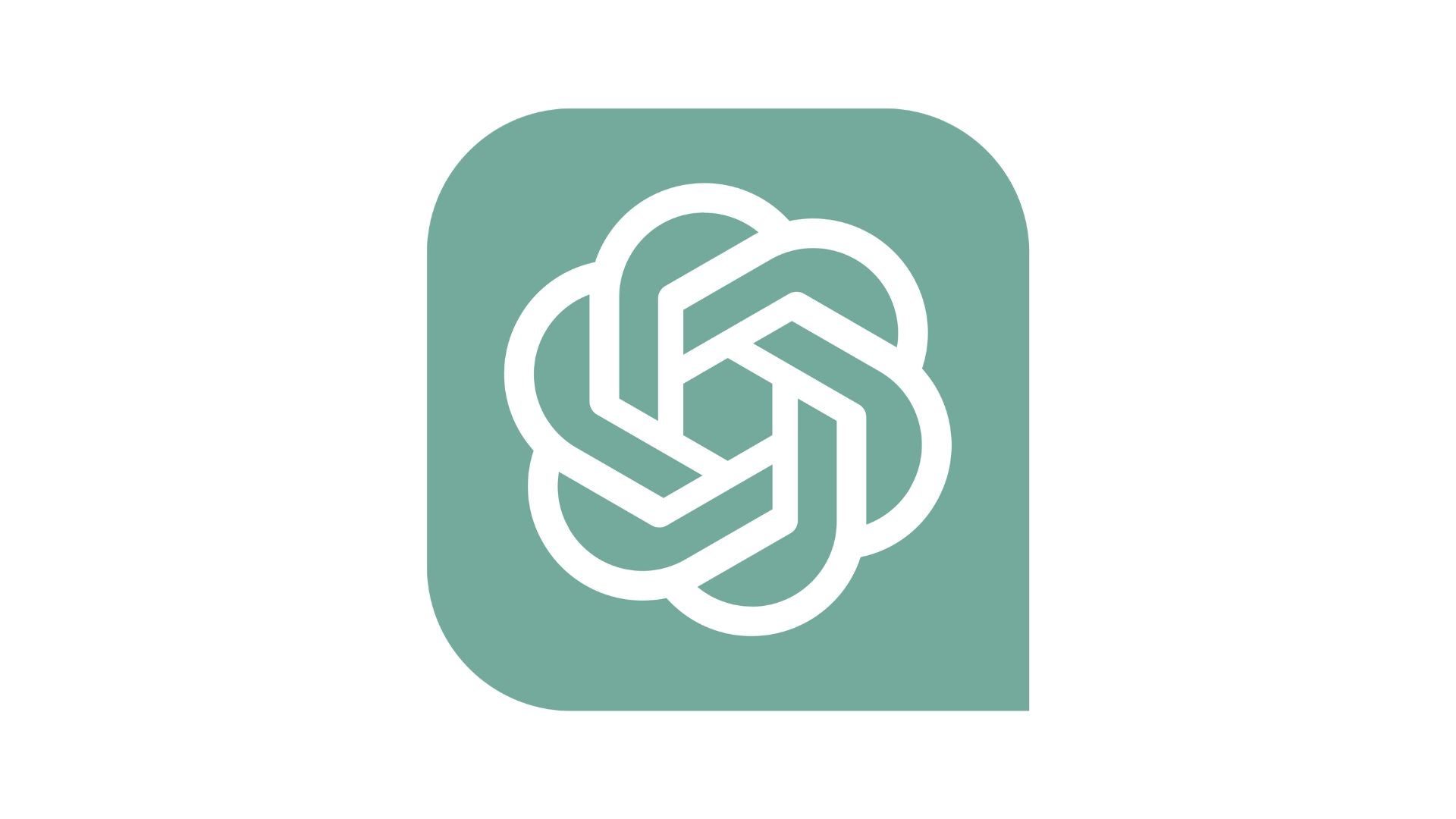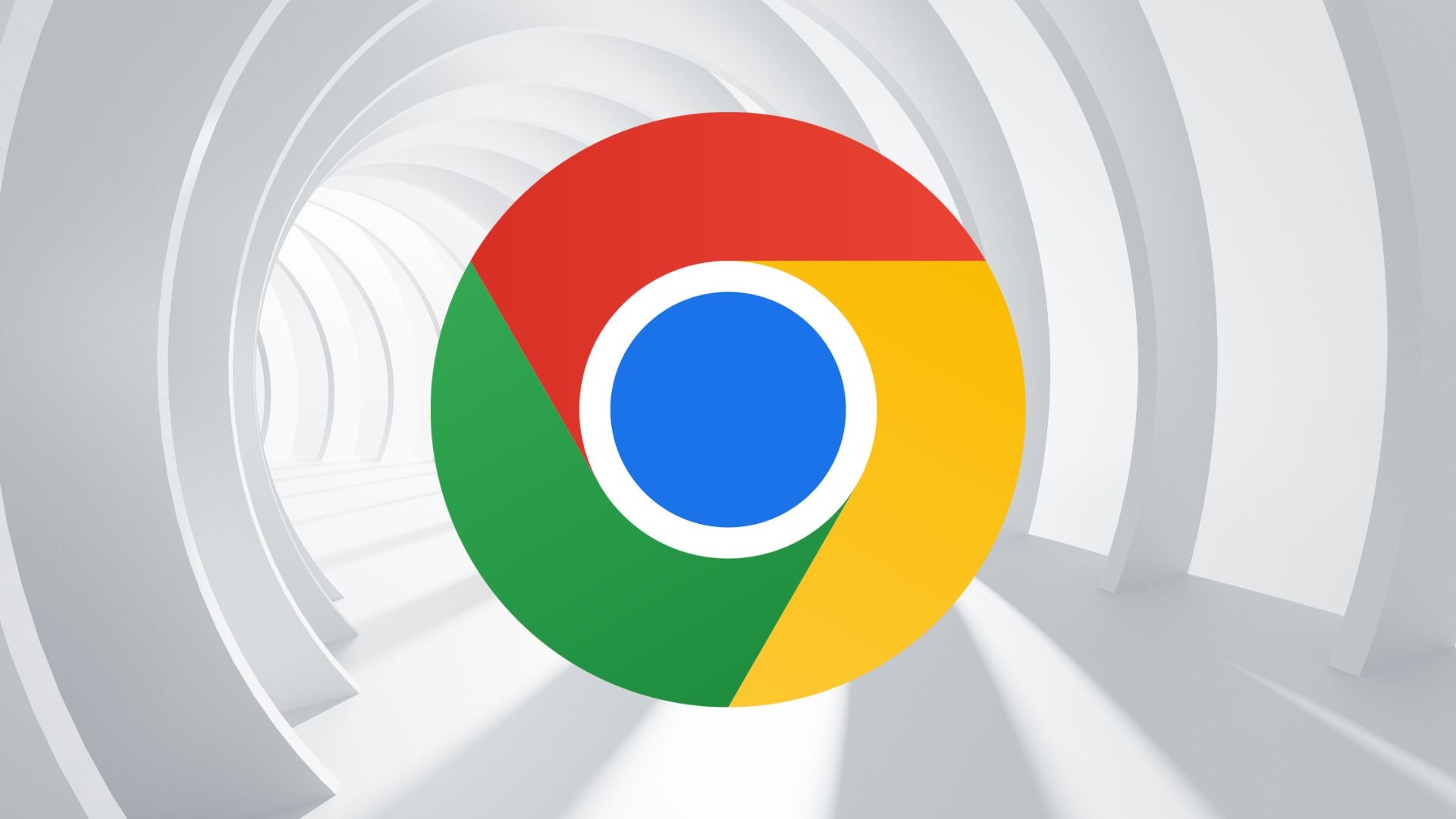How to cancel Apple TV Plus

Netflix, iPlayer, Now, Disney Plus… you’re not exactly short of options in the video streaming market for bingeing TV shows and watching films.
But costs are tightening up, streaming services are going up in price and people are looking to jettison a streaming service to save some money.
If that describes you and you are a subscribe to Apple TV+, then let us guide you through the process of cancelling the subscription.
Apple TV+ has gone up in price to £6.99/month from its original launch price of £4.99, and that for some might be the point where they jump off the Apple TV train. We’ve reviewed the service and found it offered a good and varied selection of high-quality original content, as well as some fantastic A/V support. It doesn’t anywhere near as much content as Netflix or Prime Video, but its line-up of original content is of very high quality.
Nevertheless, if you’re looking to cancel Apple TV Plus, here is how to do it. We’re focusing on cancelling it through an iOS device (specifically an iPhone), but there are other ways of stopping your subscription on other devices.
What you’ll need:
- An Apple TV+ subscription
- An iOS device
The Short Version:
- Head to the Apple App Store
- Click on your name/profile
- Scroll down and click on Subscriptions
- Click on Apple TV+
- Hit ‘Cancel Subscription’
How to cancel Apple TV Plus on your iPhone
Step
1Go to the App Store icon on the iPhone
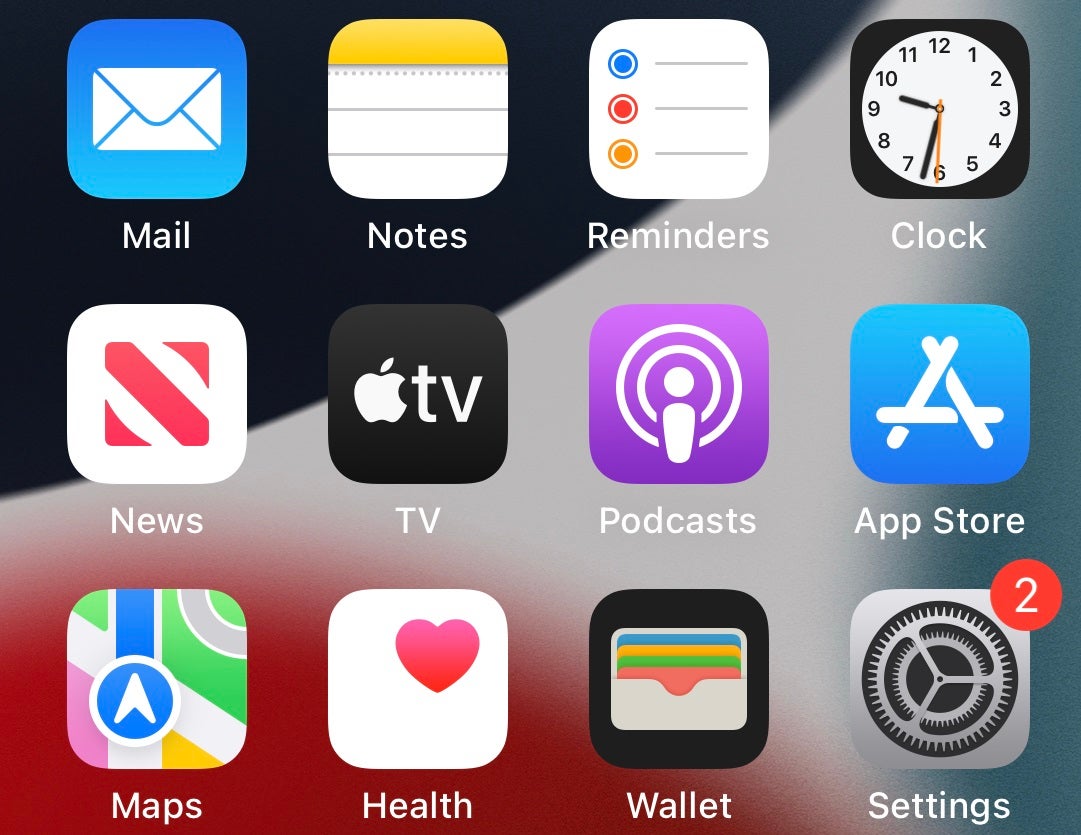
Don’t head to the Apple TV+ app, instead head to the App Store icon on your iPhone (or other iOS device).
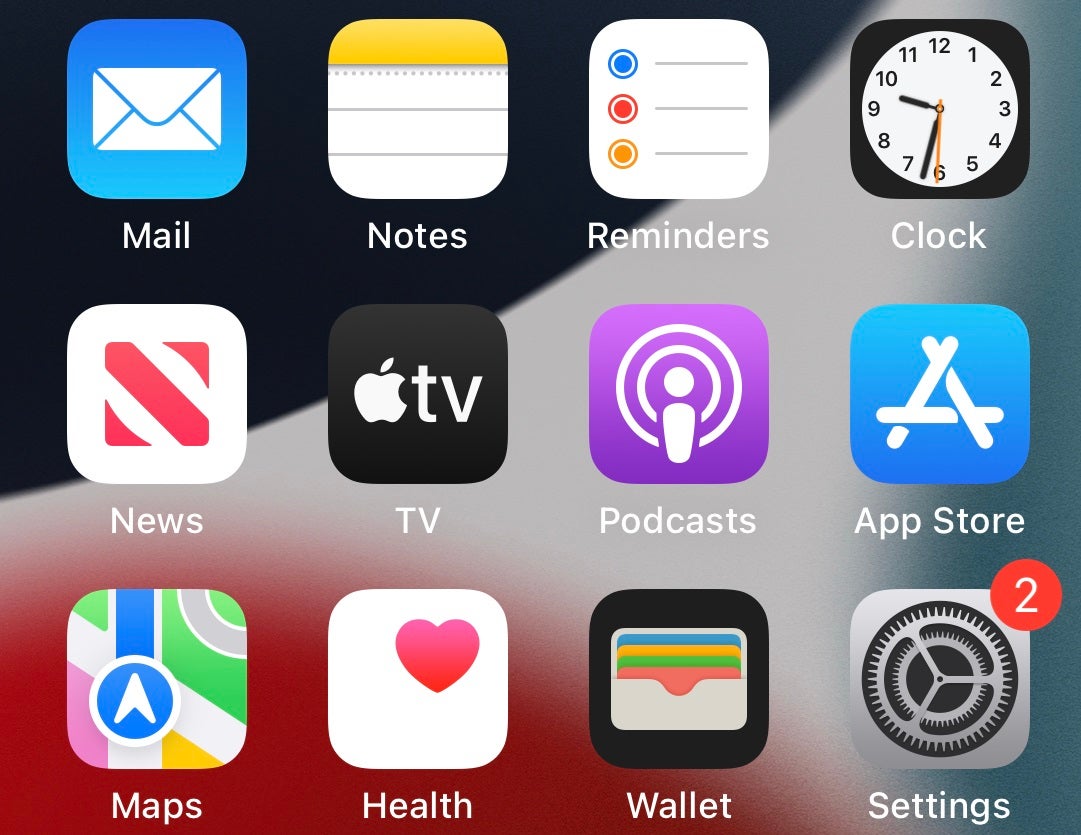
Step
2Click on your profile in the top right corner
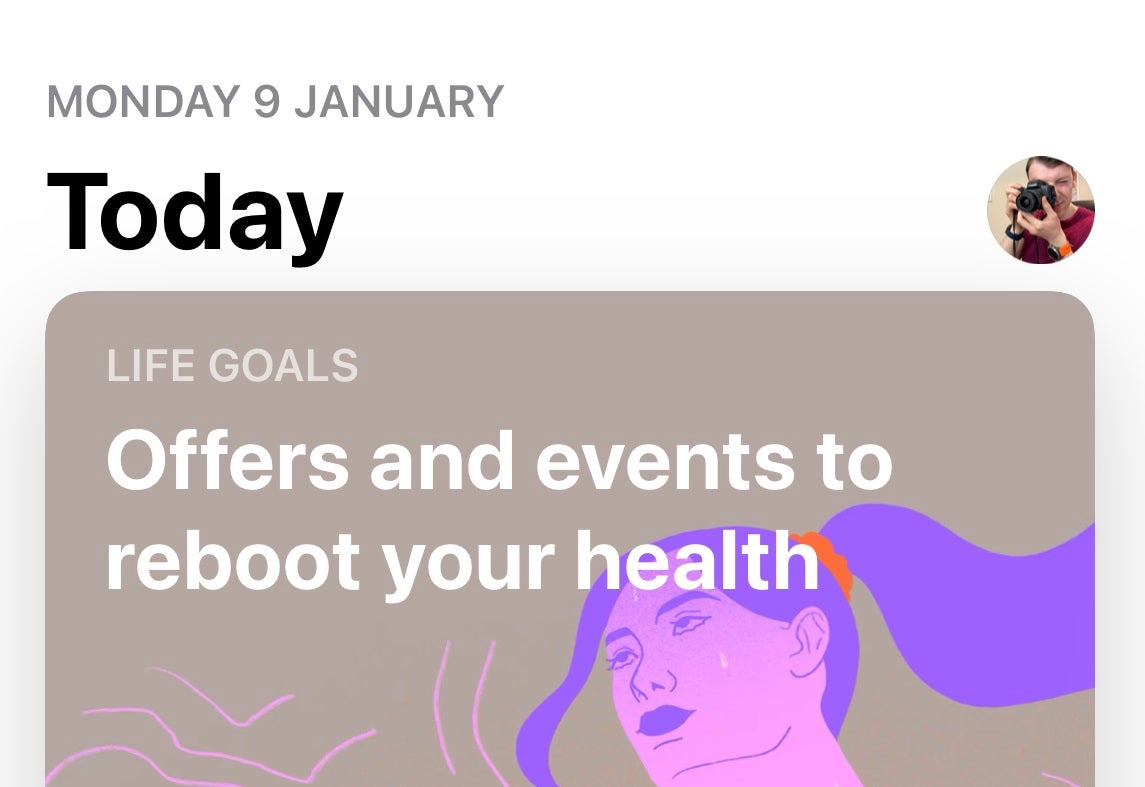
In the top right-hand corner is an icon for your profile. Click on that and it’ll take you to your Account details.
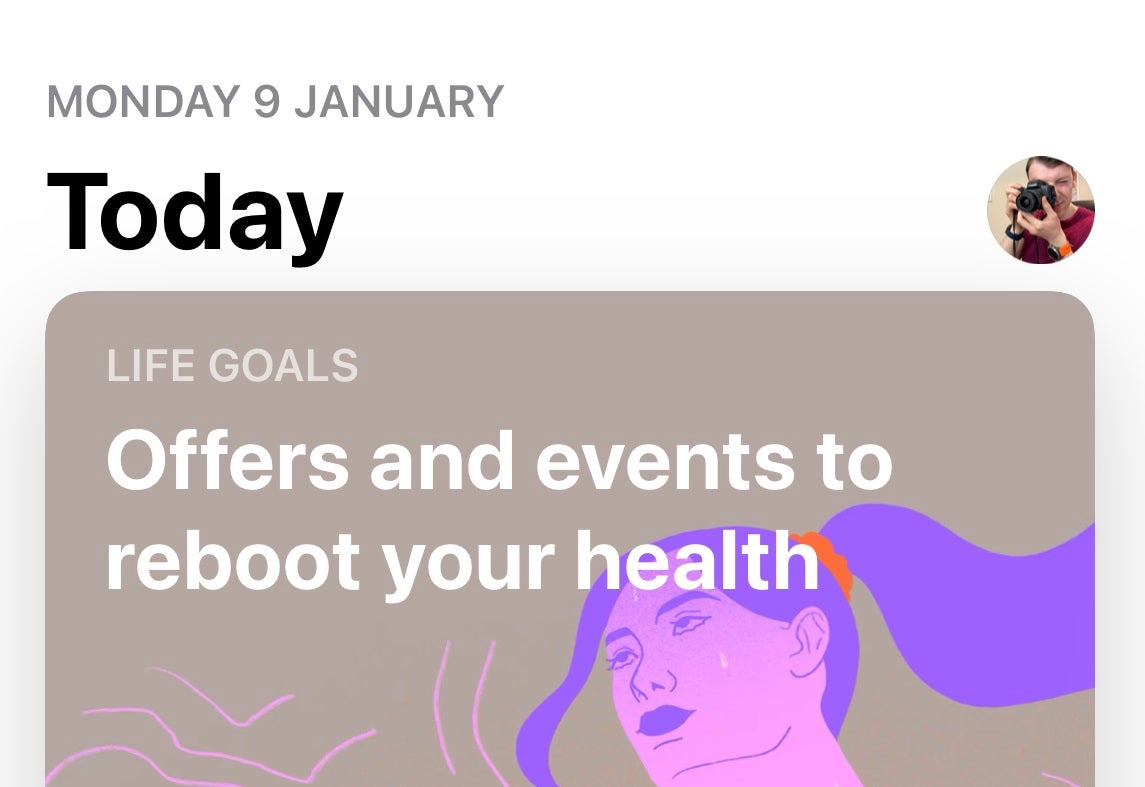
Step
3Scroll down to Subscriptions
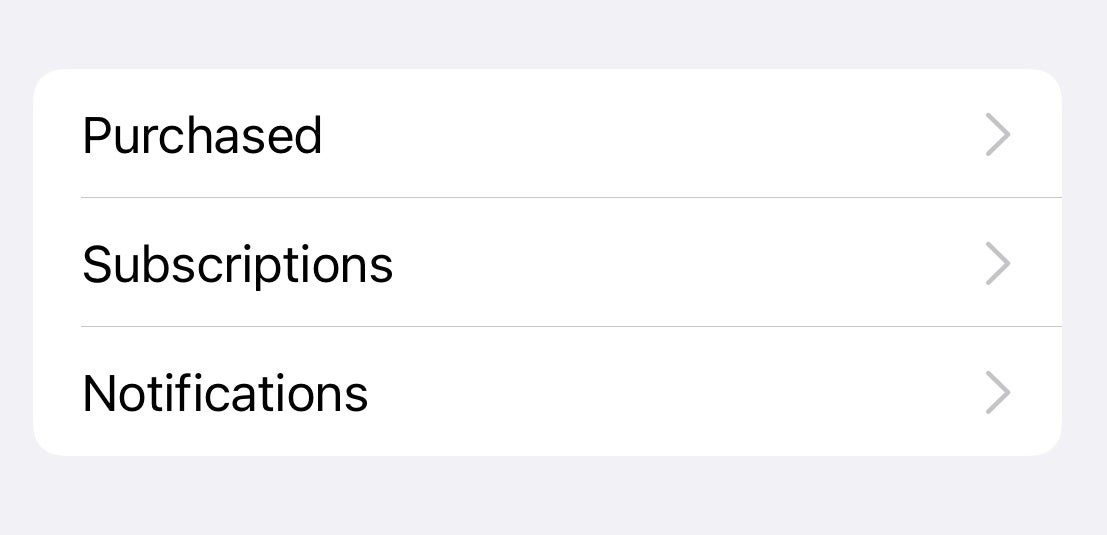
Once in your account, scroll down and click on ‘Subscriptions’.
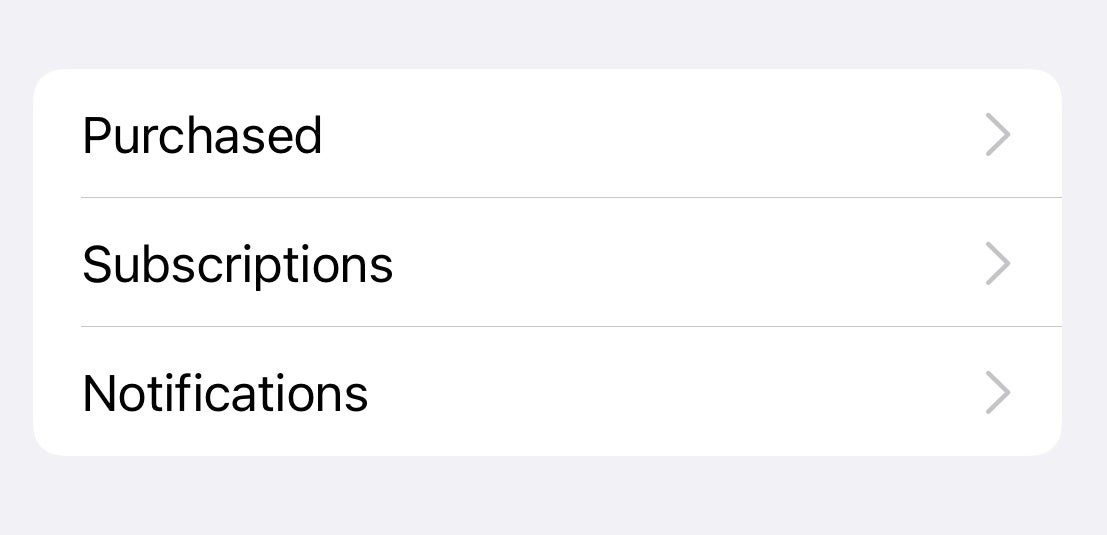
Step
4Click on the Apple TV+ subscription
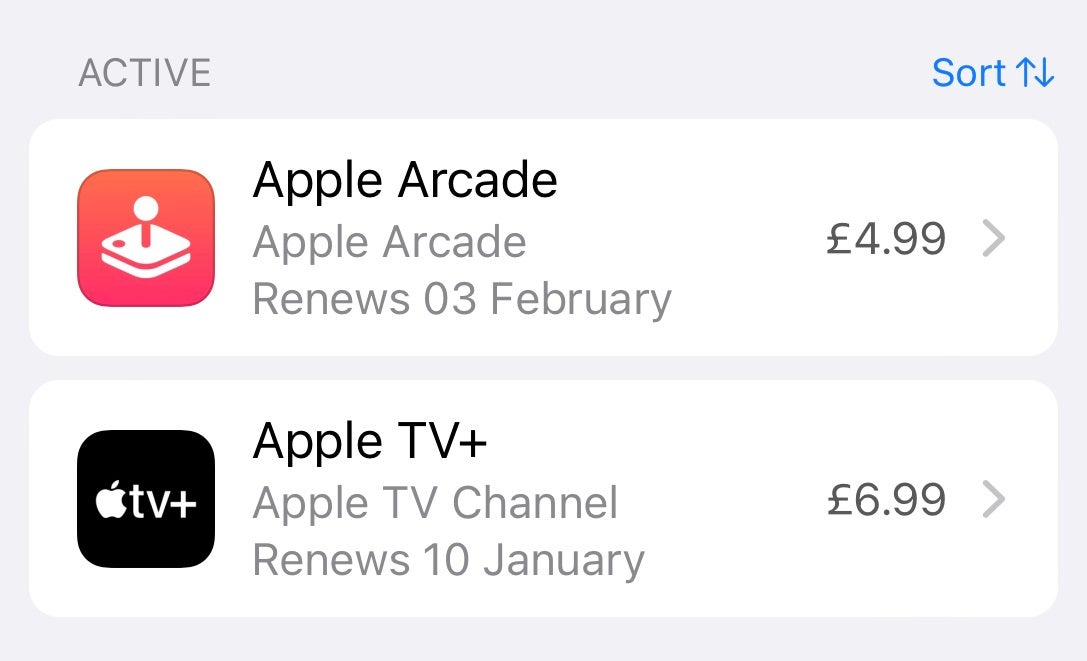
If you subscribe to many services you’ll find them in this section. Since we’re looking for Apple TV+, click on that and then…
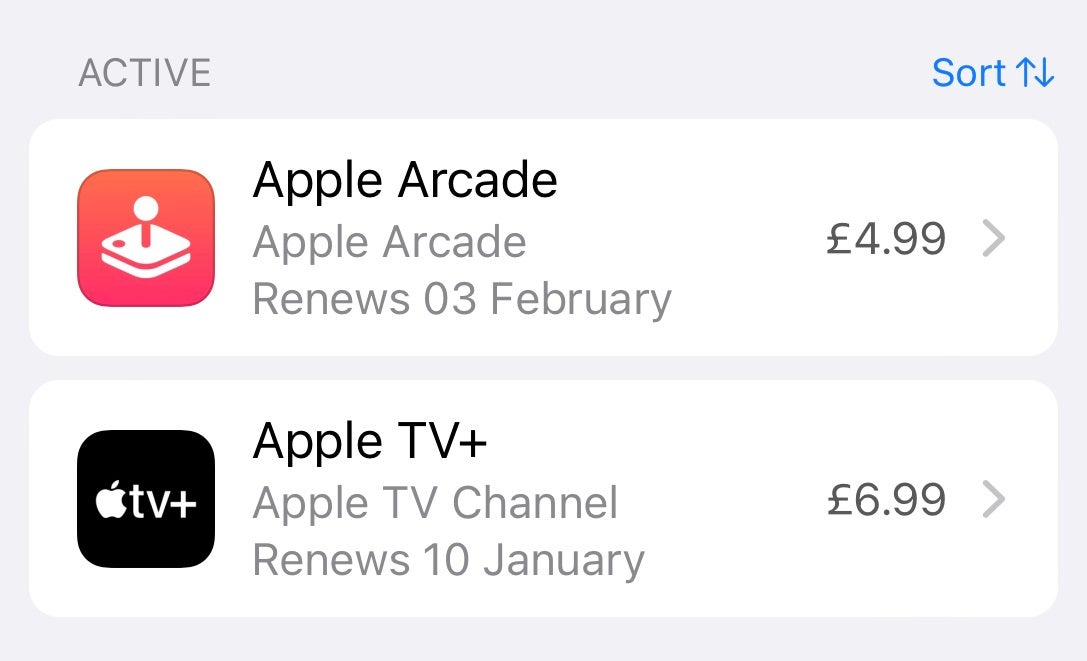
Step
5Hit ‘Cancel Subscription’
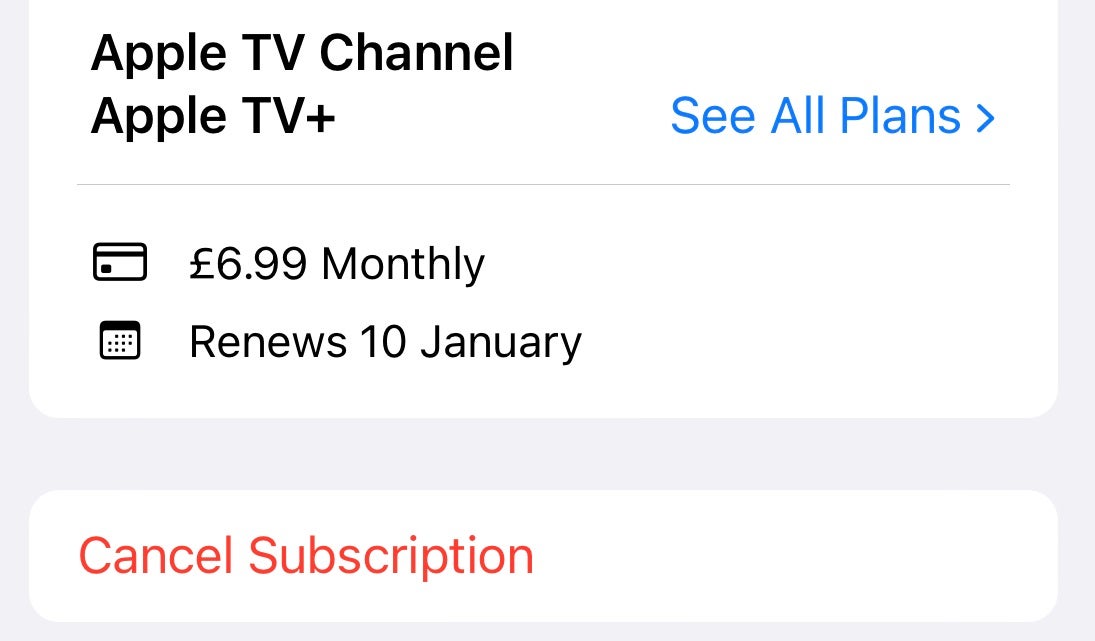
The Cancel Subscription will be highlighted in red. Click and your subscription will end after the renewal date elapses, so you’ll still be able to watch content until it ends.
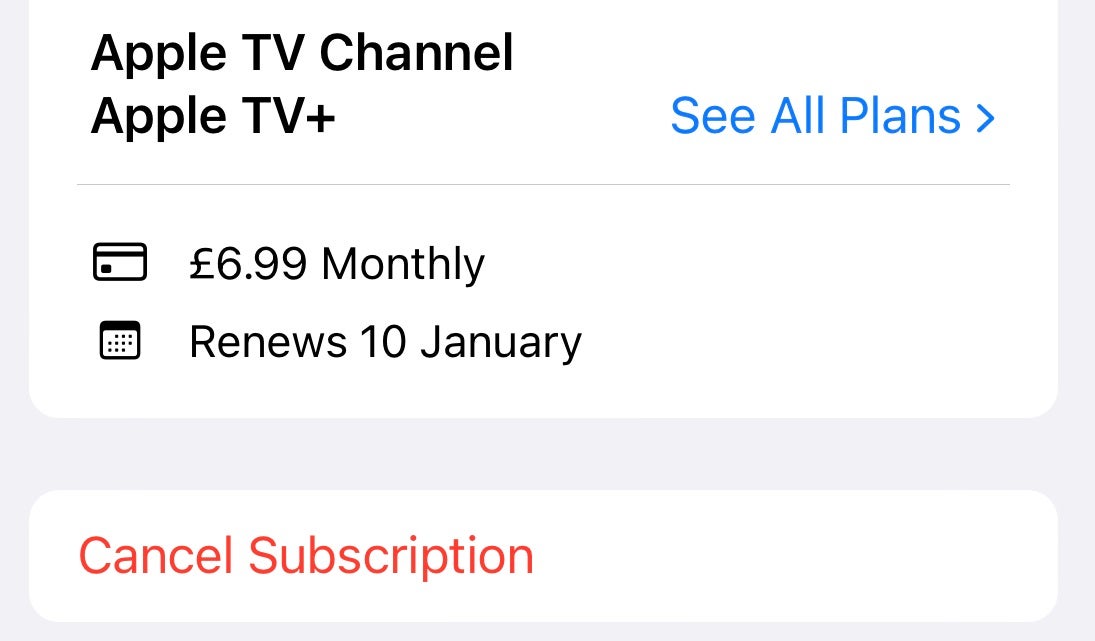
FAQs
You certainly can. If you have a Mac you cancel Apple TV+ through the app store on that device. If you have a Windows PC you will need iTunes and you can cancel the subscription via that. Although why would you? Apple TV+ is a pretty good streaming service….