How to block web tracking with Apple Private Relay
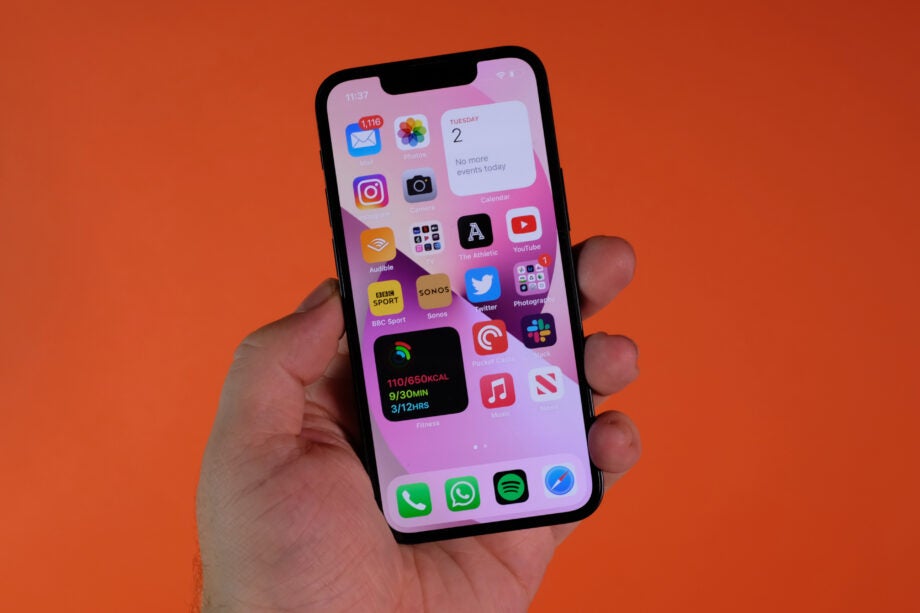
Concerned about websites keeping tabs as you browse the web? We’ve put together this guide to teach you how to block web tracking with Apple Private Relay.
Apple Private Relay is an iCloud+ feature that makes it possible to hide your IP address, DNS records and other personal information from websites when browsing Safari.
It prevents any one party (Apple included) from seeing both who you are and what websites you choose to visit, making it tough for anyone to build a comprehensive profile on you based on your recent browsing history.
The iOS 15 feature is available now for iCloud+ subscribers using iPhone, iPad and Mac devices, and can be found in your device settings. Here’s how to switch Private Relay on in just a few taps.
What you’ll need:
- An iPhone or iPad running iOS 15/iPadOS 15 or later
- An iCloud+ subscription
The Short Version
- Open your Settings
- Tap your name
- Tap iCloud
- Choose Private Relay
- Toggle Private Relay on
How to block web tracking with Apple Private Relay
Step
1Open your Settings
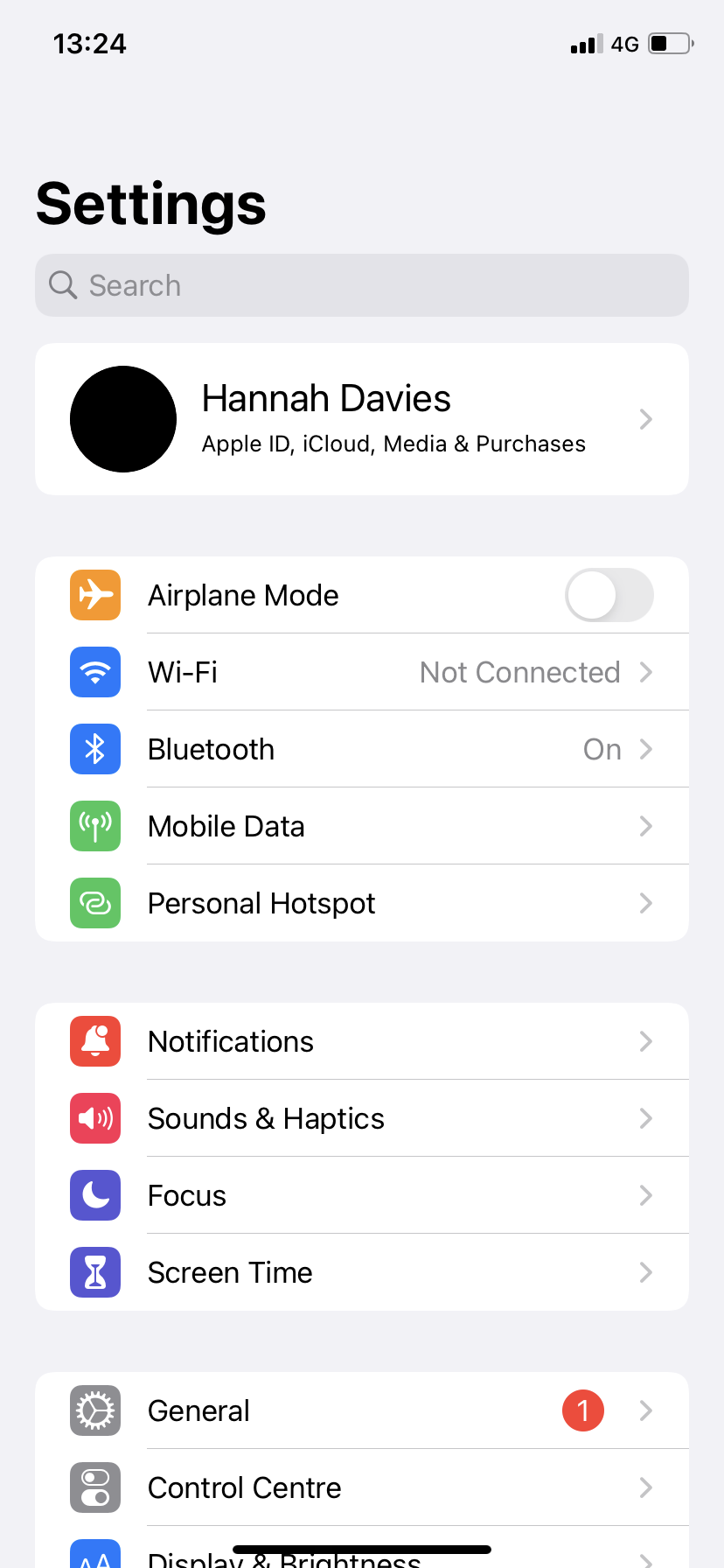
You can do this on an iPhone or an iPad.
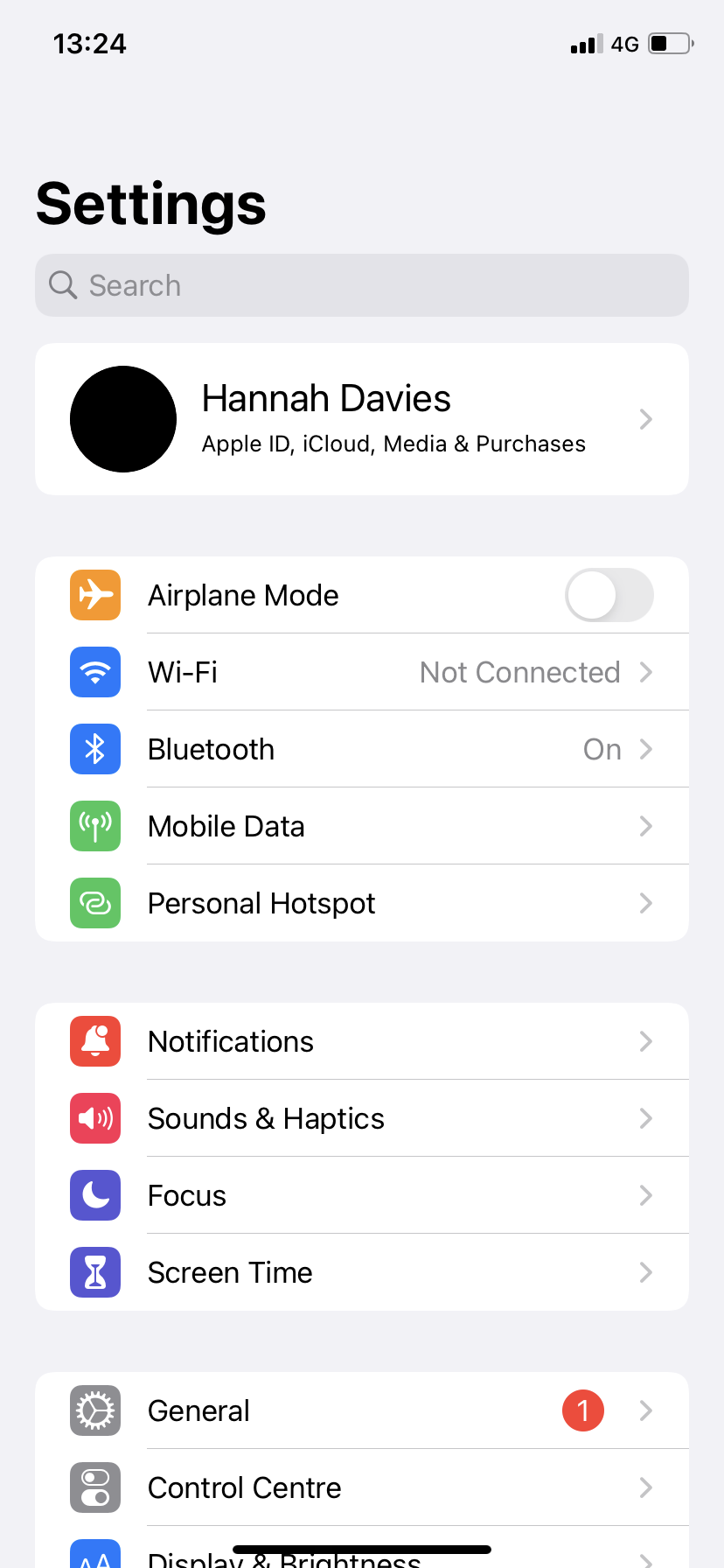
Step
2Tap your name
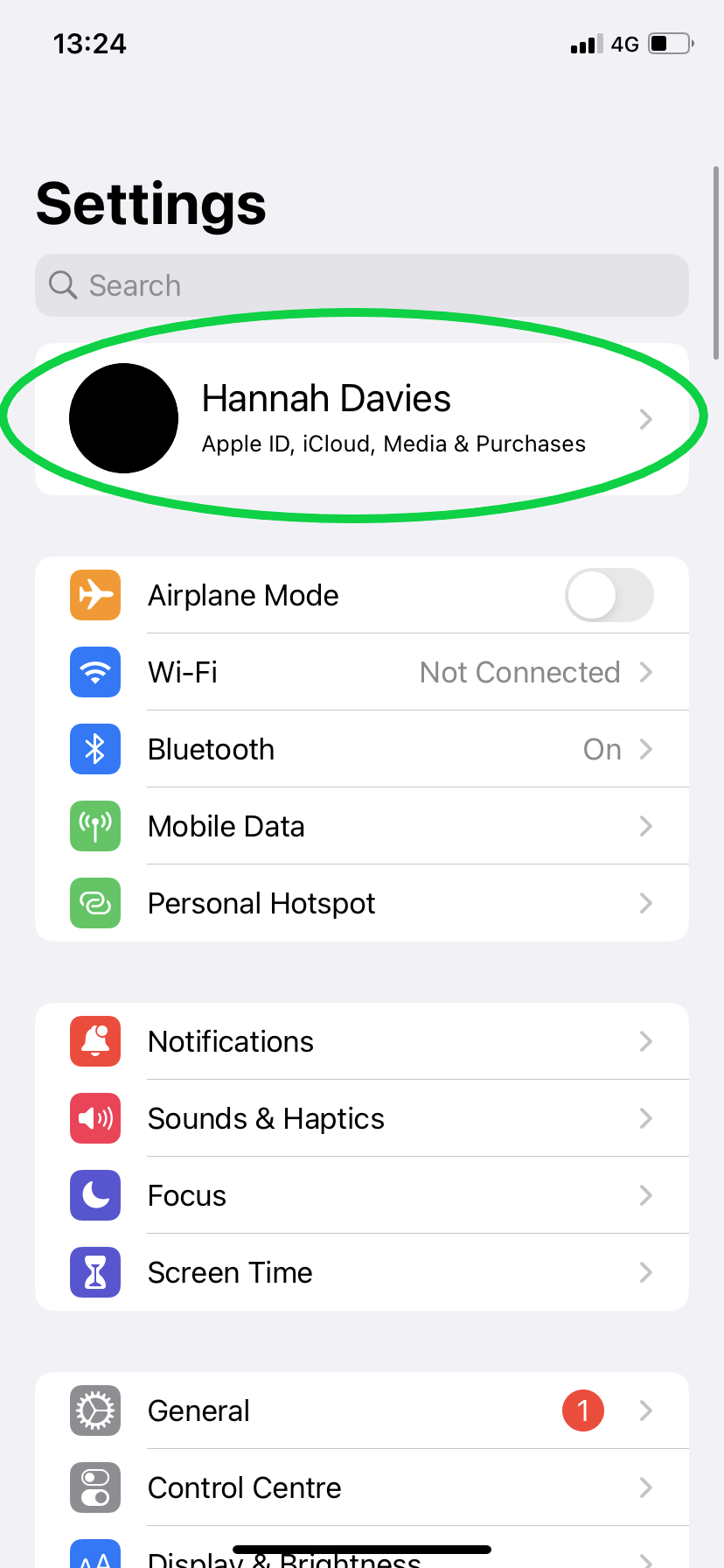
This will take you to your account settings.
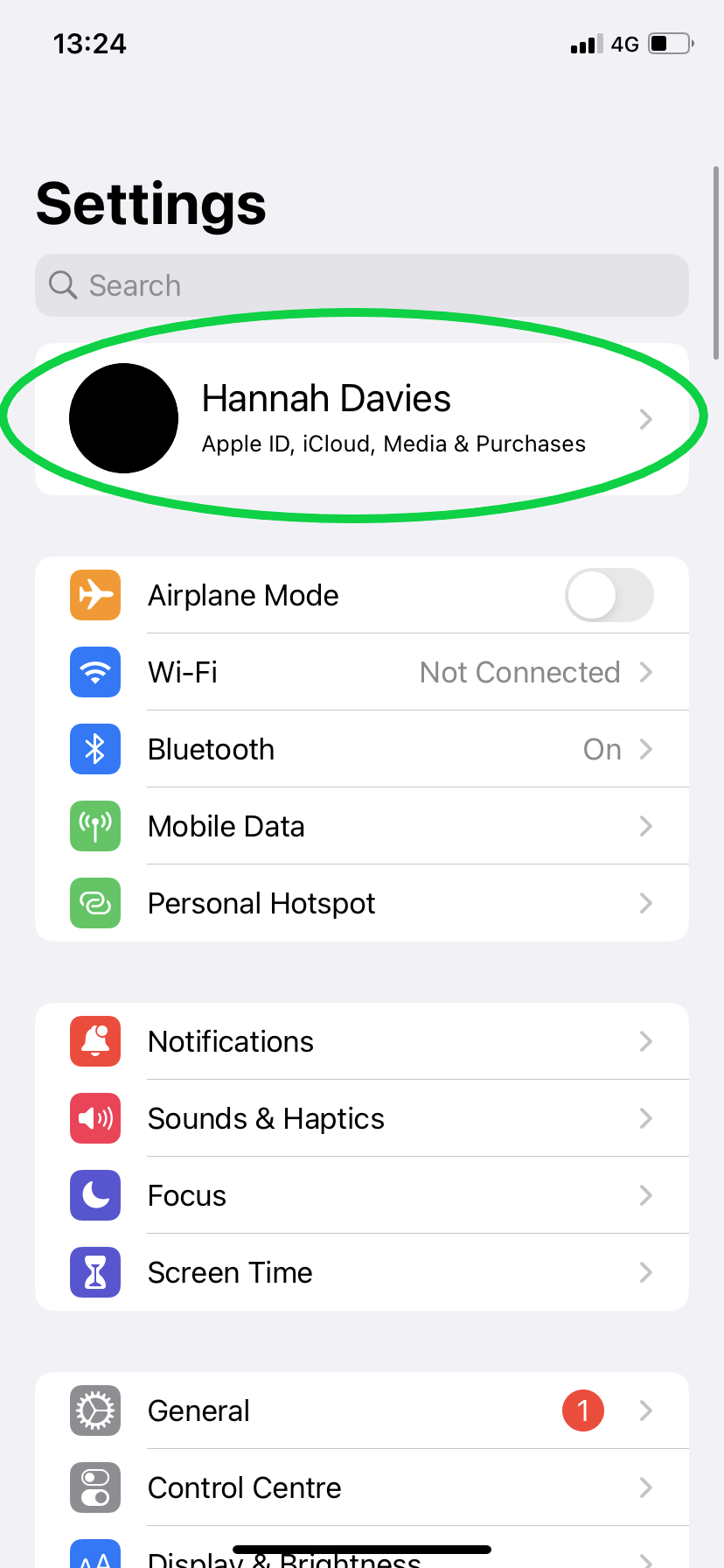
Step
3Tap iCloud
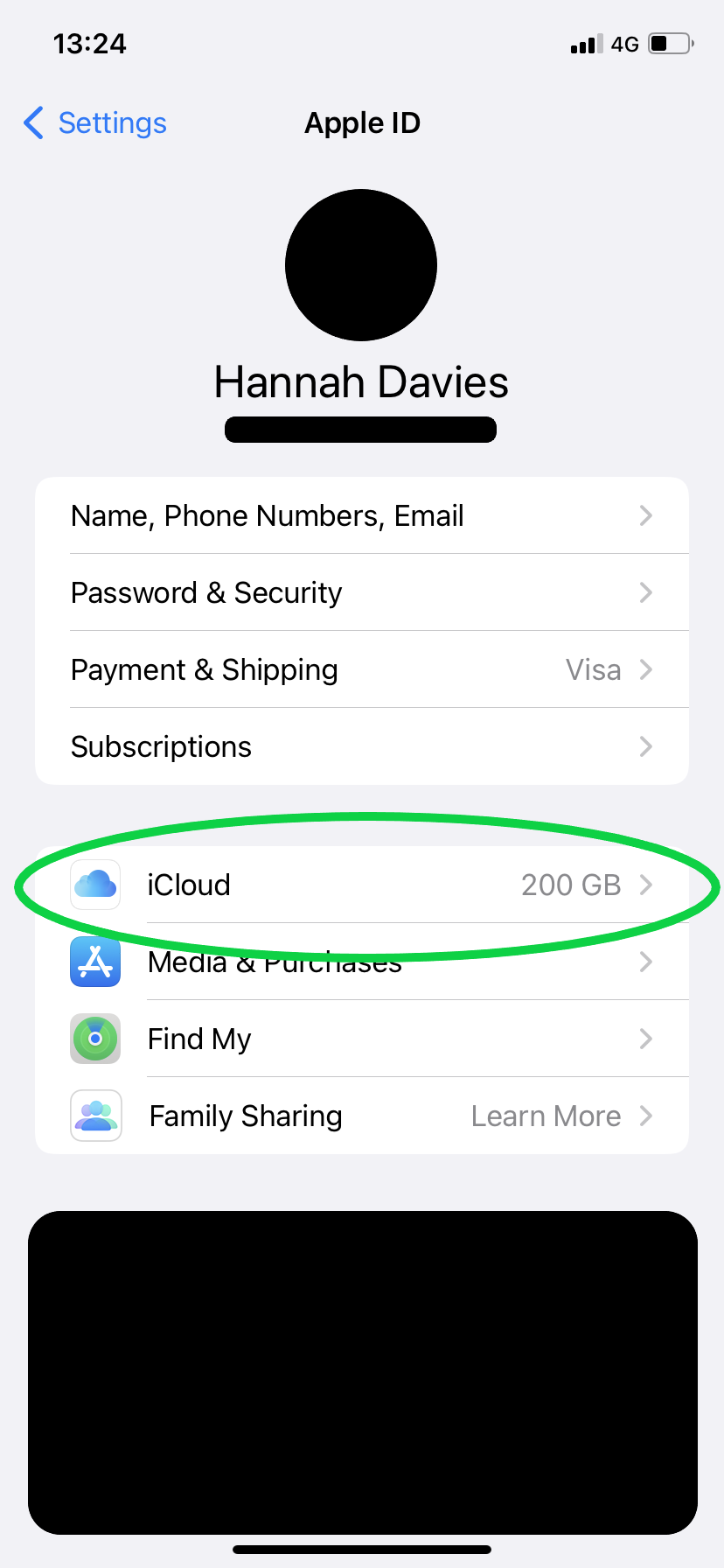
Remember, you’ll only be able to access Private Relay with an iCloud+ subscription.
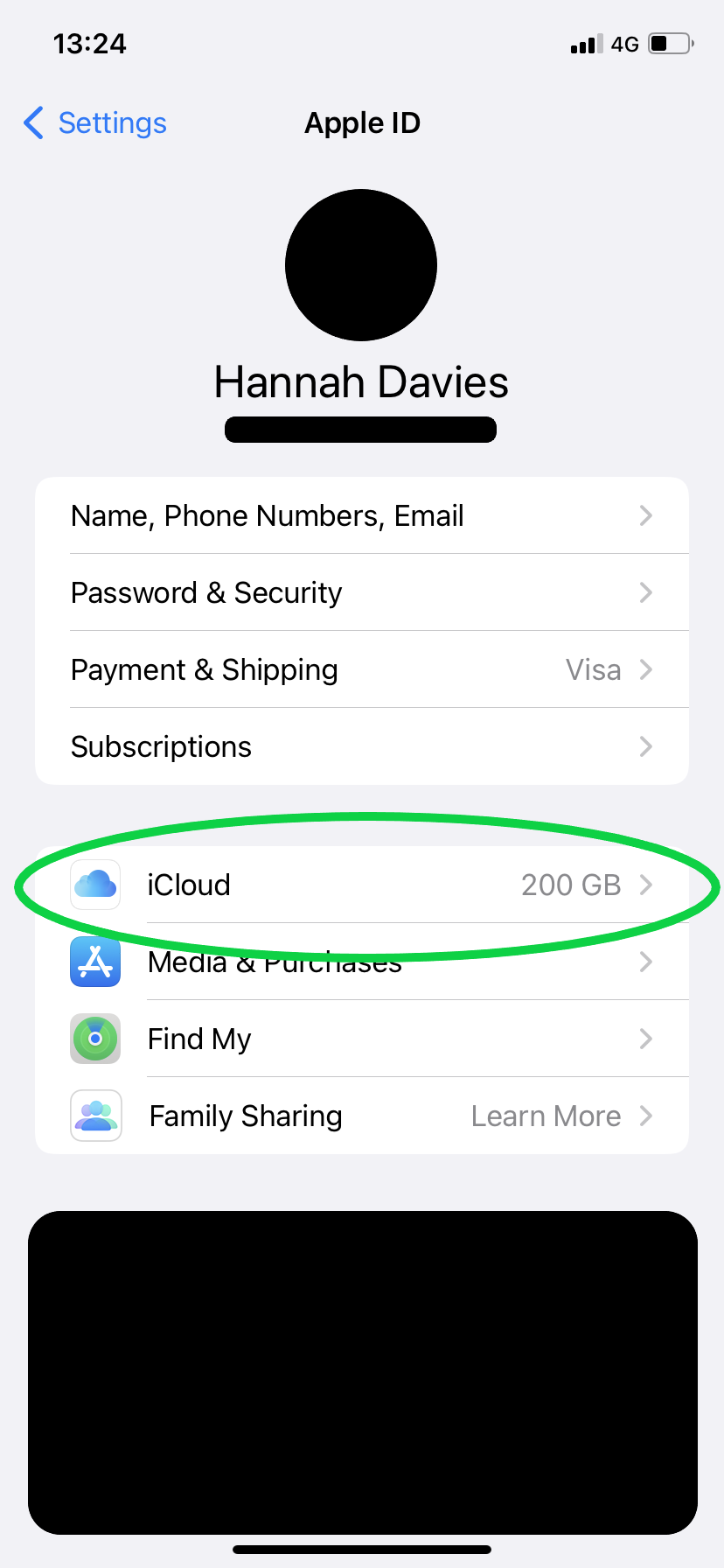
Step
4Tap Private Relay
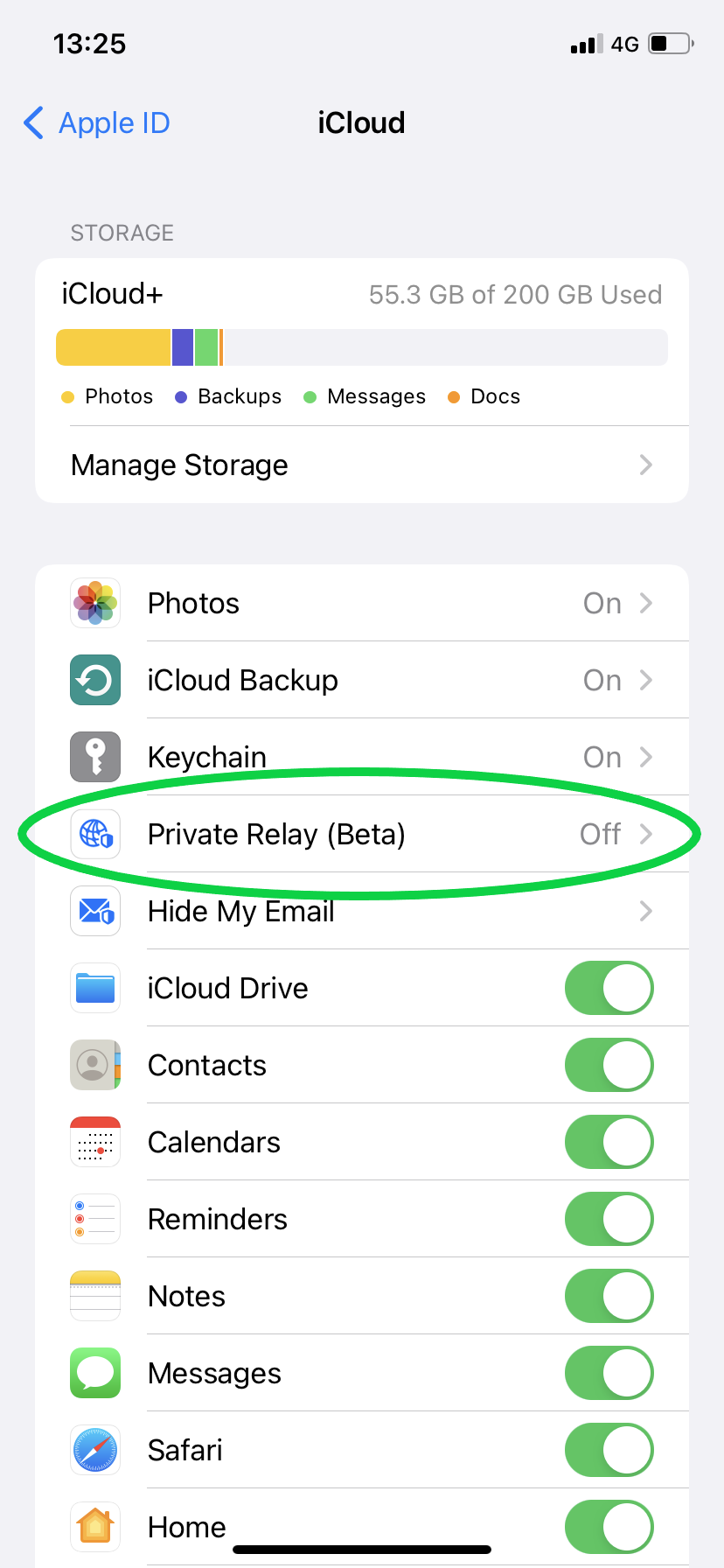
Or Private Relay (Beta).
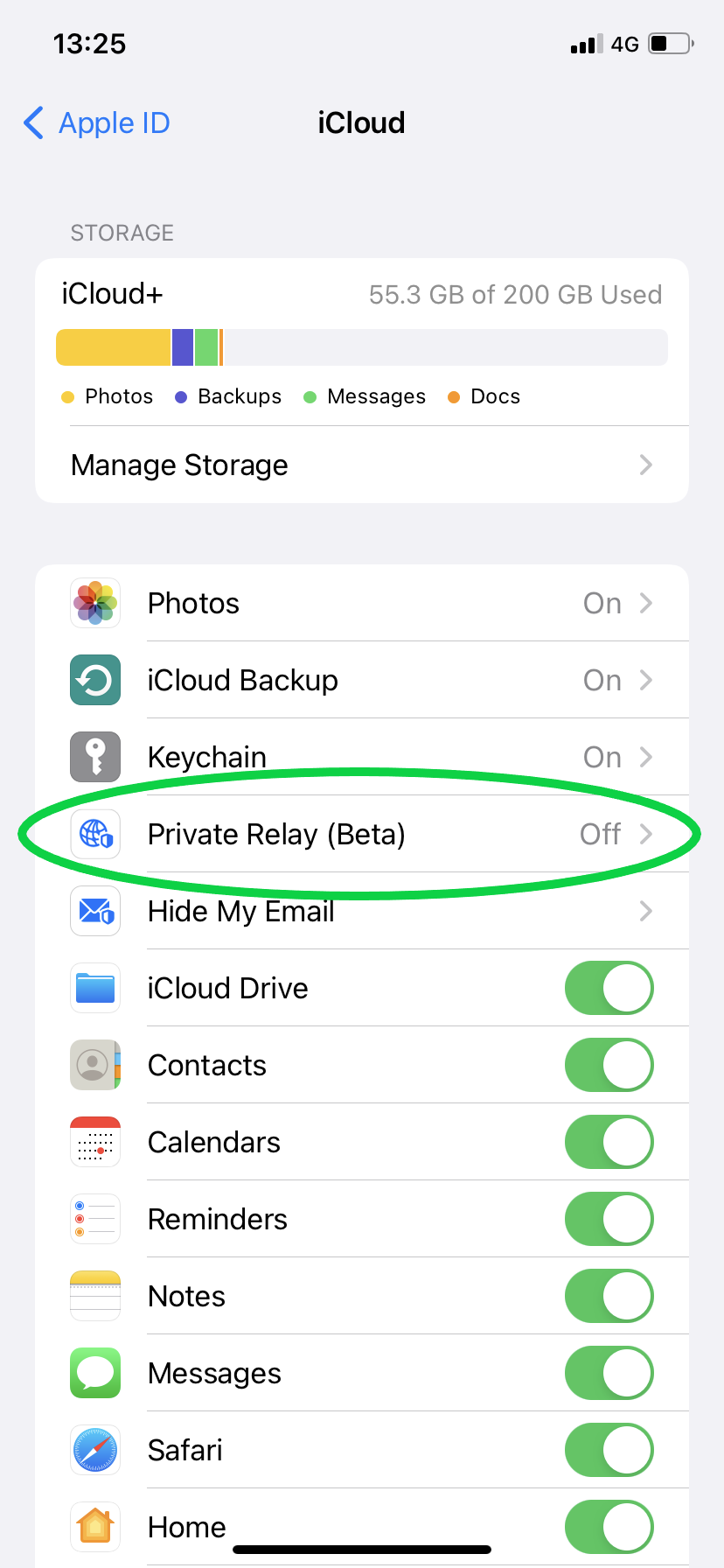
Step
5Tap the slider to turn Private Relay on
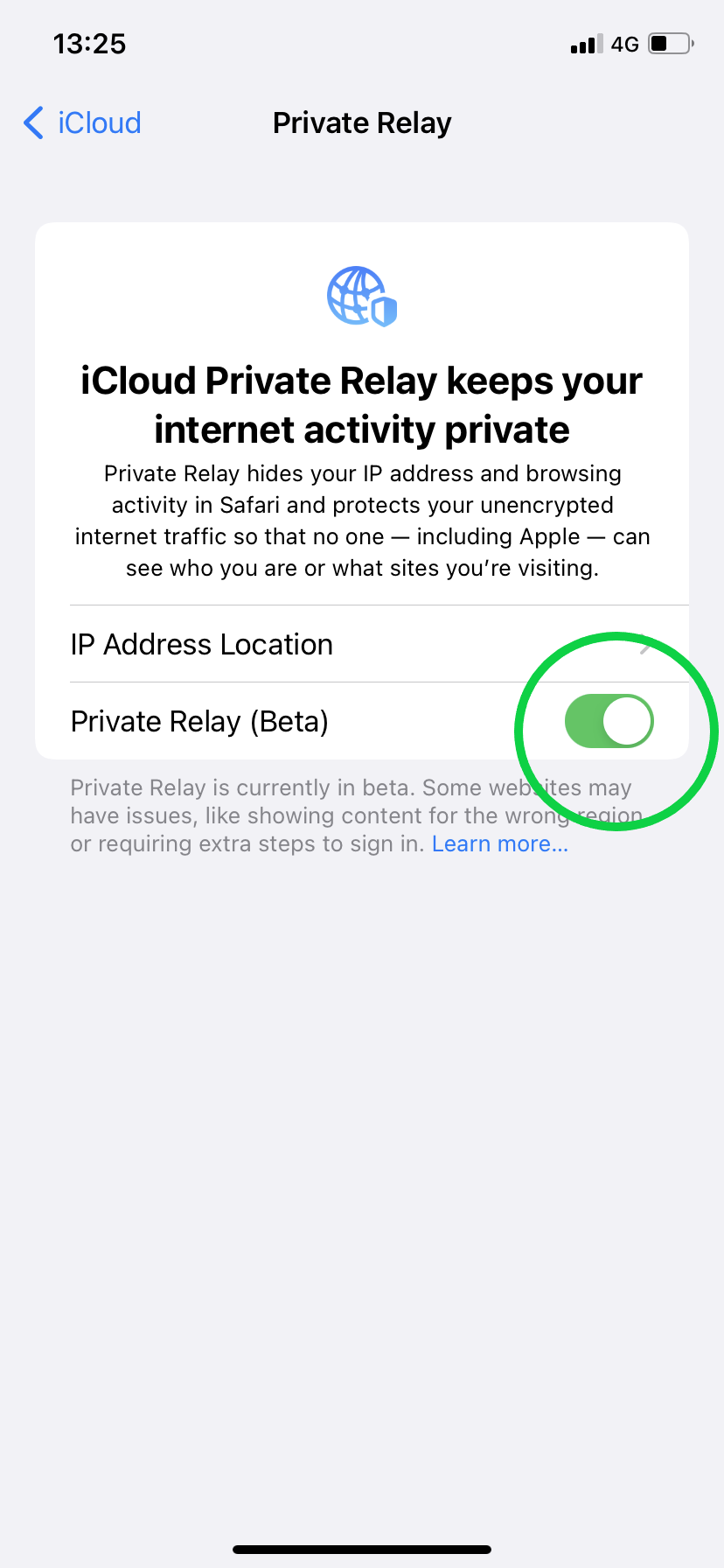
You can also change your location settings by tapping IP Address Location above once Private Relay is on.
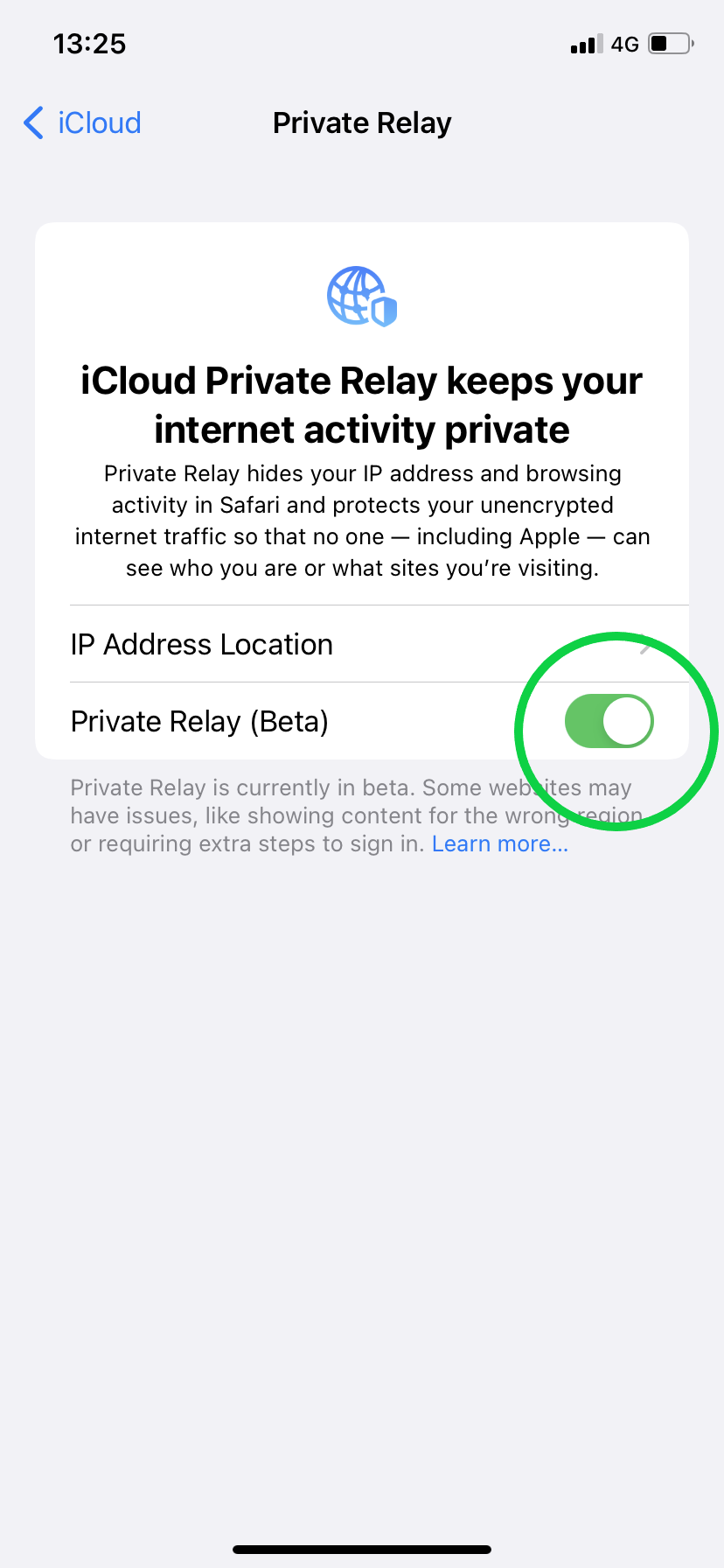
Troubleshooting
You can change your location settings by following the steps above and tapping IP Address Location after the final step.
To switch on Private Relay on your Mac, just click on the Apple menu, click System Preferences, select Apple ID and hit iCloud. Then, choose Private Relay. To adjust your location settings, click Options.





