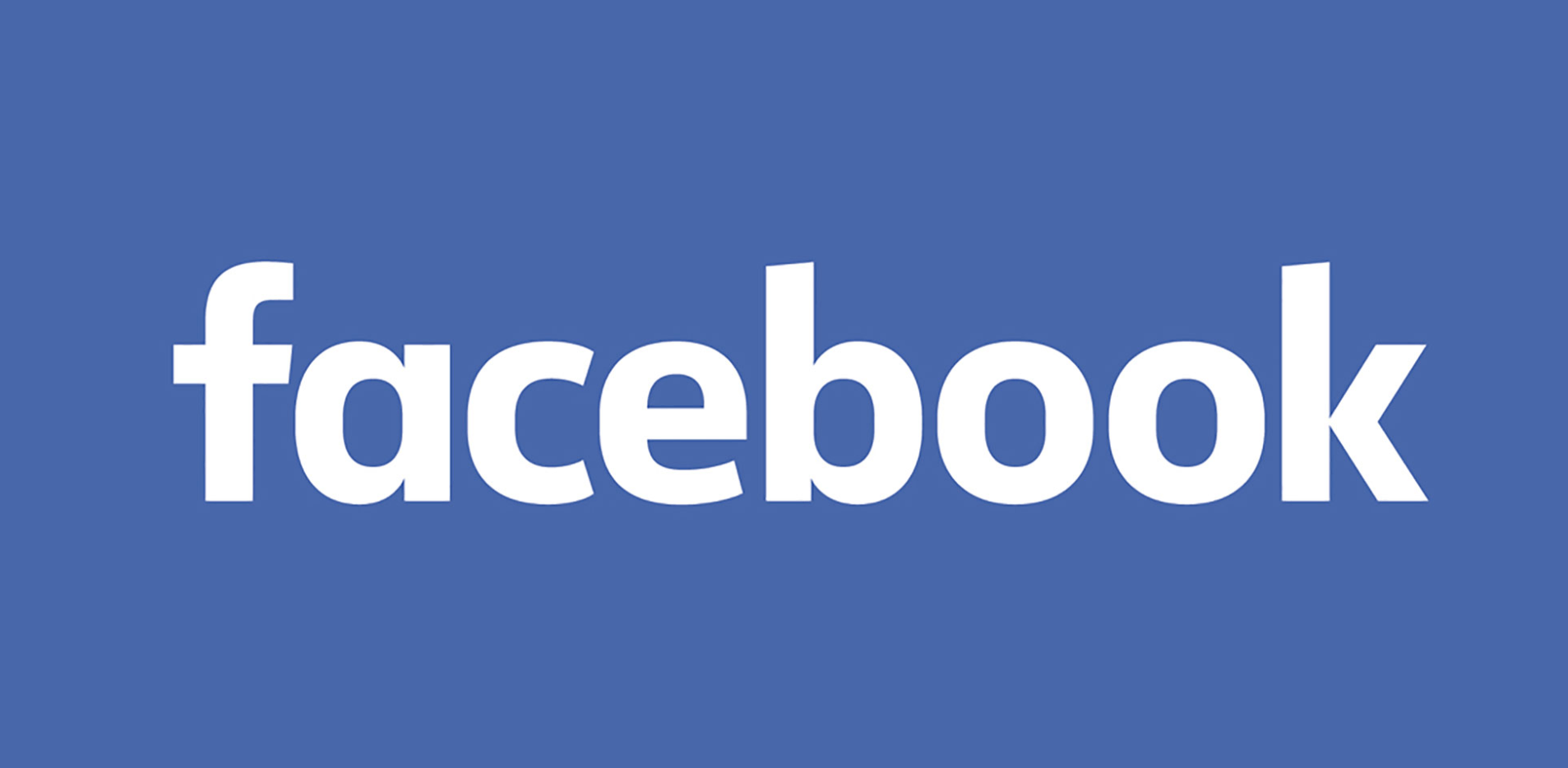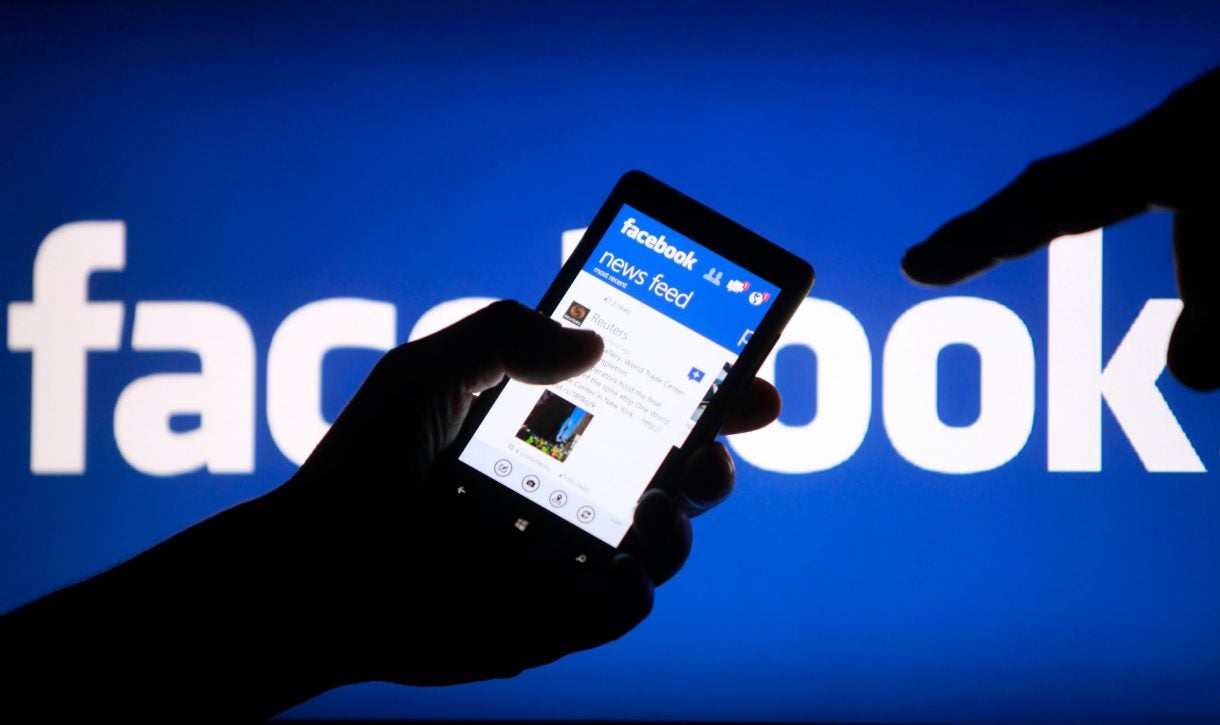How to block someone from a page on Facebook
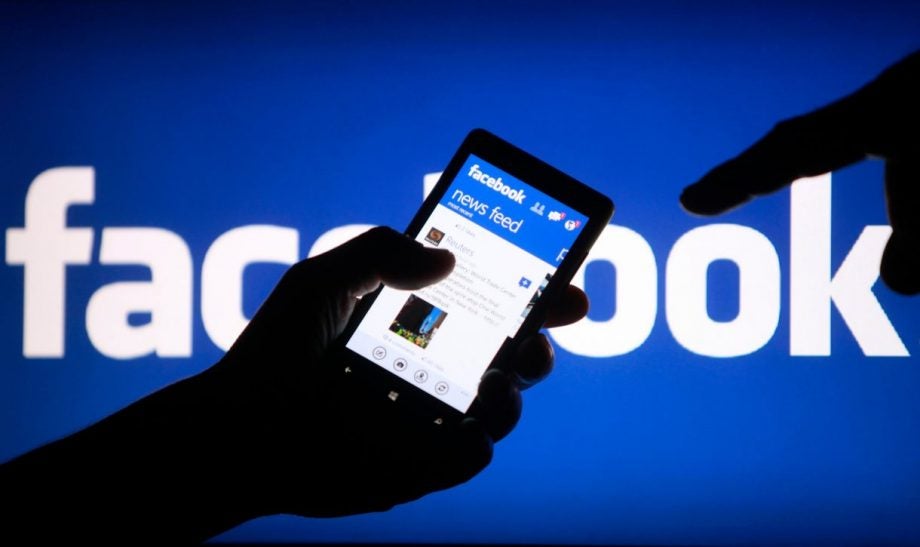
Has someone been flooding your Facebook page with spam posts and comments? You don’t need to keep deleting them manually – follow these steps to block someone from your Facebook page.
Blocking – or banning – someone from your Facebook page means they’ll no longer be able to publish to your page, like or comment on posts on the page, message the page or like the page. They will, however, still be able to share content from your page elsewhere on Facebook.
Facebook is currently rolling out its New Pages experience, but the new way of running a page isn’t available to many of us yet.
For this reason, we’ll be covering how to block users in both the Classic version and New Pages in this guide. Keep reading to learn how to ban users from your page in Classic Facebook, or scroll to the Troubleshooting section at the bottom for two easy ways to block people from a New Pages page…
What you’ll need:
- A Facebook page
- Someone to block
The Short Version
- Go to your page’s Settings
- Click People And Other Pages
- Tick the name of the person you want to block
- Click the gear icon
- Click Ban From Page and Confirm
How to block someone from a page on Facebook
Step
1Open Facebook
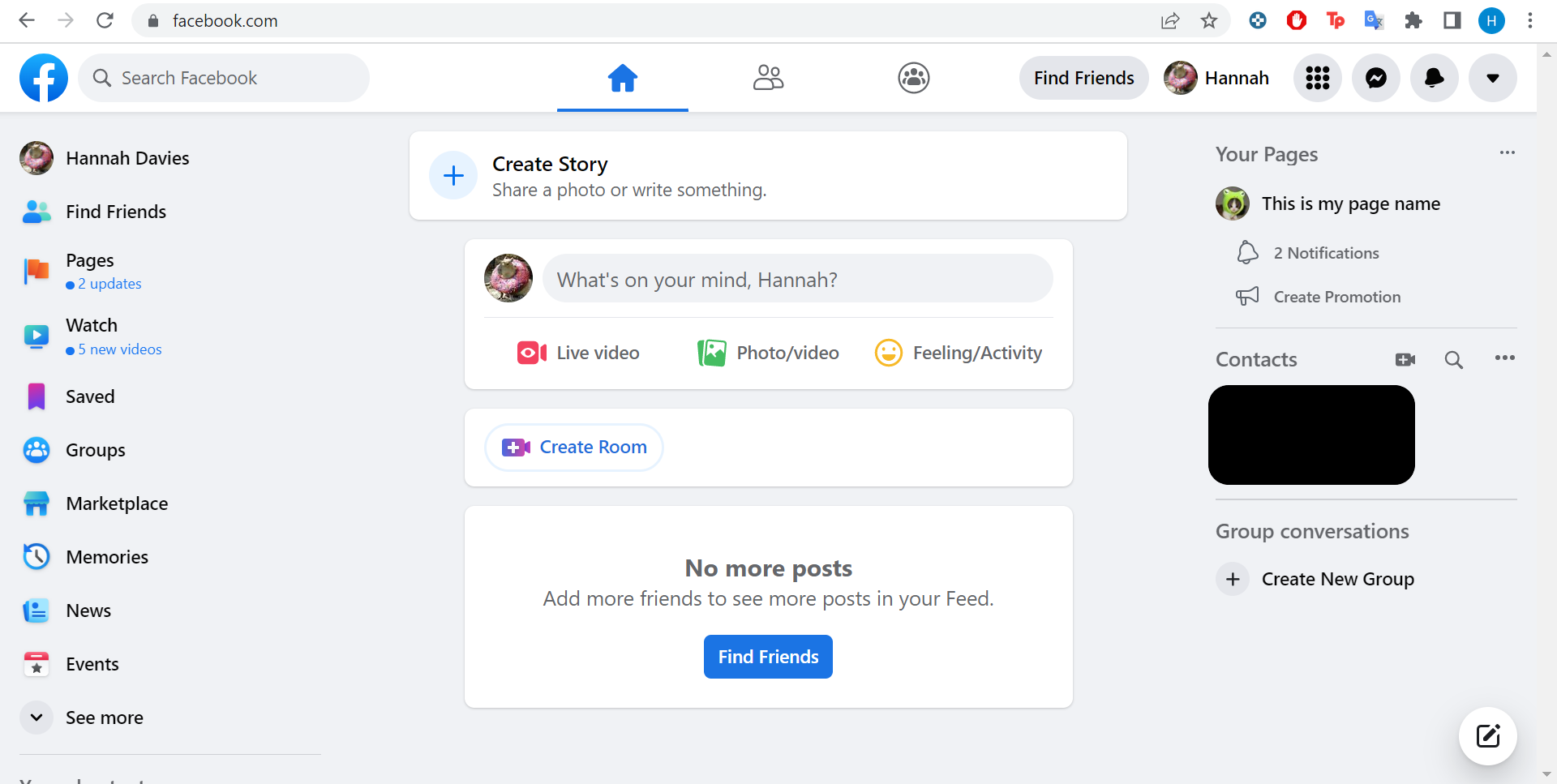
These instructions are for Facebook pages in the Classic Page format, but you can also block people in Facebook’s New Pages experience. Scroll to the bottom of this page for further information.
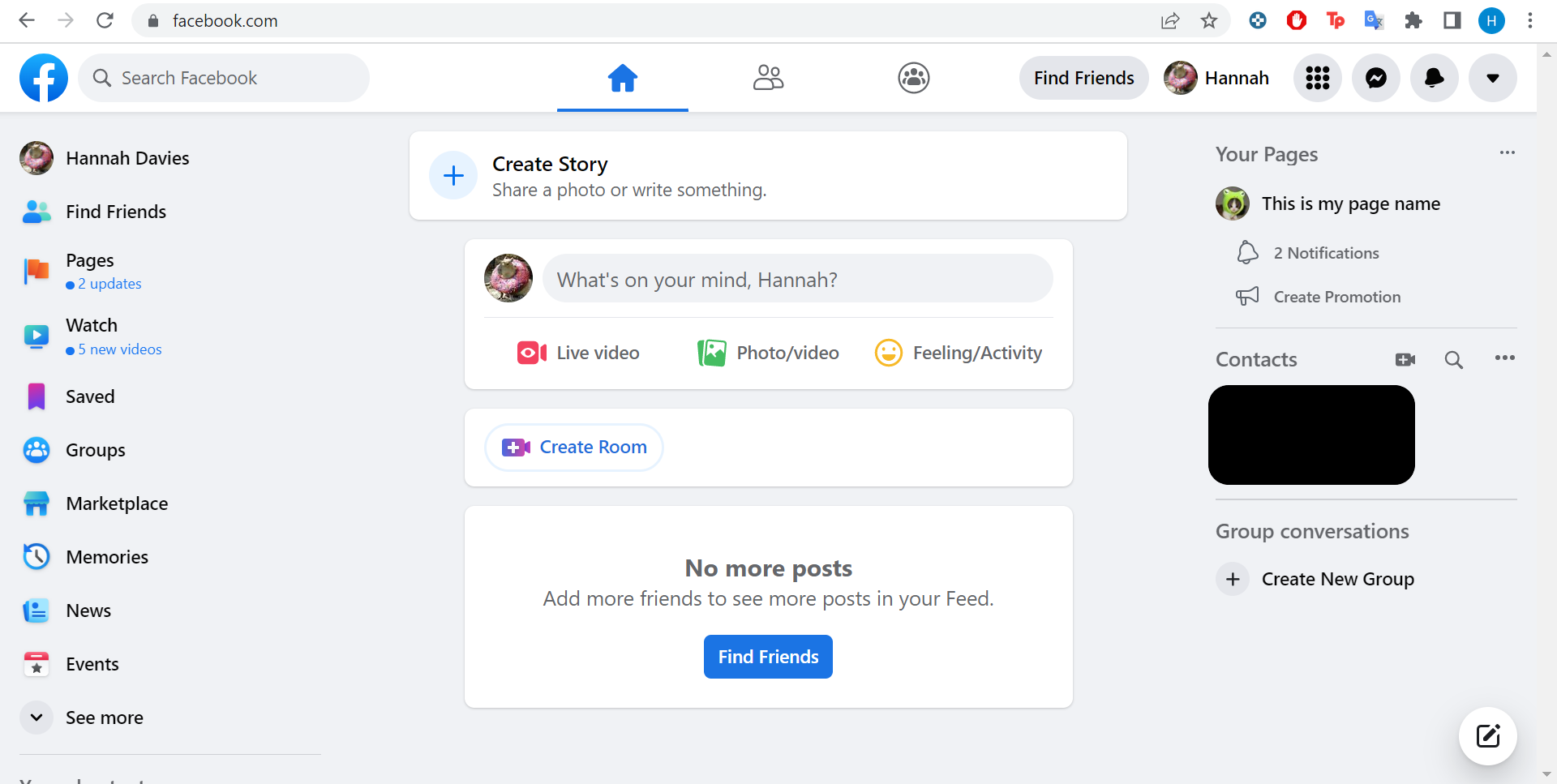
Step
2Go to your page
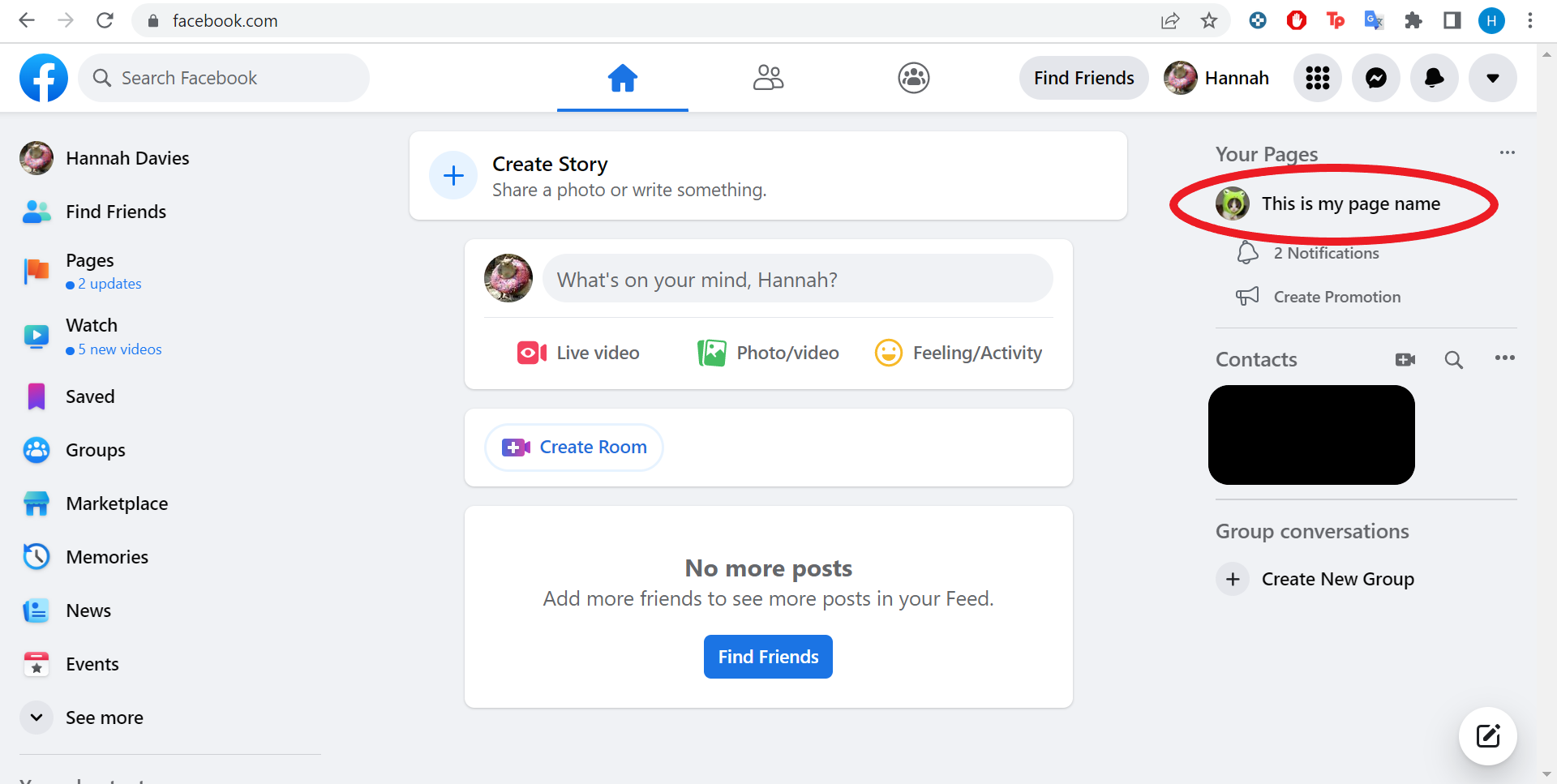
You should see it listed under the Your Pages section.
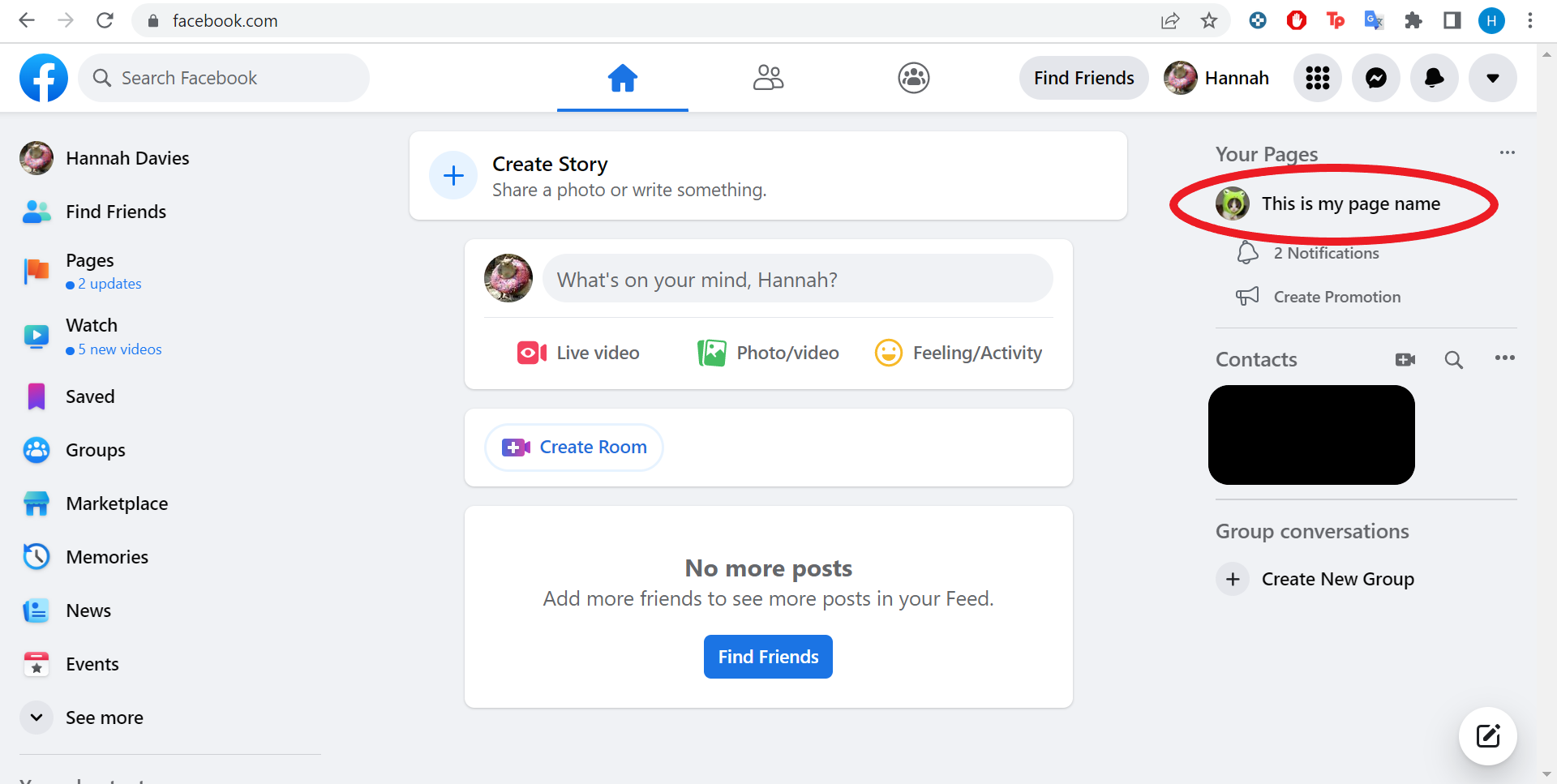
Step
3Click Settings
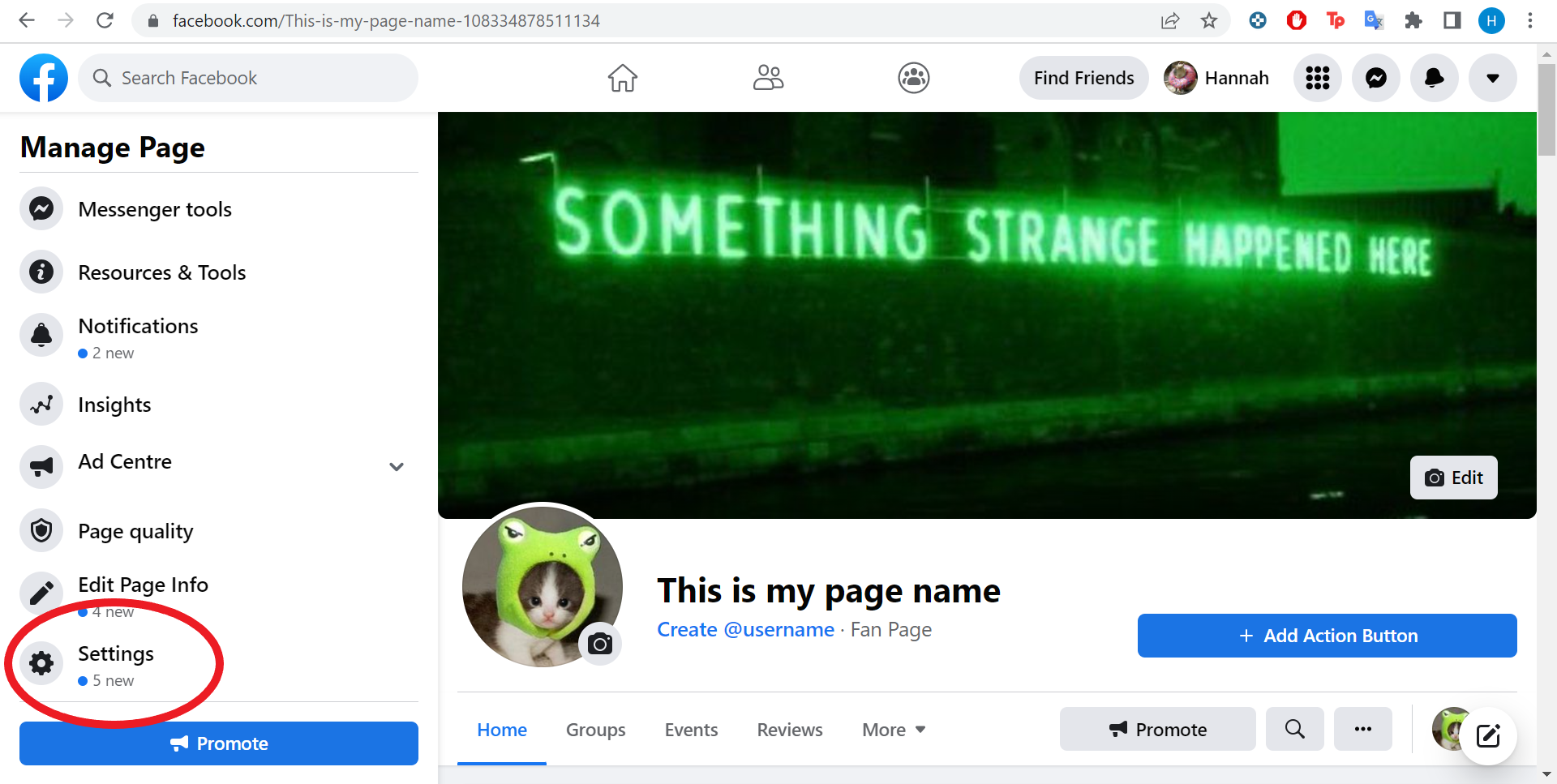
Scroll down under the Manage Page header.
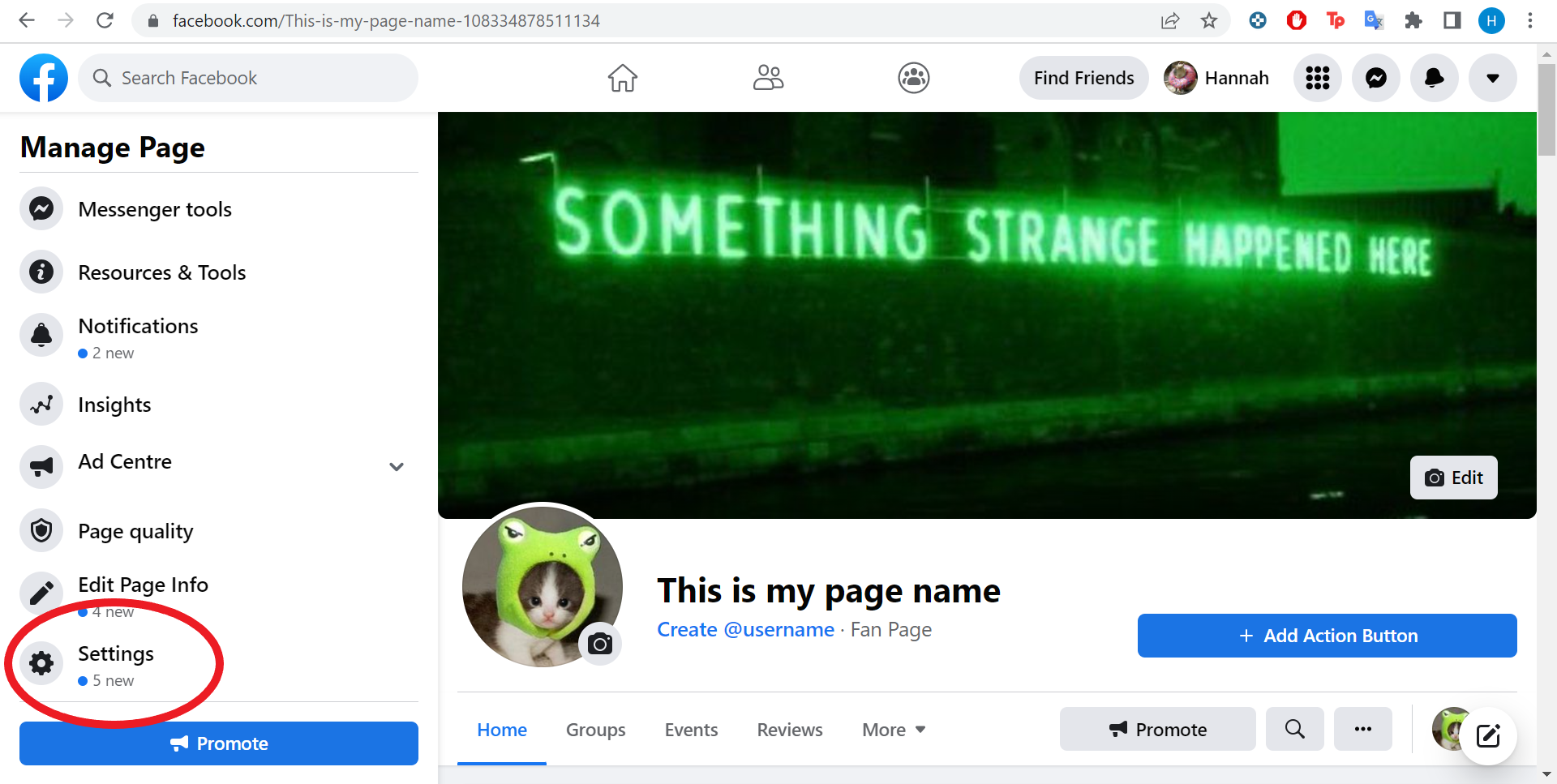
Step
4Click People And Other Pages
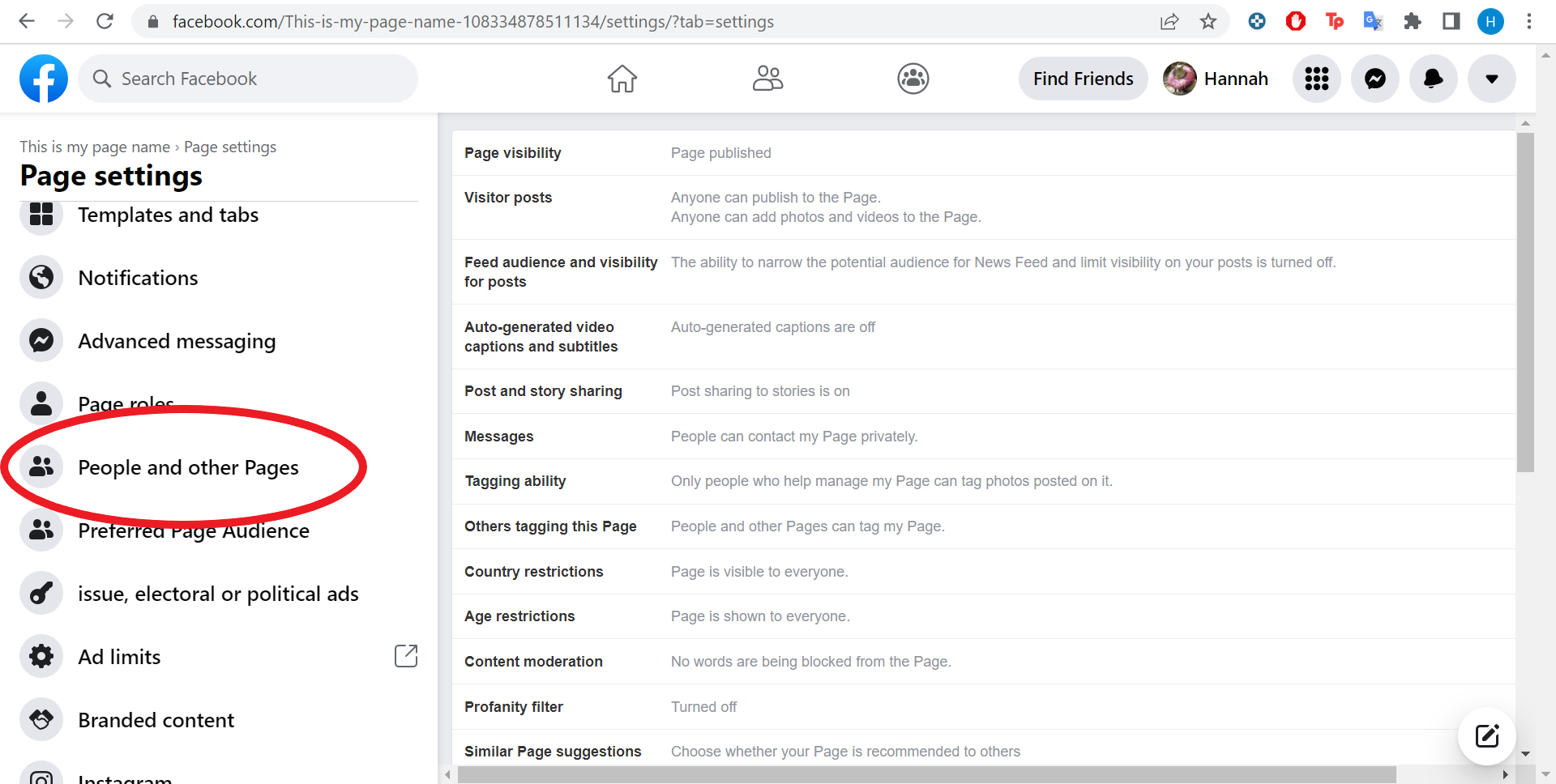
You may need to scroll again.
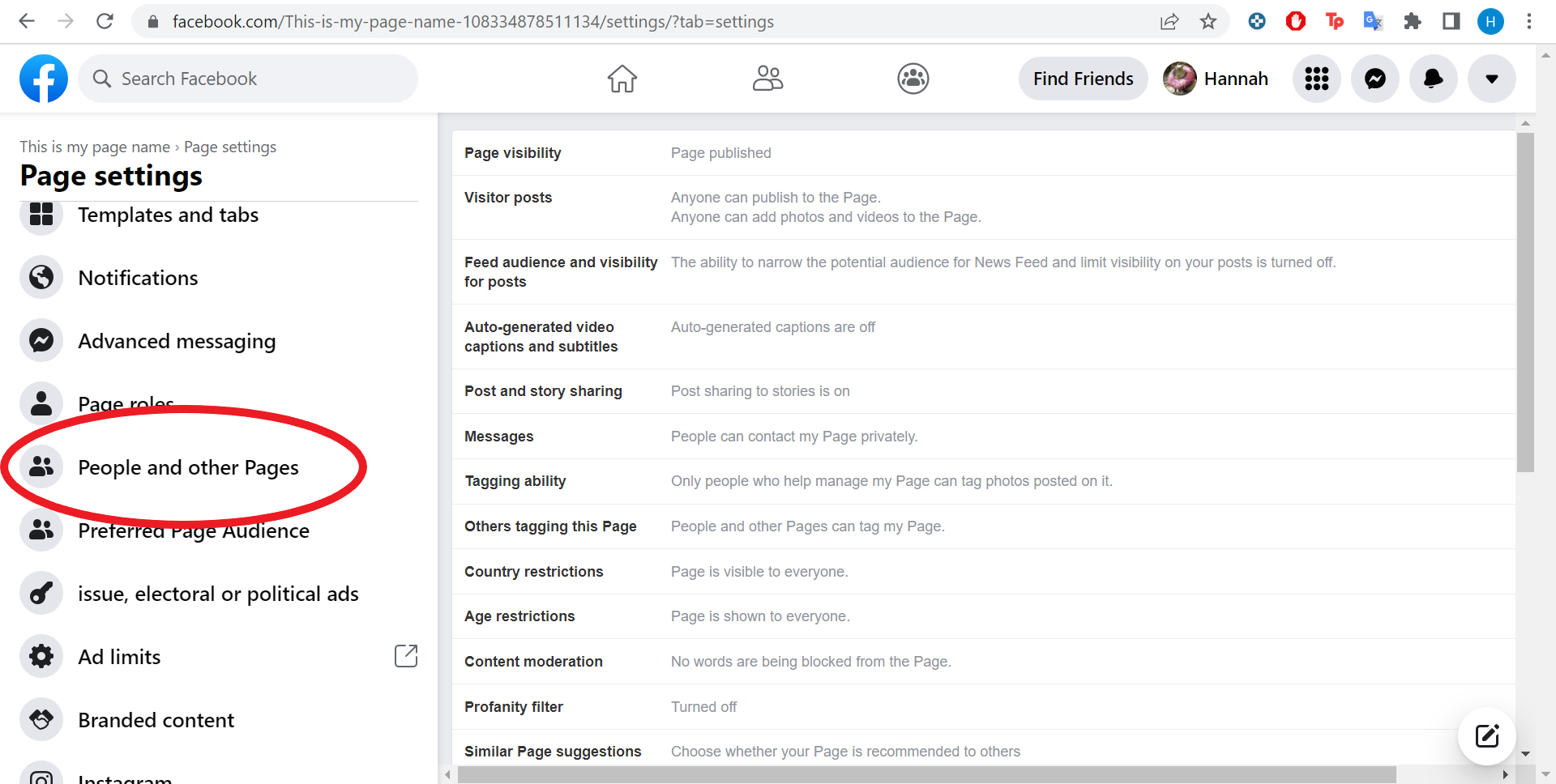
Step
5Tick the box next to the name of the person/people you want to block
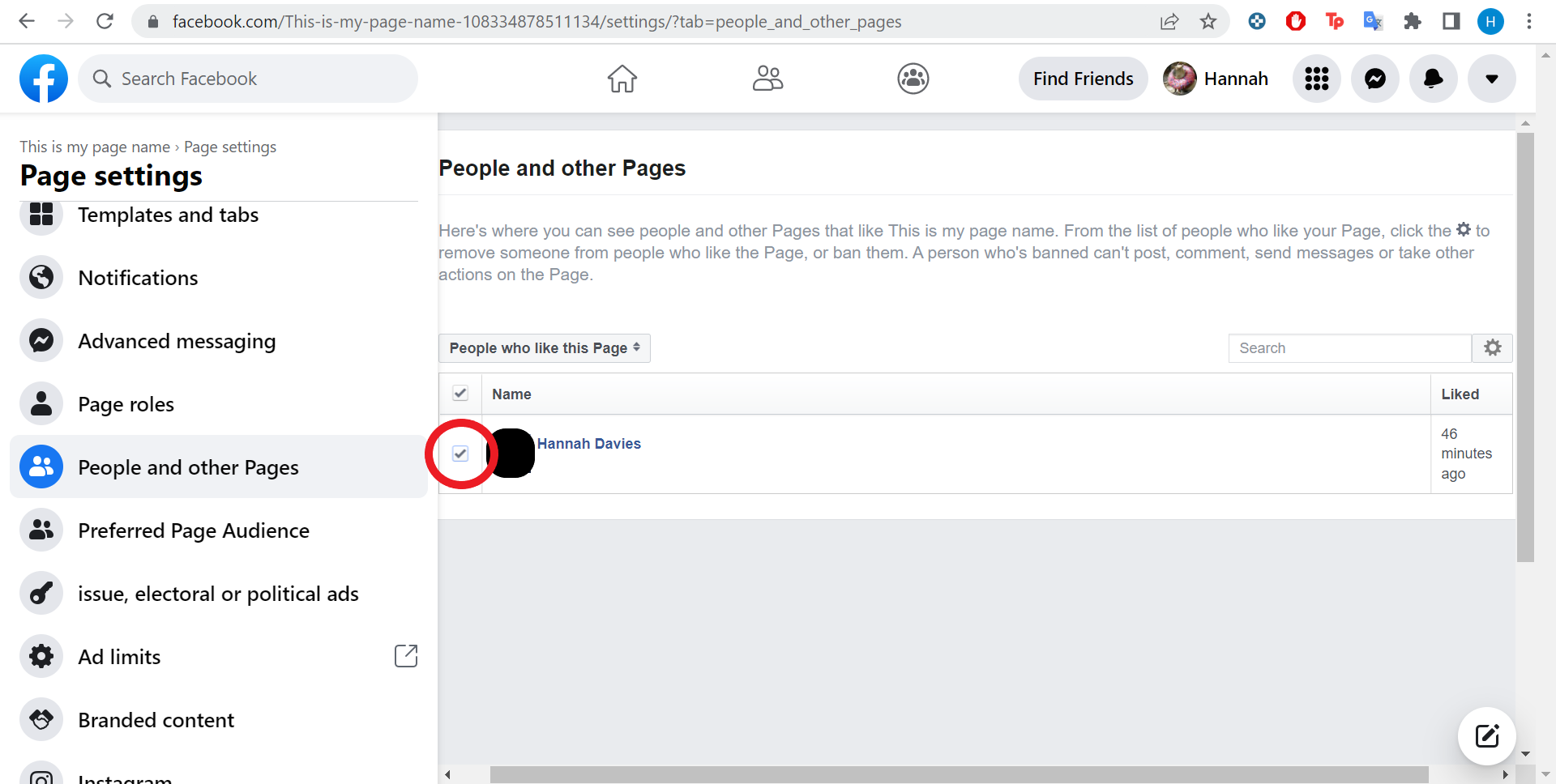
You can scroll to find the person you want to block or type their name into the search box to the right.
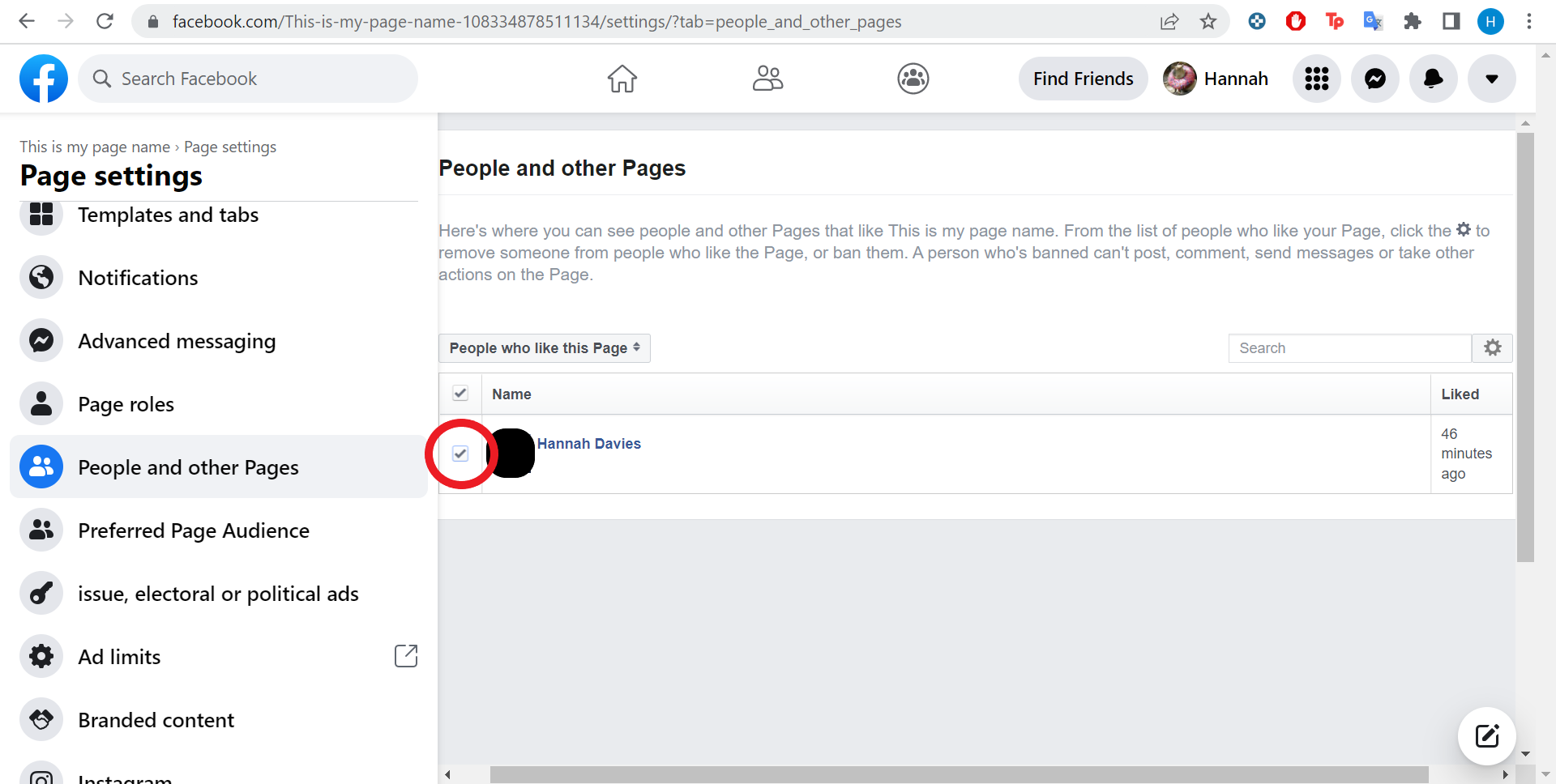
Step
6Click the Gear icon
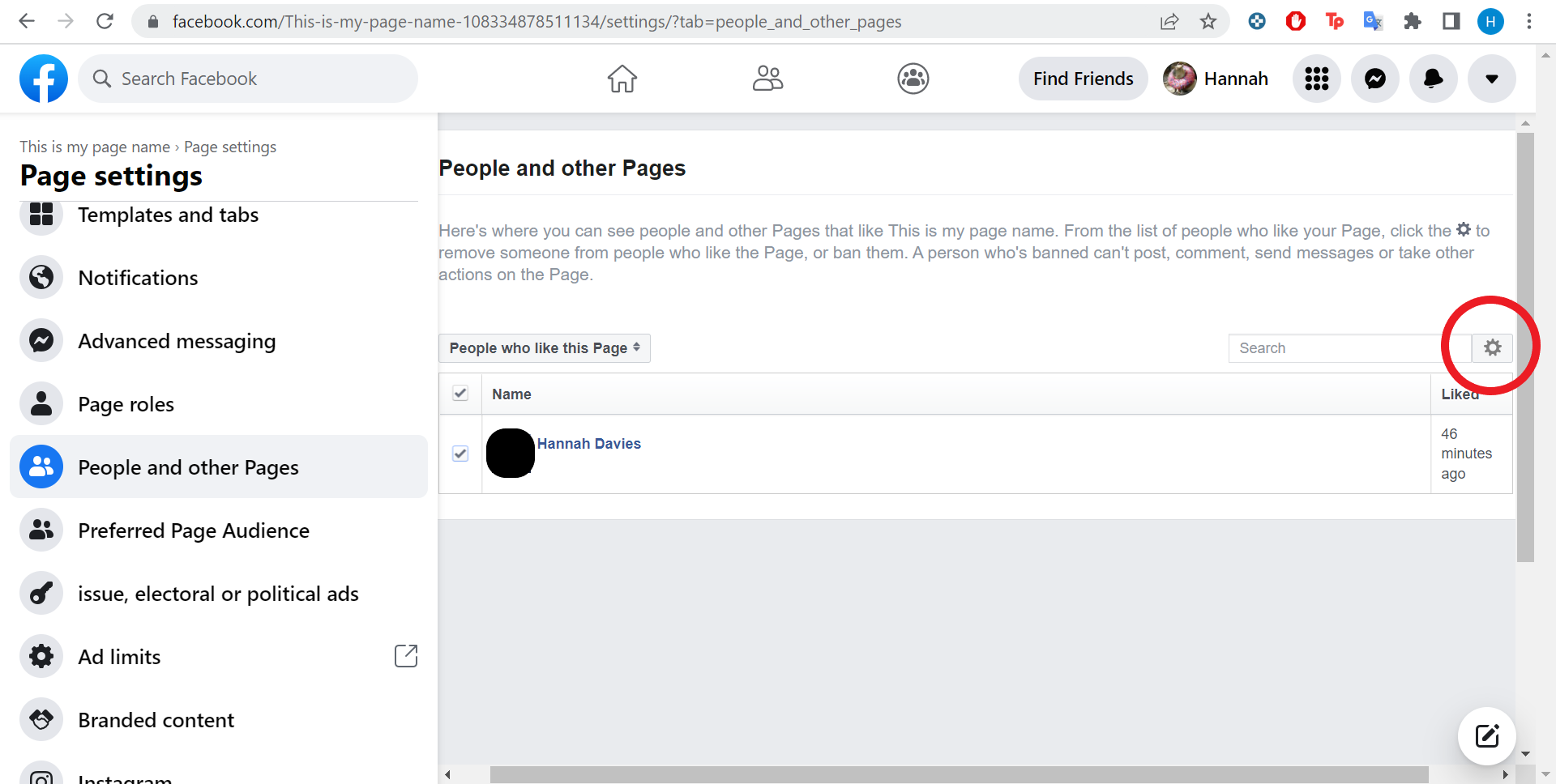
This is next to the search bar.
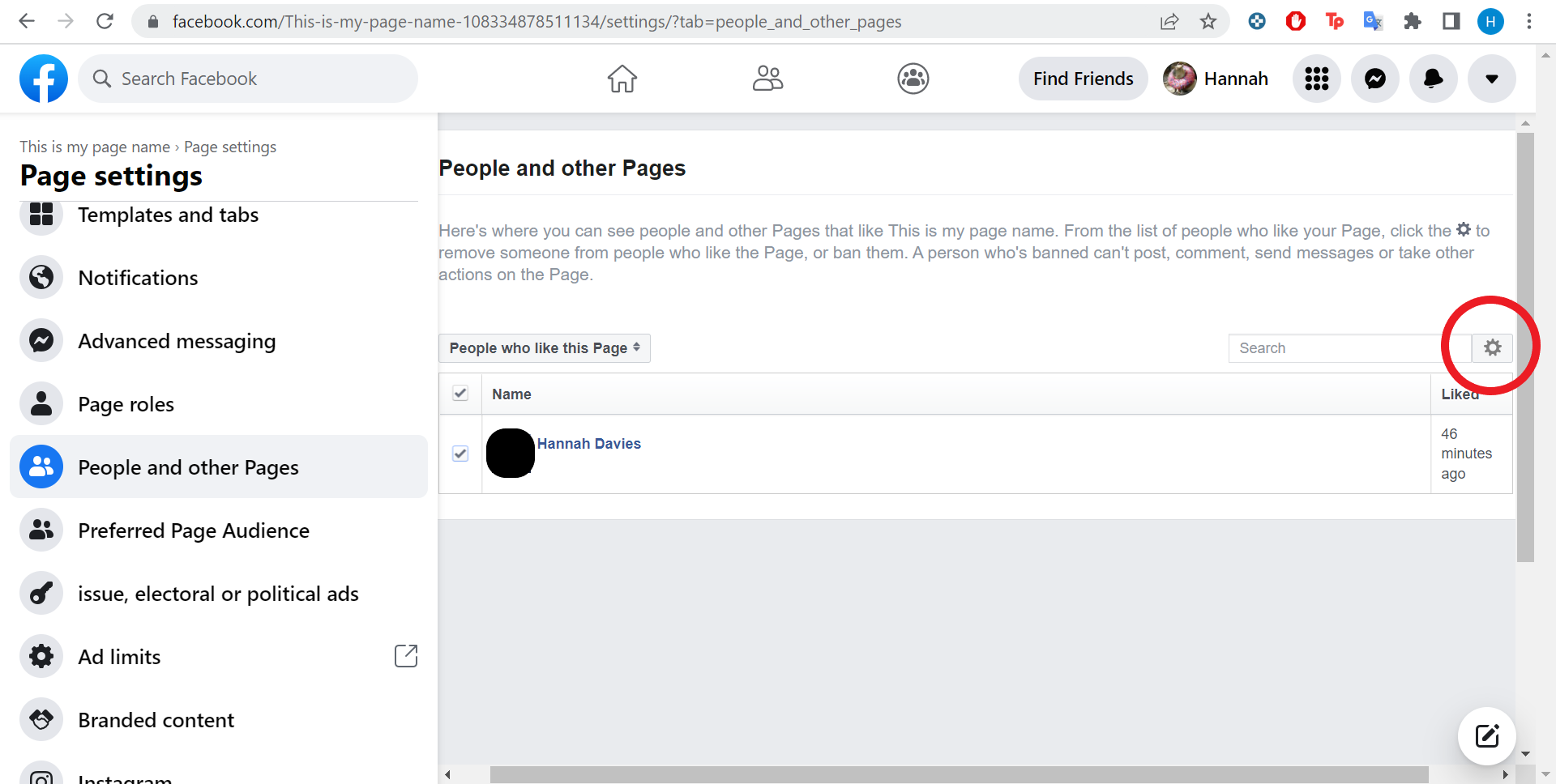
Step
7Click Ban From Page
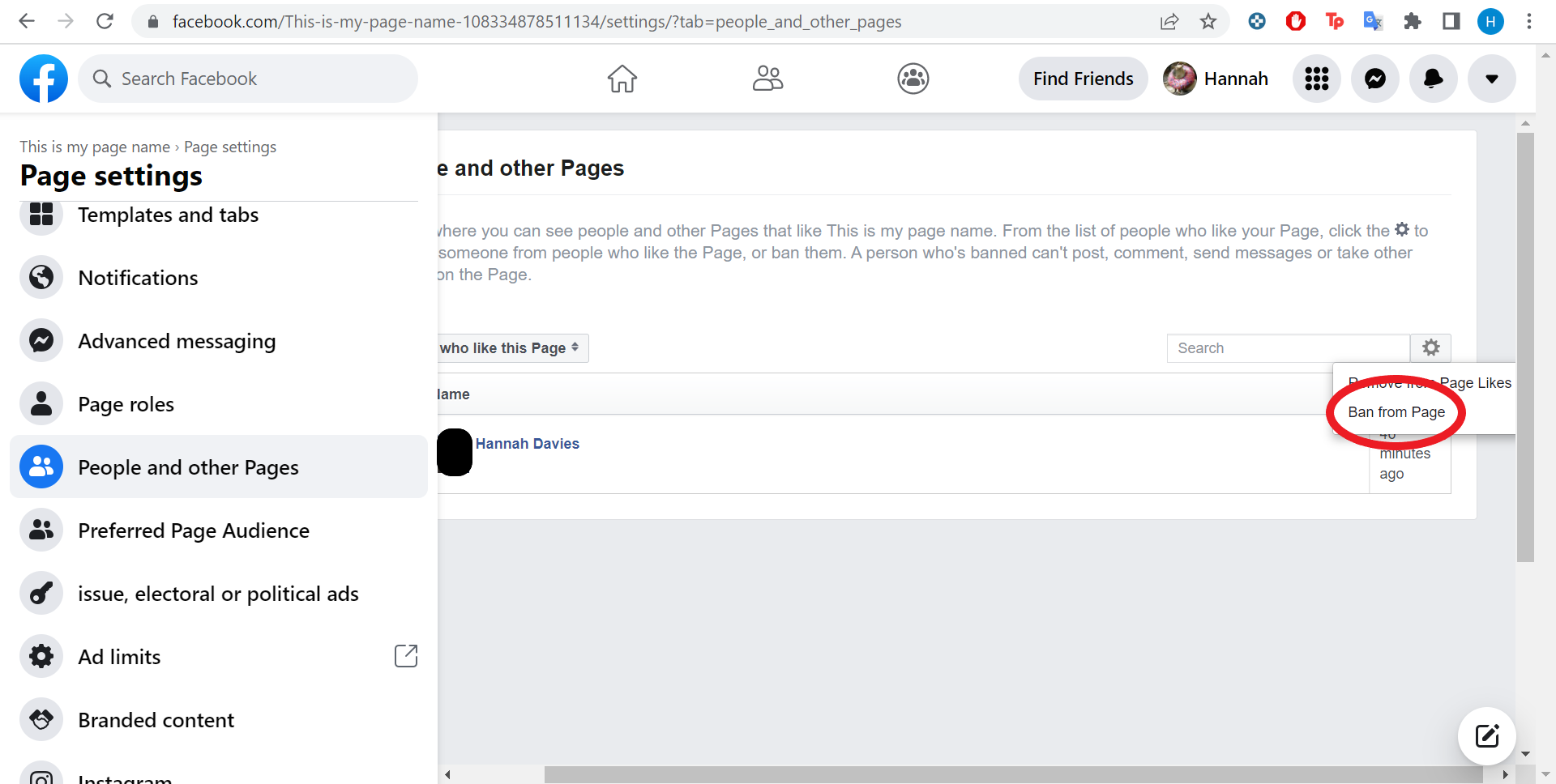
You can also choose to remove them from the page’s likes, though they’ll be able to like it again.
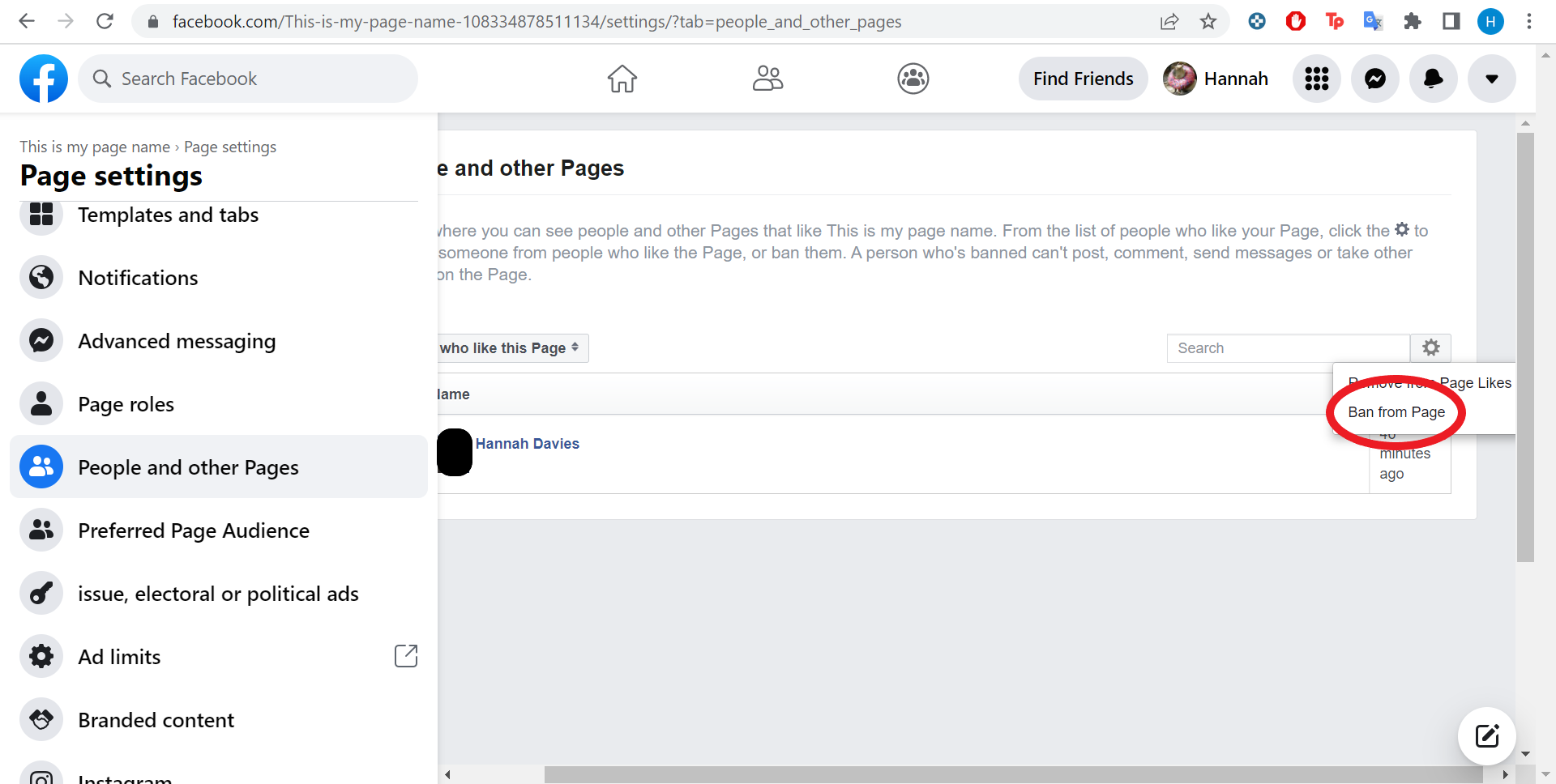
Step
8Hit Confirm
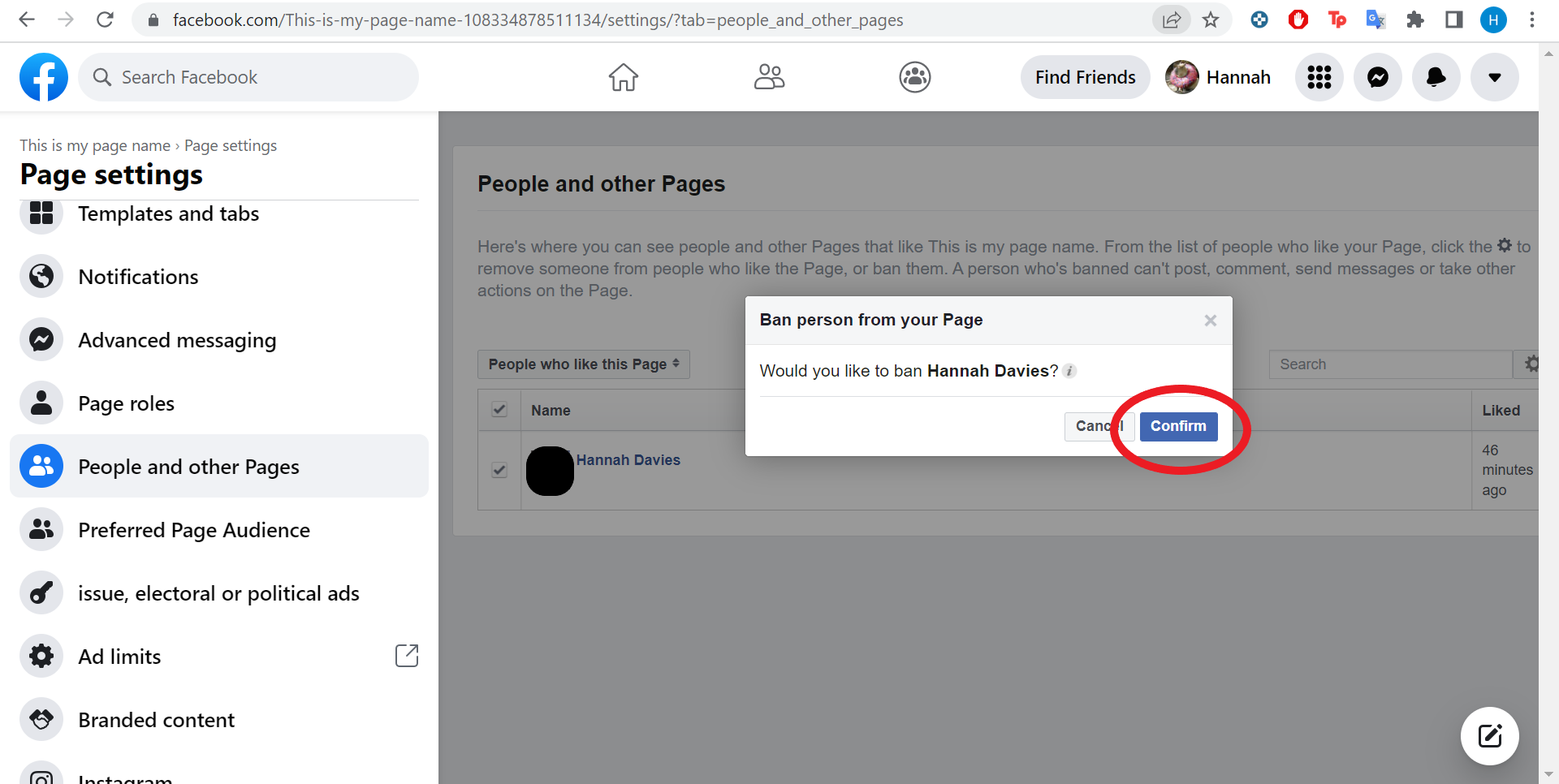
That’s it! They’ve been blocked from your page.
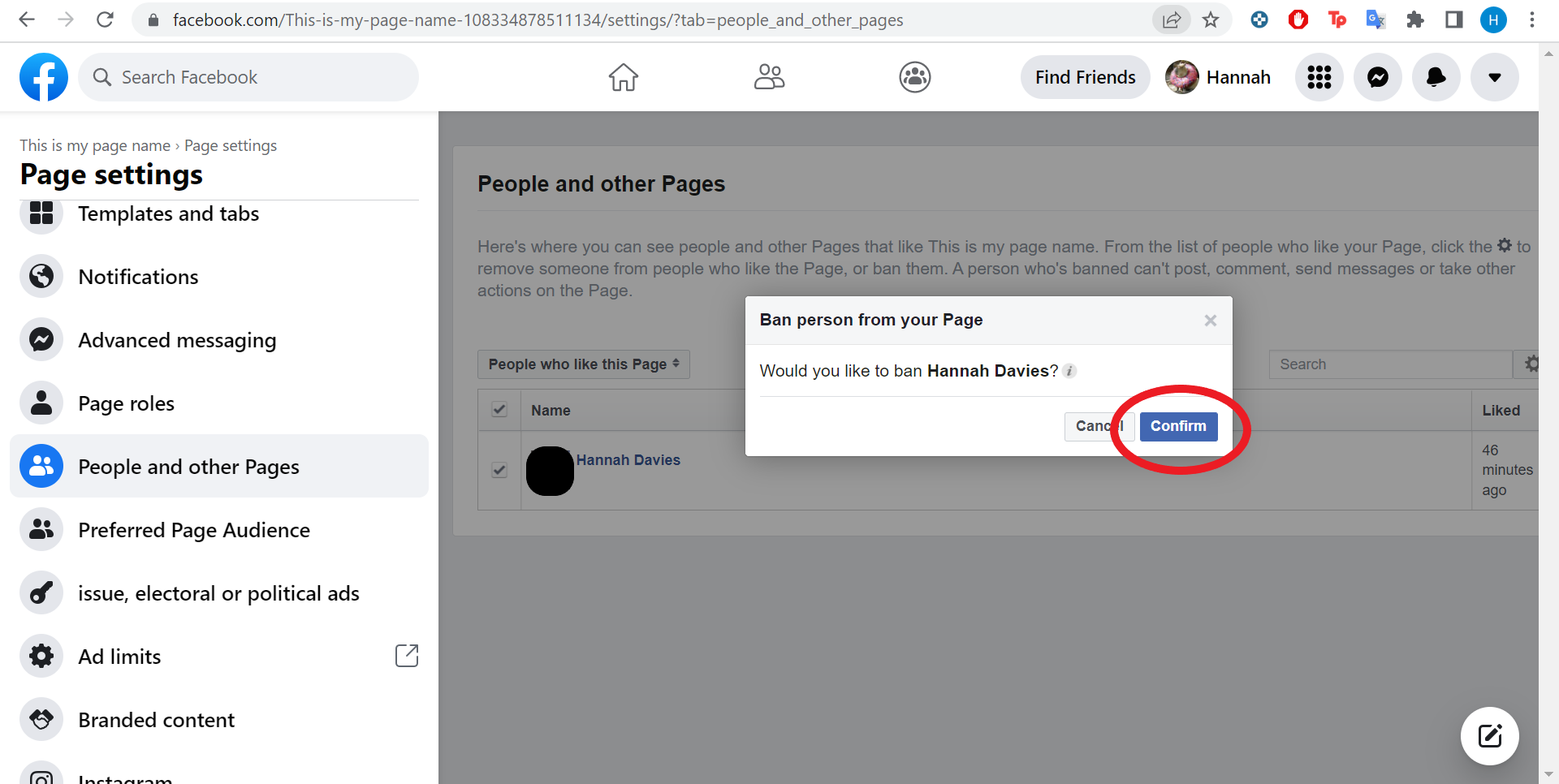
Troubleshooting
If you’re using Facebook’s New Pages experience, you can also block someone from your page’s list of followers.
To do this, simply head into your page, click ‘Followers’, find the person you want to block and click the three dots next to their name. Then click ‘Block’.
Another way to block someone in the New Pages experience is via an unwanted comment on your page.
Just find that person’s comment in a post and hover over their profile photo. Click the three dots when they come up and click ‘Block’.