Android battery saver: How to get better battery life on your Android phone

How to improve the battery life of your Android phone: A few simple tips and tricks
Every year we see new phones coming out with more powerful processors, better cameras and higher-resolution displays, but one thing that never seems to improve is battery life.
So, how can we make our smartphones last longer? The first thing we need to do is find out what apps or services are using the most power by going to Settings > Battery > Battery Usage. With the worst offenders listed at the top, we can figure out what we need to do to keep our phones alive for longer.
Related: How to remove TouchWiz from your Samsung Galaxy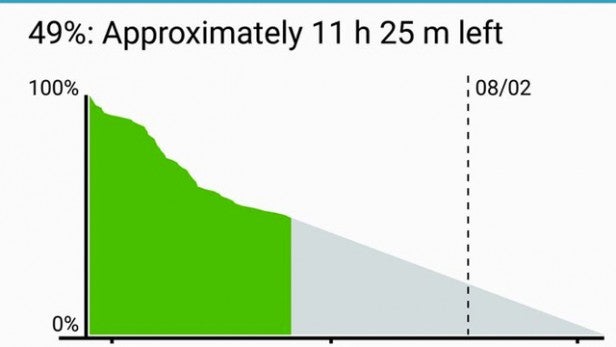
Put that light out!
One of the biggest power drains is the screen itself. Lowering the brightness can have a huge impact on battery life, but don’t just rely on the auto or adaptive brightness setting as this will often keep it brighter than you need.
Swipe down from the top of the screen to open the notification bar, make sure auto brightness is disabled and then move the slider left to dim the screen. You’ll be amazed how much of a difference this can make!
There’s also no point keeping the screen on for longer than you need. Go to your Display settings and reduce the Screen timeout to 15 or 30 seconds. This way if you accidentally turn the screen on in your pocket or bag, it’ll go back to sleep after a few seconds and not waste your battery.
Disable Smart features
Sometimes it’s best to go back to basics to improve your smartphones battery life. Turning off Bluetooth, NFC, GPS and Location services is a quick and easy way to reduce power drain.
Vibrations, also known as haptic feedback, from an incoming call or tapping on the keyboard, also have a big effect on your battery so it’s worth turning that off too.
Samsung phones in particular are infamous for featuring gimmicky smart features like air gestures and smart scrolling. If you don’t use them, turn them off to save power.
Related: How to set-up an iPhone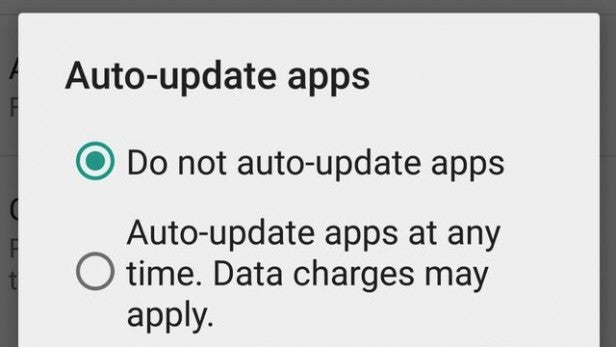
Background Apps
It’s not always obvious what’s draining your battery. Sometimes background apps or features can be using a lot of power.
Removing Widgets from your home screen, turning off automatic app updates and reducing how often your mail and social media apps refresh and sync in the background can make a big difference.
Power Saving
As it says on the tin, Power Saving modes can significantly improve your battery life by limiting CPU performance, dimming the screen, turning vibration feedback off and lowering the frame rate.
On most Android phones you can even adjust when it automatically turns on, such as when the battery drops below 50%. This should help you get a few more hours of life of out of your phone – but what if you need even more?
Related: How to switch from iPhone to Android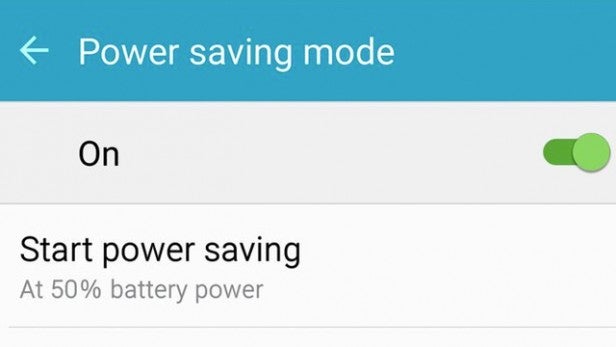
Ultra-Power Saving
Whether it’s Extreme Power Saving on your HTC, Ultra Stamina on your Sony or Ultra Power Saving on your Samsung phone, these modes limit your phone to just the bare essentials like calls and messages. Background data will be restricted too and the screen will be dimmer or even black and white.
You might not be able to access your social media or the camera, but these power-saving modes can extend your battery life by a matter of days rather than just hours.
If you have any battery saving top tips let us know in the comments.

