How to play the coolest retro games on your PC for free

How to play retro games on your PC: A guide to running everything from an amiga emulator, to Commodore 64 games, Atari games, and a ZX Spectrum emulator on your current PC.
Despite having an incredibly powerful gaming PC, PS4, Xbox One and tablet at our disposal, there are times when we just want to sit back and enjoy something from our past.
The home computing boom of the 80s saw the rise of the ZX Spectrum, BBC Micro and the Commodore 64; where every town had a decently stocked arcade filled with the likes of Galaga, Pac-Man, Space Invaders and Rygar. Then came the transition from 8-bit to 16-bit with the Amiga and Atari ST, and finally the Playstation, Xbox, and the early years of PC gaming.
Related: How to build a Raspberry Pi retro gaming centre

Despite eagerly anticipating the release of No Man’s Sky, every now and then, the urge arises to play Chuckie Egg, Manic Miner or The Last Ninja. There’s even those days when we’re compelled to finally complete that elusive text adventure, or any of the Sierra On-Line titles on DOS.
Therefore we thought we’d put together a collection of the best retro gaming systems and how you can play them on your Windows 10 PC.
Emulation
While you can’t beat having access to the real machine from computing history, it’s not always convenient. You have to buy the hardware first, then check to see if it’s all working. Plus, there’s no guarantee that it’ll be able to display anything on your modern TV, or that any of the tapes, disks, and so on will still work.
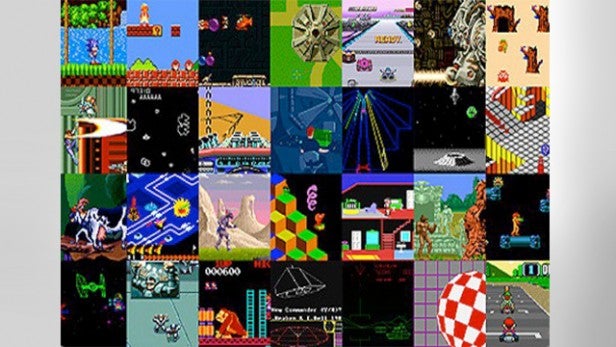
Therefore to save time, money, and space we turn to emulation. This is where you can run a program that’ll emulate the original hardware to the point where it’s almost indistinguishable from the real thing. And since even the most modest PC these days is many times more powerful than the home computer or console of the past, you can be sure that you won’t run into any resource issues when using the emulator.
ROMs
Before we begin we’ll need to quickly address the issue of ROMs. A ROM is a file that contains a copy of the original system’s operating system, or a copy of the data that a game uses when being loaded up onto that system.

An emulator uses a ROM to both run the system in question, so when you open the program you’re presented with the same startup screen you saw when you originally powered up, and as a game file to load onto the system.
While a lot of ROMs are perfectly legal to use, many aren’t. The ones that are legal have been allowed by the original developer or manufacturer, or are now classed as abandoned since the manufacturer no longer exists.
The ones that are illegal haven’t been allowed by the owners of the rights to that game or system. Getting hold of ROMs is easy enough, both legally and illegally, but to avoid any possible copyright issues we won’t go into how you’d obtain the ROMs in this article.
ZX Spectrum
We’ll start the emulation off with one of the most iconic home computers from the 8-bit era: the ZX Spectrum.
It’s really quite amazing how this little machine, with its quirky ‘dead flesh’ keyboard and extremely limited resources (even by 80s standards) took hold of the imaginations of an entire generation. It was cheap, easy to use, and the first computer many ever used.
Related: How to remote desktop to another PC
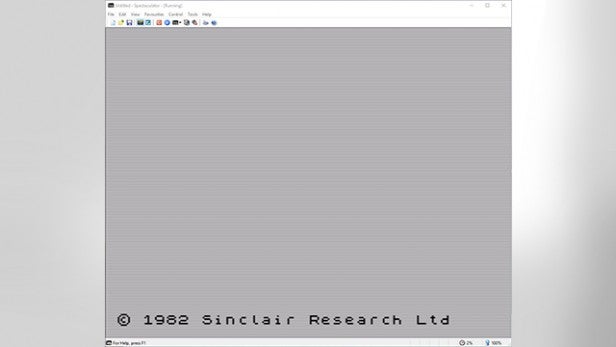
There are countless emulators available for the Speccy, and some are better than others. But the one that stands out as the best for many enthusiasts is Spectaculator.
It’s available for PCs running XP and upwards, and is also available for iOS and Android devices. It does cost £9.99, but you can have a free 30-day trial before committing to purchase it.
All you need do is download the installer, and follow the on-screen prompts in the installation wizard to get it up and running.
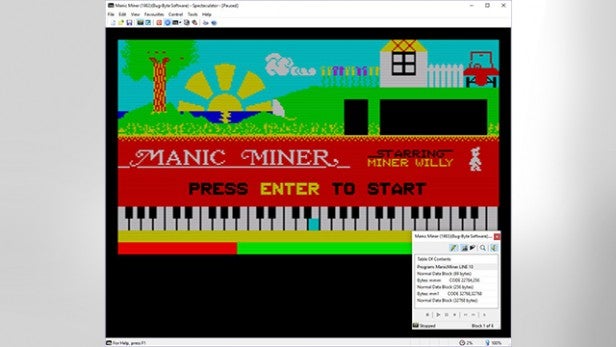
Once installed, double click the desktop icon and either enter the trial period or a valid code. Spectaculator can accurately emulate the 16K, 48K, 128, +2, +2A, +3, Pentagon 128, and Scorpion ZS 256 machines – all of which can be selected from the Control > Switch Model menu.
It comes with a handful of games, but you can access more via World of Spectrum. You can also load up snapshot images of the games, as well as emulating the loading screen through a virtual tape player.
BBC Micro
The BBC Micro was an impressively large machine, the sort of thing that could easily survive a nuclear attack. Which may account for one of the reasons why they were so popular in schools. Anyone who went to secondary or high school in the mid to late eighties would more than likely have had their Computer Studies lessons conducted with a crowd of kids surrounding the BBC Micro.
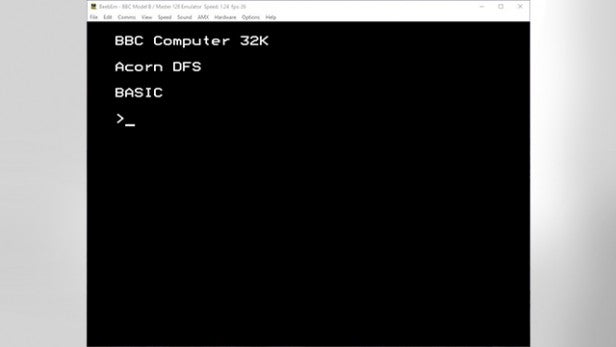
Amazing as its history was, the humble Beeb was actually quite an impressive machine, with decent sound chips, 64KB plus memory in the B+ range, plenty of connectivity and room for expansion, floppy disks, and a lovely big keyboard. There was something wholesome about the BBC Micro that appealed to everyone who used one.
BeebEm is an emulator designed to copy the exact functions, look and feel of the classic BBC Micro model B/B+ and Master 128 systems. It was originally developed by Dave Gilbert back in the mid-nineties, when the Beeb was finally discontinued; since then, it has been maintained and improved on by several clever coders for a number of different systems.
The use of BeebEm is extremely simple, just download the latest version, currently 4.14, and install then run. You’ll then be looking at a familiar black screen with white command prompt text, with which you can enter all sorts of usual BASIC commands. On the top of the emulator window you’ll find a wealth of options that will allow you to change the machine from the standard Model B, to a B+, Master 128 and so on, as well as options to further enhance the machine with a second processor (Z80, ARM or 65C02), and alter the timings, display, and sound.
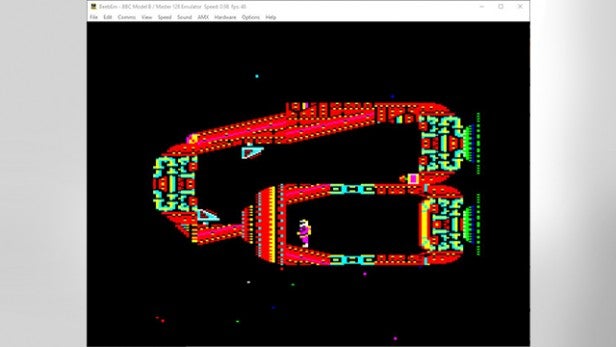
You can configure a joystick, include a hard drive, remap the keys, include a modem and even a Teletext adapter, and add the Econet networking upgrade. It even features the ‘chug, chug’ sound of the disk whirling away when loading a program.
Commodore 64
The C64 was by far the better of the 8-bit machines at the time. With more memory than the Spectrum, better graphics, sound, and a more powerful CPU, it was the other end of the 8-bit scale. It also had a software library to match that of the Spectrum.
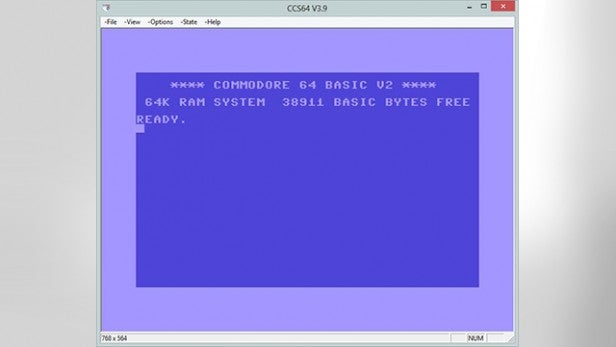
There were an impressive estimated 18 million units sold worldwide during its lifetime, which is one of the reasons as to why it’s such a historically appreciated home computer.
CCS64 is an emulator for the Commodore 64, developed by Per Håkan Sundell during his Masters Thesis at university back in 1995. It has since improved significantly, and is now widely considered as the best C64 emulator available.
CCS64, now on version 3.9, does great justice to the C64 and can found at here. It’s an all-in-one emulator that once downloaded and installed, will bring you to the blue screened Commodore 64 BASIC V2 load up.
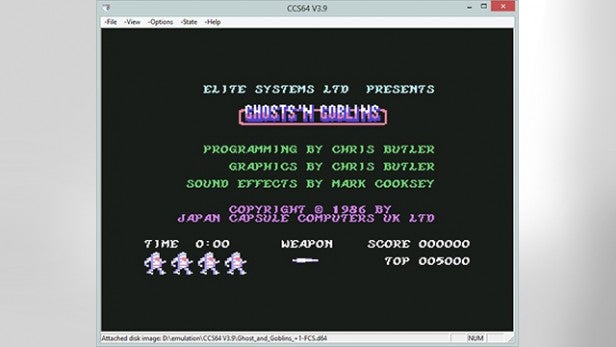
Within the menus we have the ability to configure and emulate joysticks, the keyboard, up to four 1541 disc drives, the C2N tape recorder, and much more. What makes CCS64 a little more interesting than the normal emulator, is that the menu options are represented in the main C64 screen. So rather than running through the top menus, if you were to use this emulator full screen for example, you would navigate them via the actual C64 console. It’s an odd, but nice touch.
Atari ST
Emulating the Atari ST is a labour of love, especially since it was, at the time, the poorer cousin to the global monster that was the Amiga. Still Atari managed to shift a fair few ST’s but not enough to warrant the continuation of the line after 1993.
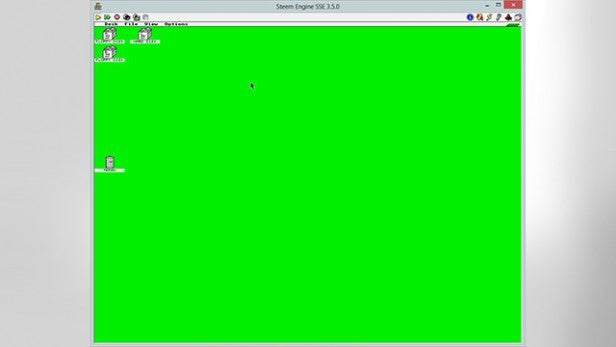
The ST itself was a pretty good machine. Using GEM as the operating system of choice, it was one of the many 16-bit home computers that legions of former 8-bit users flocked to. Although it wasn’t as popular as the Amiga, it did very well in the European market, especially Germany, and was well used by musicians at the time.
Steem is an Atari ST emulator developed by brothers Anthony and Russell Hayward, who spent many years fine-tuning the program to incorporate all manner of Atari ST goodness into its inner workings.
However, they stopped development in 2004 at version 3.2. Since then, there have been some new developments, including a newer version, Steem SSE 3.8.1, which offers better support for disk loading, recorded video, snapshots, support for Pasti (software tools for imaging of original disks), and many improvements over the original code.
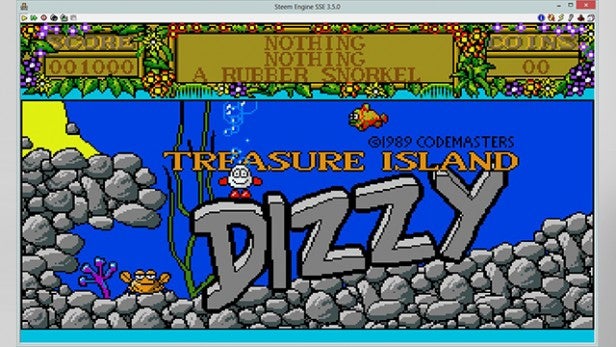
Steem SSE 3.8.1 is reasonably easy to get to grips with and can be found at here. Once downloaded, the install runs through a kind of setup wizard that will guide you through the process of getting to the ST desktop, along with locations as to where you’ll find the TOS. These are only for use if you own the actual machine as we understand they are still under copyright.
Amiga
The Amiga was, and still is, a hugely popular machine. It’s fan base and usage is undeniably extensive to say the least, and it is regarded as a machine that was far ahead of its time.
It was the king of the 16-bit era, and the granddaddy of many of the operating systems and features we use in a modern PC.
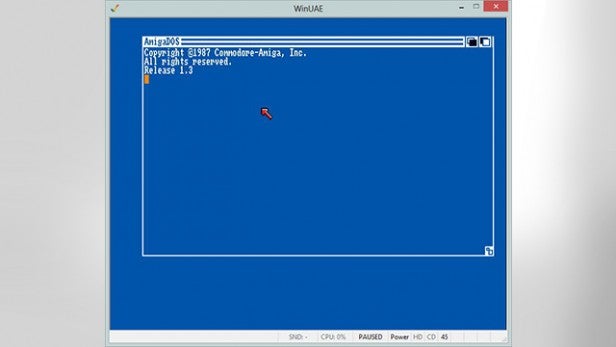
WinUAE is a free emulator and one that is capable of emulating pretty much every machine and item of hardware that was ever created for the Amiga. The array of options are enormous, and consequently quite bewildering for someone who isn’t as familiar with Amiga hardware as others are. However, a Quick Start option will get you up and running fairly quickly, but for one problem.
The Kickstart firmware and Workbench are still under license, and unless you either purchase one via the likes of Amiga Forever, or you own an original machine and use the Transrom process in order to copy the image from the original, then you’re not going to get very far with loading the operating system. But if you own, or have downloaded one of the abandonware games or program roms, then you can simply use the aforementioned Quick Start to load up the rom.
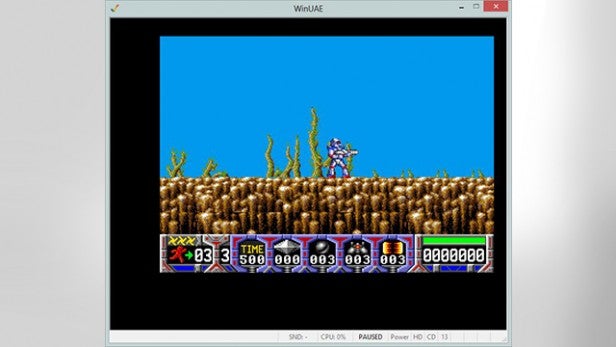
To get hold of WinUAE, enter the Downloads section of the website. Install in the usual manner, and from there you’ll find many options to emulate the various displays, sounds, game ports, IO ports, and disks that the Amiga could utilise, each of which is easy enough to remap into the host PC’s version of Windows. There are also options to further speed up the selected Amiga CPU, or increase the base model RAM to something a lot larger (up to 8MB).
DOS
Back in the early nineties the PC had established itself as a machine not just for business, but also for home use. There was a growing number of games available, and hardware was becoming more advanced and more affordable. On top of all this, the operating systems were beginning to mature as well, and MS-DOS, then in its thirteenth year, had grown to become one of the best and most capable operating systems so far.
In its final commercial guise, Microsoft released DOS 6.22, and it was as near perfect as we PC users could ever have hoped for.
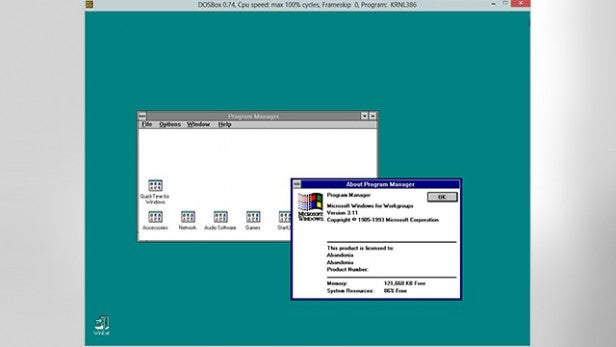
For those who aren’t familiar with DOSBox, it’s a complete emulation of the traditional DOS 6.22, complete with support for sound, graphics, mouse, keyboard, joysticks, and even modems. It uses its own version of DOS commands and the DOS Prompt, which although they lack many of the features of a true DOS environment, are generally considered to be good enough to load up and play some of the classic games and programs of the era.
It’s also one of the easiest to use emulators of its kind. All you need to do to get up and running on a Windows machine is download the version 0.74 of DOSBox from here, install it, then double click the desktop shortcut. Within seconds you’ll be inside a DOSBox DOS prompt window, and you can go about tapping in a few of the familiar commands.
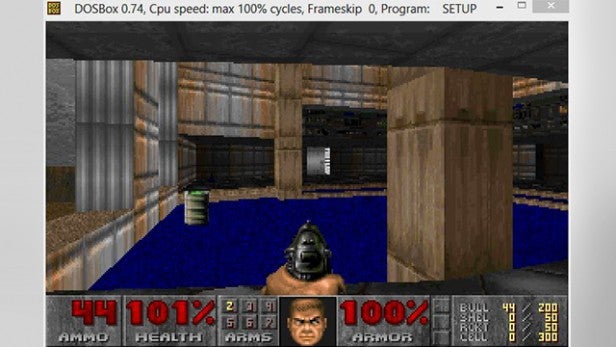
In addition to providing a DOS-like environment, DOSBox can also be configured to mimic a particular setup on your current PC. By running the included DOSBox Options batch file, you’ll get a nicely documented set of parameters in Notepad, which include such elements as resolution, memory amount, language and keyboard settings, CPU type and speeds, SoundBlaster or other soundcard settings, networking, and the configuration of the Serial Port. All in all, you could potentially create the PC you had back in the early nineties with very little difficulty.
Go retro
Naturally there are many other systems you can emulate, from old Atari consoles through to Nintendo handhelds, Game and Watch, arcade games via MAME, and even up to a PS3.
The ones we’ve mentioned here should be enough to spark a few memories, but if you have any you’d like to share, then please do so in the comments section below.

