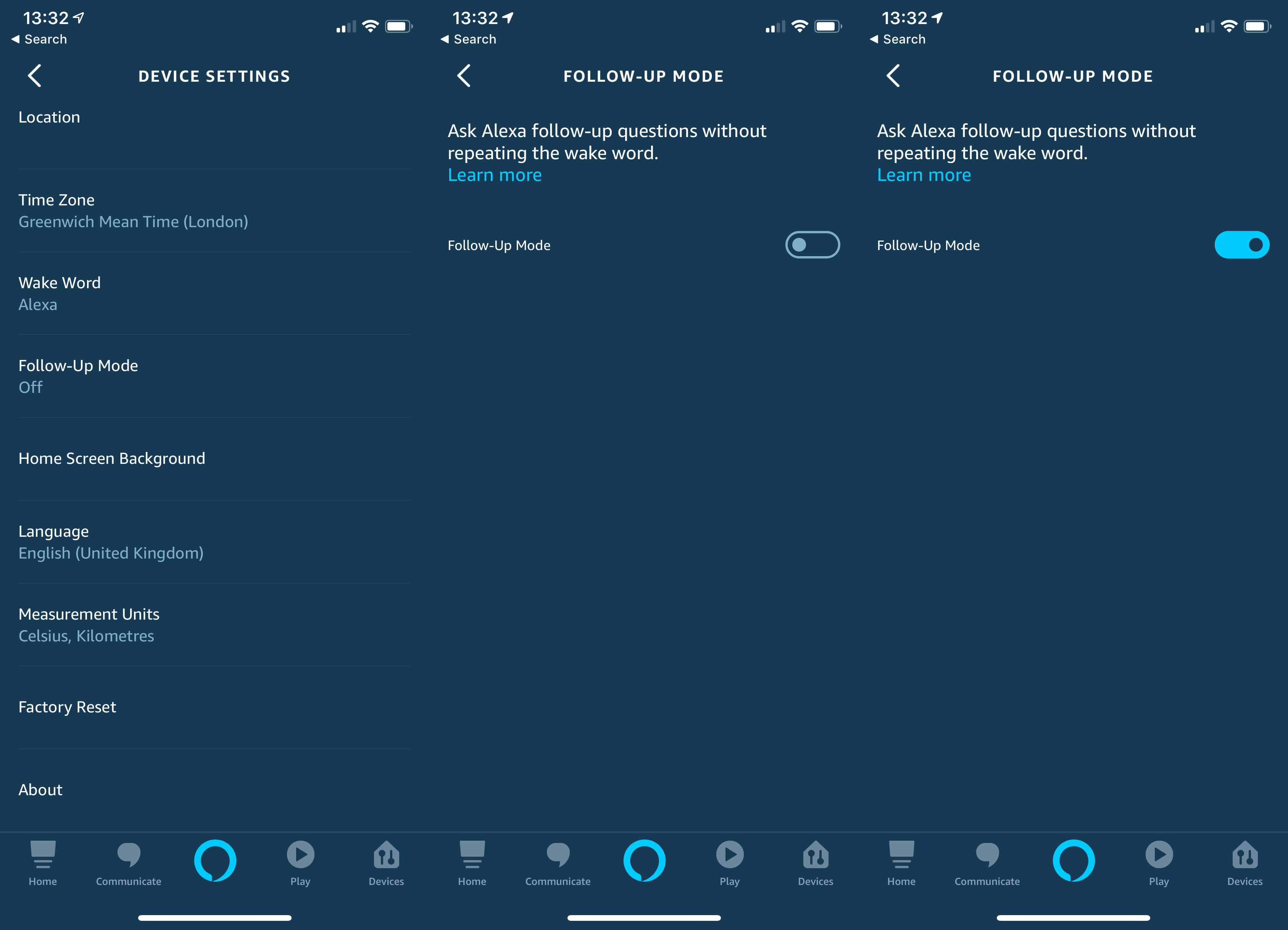Amazon Echo guide – Tips and tricks to get more out of your smart speaker

Every month Amazon and third-party developers add more and more features into the Amazon Echo smart speakers dramatically expanding their capabilities. If you’ve just got one or want to do a bit more with yours, you’ve come to the right place, as this Amazon Echo guide will help you do more.
My complete Amazon Alexa guide takes you through everything the voice speaker can do, but here I’m focussing specifically on things that make the Echo speaker better.
1. Add Skills
Out of the box, your smart speaker can do loads but it can’t do everything. That’s where Skills come in. These expand Alexa’s capabilities and can do everything from reading you a customised bedtime story to giving you control of a smart thermostat.
To add a Skill go to the app and tap the menu button, then select Skills & Games. You can browse by top picks and categories or use the Search facility to find a particular Skill. Tap Your Skills and you can see and manage the ones that you already have installed.
Don’t forget to check out our list of the best Amazon Alexa Skills.
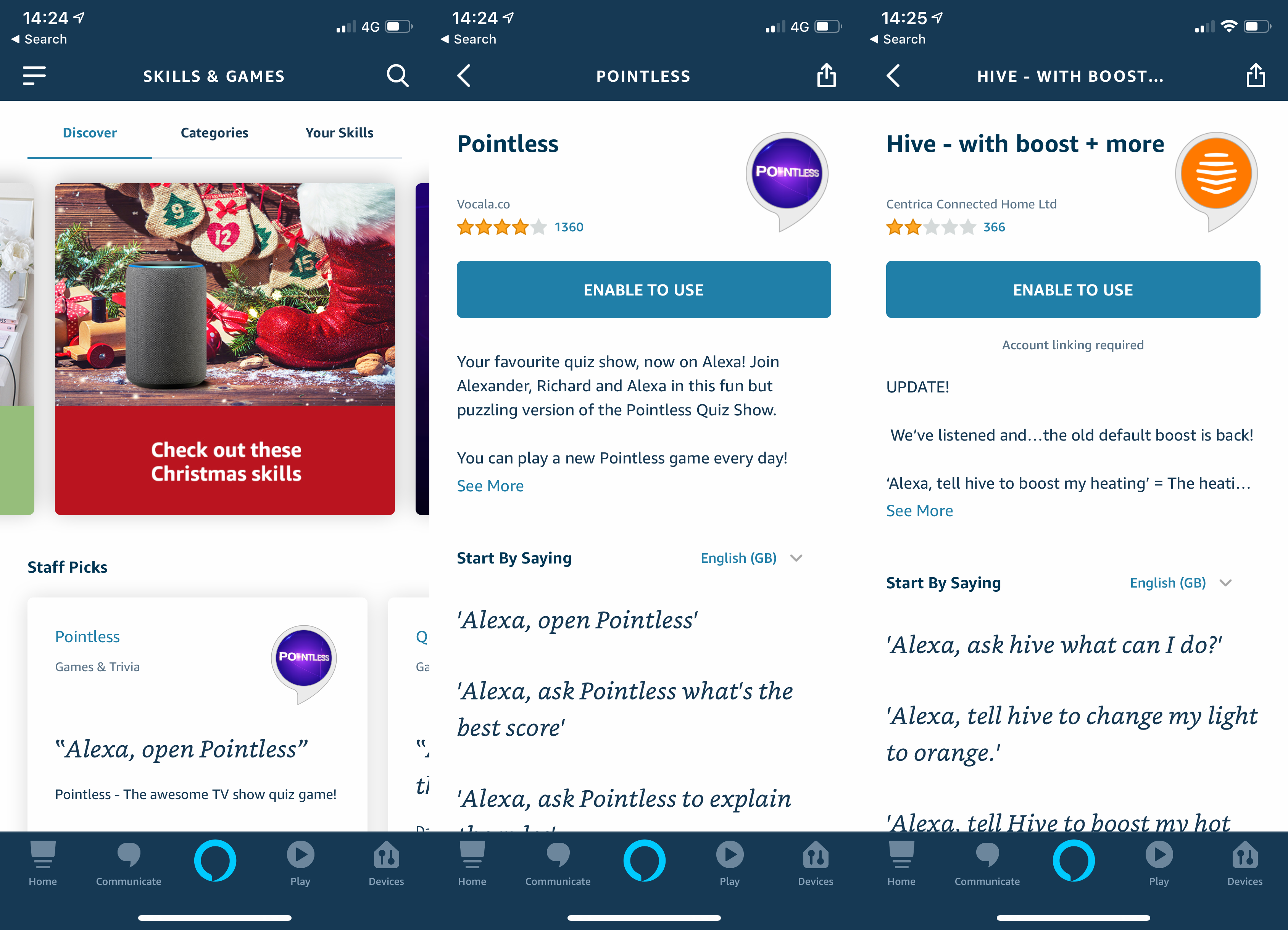
2. Group devices together
To make your smart home easier to use, you can group smart devices into rooms alongside an Echo device. Once you do this, saying, “Alexa, turn on the light”, for example, will turn on the light(s) in the same room as your Echo speaker. That’s far easier than having to specify which lights you want.
Find out how to set up and use Alexa smart home groups.
3. Add routines
If you want Alexa to do more than one thing at once, you need Alexa Routines. With one command, you can tell Alexa to turn off your lights, turn up the heating and give you a news flash, for example. It’s easy to create simple routines to do everything you want.
Find out how to create Amazon Alexa routines.
4. Change your default music service
Don’t want music to come from Amazon Music? No worries, as you can change the default music streaming service to Spotify and, soon, Apple Music. Go to Settings in the Alexa app and tap Music. You’ll need to select Spotify to sign into your account, then you can use the Choose default music services to select this as your main music service. Next time you ask Alexa to play a song, it will come from your Spotify account.
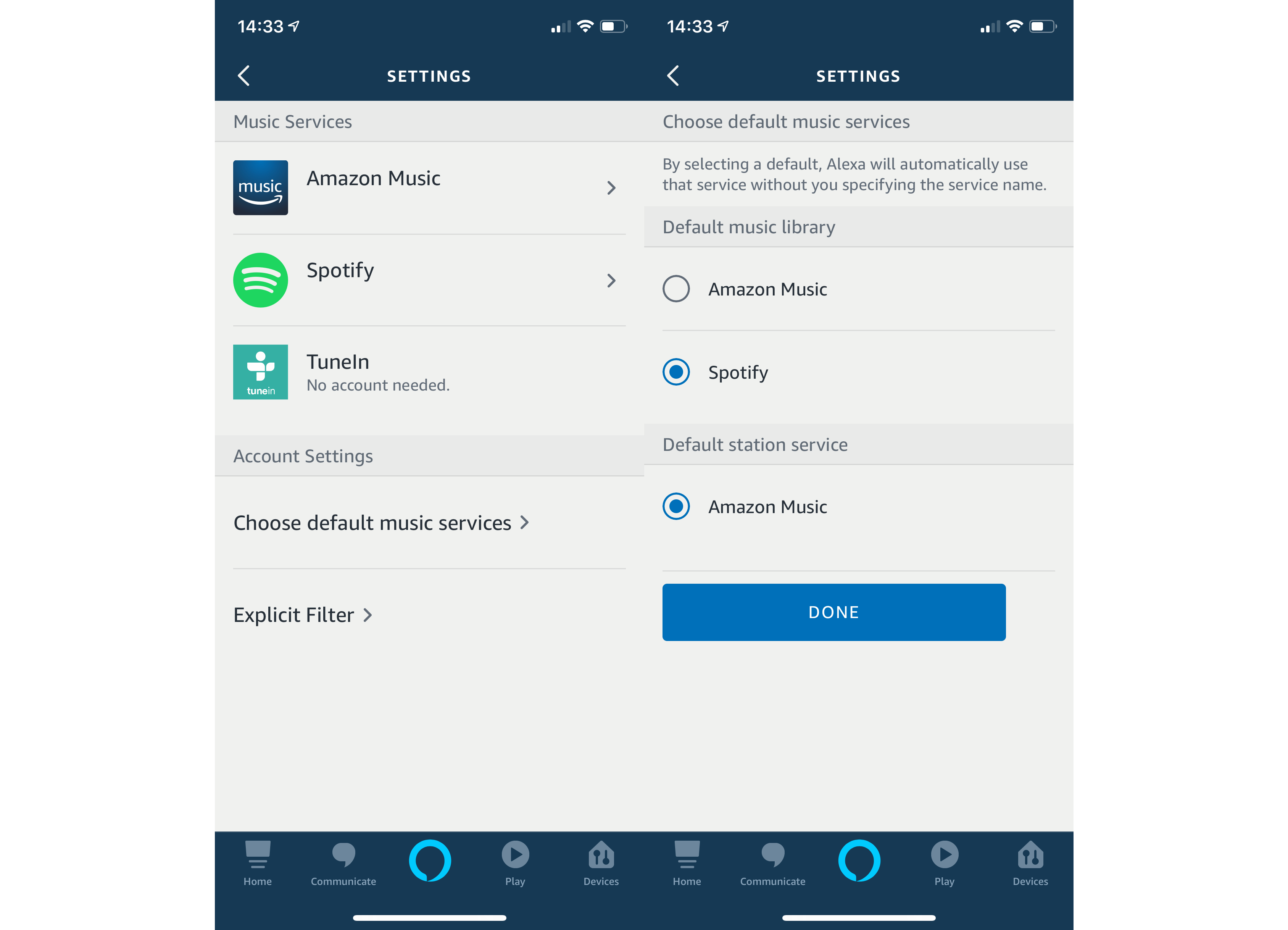
5. Boost your music with two speakers (and a Sub)
Why stand for just one speaker when you can use two of the same type of Echo together in a stereo pair. In this kind of mode, one acts as the left channel and one as the right channel. Find out how to create an Amazon Echo stereo pair.
If you want to take things further, you can add an Echo Sub into the mix to give you that extra low-frequency push. Find out how to add an Amazon Echo sub.
6. Set multiple timers
The Echo is a brilliant kitchen assistant, and can handle multiple timers, which is brilliant when cooking. Just say, “Alexa, set <name> timer, xx minutes” to set a timer. Use different names to get different timers going, so you can have one for your chicken, one for your potatoes and so on.
If you’ve got an Amazon Echo show, you can see the timers on-screen; speaker-only Echo devices will read out which timer has finished.
7. Change the wake word
If you live with someone called Alexa (or even Alex), you probably find that your Echo devices go off all of the time. Fortunately, you can change the wake word to prevent this from happening.
Go to the Alexa app and select Devices. Tap Echo & Alexa and then pick the Echo device that you want to change. Tap Wake word and then choose the word you want to use to wake your Echo up: Alexa, Amazon, Echo or Computer.
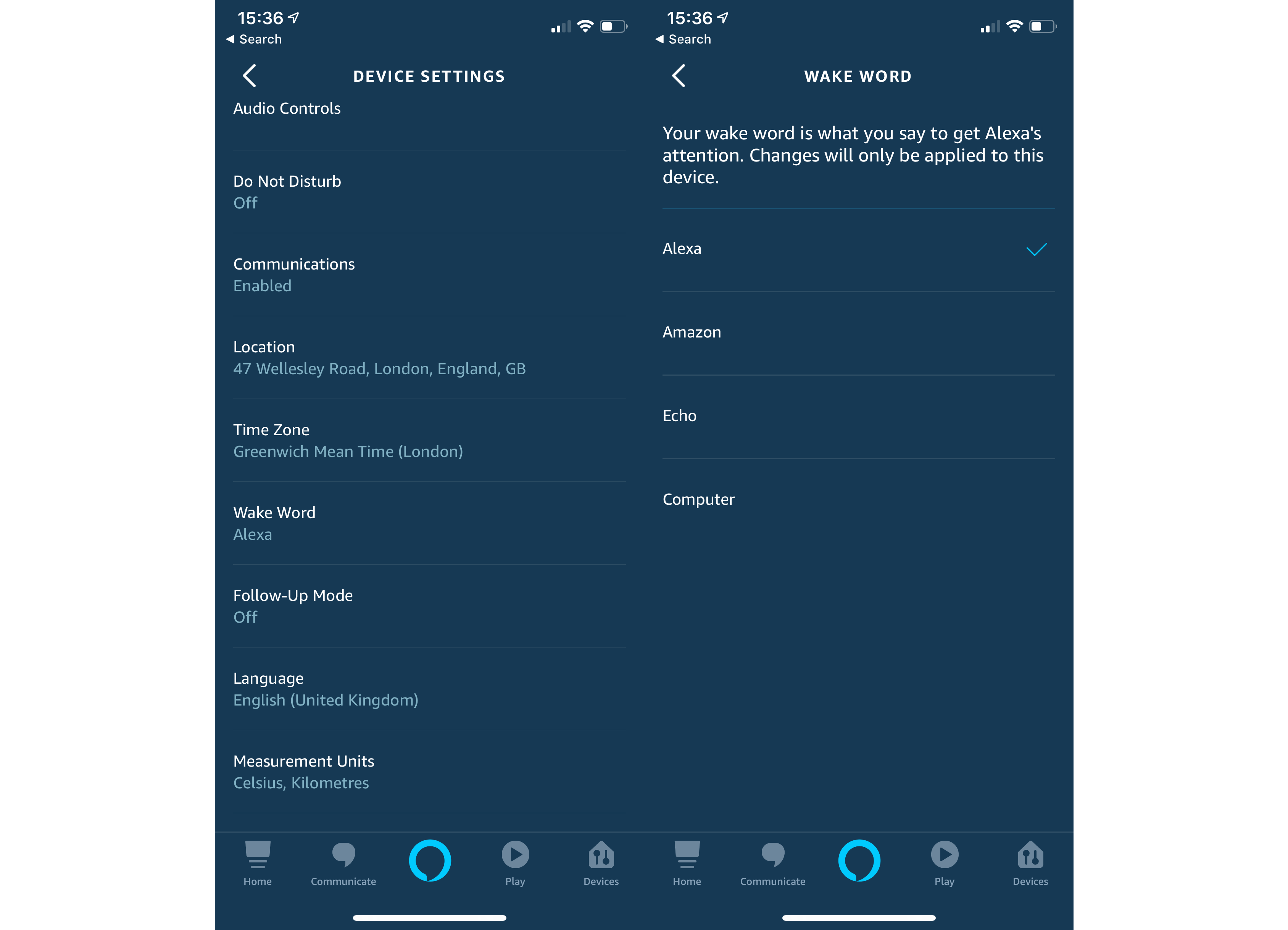
8. Make Alexa less annoying
By default, Alexa tells you everything that it’s done, but you can make her quieter if you don’t want to get a deluge of speech when you turn on a light. You can fix this with Brief Mode. Open the Alexa app and go to Settings, then tap Alexa Account.
Tap Alexa Voice Responses and you can turn Brief Mode on. Now, when you ask Alexa to do a lot of things, such as turning on a light, she’ll respond with a beep rather than a sentence.
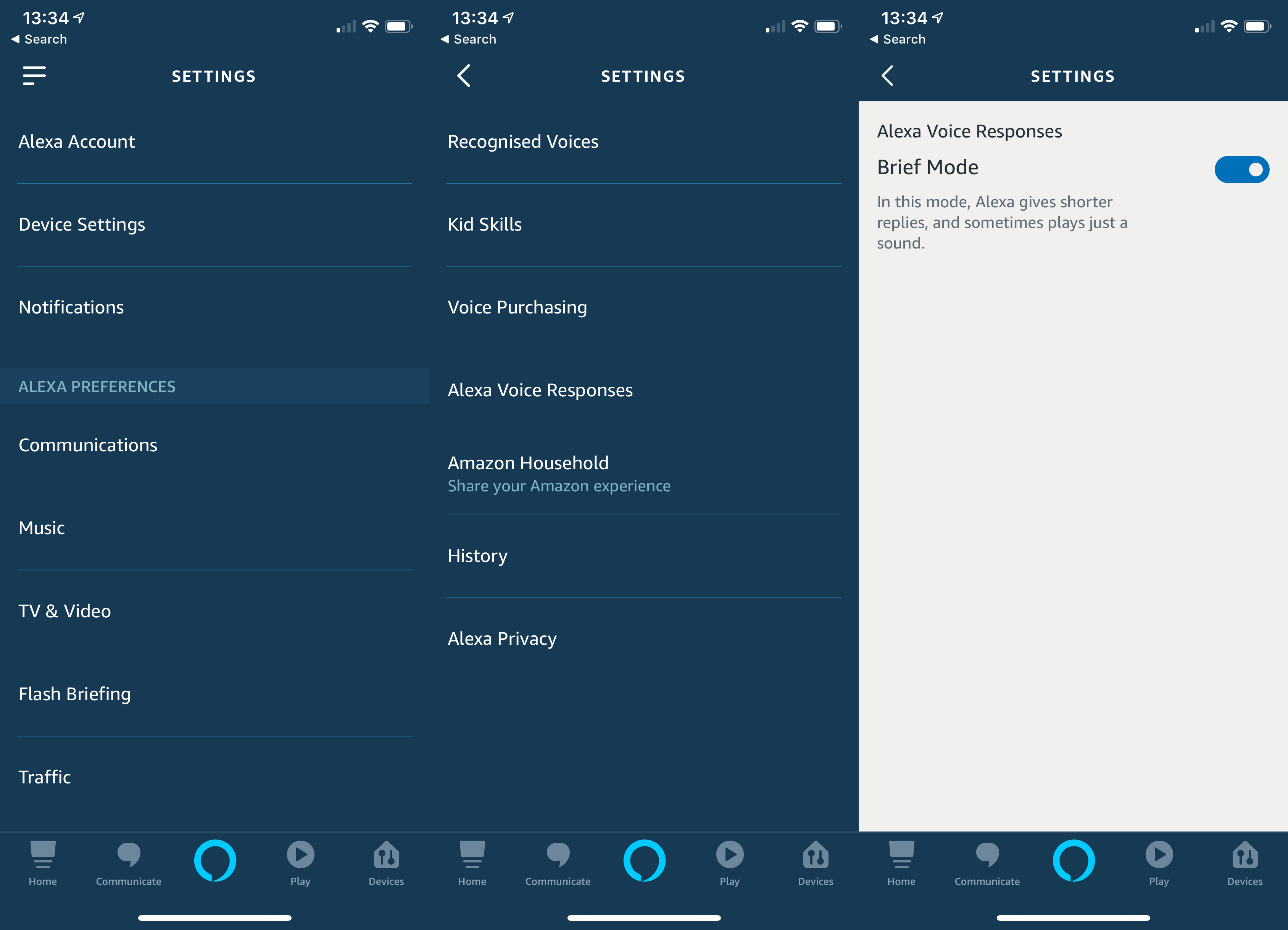
9. Set an alarm
Who needs an alarm clock when you have an Echo? Just say, “Alexa, set alarm <time>” and you’ll get your alarm the next day. You can say, “Alexa, snooze” to get a few more minutes in bed or “Alexa, stop” to turn the alarm off.
10. Get things done one after the other with Follow-Up mode
With Follow-Up mode, your Echo will keep listening after completing a task, so you can ask Alexa to do something else. This is handy if you, say, want to turn on light down and then turn the heating up.
Follow-Up mode has to be enabled on a per-device basis. Go to Settings in the Alexa app and select Device. Tap Echo & Alexa, then select the Echo speaker that you want to change. Tap Follow-Up Mode and turn the setting on.