50 iPad mini tips and tricks
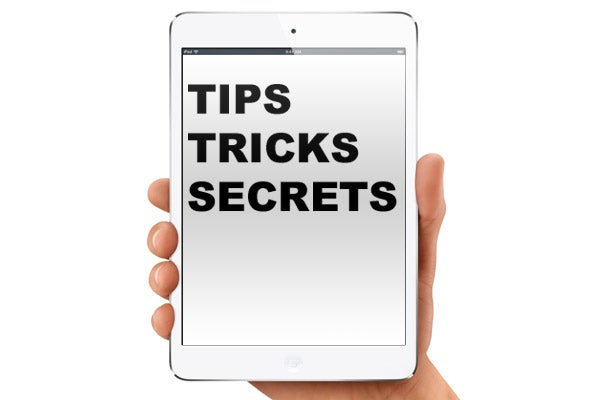
Siri Secrets
24. How to use Siri
Siri is the iPad mini’s virtual assistant. She was treated to a load of improvements with the introduction of iOS, and can now do more than ever. To fire-up Siri, just hold down on the Home key. You’ll need to be connected to the internet for Siri to work, though. Just talk to her and she’ll do her best to answer. Here are a few of the new things she can do.

23. She finds movie times
Siri is now equipped with the ability to find out about films including reviews, cast lists and cinema times. Before the iPad mini, she would boot you out into the web browser to find out these bits of info, but now she can grab it herself.
22. She navigates through the streets
In a similar fashion, Siri can now give you directions to locations using Apple Maps. Apple’s maps are notoriously flaky, though, so you may be best off just using Google Maps, sans Siri.
21. Siri is a sports expert
Siri also knows a lot about sports these days. She can find you the results of games, and future fixtures. She’s not all that optimised for the UK, though, so can occasionally confuse UK teams for US ones.
Storage
20. How to use iCloud
iCloud is Apple’s Cloud storage solution. If enabled, it’ll backup all sorts of info to Apple’s servers. It’s so important, it gets its own sub-menu within Settings. There you’ll find an on-off flick switch for all the information types you can sync, including calendar, mail, contacts, reminders and photos. To see how much data you’re using, tap the Storage & Backup button at the bottom of this sub-menu.
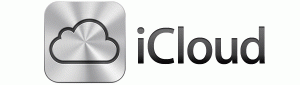
19. Photostream
One of the most obvious uses for Apple iCloud is Photostream. This uploads all your iPad mini photos to Apple’s servers for safekeeping. It’ll only do so over Wi-Fi to save you data (if you use a 3G iPad mini). These photos can then be accessed from any other recent iOS devices – iPhones and iPod touches.
18. iTunes Wi-Fi sync
Although your iPad mini is tied to iTunes, you no longer need to physically connect the tablet to your computer in order to sync. As long as your Mac/PC are on the same Wi-Fi network, you can do so wirelessly. To enable Wi-Fi sync, go to the General tab in your iPad mini’s Settings menu while the two devices are hooked-up to the same network.
Browsing
17. You can switch search engines
Had enough of Google? Your iPad mini can use a couple of other browsers to search the web too. The Safari browser can be set to use Google, Yahoo! or Microsoft’s engine Bing. To make your selection go to Settings > Safari. The menu item is at the top of the list.

16. Private browsing
Safari also offers a private browsing mode, which makes sure not to save any of your history, or any cookies and so on while you’re using the mode. Once again, you’ll find this within the Safari sub-menu of the Settings menu.
Hacking
15. Available hacks and how-to
iOS devices are hacked with bits of software called Jailbreaks. These crack the encryption of the iOS software, giving you access to the heart of the device’s “brain”. Devs are working on a hack for the latest Apple devices, but there’s a bit of a snag – in late 2012, the Digital Millennium Copyright Act deemed that jailbreaking of phones was legal, but doing the same to tablets was not. It’s down to the legitimate uses of a jailbreak, and that there are more non-piracy related reasons with a phone than a tablet. Hence, the jailbreak for iPad mini may never be released. We’ll keep an eye on this one.
Social and email
14. Adding a second email account
Apple likes to keep things simple, but sometimes this backfires. Try and add a second email account to your iPad mini and you may find you can’t. That’s because the option isn’t within the email client itself but – you guessed it – the entirely separate Settings menu. Go to Settings > Mail, Contacts, Calendars and at the top of the sub-menu you’ll find the Accounts options. This lists all your current email accounts. At the bottom is an Add Account option. 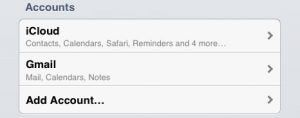
13. FaceTime – a primer
FaceTime has been around since 2010. It’s an Apple alternative to Skype, letting you video chat for free with other iOS device owners. You can now also chat over 3G. Previously the service was only available over Wi-Fi. FaceTime has its own
12. iMessage lets you text iPhones
The iPad mini is not a phone, but you can “text” iPhones with one. Its Messaging app uses iMessage. When iPhones are connected to the web, this is what they use to communicate with other iOS devices instead of SMS. You won’t receive any of these messages when you’re not connected to the net, but it’s a super-handy feature.
11. …Check out Whatsapp for other devices
There are ways to similarly contact people not using iOS devices, but you won’t get them from Apple. By far the most popular communicator app like this is WhatsApp. It’ll let you talk to iPhone owners, Android fans… and even the BlackBerry, Symbian and Windows Phone underclasses. Unfortunately, Whatapp only works with jailbroken iPads – it’s designed for use with phones, and needs to be validated with a phone number.
Apps and games
10. Download Appshopper for the latest freebies
One of the best app-finding resources for the iPad mini is AppShopper. It’s a website, and it’s also an app, available for free from iTunes. It’s a supremely useful app for gaming and app obsessives, letting you track the latest apps that people are actually downloading (rather than having to sift through the stream of rubbish releases), and shows you the latest price drops and apps that have recently become freebies.
9. Many apps have their own options within Settings
Apps frequently have additional menu options that you won’t find in the apps themselves. If there’s something you want to change in an app, but can’t see how to do it, make sure to see if the app has an entry in the iPad mini’s Settings menu. Here you’ll often find more advanced or techy settings.
8. Having problems? Close it down
The claim that iPhones and iPads don’t have bugs is pure nonsense. iOS just hides them well. If you find that an app freezes or misbehaves, you can shut it down easily. First, hit the Home key to leave the app. This won’t shut it down, though. You need to double tap the home key to bring up the multi-tasking menu. Now, hold down a finger on the app in question’s icon on this pop-up menu until a little red “stop” mini-icon appears on it. Tap this mini-icon to close the app. Press the Home button to make the multi-tasking menu disappear and you should be able to run the app as normal once more.
7. Download Google Maps, stat
One of the worst parts of the iPad mini’s iOS 6 software is something that was meant to be a key features – Apple Maps. This replaced Google Maps, but poor maps and journey planning earned Apple a bucketful of scorn. For a while, we had to make do, but now Google Maps is available as a separate download from iTunes. It is much, much better. So if you have any need to maps, get download it now.
6. How to delete apps
Deleting apps on the iPad mini is dead simple. You can do it directly from the home screen. Just hold a finger down an app icon until the icons on-screen start jiggling. Tap the cross on an app’s icon now and you’ll be asked if you want to delete it. Simple as. Any downloaded apps can easily be re-download from iTunes, by heading into the App Store app, tapping Updates and then Purchased. Here you’ll find a list of your previously-downloaded apps. ![]()
5. How to get cheaper iTunes credit
Cheap iTunes credit is hard to come by, but occasionally you can save a chunk if you’re willing to buy a decent amount. Supermarkets like Tesco and Morrisons, and retailers like Argos, sometimes offer multi-buy deals on iTunes gift cards. Deals like two £25 iTunes cards for £40 are the most common.
An iPad mini for work
4. Pages is the best iPad mini Office suite
If you need to do some work on your iPad mini, rather than just playing games and browsing the net, Pages is a must-download app. It’s Apple’s official Office suite, letting you make and edit documents, presentations, spreadsheets – all the fun stuff. It costs £6.99, making it a fair bit more expensive than most apps, but a decent office suite is essential for this sort of work.
3. The iPad mini can use Apple’s Bluetooth keyboard too
Although the iPad mini is a good deal smaller than the iPad 4, it can still use the Bluetooth keyboard that Apple advertises for use with its other tablets. It’s a high-quality wireless keyboard that costs around £57. Alternatively, you can use any number of cheaper third-party wireless keyboards.
Accessibility tweaks
2. Inverted colours – what it’s for no-one knows
Here’s an odd one. You can invert the colours of the iPad mini’s display – make white black, and orange blue. We find it most useful as a prank to play on friends, but it’s actually listed within the accessibility features of the tablet. It may come in handy for colour blind folk, and also cuts down on screen glare if you’re reading web pages or books in the dark. To check out the mode go to Settings > General > Accessibility and tap Invert Colors. 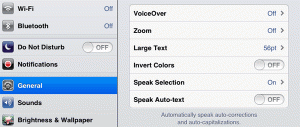
1. “Zoom” mode
If your close-range sight isn’t so good, you may appreciate the zoom mode. Tap quickly three times on the Home button and the screen will zoom in by about 30 per cent, making everything that bit bigger. It’s just for a quick closer look, as it makes part of the screen inaccessible, and does simply stretch the image, but we bet most of you haven’t come across it before.
And a bonus for good luck… VoiceOver, large text for those with poor sight
There’s another accessibility feature that completely changed the way your iPad mini works. It’s called VoiceOver and uses voice synthesis to read out the name of anything you put your finger on. Names of apps, text – just about everything. To actually select an item you tap twice rather than once in this mode. Other accessibility options include being able to ramp-up text size and interface with external Braille accessories (over Bluetooth). To find these options, head to Settings > General > Accessibility.


