What is Apple Sidecar? Using your iPad as a second screen
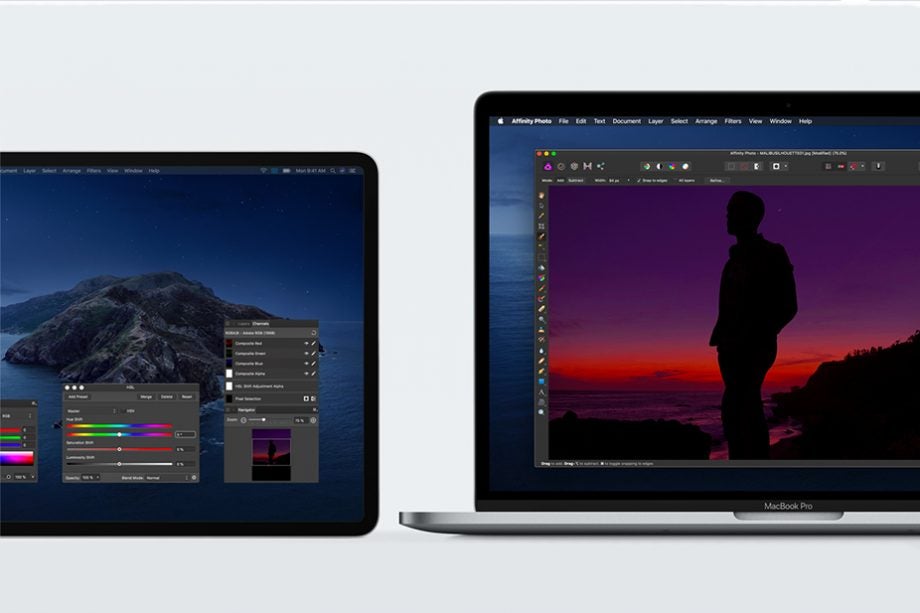
Apple released macOS Catalina in 2019, along with an incredibly useful feature for iPad users short on screen space. Here’s everything you need to know about Apple Sidecar.
For people deeply entrenched in the Apple ecosystem, Sidecar is a feature that had been long awaited. The feature allows users to leverage two of their existing devices – their Mac and their iPad – to expand their display and create the ultimate work from home setup.
Read on to learn everything you need to know about Apple Sidecar, including what it is, how it works and what system requirements are needed to run the feature.
What is Apple Sidecar?
Sidecar is a MacOS feature that makes it possible to use your iPad as a second display, extending or mirroring what you see on your desktop.
Once the two devices are connected, you can drag windows between them, access common Mac controls on your iPad, use Multi-Touch gestures to navigate desktop windows and even use your Apple Pencil to sketch and annotate documents on your Mac in real-time.
Originally unveiled in 2019, Sidecar arrived just under a year before many Mac and iPad owners were required to begin working from home in 2020.
Not only is the feature ideal for productivity, but its also great for home use. Users can take advantage of the second display to stream movies, message friends and expand their workspace when using editing software.
What are the system requirements?
To run Sidecar, you’ll need a Mac laptop or desktop computer running macOS Catalina or later and an iPad running iPadOS 13 or later. You can view a full list of compatible devices on Apple’s support page.
The two devices must be signed in with the same Apple ID using two-factor authentication and they need to be within 10 metres of each other.
You can choose to connect your Mac with your iPad wirelessly or with a wired connection using USB. All you need to do to switch on the feature is head into your Mac’s system preferences, click Displays and add your tablet as a display to get started.
Apple released macOS Catalina in 2019, along with an incredibly useful feature for iPad users short on screen space. Here’s everything you need to know about Apple Sidecar.
For people deeply entrenched in the Apple ecosystem, Sidecar is a feature that had been long awaited. The feature allows users to leverage two of their existing devices – their Mac and their iPad – to expand their display and create the ultimate work from home setup.
Read on to learn everything you need to know about Apple Sidecar, including what it is, how it works and what system requirements are needed to run the feature.
What is Apple Sidecar?
Sidecar is a MacOS feature that makes it possible to use your iPad as a second display, extending or mirroring what you see on your desktop.
Once the two devices are connected, you can drag windows between them, access common Mac controls on your iPad, use Multi-Touch gestures to navigate desktop windows and even use your Apple Pencil to sketch and annotate documents on your Mac in real-time.
Originally unveiled in 2019, Sidecar arrived just under a year before many Mac and iPad owners were required to begin working from home in 2020.
Not only is the feature ideal for productivity, but its also great for home use. Users can take advantage of the second display to stream movies, message friends and expand their workspace when using editing software.
What are the system requirements?
To run Sidecar, you’ll need a Mac laptop or desktop computer running macOS Catalina or later and an iPad running iPadOS 13 or later. You can view a full list of compatible devices on Apple’s support page.
The two devices must be signed in with the same Apple ID using two-factor authentication and they need to be within 10 metres of each other.
You can choose to connect your Mac with your iPad wirelessly or with a wired connection using USB. All you need to do to switch on the feature is head into your Mac’s system preferences, click Displays and add your tablet as a display to get started.





