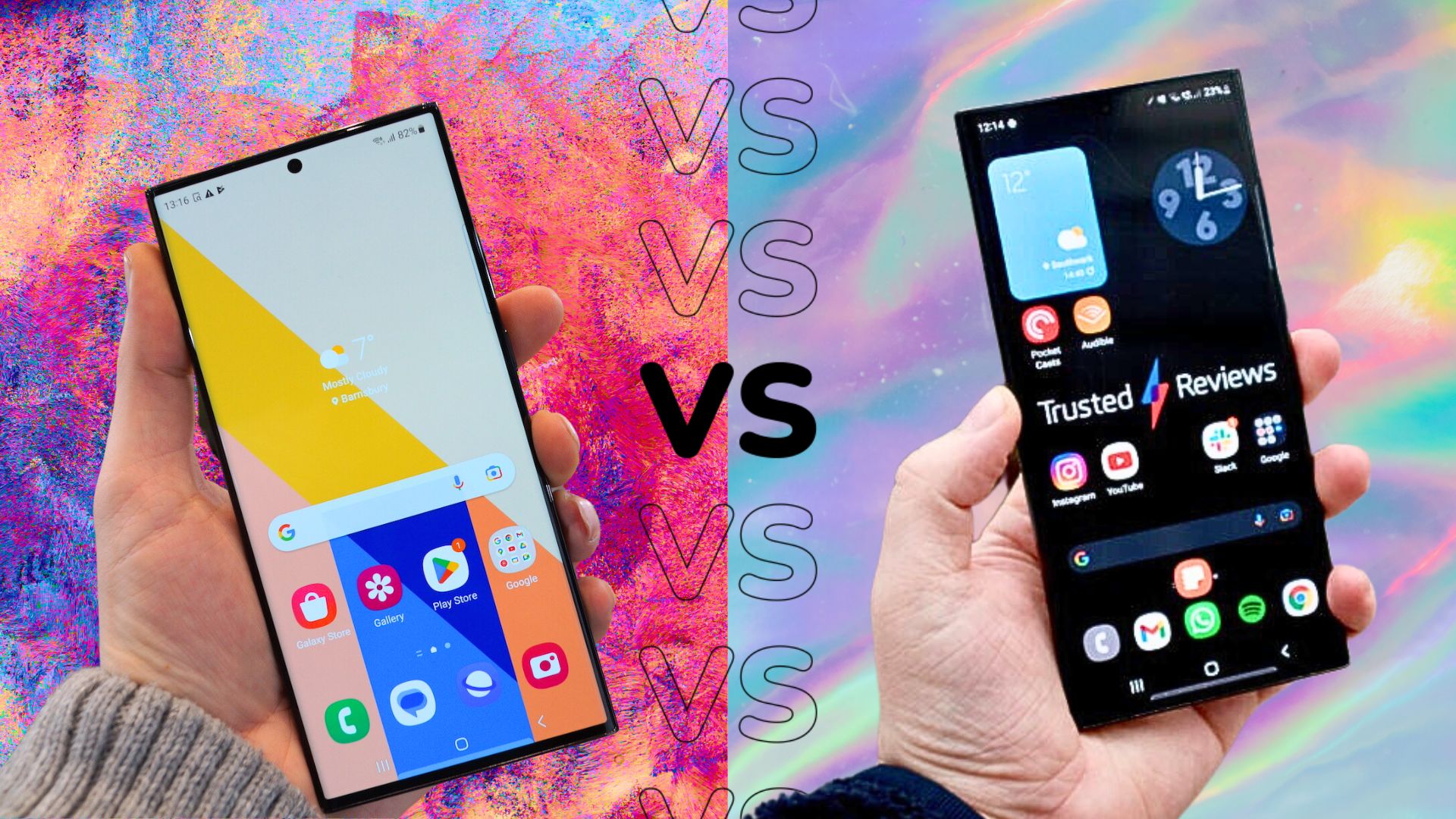What is Samsung Pass?
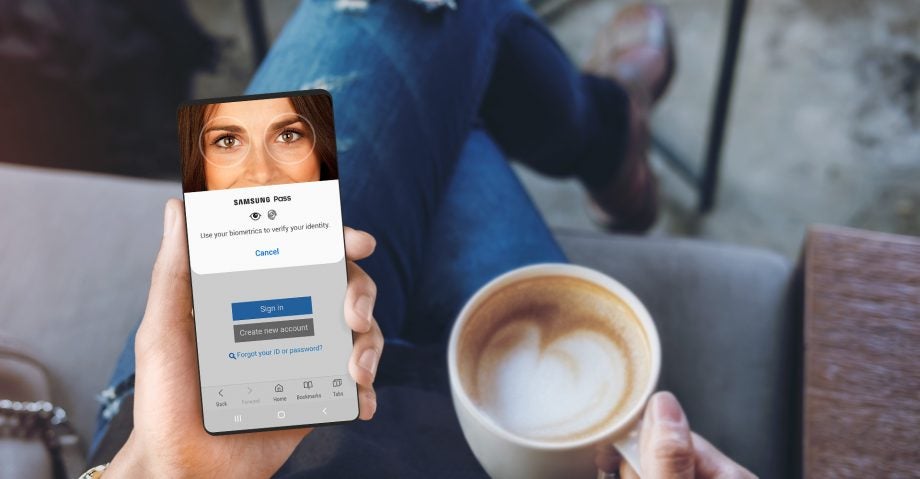
Samsung is one of the most popular technology companies on the market right now and offers up a variety of handsets and tablets.
One of the biggest benefits of owning a Samsung device is Samsung Pass, an exclusive feature that helps users keep track of their passwords. If you want to learn more about Samsung Pass and how you can sign up for the service then make sure you keep reading.
What is Samsung Pass?
Samsung Pass is available on both Samsung handsets and tablets and allows users to save biometric information so they can log into accounts, apps and websites with ease. Biometric information includes fingerprints, iris scanning and facial recognition, and is the alternative to typing in a password each time you want to log back into an app.
This information is saved to your Samsung device only and does not sync to other devices, even other Samsung devices that you own.

How to register for Samsung Pass?
Registering for Samsung Pass is a very simple process and can be done using a Samsung device.
Go into the Settings app, tap on Biometrics, Security and then scroll down to Samsung Pass. Follow the on-screen prompts to register your biometrics so you can use them on different apps and websites.
How can you use Samsung Pass?
Once registered with Samsung Pass using the method above, users will be prompted to log into the relevant website using their biometric information instead of typing out a password.
Some apps will restrict the use of specific biometrics on their platforms, so you may find that some applications only allow you to use a fingerprint to log in, rather than facial recognition.
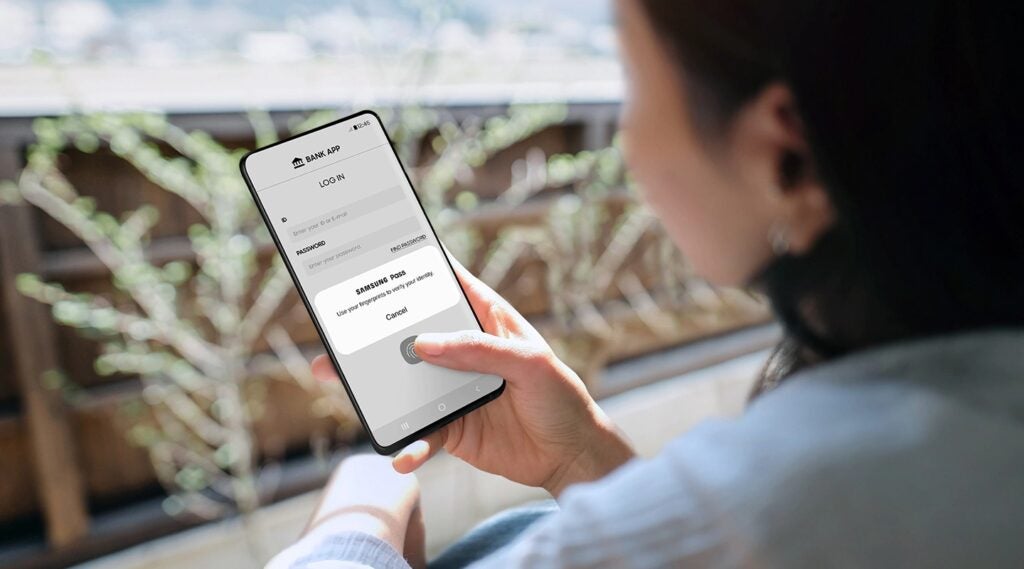
Can you delete your data on Samsung Pass?
If you change your mind about storing personal information on Samsung Pass, or want to move onto a different platform that is not Samsung, it is very easy to delete or manage any data that is stored.
Using a Samsung handset or tablet, go into the Settings app, click on Biometrics and Security and then tap on Samsung Pass. Once you are logged into Samsung Pass, you will be presented with a list of all the apps and websites that you have given permission to use Samsung Pass with.
You can simply view, edit or delete your data for each of these applications and websites as you wish. If you want to delete all of your data in one go, go to the Menu in Samsung Pass, tap on Settings and then click on Delete Data.
Are there other alternatives to Samsung Pass?
There are many other singular password manager tools available and supported on various handsets. Some are exclusive to their platform, like Samsung Pass, and some can be used across a variety of devices, like Google Password Manager.
Apple users may be familiar with iCloud Keychain, which keeps all of your passwords, passkeys and other secure information, such as credit and debit cards.
iCloud Keychain will auto-fill your information in both apps and websites, negating the need for you to remember and enter your password manually. It is also an exclusive feature that can only be found on Apple products like iPhones and iPads.
Google Password Manager is available over multiple platforms, including iOS, and allows users to sign in anywhere on Chrome and into apps. It works in the same way as iCloud Keychain, auto-filling in your information.
If you want to learn more about password managers, make sure you check out our Best Password Manager roundup for a broader look at what’s currently on the market.