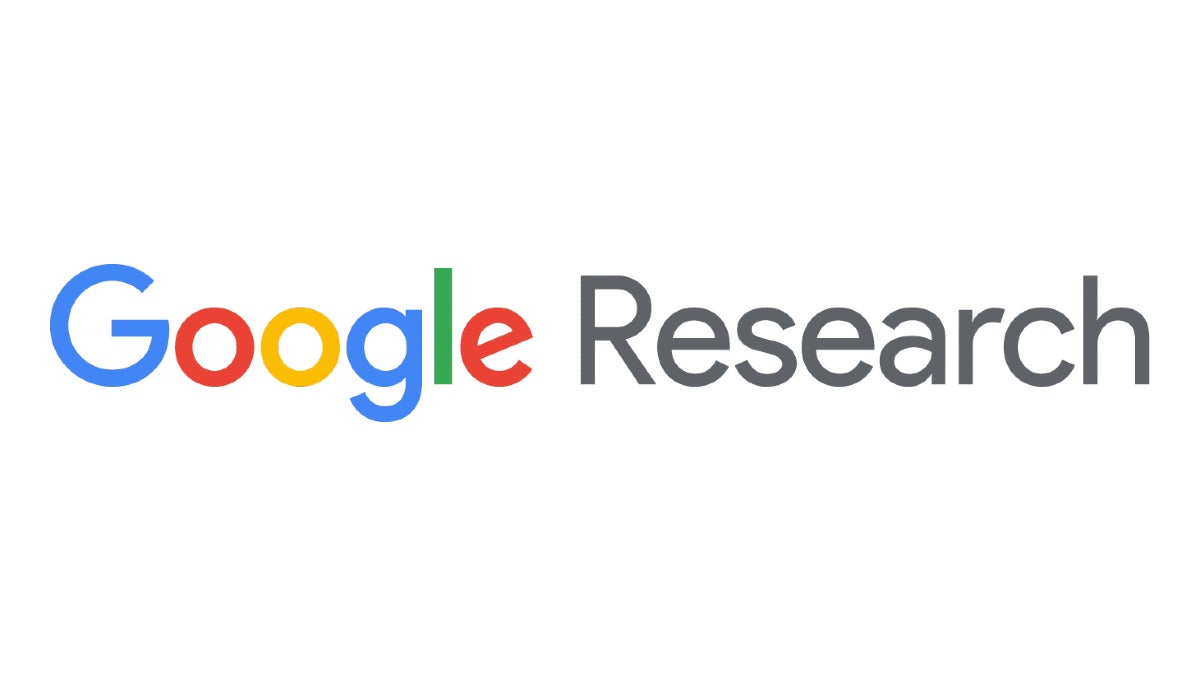What is a motherboard? The ultimate beginner’s guide

There are multiple components to a PC setup, and while it’s hard to argue that one part is more important than the others, the motherboard may be up there in terms of significance.
But what is a motherboard and why is it important for your PC? Here is everything you need to know about your motherboard, and be sure to message us on Twitter if you have any further questions that we don’t cover here.
What is a motherboard?
The motherboard is what allows all the components of your computer to talk to one another, allowing all the important parts of your PC (such as the CPU and GPU) to interact.
It provides connectivity between other crucial components too, including the memory (RAM) and hard drive. It even provides connectivity for any peripherals, like a keyboard or mouse.
If the CPU is the brain of the computer, the motherboard can be seen as the backbone, as it keeps the device running and connects all the computer components together, making the PC useable.
What types of motherboards are there?
Motherboards come in a variety of forms, and need to offer compatibility for your chosen components in order to function.
Laptop motherboards come custom made, and are generally designed specifically for the laptop they’re used in.
Desktop PC motherboards are usually less specific, as they will need to work with a variety of different PCs and components. Fortunately, they will follow certain design standards so you can always tell where to attach your RAM or GPU, for example.
However, not every component will work with every motherboard, with CPUs usually being the trickiest in terms of compatibility. You can’t slap an Intel Core chip into a motherboard designed for AMD processors, while you also need to keep an eye on the CPU generation too.
A lot of graphic cards and hard disks will work on a lot of motherboards, while CPUs need to both physically fit in the motherboard’s dedicated CPU socket and be compatible with the chipset. If you want to check what CPU is compatible with your motherboard, you can download third-party software like Speccy to see what your internals are looking like.
And be sure to check out our best motherboard list to get a better idea of what’s on offer.
What’s on a motherboard?
We’re going to run through the various components that you will find on a desktop PC motherboard so you have a better idea of what you’re dealing with. Laptop motherboards will do the same thing, but since they are custom made and vary in design and layout, we’re just going to focus on desktop PC motherboards here.

1. CPU (Central Processing Unit)
This is where the CPU (or processor) goes. A lot of modern computers will have large cooling devices on top of the CPU, usually consisting of a block of metal with fins and a fan, to keep it from overheating. The socket is designed so the processor will only fit in the right way round.
2. RAM (memory)
A lot of desktop PCs will have either two or four slots for RAM, with more slots meaning that you can fit more RAM. In laptops, RAM is usually the only part of the motherboard that users can replace.
Modules for RAM are long and thin, with the slots inside the ridge corresponding to the notches on the RAM module, so it can only go in one way. This also makes it easier to only attach compatible RAM to the board, as older variations will not fit.
3. Expansion slots
Expansion slots allow users to add extra components to the PC, such as a graphics card or sound card. There are two main types of expansion slots: PCI Express, and the now obsolete PCI.
You may find that you never utilise your expansion slots, as all motherboards come with built-in sound, and many CPUs have integrated graphics components already. However, gamers will most likely want to purchase dedicated graphics cards in order to achieve a high performance.
4. Storage connectors
Storage connectors are for mechanical hard disks, solid-state storage devices (SSDs) and optical storage devices, such as DVD writers.
There are two types of connectors: SATA2 and the faster SATA3. SATA2 is fast enough for traditional mechanical hard disks and optical drives, while SSDs need SATA3 to run at full speed. SATA2 devices will work fine with SATA3 connectors, but SATA3 devices plugged into SATA2 connectors may run at reduced speeds.
5. Keyboard and mouse PS/2 connectors
While most keyboards and mice now connect over USB, some models still use the older PS/2 connector, which is still featured on some new motherboards.
6. Graphics (monitor connectors)
If you have a CPU that has built-in graphics, you will use these connectors to plug into your monitor. If you have a dedicated graphics card (see Expansion slots above) you will use the connectors on the back of that instead.
Different motherboards have different connectors, such as DisplayPort, HDMI, DVI, and sometimes the older VGA. You’ll need a port that matches the one on your monitor, but bear in mind a DVI port can be used with an HDMI monitor and vice versa by using cheap adaptors (but it won’t transmit any sound).
7. USB ports
Almost anything that connects to your PC from the outside, including keyboards, mice, printers and gaming peripherals, will be plugged into some variation of USB.
Modern motherboards come with USB-C ports, which are becoming more popular due to the USB-C’s support for Thunderbolt 4. Thunderbolt 4 adaptors allow for data transfer at a maximum of 40Gb/s and can support up to two 4K displays at the same time.
8. Network port
While not all laptops come with wired network ports, they are still very common on desktop PCs. Network ports work by plugging in an Ethernet (network) cable to create a wired network connection to your internet, as opposed to wireless.