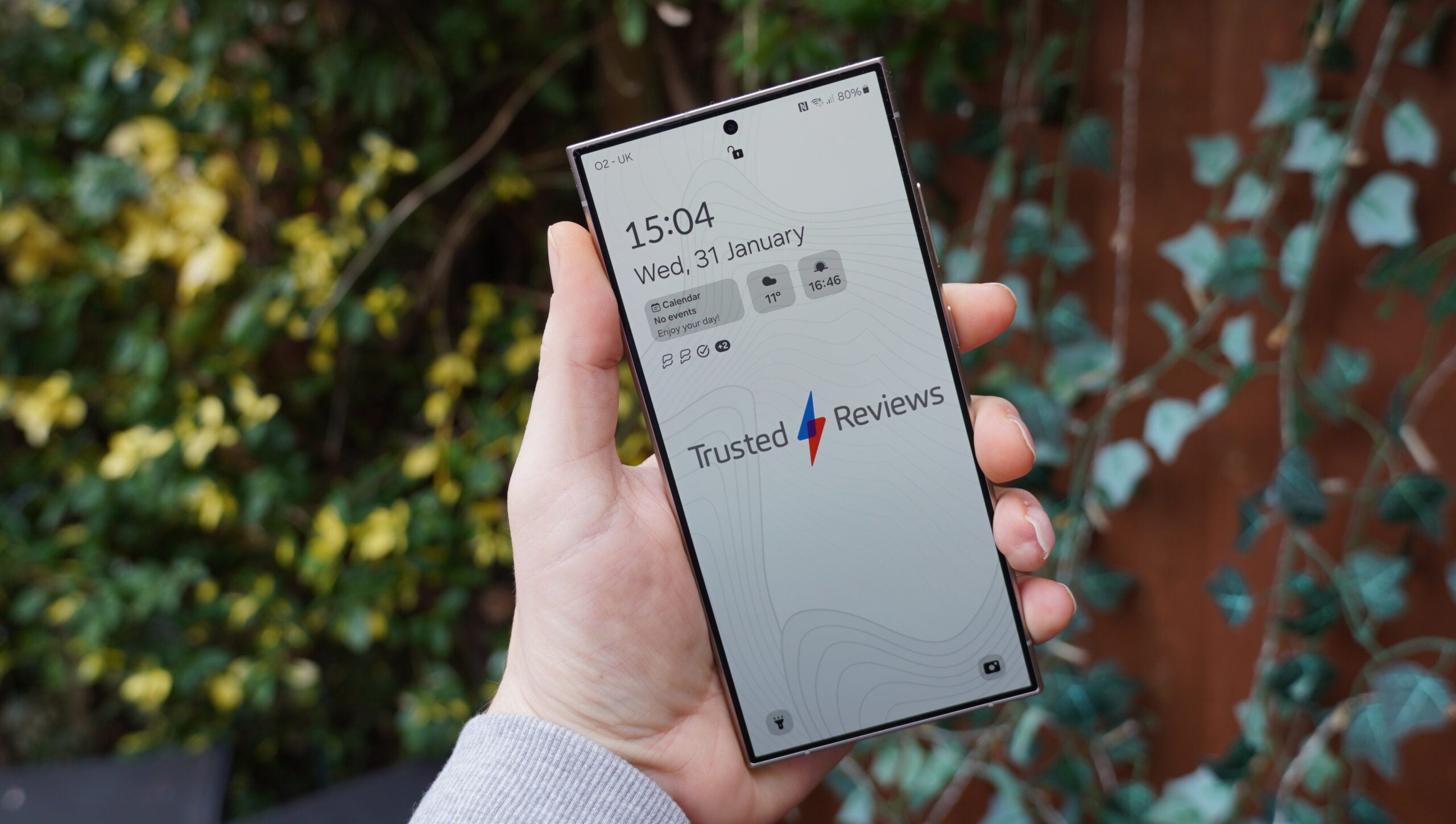What are widgets?
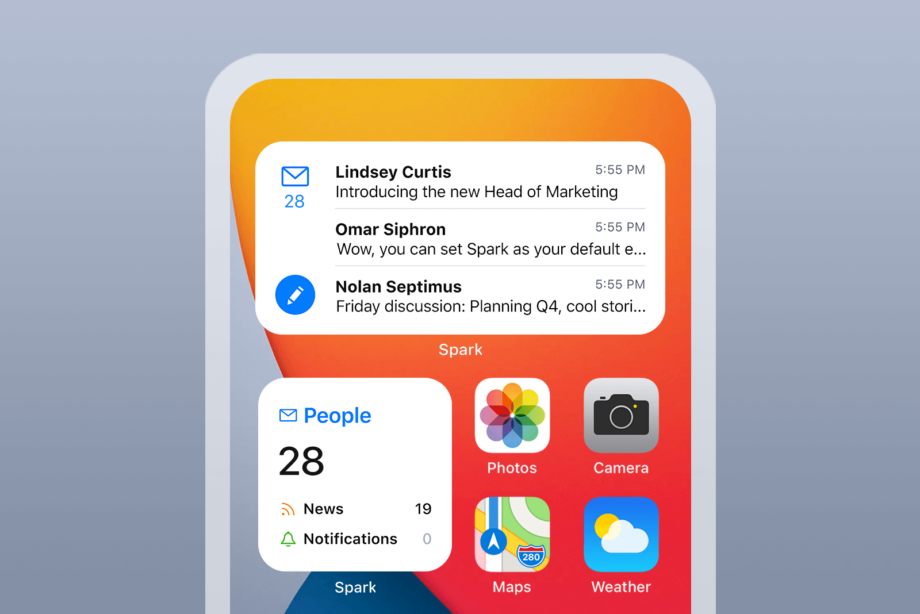
Widgets are helpful features on a phone that allow users to access certain information quickly. Here is everything you need to know about them.
Widgets can be very handy tools that allow users to check up on information quickly, making it easier for you to navigate your phone.
If you’re interested in learning what widgets are and how they can be helpful, keep reading.
What are widgets?
Widgets come in different forms depending on what device you have, but generally, they are small versions of apps that can be added to your home screen as an easy way to access information that you need.
Widgets can vary, with the iPhone series offering widgets for its in-house apps including Calendar, Clock, Weather, Maps and even Stocks. These can be added and moved around your home screen, allowing users to customise their set-up to meet their specific needs.
Widgets work with real-time data to give you up-to-date information, which is necessary for certain apps like the weather, and it means that you can check information quickly without having to go into the app itself.
If you’re interested in adding and customising your iPhone widgets, you can check out our explainer on how to add widgets to your iPhone home screen, which can be done in a few simple steps, provided that your device is running on iOS 14 or later.
If you own an Android device, such as a Google Pixel 6 Pro, this process won’t look exactly the same, but you will find a similar selection of apps available to turn into widgets for easy access to key bits of information.
Should I use widgets?
While widgets are a helpful way to customise and set up your phone, they are not a necessity. If you find that you usually check the weather in your area each morning, or you like to check your reminders throughout the day to ensure that you stay on task, then you may find that having widgets of these apps makes this process easier, as you can see all the information you want to check on without having to load up the app in question.
You are also free to delete and add widgets as you please, meaning that you can add the Gmail widget to your home screen if you’re having a particularly busy week, and then delete it when it’s no longer needed.
We would recommend looking into what widgets are available on your mobile device and seeing if any of them would make navigating your phone easier. It should be noted that you won’t be able to add widgets to your homescreen unless you have the full version of a partcular app installed – otherwise the app won’t appear in your list of available widgets.