BlackBerry PlayBook Review
BlackBerry PlayBook
Is this 7in tablet a gateway device or for CrackBerry addicts only?

Verdict
Pros
- Smaller size is easier to handle
- Elegant design
- Feature packed
- Theoretically fast hardware
Cons
- Performance too variable
- Unstable
- Limited app support
- Requires BlackBerry phone for email
Key Specifications
- Review Price: £357.00
- 7in, 1,024x600 pixel, capacitive touchscreen
- 1GHz dual-core processor
- QNX based custom operating system
- Connects to BlackBerry Phones
The BlackBerry PlayBook is a schizophrenic tablet that will bring great joy to some users but utterly baffle others. For some tasks it outclasses almost all other tablets yet it lacks some of the most basic functions offered by every other alternative. Certainly if you’re a BlackBerry phone owner it’s going to be tempting but for the rest of us it may not be the best choice, until it gets updated.
Style isn’t something the PlayBook struggles with. The bezel round its screen may be a tad chunky but otherwise the plain black glass covered front – with its subtle BlackBerry logo – is pure minimalist class. Likewise the matt black back is a lesson in muted elegance. Yes, it’s all a bit staid but black has, and always will be, the “new black”.
It’s also a lovely device to handle. Where the iPad 2, with its 9.7in screen, feels too heavy and large for comfortable one-handed use the PlayBook’s 7in form factor is much more manageable. This is also helped by the soft-touch finish of the back, which lives up to its description perfectly.
Talking specifics, the PlayBook has dimensions of 194 x 130 x 10 mm (HxWxD) and weighs in at 425g. In contrast the iPad 2 is 241.2 x 185.7 x 8.8 mm and 601g, and the Motorola Xoom – the flagship Android 3.0 tablet – is 249.1 x 167.8 x 12.9 mm and 730g. Clearly different people have different requirements for a tablet but to our minds the size of this device (shared with devices like the HTC Flyer and Samsung Galaxy Tab) has always been more desirable both for its out-and-about portability and its general round the house ease of use.

Connectivity is also decent. Along the bottom – the PlayBook is designed to be held in landscape mode – are sockets for miniHDMI, microUSB and a docking port. Pleasingly, RIM includes in the box cables for both the HDMI and microUSB sockets, which is still something of a rarity. You also get a rather nifty neoprene sleeve to keep the tablet protected.

Up top, along with the volume and power buttons, is a headphone jack. The only missing piece is a microSD slot for expanding the tablet’s storage. This means, for instance, that you can’t use a microSD to SD adapter like the OCZ Trifecta to take photos straight from your camera and load them onto the tablet.
What you get instead is a choice of 16GB, 32GB or 64GB of inbuilt storage. Sadly, while the 16GB version is competitively priced, at £357, the 32GB is set to cost £479 and the 64GB rises all the way to £559. There’s no two ways about it; those prices are crazy! We’ll talk more on price a little later, though.

Getting back to the physical controls, the volume buttons are nice and responsive – though given the tablet’s landscape leanings, it would’ve been more sensible to have them on the sides, where your hands rest. Likewise, the tiny power button is a bit inconveniently placed, given it’s used to lock and unlock the screen – something you do every time you pick the tablet up and put it down. More positive is the addition of a play/pause button nestled between the volume controls, which gives you quick access to halting and commencing your tunes – it would be particularly nice to see a double-tap of this opening the music player.

Above the screen is a 3-megapixel front facing camera along with an oddly prominent hole for the ambient light sensor that optionally controls the screen brightness. Meanwhile round the back is a 5-megapixel camera. Both will shoot 1080p video and all told they far outclass those of the iPad 2, though are about on-par with other premium tablets. Regardless, nice to have though they are, we’re yet to be convinced of the use for cameras (particularly the rear facing one) on a tablet. Only with the application of some particularly clever apps may they come into their own, and we’re yet to encounter any.
Of course video chat is one option for the cameras and this is available on the PlayBook. However, it only works from PlayBook to PlayBook.
The BlackBerry PlayBook’s screen is excellent. With a resolution of 1,024 x 600 pixels it doesn’t have quite as many dots as an iPad but thanks to its smaller size it looks much sharper. Colours are also punchy, there’s a decent depth to dark colours and, key for a tablet, viewing angles are excellent. Videos and pictures in particular look superb. We sometimes found text scaling to be a bit iffy, making some text a bit blurry, but this is very much dependent upon which apps we were using.

Also impressive, in fact downright flabbergasting, are the speakers. Unlike most tablets, RIM has equipped the PlayBook with stereo speakers that fire from two thin grilles on either side of the screen. These add a huge amount of enjoyment to videos, games and music simply because you actually have the absorbing affect of stereo (rather than mono). But what’s more, the quality of the speakers is exceptional. Clarity is a cut above, you actually get some semblance of bass, and max volume is incredible.
 The headphone jack also provides noise-free audio quality. It even pauses your music or video when you remove your headphones, which is a trick we’re always pleased to see. Oddly, though, upon re-inserting your headphones, the audio player will commence playing at the start of the next track. Who knows why? Not us.
The headphone jack also provides noise-free audio quality. It even pauses your music or video when you remove your headphones, which is a trick we’re always pleased to see. Oddly, though, upon re-inserting your headphones, the audio player will commence playing at the start of the next track. Who knows why? Not us.
Thus far performance has been impressive but when it comes to interface, the PlayBook has a bit of a wobble. Inside the tablet is a dual-core 1GHz Texas Instruments OMAP4 chipset, which in terms of capability is roughly the same as that used on most of the current crop of dual-core tablets (It has two Cortex A9 CPUs and a hefty PowerVR SGX540 GPU). With a decent 1GB of RAM to back it up, it certainly seems to tick all the performance boxes. However, while in some ways it does, on other fronts it simply doesn’t cut it.

General navigation is swift with menu elements smoothly gliding around and basic apps and system properties loading rapidly. Graphically impressive games are also handled with ease as is high quality HD video. However, a few things cause it to come a cropper. The worst is the web browser where simply scrolling around and zooming in and out is a clunky, stuttering process. This is very much the fault of the web browser rather than the system overall but it is a trait shared by several other apps, including the Facebook one, for instance. You can certainly cope with these moments but precisely the smooth, effortless motion that catapulted the iPad to such popularity is what’s missing.

This said, one of the key abilities of the PlayBook is its multitasking and being able to play an HD video running while playing a 3D game, browsing the web and checking your tweets, effortlessly flicking between them all, is very impressive. Because, of course, we all like to do that many tasks at once…
Speaking of multitasking, this very ability is key to the PlayBook’s interface, as are gestures. Like HP’s WebOS, you don’t have homescreens filled with widgets and apps, but instead the homescreen is reserved for showing the apps you have running. To open an app you use the app launcher that runs along the bottom – swipe up and the launcher fills the screen.

The app launcher can be organised into Favourites, Media and Games and the icons can otherwise be moved around into whatever order you want. You can’t create folders though.

Once an app is open it will fill the screen as you’d expect. It’s here that gestures start to come into play. Swipe up from the bottom and the app is minimised to a large thumbnail size on the homescreen, and if it’s a video (flash video included) or game it will continue running in the background. Now you can continue opening other apps, and minimising them as you please, swiping left and right between the thumbnails to pick the one you want. When you’ve decided you no longer require an app you can tap the ‘X’ button or swipe it upwards off screen.

Although unfamiliar, this interface does actually work very well. We wouldn’t say it’s better than the iPad and Android style but it certainly has its advantages. What it doesn’t address, though, is the need to actually view two apps at once in sensibly sized windows – just like on a desktop OS – it’s either fullscreen or a thumbnail. Not that any other tablet offers this sort of functionality yet…
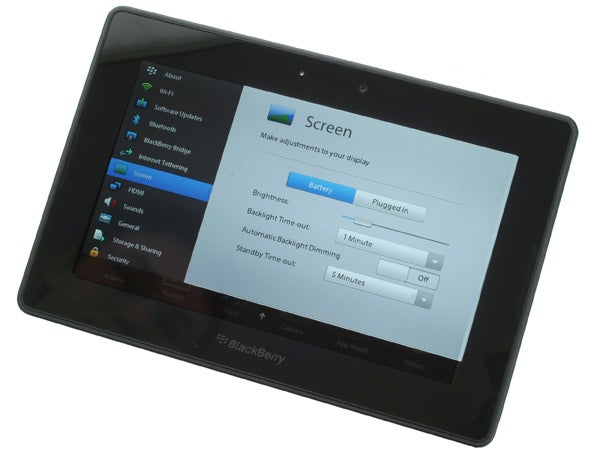
Nevertheless, some of the other gestures are great additions. Swipe down from the top bezel and if you’re on the homescreen it will open the system settings. If you’re in an app it will open the options for that app. Alternatively, swipe down from the top right corner of the screen and the system status bar that runs along the top of the homepage pops up. From here you can access wireless and Bluetooth settings, lock the screen orientation, check the battery level or open the full system settings. Flick up from the bottom left corner and you bring up the excellent on-screen keyboard.

This combination of gestures is brilliant, letting you know where you stand in terms of how to access basic features and you can do all these things without interrupting whatever you’re doing in the background. Incidentally, you can change the settings to make apps pause when minimised or when another app is maximised, to help save battery life.
One set of gestures we’re not so keen on, though, are the one used to move between open apps. Swipe left or right from the right and left bezels respectively and you can move from your current app to the next one without minimising and reopening. However, not only is this not all that useful, it also adds complication and, worst of all, we often found we’d activate these gestures when simply trying to interact with the app we were using – most commonly when trying to pinch-to-zoom.
The PlayBook QNX interface is, in general, a joy to use. Remove those left and right gestures and iron out the few moments of stuttering performance and it’ll be up there with the best.
We might as well come right out and say it: when it comes to apps, the PlayBook is severely limited at the moment. BlackBerry anticipates having 3,000 apps in its own App World store for the UK PlayBook launch (compared to the 100,000 in the Apple and Android stores) and theoretically the tablet can run all the Android apps – all app developers will need to do to include their apps on the PlayBook is tick the proverbial box to allow it. However, as things stand only the basics are accounted for – the likes of Facebook for instance. Existing BlackBerry apps don’t work either.

Not only does the PlayBook lack apps in its store, it also currently is missing some basic in-built functionality, most notably email and calendar apps. This is because the PlayBook has to an extent been designed as an accompaniment to a BlackBerry phone. You can link the two and use the PlayBook as the screen and controller for interacting with your phone’s email and calendar apps.

This was done to make the PlayBook as secure as possible by having none of this data stored on the device – and of course all BlackBerry communications are already encrypted and sent via the company’s secure servers. It’s for this reason that the current PlayBook also lacks a 3G connection of its own – yes, this is a Wi-Fi only device. You can at least use it to piggyback off most phones’ 3G connections using Wi-Fi tethering.
The BlackBerry phone symbiosis is very nicely done, so if you are a BlackBerry user it’s a very worthwhile purchase, though you’ll always need to ensure your phone and tablet are within spitting distance.
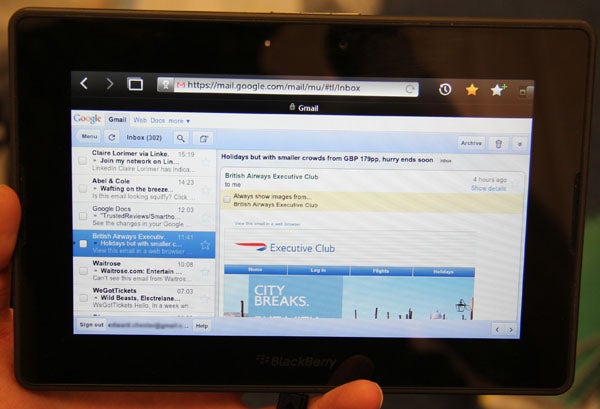
As email is not supported natively (there’s no SMS messaging app either though this is less surprising) it’s down to webmail to get things done, and there are even dedicated apps for Gmail, Hotmail, Yahoo! Mail, and AOL Mail, all of which open the browser to a custom version of the web services. Some are more successful than others. Gmail, for instance, has a nice split design, allowing you to scroll through your inbox on the left while viewing individual emails on the right. On the other hand, Hotmail requires you to navigate back and forth between messages and your inbox. All told, you can get by but it’s far from perfect, and of course if you don’t have a webmail service you’re up the creek.
The same goes for calendars and contact management – it’s online or nothing. And you can forget about integrating Facebook with Gmail or Twitter with Hotmail. It’s one web service at a time.
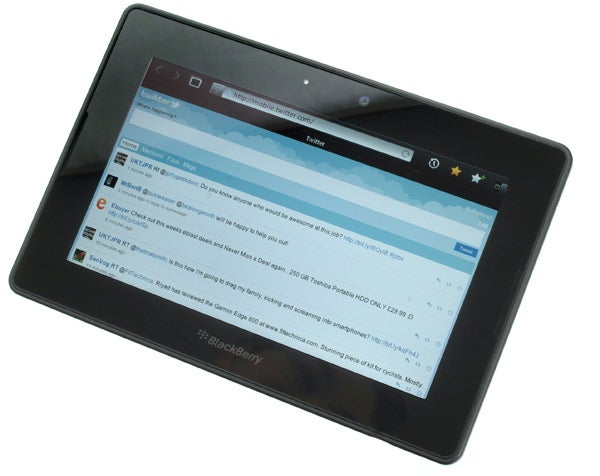
This wouldn’t be so bad were it not for the web browsing being rather temperamental. Again, it ticks all the right boxes with support for full HTML5 and Flash, and is one of the most desktop-like browsing experiences going. However, not only does it regularly crash – particularly when viewing Flash content – but general usability is let down by sluggish performance. Turn off Flash and it improves immensely. Turn Javascript off too and it becomes decidedly sprightly but the latter is essential for most websites and the former is supposed to be one of the PlayBook’s big selling points.

The bizarre thing is that Flash is actually incredibly well handled. It being easier to actually interact with Flash videos and games than on any other mobile platform (perhaps bar WebOS). It’s just performance and stability that can’t match it.
Where RIM has had the opportunity to really work on its apps, the power of the PlayBook is shown in its full glory. The picture viewer for instance is a beautifully simple but elegant affair that makes it effortless and joyful to browse your snaps. Likewise the video player, which only lacks mkv support, does a great job of presenting your clips in an easy-to-navigate manner, and as noted playback is excellent.

Other highlights include the Documents To Go apps, Word To Go, Sheet To Go and Slideshow To Go which are all powerful yet easy to use. The Clock, the Calculator and Music player also feel effortless to get to grips with.

Something that helps the document writing experience is the on-screen keyboard. The layout is excellent, with essential punctuation keys available on the initial letters screen, and a good selection of other special characters available at a touch of the ‘123sym’ button. Having the numbers arranged phone fashion, rather than along the top row, is a bit bizarre but you soon get the hang of it. The best thing is that with the device in portrait you can easily reach the full set of keys without having to shift your grip, letting you type at a decent pace.

If you want to use a normal keyboard and mouse, standard Bluetooth peripherals are supported, and as noted there are a number of docks available for holding the device upright when you want to go hands-free.
Hooking the device up to a TV is a cinch and RIM has cleverly made it simple to select whether an app is shown fullscreen on the TV or if the PlayBook should simply be mirrored. So if you want to watch a video on your telly while browsing the web on your tablet, you can do so, assuming you have a long enough HDMI cable.
Connecting the device to a computer is also a breeze. You need to install the BlackBerry sync software but it’s fairly unobtrusive and if you just want to drag and drop some pics and tunes onto the device you can do. You can also sync using a number of media management programs like Windows Media Player.
When it comes to battery life, we found it varied quite considerably. Performance is at its best when you turn down the multitasking options, which for general use is perfectly practical. Overall we weren’t blown away, though, particularly as it seemed to take quite some time to charge. Out average time was about 7 hours.

Even without a microSD slot this 16GB unit is competitively priced in hardware terms, but clearly performance and usability let the side down. Were we looking at a 32GB device for this price, the sheer amount of tech would be compelling enough to make it tempting – after all, updates to fix all the major issues are definitely on the way. As it stands, though, the more desirable higher capacity models are too expensive and the overall experience is just too limiting.
”’Verdict”’
The BlackBerry PlayBook is a superb piece of hardware with a great screen, powerful speakers, smart design, and feature packed innards. And were the software up to scratch it could easily be one of our top choice tablets.
However, even though we know updates are imminent, as it stands this tablet lacks app support, is too unstable, has variable performance, and is too reliant on being paired to a BlackBerry phone. Check back in a couple of months, though, and we could well have a winner on our hands.
How we test tablets
We test every tablet we review thoroughly. We use industry standard tests to compare features properly and we use the tablet as our main device over the review period. We’ll always tell you what we find and we never, ever, accept money to review a product.
Trusted Score
Score in detail
-
Performance 6
-
Value 7
-
Design 9
-
Features 9
-
Battery Life 7

