Best video editing apps 2020: The 12 best apps for quick mobile edits

What’s the best video editing app for most people? Here are the best ones we’ve reviewed for Android, iPhone and iPad
With their impressive electronic image stabilisation and 4K video shooting, smartphones are impressive little video cameras. But shooting a bunch of clips only gets you halfway towards making an indie classic – to help mould them into a polished whole, you need the help of some video editing apps.
That used to require firing up a desktop computer, but these days you can create some great effects on your phone, whether you’re on Android or iOS. We’re always testing the latest ones on a rolling basis and, out of the many we’ve put through their paces, these are the best ones available right now.
Right now, the best overall pro video editing app for iOS is LumaFusion. If you’re on Android, our favourite pro editor is KineMaster. But if you’re more of a beginner, there are a range of lighter video editing apps – from Clips to Quik – that we recommend too. Here’s how to find the right one for you.
- Best pro editor for iOS: LumaFusion
- Best pro editor for Android: KineMaster
- Best consumer editor for iOS: iMovie
- Best for automated edits: Quik
- Best social media editor for iOS: Clips
- Best for colour grading: VideoGrade
- Best for stop motion: Stop Motion Studio Pro
- Best retro filter: 8mm
- Best for adding effects: Core Animator
- Best for adding text and overlays: FilmoraGo
- Best mid-range video editor: Splice
- Best social media editor for Android: ActionDirector
How we test video-editing apps
We put every app through a series of rigorous tests to see how they perform. This includes importing some test videos, subjecting them to each app’s full range of tools and exporting them to examine their performance.
We’ve downloaded hundreds of apps for Android, iOS and iPad to bring you this list of our favourites. If you’re also looking for the best camera phone to pair them with, check out our buying guide for those too.
Related: Best photo editing apps
1. LumaFusion
The best pro video editor for iPhone and iPad
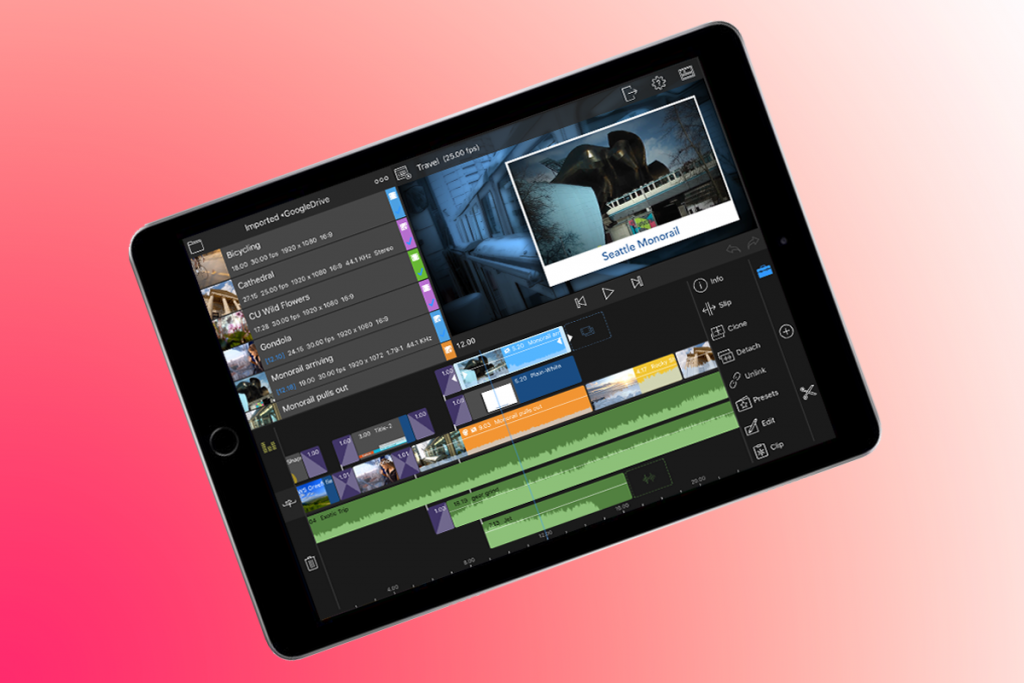
Bringing desktop-style editing to touchscreens is a risky proposition, but LumaFusion nails the tricky balancing act of power and immediacy.
At a glance, the app resembles Apple’s iMovie, with large timeline and preview areas. There’s also a media pane for adding new footage, rather than you being invited to select it up-front. But it’s when you start getting heavily into editing that you realise LumaFusion is a more powerful beast.
The app matches iMovie’s text overlays and transitions, but offers a greater range of tools and effects for individual clips. You can carefully fine-tune clip positioning, movement, and visual effects. And those effects include everything from tasteful filters and one-tap chroma-key to oddball arty madness imported from sister app LumaFX.
Audio settings are similarly powerful. Individual clips can have ducking applied and basic effects assigned. On the main timeline, there’s a live mixer and the means to add three additional audio tracks. Pros working on complex edits may still hit limitations, but there’s nothing better for high-end video editing when away from a PC.
Get LumaFusion for iOS (£19.99)
2. KineMaster
Android’s best pro video editor

KineMaster describes itself as a pro video editor, but it’s friendly enough for anyone to use. Getting a very rough cut of your edit merely requires importing some clips; that and dealing with subsequent trimming and transitions is child’s play.
The app more fully flexes its muscles when you delve into the properties of items added to your timeline. Tap a clip and the app’s power becomes clear as you add media, effects, text overlays, and even doodles.
Footage colour and saturation can be adjusted subtly or dramatically with sliders, and there’s beautifully intuitive and tactile animated cropping for moving and zooming a clip across its length. Audio is well catered for, too, with volume and compressor controls handily boosting conversations that aren’t clear enough in an original recording.
The main downside is the app’s subscription model. At double the cost per year of LumaFusion’s one-off price-tag, it’s tough to recommend on iOS. Android’s £23.25 annual fee remains weighty, but it’s the best option on the platform. And you can always work on edits at leisure and grab a single month of Pro (£2.91) whenever you need to remove watermarks and export.
Get KineMaster for Android (free + IAP)
Get KineMaster for iOS (free + IAP)
3. iMovie
Pro-grade power for beginners

iMovie streamlines and distils the core essence of a professional-grade video editor, and makes the result accessible to anyone.
You can opt for creating a trailer or a movie. The former is heavily templated, having you select a genre (Superhero; Bollywood; Indie; and so on) and insert shots into pre-defined slots. It feels a bit stiff, and it can take time to get the right footage to make everything look good. But as a group project for anyone wanting to learn more about film structures they’re useful.
The movie option is excellent and far more flexible. You load a selection of clips, and can quickly edit in and out points, overlay titles, and apply filters. There’s scope for audio experimentation, too, with background music and spot effects, even if there’s no mixing beyond setting volume levels.
Much like the desktop version, iMovie just falls short of a fully pro-grade feature-set. But the interface is simple to grasp for newcomers, and very nicely optimised for smaller screens. On that basis, even some pros may find it preferable to LumaFusion for making rough cuts on the move, especially when armed with an iPhone rather than an iPad.
4. Quik
The king of automated video edits
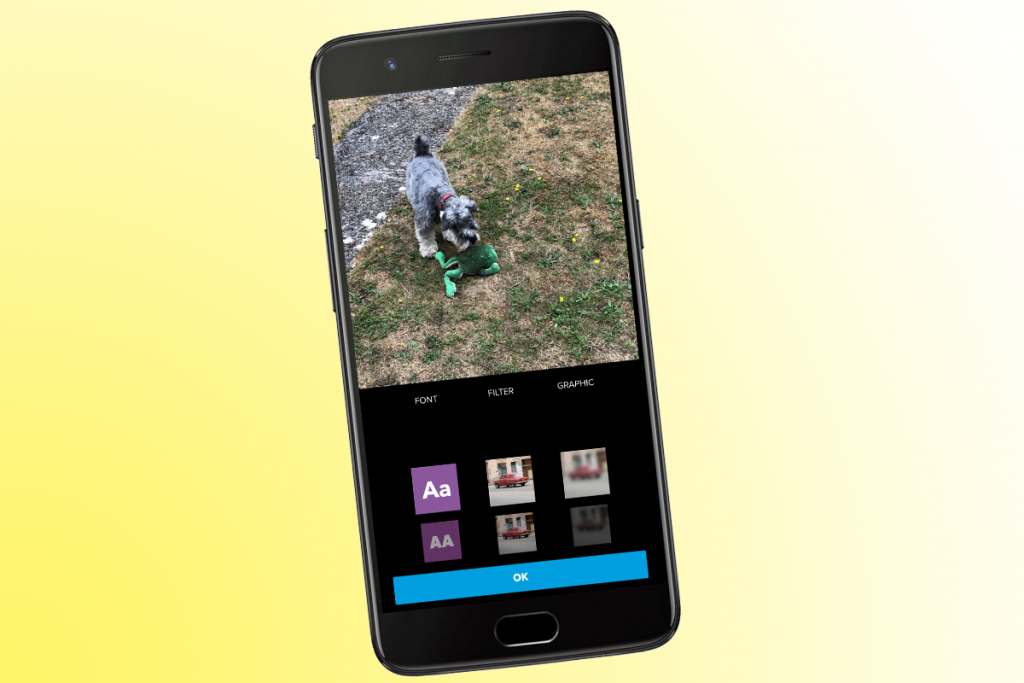
If the thought of using a video editor brings you out in a cold sweat, Quik is the solution. It’s a video editor for people who don’t really like editing video. All you need to do is select some movies and/or stills, choose a theme, and export whatever Quik concocts. If even that’s too much work, Quik automatically compiles a new video each week too.
Should you want a modicum of control, the chosen theme’s font, filter and graphic style can be adjusted, and background music can be swapped out for something else – or removed entirely. There’s a timeline as well, so you can fine-tune Quik’s edits on a per-clip basis. You can adjust trims, crops, text, highlights, and playback speeds.
Even for seasoned pros, Quik’s worth a download – either to shake up some footage and potentially get ideas for an edit, or just to smash out a video in double-quick time. For relative newcomers, it’s perfect – a user-friendly and low-effort (potentially even zero-effort!) tool that’s available for free.
5. Clips
The best social media video editor for iOS
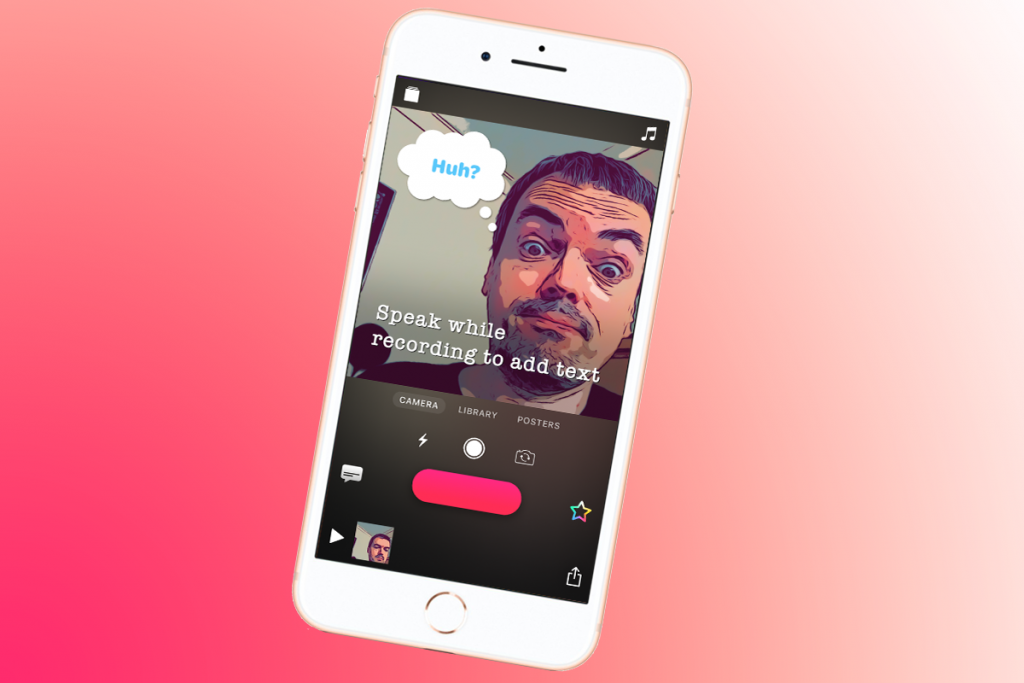
Immediacy is the core of Clips, an app that invites you to shoot what you see, slather it in filters, slap on a load of stickers and emoji, add animated posters for context and pacing, and hurl this miniature masterpiece at your social network of choice.
However, just because this app is about being in the moment, that doesn’t mean it lacks power and nuance. So while iPhone X owners can use their device’s camera to beam themselves aboard a Star Wars ship (complete with natty ‘hologram selfie’ effect), there are practical tools for everyone, such as live subtitling, and working with movies captured elsewhere (even if, weirdly, those must be ‘recorded’ into Clips much like a live shot is).
This is not conventional stuff, then, but Clips feels suited to the task it’s designed for, and meaningfully different from the competition. And even if you do usually head towards more traditional video editors, Clips is worth a download, because it might make you ‘think different’ about the way you approach short-form video.
6. VideoGrade
The best choice for colour grading
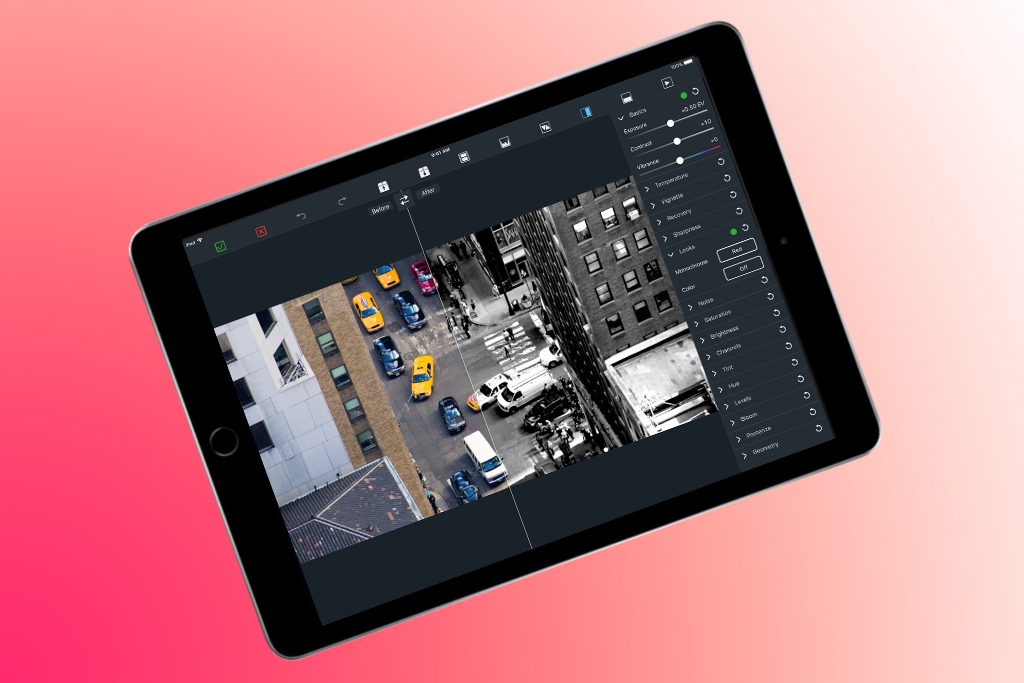
Colour grading is a vitally important part of any video editor’s toolkit. That’s the case whether needing to eradicate an irritating colour cast from an otherwise flawless shot, or go full-on ‘teal and orange’ as is seemingly law in modern Hollywood productions. VideoGrade is the closest you’ll get to such high-end control on your iPhone or iPad.
What’s most impressive about VideoGrade is its immediacy. The app contains a slew of tools, all of which are parked behind straightforward written headings on iPad and easy-to-understand icons on iPhone. Sliders and buttons let you fiddle about with settings in a non-destructive manner, and green markers denote when an edit has been made to a category.
Naturally, there is some compromise compared to a desktop app, most notably that although VideoGrade can rapidly render previews, live adjustments are only ever made against a user-selected still frame. On the plus side, a before/after slider offers an at-a-glance comparative view, combinations of adjustments can be saved as presets, and the app can double up as a useful alternative for making colour adjustments to photographs.
Get VideoGrade for iOS (£5.99)
7. Stop Motion Studio Pro
The best for stop-frame animation

You might think it takes ages to edit a normal film, but spare a thought for the poor souls who work in stop-frame animation, where you’re lucky to shoot and edit more than a few seconds of footage a day. However, if you are – or want to be –one such soul, you need Stop Motion Studio Pro on your phone.
The app can shoot frames manually or at user-defined intervals, import readymade photos to a timeline, and transform short videos into stills. If you’ve a second device, it can be used as a remote camera. During recording, an overlay and grids provide the precision required for tip-top animation.
When editing, you can manipulate frames, and run a frame-by-frame preview at a range of speeds. Audio is well catered for, with stock music and effects, and the means to import custom sounds; multiple audio streams can run simultaneously. The app bites off more than it can chew with green-screen and rotoscoping claims, but there’s nothing wrong with being ambitious. For the basics, though, there’s no better way to become the next Aardman with a smartphone.
Get Stop Motion Studio Pro for Android (£4.99)
Get Stop Motion Studio Pro for iOS (£4.99)
8. 8mm Vintage Camera
Go retro with this great analogue app

Cameras on smartphones have improved to a ludicrous degree. You can shoot in pin-sharp 4K on relatively recent kit – a quality level that would have people a decade ago green with envy, if you could pop back in time using a handy TARDIS. 8mm Vintage Camera, though, is concerned with travelling back much further than that.
By way of its endearingly old-school interface – all textures, buttons and dials – it provides you with a range of lenses and retro/aged effects. You might be sceptical. After all, many apps of this ilk muck about with colours, play a rubbish loop overlay, and call it a day. Not 8mm. These effects are eye-poppingly authentic, from light leaks through to a jitter button that emulates frame shake.
The built-in clips editor is itself a bit shaky, and best avoided. But for everything else – shooting live; applying effects to existing video; jumping between Noir and ’60s-style footage with grain and noise – this is the perfect app for bringing character and nostalgic flair to your videos.
Get 8mm Vintage Camera for iOS (£2.99)
9. Core Animator
Go all Hollywood on your home movies
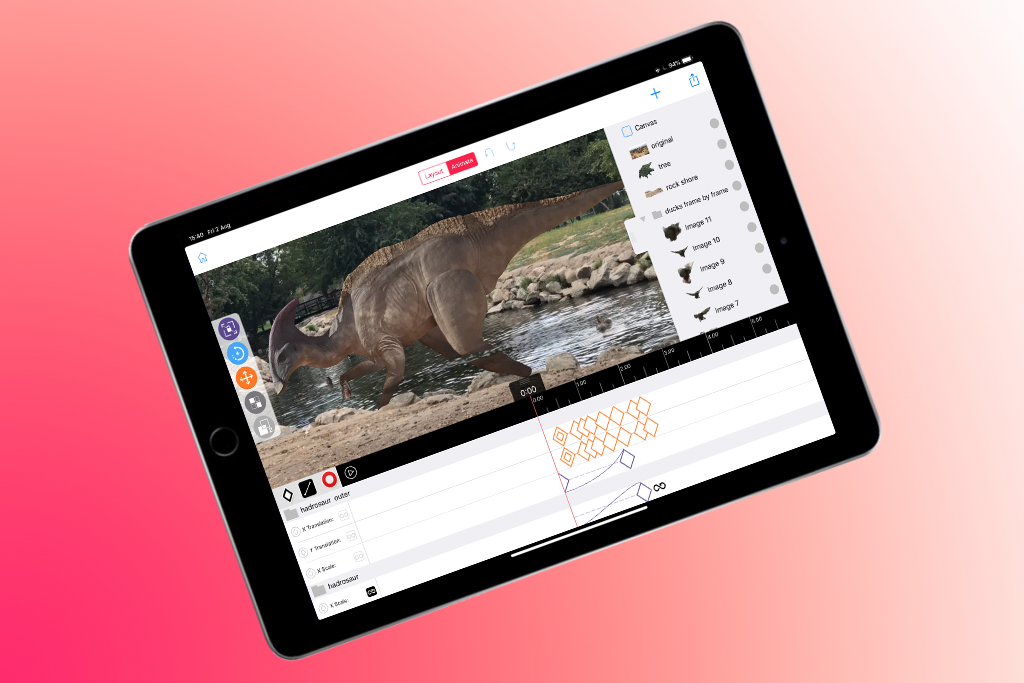
At its core (oho!), this animation app resembles an iPad take on Adobe Animate (or, if you’re old, Flash). You import a bunch of shapes (Core lacks its own drawing tools), and then set about animating them on the canvas.
If you’ve worked with animation packages before, you’ll find the app’s workflow pretty straightforward. There’s a timeline and keyframes, and the app enables you to automatically tween shapes between states.
What makes the app relevant for this round-up is that it supports video canvases. In other words, you can import a video, and then overlay an animation – all on your iPad.
It’s perhaps best not to get too carried away with the possibilities. For example, although the ‘Hadrosaur in a pond’ sample project is impressive, it won’t have the producers of the next Jurassic Park quaking in their boots. But think widely and you’ll realise although Core Animator won’t be a part of any toolkit for a finished pro-level movie, it’s a decent buy for having fun, or sketching out ideas you can later work up properly on the desktop.
Get Core Animator for iPad (£5.99)
10. FilmoraGo
Looking to quickly add text or overlays to your videos? Head here…

FilmoraGo feels like Quik without the automation, but with more control over effects and overlays. Import some clips (something made needlessly fiddly by a strange decision to house previews within tiny circular thumbnails) and you can then add all manner of special effects.
Single-tap themes can transform your movie into the spit of a terrible 1980s VHS tape, or a black-and-white classic. Alternatively, you can opt for a more manual approach, which lets you mix and match adjustment tools, titles, filters, and animated overlay effects.
By and large, everything looks very professional, although you must be mindful that the animations often last only a few seconds before they loop in a very obvious fashion. Also, the manner in which you edit and apply effects is a bit long-winded.
FilmoraGo’s probably not the app to wheel out, then, when you want to tackle a traditional and meaty edit. But for quick social media posts, or adding pizzazz to a few seconds of otherwise drab footage, it fits the bill.
Get FilmoraGo for Android (free + IAP)
Get FilmoraGo for iOS (free + IAP)
11. Splice
A fast, stripped down video editor for iOS
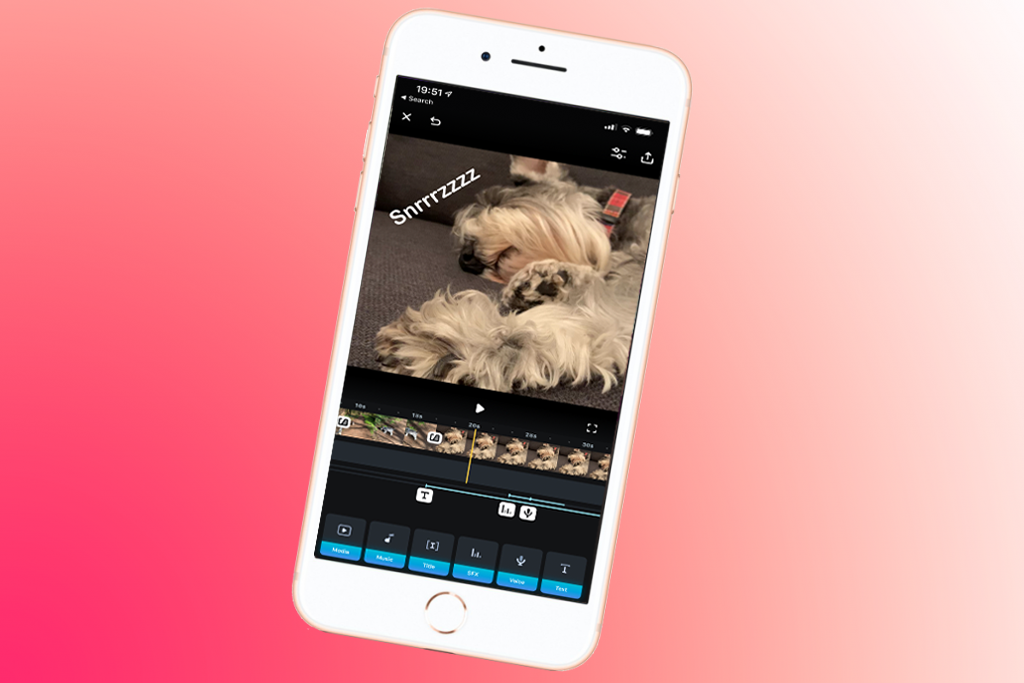
Simplicity and power are the watchwords of Splice, a handheld video editor that wants to speed you through edits – but without making all the decisions on your behalf.
It feels rather like an antidote to social media-oriented editors that make assumptions about what you want to create. But it’s also finely honed for a smartphone-based experience. To get started, select some videos from your phone, and an aspect ratio, and your clips can then be rearranged by dragging thumbnails about. However, the primary work area remains a traditional timeline, akin to what you’d see in a desktop editor.
Of course, this isn’t a Final Cut Pro or an Adobe Premiere – everything’s stripped back. Even so, you can add titles, music, voiceovers, and sound effects. Clips can be sliced, cropped, transformed, and adjusted. And transitions can be added with a couple of taps. It feels a bit awkward on iPad, but on iPhone Splice is just the ticket when you want something with a conventional feel, a lack of clutter but just enough power, and the efficiency you need when editing on the go.
12. ActionDirector
The best social media editor for Android
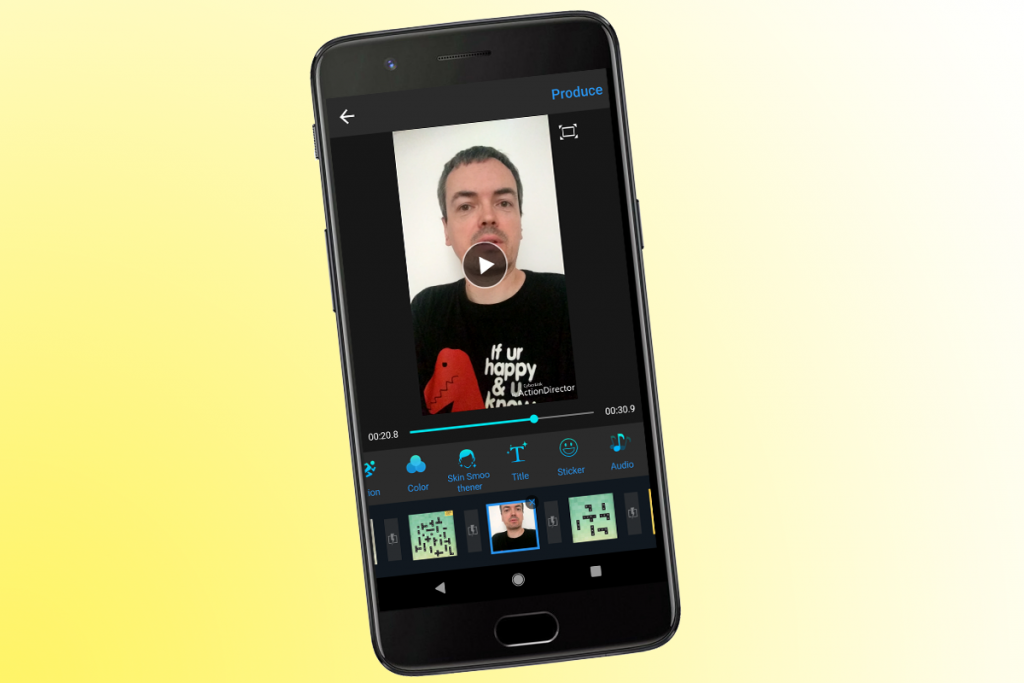
There’s an immediacy about ActionDirector that makes it feel ideally suited to super-fast edits for social media – or rough cuts using footage shot on your phone that will later be worked on more fully using desktop software.
Imported clips sit at the foot of the screen, where they can be tap-dragged to reorder. Transitions are added by tapping a slot and selecting an option. The clips themselves can also be fine-tuned. Trims and crops merely require a drag or tap. Speed and colour tools can bring focus and vibrancy to key moments. And you can add background music from your device too.
Nudging the app towards the territory Clips occupies on iOS, ActionDirector offers titles and stickers. The former include some smart and often lively designs. The stickers are more run of the mill, although plenty of downloadable packs are available if built-in ones don’t strike your fancy.
It’s worth noting ActionDirector’s watermark on export, and limitation to HD-quality footage (rather than full HD or 4K); both of these things can be removed by unlocking the full version for £2.69 per month.
Get ActionDirector for Android (free + IAP)
Related: Best cameras


