Asustor AS3202T Review
Asustor AS3202T
A fast NAS for media junkies

Verdict
Pros
- Fast file transfers
- Variety of apps
- Good media centre performance
Cons
- Slightly clunky OS
- Expensive
- Not all apps work perfectly
Key Specifications
- Review Price: £293.00
- Two 3.5-inch bays
- Quad-core 1.6GHz processor
- 2GB RAM
- 3x USB 3.0 ports
- Gigabit Ethernet
- HDMI 1.4
What is the Asustor AS3202T?
A two-bay NAS with a high-end quad-core processor for fast file transfers and video transcoding, and an HDMI output so you can show those videos on your TV.
Related: Best Wi-Fi extenders to solve your wireless problems
Asustor AS3202T – Specifications and design
The AS3202T is an expensive NAS, but doesn’t really feel it. There are no fancy slide-out trays for your disks; once you’ve taken the metal case off, the inside is all bare metal like a cheap PC case (but without the sharp edges, at least).
There’s no quibbling with the specifications, though. The quad-core 1.6GHz Intel Celeron processor is seriously powerful by NAS standards, so the AS3202T shouldn’t have a problem transferring files at a rate of knots and streaming video over your network.
There are also three USB3 ports to attach external disks, or a keyboard and mouse for when you connect the NAS to your TV over HDMI. 
Asustor AS3202T – Setup
Hard disks screw, rather than clip, into the NAS, but it does come with thumbscrews so you don’t need a screwdriver. It’s a two-minute job. I fitted a pair of WD Red 4TB disks, which will cost you around £300.
As with most NAS drives, you’ll need to install an operating system before the AS3202T will actually do anything. This is a simple process. You can use the setup CD in the box, a mobile app or go to start.asustor.com. You’ll be taken through physical hard disk installation, installing the ADM operating system and basic options such as choosing how you want your hard disks to be configured.
Related: Best routers
There are One-click and Custom installation options. I found One-click confusing when it came to choosing your hard disk configuration. It lets you choose between maximum capacity, superior data protection and balanced configurations, but there is no explanation as to what these mean.
It turns out that superior data protection and maximum capacity are RAID 1 and JBOD, as I expected, but ‘balanced’ is RAID 0. Considering RAID 0 will lose all your data if one drive fails, it’s more of a high-performance, high-risk configuration than a balanced one. Don’t be fooled.
Also, the maximum data protection option was greyed out in the setup wizard and in the operating system’s Storage Manager, but I was able to select the RAID 1 option manually. Considering how fundamental these choices are to the NAS’ operation, they’re not particularly clear and could do with some more explanation, especially in the barebones manual.
Asustor AS3202T – Operating system
Like Synology and QNAP’s NAS operating systems, the Asustor ADM OS is icon and mouse-driven, and is simple to use. The basic processes, such as setting up users, network shares and access rights, are all logical and easy to find.
Plug in an external disk to a USB3 port and it will pop up as a network share, ready for you to set access permissions. The OS isn’t as pretty as its rivals and looks a little clunky (some of the English is also slightly odd) but it does the job fine. 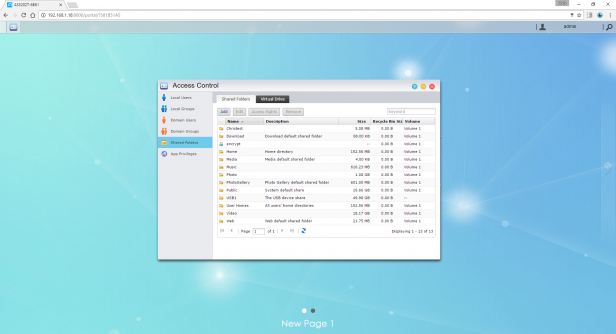
The main problem I had was setting up cloud access, to let you read and write your files from outside your home network. This required jumping through a few hoops. First you set up your Asustor ID, tick the Enable Cloud Connect box and enter your desired username. You’ll then be told that you need to activate EZ Router, so you’re taken to the EZ Router page.
This uses Universal Plug and Play (UPnP) to open the correct ports on your router, so you’ll need to have UPnP enabled in your router’s setup (a potential security risk as rogue programs on your network could then open backdoors through your firewall – I like to leave it disabled). Synology, WD and QNAP’s NAS boxes didn’t require me to enable UPnP for cloud access to work.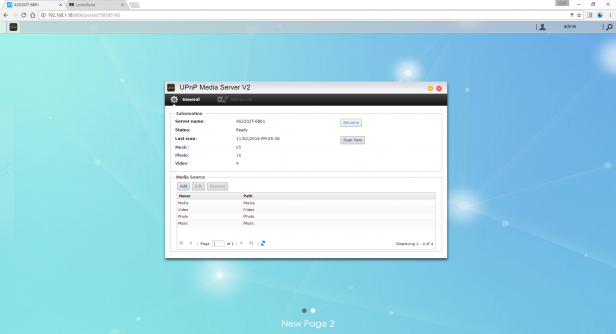
Even once I’d enabled UPnP and the EZ Router page said everything was working, the test page at www.myasustor.com couldn’t access my NAS’s files. Cloud access on the Asustor is definitely behind the competition.
Asustor AS3202T – Apps
Out of the box, the NAS chiefly just lets you set up shared folders and permissions, so for anything extra, such as media streaming, you’ll need to install some apps. These are all stored in App Central, and I counted a mammoth 195 apps available for you to install (some of these are dependencies for other apps, however, such as Perl or JRE).
The available apps are highly varied, and include programming tools, web servers, content management systems, ecommerce, BitTorrent clients, media streamers and players and apps for the Asustor portal to be used with your TV (more on that below).
There are also some apps that I would consider legally and morally dubious, such as ones that are designed specifically to search for and download video games and TV shows and films. Use at your peril.
I installed the Download Center, Photo Gallery, LooksGood video player and SoundsGood audio player, as well as the UPnP Media Server so I could stream files to other devices on the network. Download Center works as expected, letting you paste in URLs to download files direct to the NAS. The app supports torrents, but you’ll need to download the torrent file to your computer first then upload it to the NAS.
I found Photo Gallery to be a bit of a pain; instead of finding all the pictures on your NAS, you have to create albums then ‘upload’ photos from the NAS to those albums. You can’t even upload folders – it has to be individual files, so the process will involve an awful lot of pressing ctrl-A to select all as you build up your album collection.
SoundsGood is a decent music player that gives you the option to output sound through the NAS’s HDMI port – useful if it’s plugged into a TV or AV receiver. As is often the case, it can’t cope with albums with contributing artists, so the Album view will show several different albums for one CD, as it thinks each is by a different group. I found an easy way to get around this was to create a playlist for each album with the correct track list, but that’s not at all ideal.
I was impressed with the LooksGood app. It has a clean interface that lets you browse the folders on your NAS for videos, then play them back full-screen in your browser. It’s simple and works well – I could even stream 4K video over an 802.11ac wireless connection. 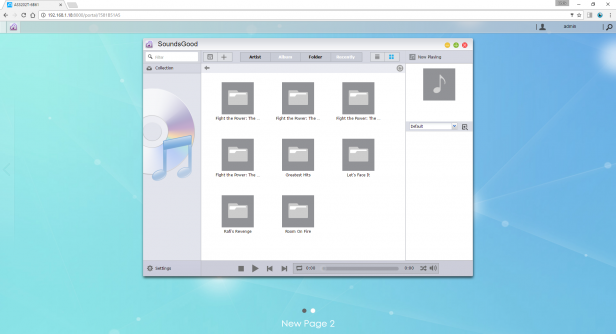
There’s also a media transcoding section that will let you queue up video to convert to a highly-compatible MP4 format, as well as reduce the resolution for smoother streaming if you wish. Other NAS drives can transcode on the fly, but I’ve always found that you end up with poor-quality video on the receiving device. I’d rather convert any problematic videos beforehand.
Asustor AS3202T – Asustor Portal
The UPnP media server is another no-frills app: just tell it where your photo, music and video files are and press Scan Now. I could then access these files without a problem from my Android phone with BubbleUPnP. If you really want to take advantage of what the AS3202T can do, however, you should plug it into your TV over HDMI and install the Asustor Portal app.
Once you’ve installed the Asustor Portal app on the NAS, you can choose which app will be displayed by default on your TV. You have the choice of the Asustor Portal itself, which gives you buttons for all your other apps, and various others including web browsers, YouTube and the Kodi media center. 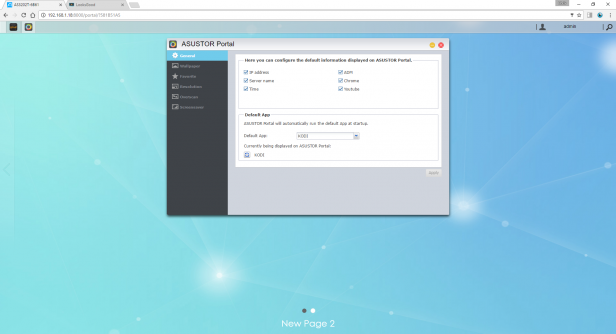
The web browsers only really work if you plug a keyboard and mouse into your NAS and even then they’re pretty slow. The YouTube app is useful if you also install the MediaCast app, as you can then select the NAS as a streaming target from the official YouTube app on your phone.
I found the most useful app was Kodi. I used it in combination with the AiCastBeta app, which allowed me to point Kodi to my audio and video files, then play them using my phone as a remote control. The app wouldn’t let me add my image files, but I did that manually in Kodi’s own interface, controlling the media center with the AiRemote app.
As Kodi is playing files direct from the NAS hard disk without streaming them over the network to a UPnP receiver, videos start instantly and I experienced no playback stuttering or buffering. It’s an excellent way to play video, music and photo slideshows on your TV.
Kodi will also act as a UPnP renderer once you’ve enabled the option in Services, so you can fling content to it from other devices on your network, such as your phone.
Asustor AS3202T – Mobile apps
I tested Asustor’s own AiDownload, AiFoto, AiVideos and AiMusic Android apps (also available for iOS). AiDownload lets you paste in download and torrent URLs, and monitor and cancel them straight from the app. It works well.
AiFoto requires the Photo Gallery app to be installed on your NAS, with the fiddly album creation I mentioned above. Even once you’ve done this, the images it sends over the network are of a highly reduced quality and looked poor on my phone’s screen. 
AiMusic links into the SoundsGood app and lets you browse and play back music on your mobile device, but there’s no way to send that music to another device on your network over UPnP.
Finally, the AiVideos app lets you browse your NAS’s folders and play back any videos. It doesn’t support as many file types as the NAS’s LooksGood app – there’s no MKV support – but you can always transcode these on the NAS. It’s a simple but effective app.
Asustor AS3202T – Performance
I was expecting fast performance from the AS3202T thanks to its quad-core processor, and the NAS didn’t disappoint. It could read small documents at 23.8MB/s and write them at 14.9MB/s, read 2-5MB photos at 67.8MB/s and write them at 53.2MB/s, and read a 570MB film file at 105.9MB/s and write it at 107.2MB/s.
This showed it was faster than my previous speed champion, the Synology DS216, at reading small files and photos, but slightly slower when writing them. On average, the two NAS rivals were within a couple of percent of each other when it comes to performance.
Should I buy the Asustor AS3202T?
There are many things to like about the Asustor AS3202T. All the NAS basics are simple to set up, file transfers are quick and its HDMI port and Kodi turn it into a fine media centre box. However, the operating system can be clunky, I didn’t like the Photos app and I couldn’t get cloud access to work at all. Also, at this price it’s up against some serious competition in the QNAP TS-251A and Synology DS216.
The AS3202T’s main problem is its high price. Considering Asustor wants such a premium, the operating system and some of the apps just don’t feel polished enough compared to those from QNAP and Synology.
If you just want a fast two-bay NAS that you don’t need to plug into your TV, you should buy the Synology DS216 and save yourself £60. If Kodi ever makes a reappearance in the QNAP App Center, the TS-251A’s slicker operating system and innovative features would make it win hands down as a media device.
Verdict
A high-performance NAS that makes a good all-in-one media center PC, but it’s too expensive and has a patchy set of apps.

