Asus ROG Swift PG27UQ Review
Asus ROG Swift PG27UQ
A 4K resolution, 144Hz refresh rate and true HDR make this the ultimate 27-inch gaming monitor.

Verdict
Pros
- Fantastic image quality
- Superb gaming performance
- Stunning HDR
- Incredible 4K detail
Cons
- Mind-bogglingly expensive
- Still only a 27-inch display
- 4K resolution too demanding
Key Specifications
- Review Price: £2250
- 27-inch screen size
- 4K (3840 x 2160) resolution
- 144Hz refresh rate
- 4ms response time
- True HDR
- 384-zone full-array local dimming backlight
- G-Sync
What is the Asus ROG PG27UQ?
The ROG PG27UQ is Asus’ new flagship gaming monitor that boasts a mind-boggling set of features and a price to match. This 27-inch IPS LCD panel has a 4K resolution and can refresh at up to 144Hz – something no monitor has been able to do before – and it boasts true HDR capability thanks to full-array local dimming (FALD).
What is FALD? It’s where an LCD panel has many separate LEDs making up its backlight, allowing it to control the backlight brightness for different areas of the screen. The result is that you have incredibly high contrast, which is what HDR is all about. HDR also brings with it an extended colour palette for even more vibrant and realistic colours.
On paper, the PG27UQ is the ultimate 27-inch monitor – and with a price of £2250, you’d certainly hope it is. Read on to see if it lives up to its potential.
Related: Best gaming monitors
Asus ROG PG27UQ – Design and features
Asus likes to imbue its flagship monitors with plenty of snazzy-looking extras, and sure enough, there’s plenty here. You get no less than four different light-up sections on this display.
On the base of the stand is a downward-facing red light to which you can add a filter, so that it projects an image onto your desk. Then, at the top of the stand is a small red ROG logo, and another one that projects out the top.

You can adjust the angle of the projection by means of a wheel on the rear of the stand, so that it shines on the wall behind or ceiling above.
Finishing off the illuminations is another ROG logo on the back of the display that’s RGB backlit and can be made to shine in all sorts of different colours and patterns.

The projected lights, top and bottom, are likely to be a bit too distracting to have on all the time, but the rear RGB logo at least is fairly unobtrusive.
As for the rest of the display, the most obvious thing is that this monitor doesn’t use a low-profile bezel. Instead, you get an old-school thick bezel around an inch wide that stands 5mm or so proud of the display itself.
This gives the display a decidedly chunky look compared to many modern monitors. But, there’s good reason for this. The sophisticated backlighting system requires the back of the display to be that much deeper, and for the frame around the display to be built to a higher standard than a monitor with a conventional backlight.
As well as an illuminated ROG logo, the rear of the display has a circuitboard-esque pattern to its matte black plastic build. This overall design motif continues with the angular metal stand.

The base also includes the same copper paint highlight that’s become a signature of Asus’ recent flagship monitors. However, the colouring hasn’t been carried through elsewhere, suggesting Asus may have heeded some less than positive feedback about this striking design choice.
The stand offers all the adjustability you’d expect of a premium monitor. You get 120mm of height adjustment, the display can be rotated 35 degrees left and right, it can be tilted forward 5 degrees and back 20 degrees, and it can be pivoted 90 degrees into a portrait orientation.
The latter is useful for those working in professional design environments, who may want to work on a large, tall image. But, for the most part, it just makes it easier to plug in cables.
Speaking of which, you get a modest selection of ports here. This display uses Nvidia’s G-Sync technology, in the form of just two video inputs: one DisplayPort 1.4 and one HDMI 2.0. This limits your options if you like to use one monitor to connect up multiple PCs and consoles, but it’s also typical of all high-end gaming monitors with G-Sync.

You also get a USB hub with two USB 3.0 ports – although, again, this is one area where this monitor isn’t quite as feature-packed as its price might suggest. Other displays include extra USB ports on the side of the display within easy reach. You also miss out on little extras such as a headphone stand or audio passthrough.
Something Asus has generally excelled at with its top-end monitors is the menus and the controls for those menus, and on the whole, this applies here. Its use of a mini-joystick with press-in function makes it quick and easy to open and navigate menus. Plus, you get four extra buttons for quickly accessing other settings.
However, here the controls are just a little looser than we’ve come to expect. They’re still perfectly usable, but we’d expect a little better from such a pricey display.

Finally, we come to the display itself – and it’s here that this monitor really cranks things up a gear.
A 4K resolution on a 27-inch display is nothing new, but it’s only with the arrival of DisplayPort 1.4 and the latest LCD panels (all these new 4K, 144Hz, IPS panels are made by AU Optronics) that they’ve been able to refresh at 144Hz.
For hardcore competitive gaming, this likely won’t be a significant development, such is the tendency of most gamers to run at low resolutions to get the ultimate in responsiveness. However, for those games that don’t rely quite so much on lightening-fast reactions – or, if you’re able to afford the multiple-graphics cards required to get most games running at 144Hz+ at a 4K resolution – it will be quite the development.
Elsewhere, there’s the full-array local dimming and HDR capabilities. The backlight has 384 (24 columns, 16 rows) separate zones, whose brightness can be controlled independently. This gives us a first true taste of HDR imaging on a monitor. The likes of the Samsung CHG90 and Philips 436M6 claim HDR and backlight dimming, but rely on just a handful of lighting zones, rendering the technology all but pointless.
The display also employs quantum-dot technology to create the three red, green and blue colour channels. This ensures it can reach the extended colour gamut required of HDR.
Normal computers use an 8-bit colour standard and conform to the sRGB colour space, while extended gamut displays aimed at HDR require 10-bit colour and over 90% of the larger DCI-P3 colour space, equivalent to around 150% of the sRGB space.
If you’re not familiar with colour spaces and colour depth, check out our handy guide to these to technologies: colour spaces and colour depth.
Asus PG27UQ – OSD and setup
The PG27UQ arrives fully assembled, making for an easy physical setup. Likewise, the adjustability of the stand makes it easy to plug in your cables and get the display set at a comfortable position.
If you’d rather use a monitor arm to hold the display, the stand can be removed to reveal a standard 100 x 100mm VESA mounting point.
As for the OSD, it’s as comprehensive as you’d expect for such a feature-rich monitor. Tap the joystick and it brings up the main menu, which is logically broken up into six main sections.
Related: Best monitors
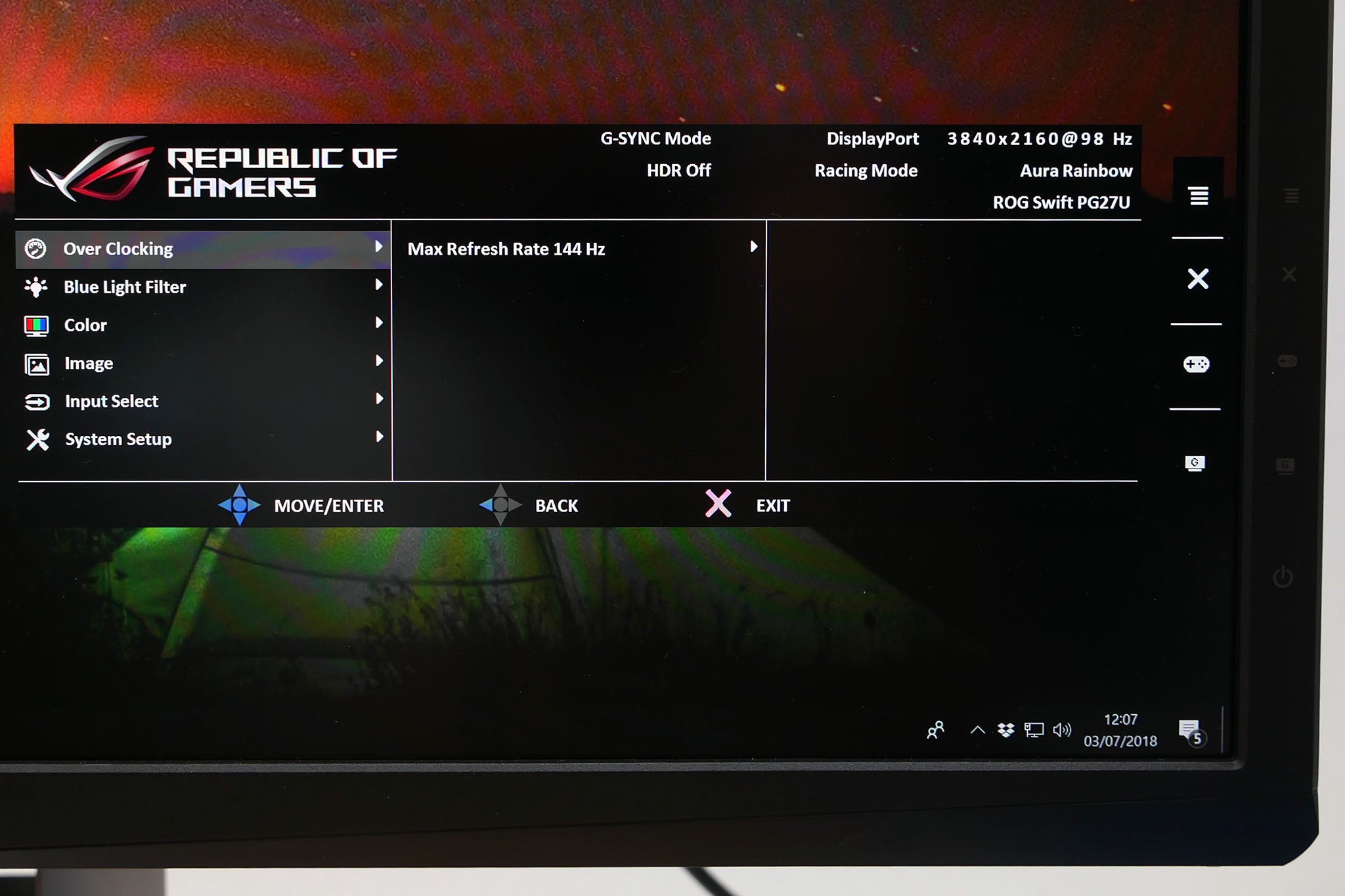
The three most interesting are Overclocking, Color and Image. The first of these allows you to push the display’s refresh rate beyond its default maximum of 144Hz, although not by much and not to a great deal of benefit either.
As for the Color menu, it’s from here that you’ll adjust the brightness, which is always the most basic requirement of getting a monitor ready for everyday use. You can also adjust the colour balance – although, as we’ll see later, this is something you’ll hardly need to worry about.
It’s in the Image menu where you’ll find the most crucial options. Variable backlight allows you to completely disable the individual backlighting zones to create a uniform backlight, like you’d get on a normal LCD monitor. This is useful if you’re wanting to use the display for normal desktop work, but particularly for image and video editing, where you want as close to a standard image as possible.
You can also opt for a fast- or slow-reacting variable backlight. The former is better for competitive gaming, while the latter is good for video or slower-paced games, where you may want to reduce the likelihood of seeing distracting, rapid changes in the brightness of backlight zones.
Here you can also turn on Dark Boost, which basically does the exact opposite of HDR by reducing the contrast of a display by brightening the dark parts of the image. This makes the display look worse, but makes it easier to spot enemies in the dark when gaming.
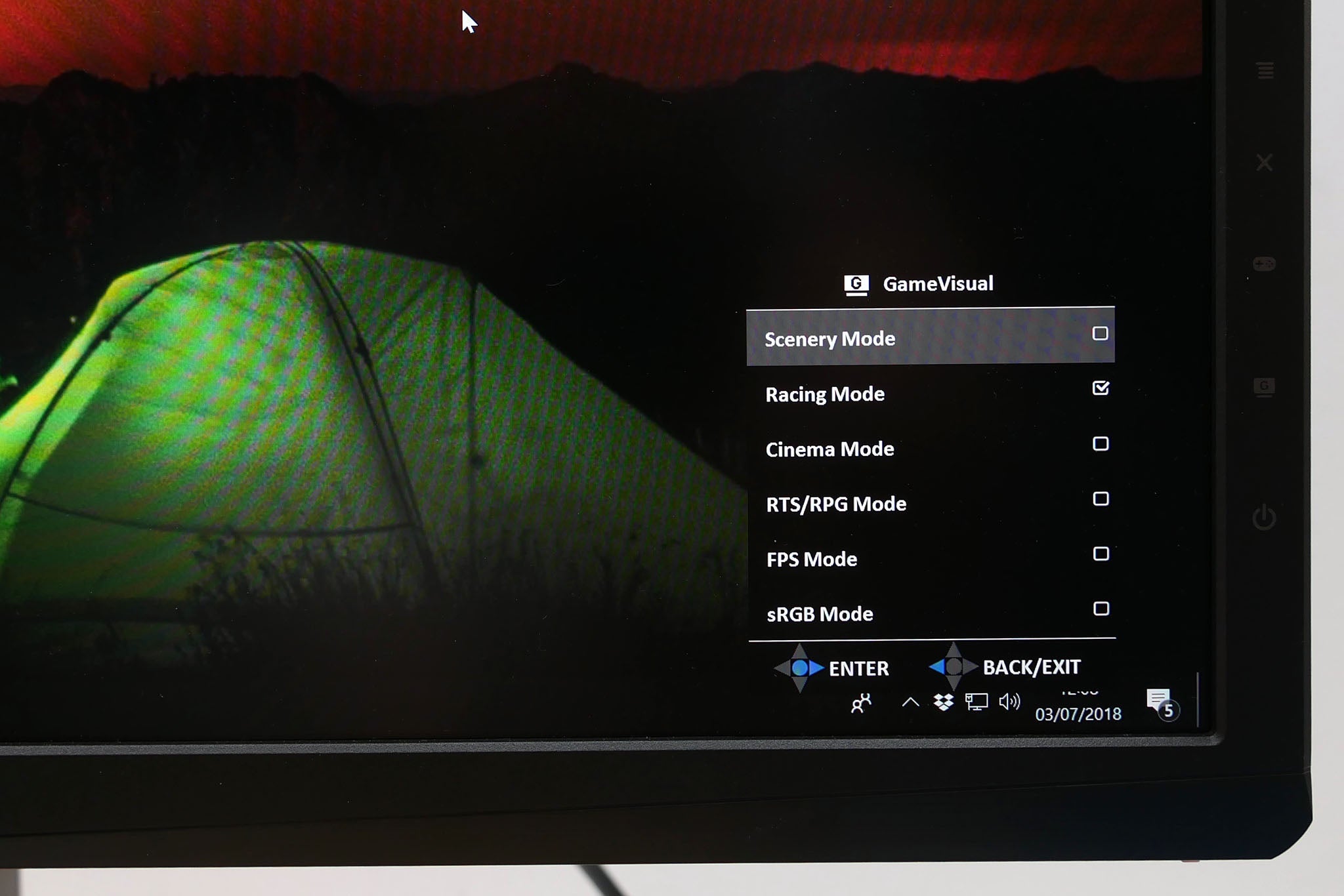
There are also a couple of extra menus, activated by the buttons adjacent to the joystick.
The first is GameVisual, which provides a selection of image presets that are supposedly optimised for different types of games. For some reason, Racing Mode is the default setting, while the likes of FPS mode cranks Dark Boost up to its maximum setting. RTS/RPS Mode changes this to its second lowest setting, while also tweaking the gamma setting.
None are essential, and you’re better off experimenting with the individual settings to learn what you prefer and what each setting does.
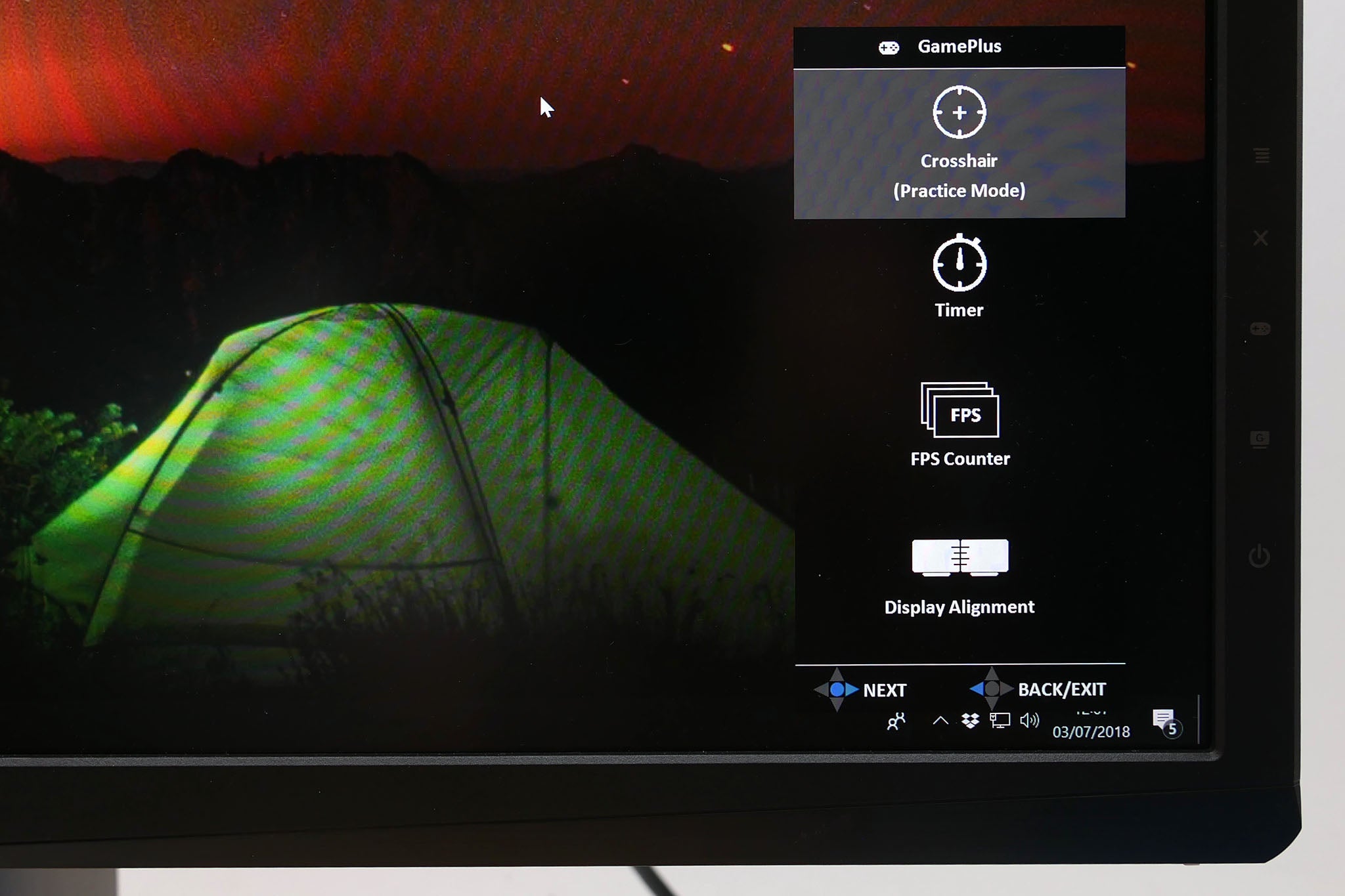
The other menu brings up a few extra features. These include a crosshair overlay that makes it easier to aim, even when the game you’re playing may not have a crosshair on the gun you’re using. There’s also a timer and FPS counter, as well as a display alignment tool.
Asus ROG Swift PG27UQ – Image quality
There are several aspects to consider when it comes to the image quality of this display, so we’ll split up our assessment into sections. We’ll start with the basics, such as viewing angles and colour reproduction, and then we’ll look at what working with 4K on a screen this size is like, the HDR performance, and finish with gaming performance.
There are three modes in which we can test this monitor’s overall colour performance. These are standard sRGB, 8-bit colour reproduction and without variable backlight control. This gives us the most direct comparison to a typical monitor.

Then we can turn on the variable backlight, which boosts the contrast of the display but keeps it running in 8-bit colour mode.
Finally, we can turn on the full extended 10-bit colour range (via the Display SDR input option) used in HDR. Note, this isn’t actually the HDR mode – which is enabled via the Windows HDR option – but, rather, it’s the display taking an sRGB signal and stretching it out to fill the wide gamut colour space.
All the colours look super-saturated, but this should give us an indication of whether this display lives up to the claimed 97% DCI-P3 colour coverage it requires for true HDR reproduction.
The colorimeter used to measure the display and the software doesn’t know how to handle HDR content, so we can’t actually test the Full HDR performance.
Image quality – fixed backlight, SDR/8-bit
- White level: 296 nits
- Black level: 0.2735
- Contrast: 1083:1
- Colour temperature: 6573K
- Gamma: 2.26
- sRGB coverage: 96.6%
- DCi-P3: 69.8%
- Delta E average: 0.19
- Delta E Max: 1.52
So, starting with the standard, non-variable mode, this display puts in an impressive performance. It hits all the right marks across the board, with its colour balance and gamma being all but perfect. This ensures colours look as they should – there isn’t an overly washed out or darkened look to the image. Note, we tested with the display at its default brightness level of 80/100.
A native contrast ratio of 1083:1 is also on a par with typical good-quality IPS LCD panels, ensuring you get a reasonable difference between the darkest and lightest parts of the image, even without the variable backlight trickery.
Colour space coverage is also as good as we’d expect, with 96.6% sRGB coverage and an impressively low Delta E average of 0.19 (max of 1.52).
If this were a conventional LCD without HDR and a variable backlight, it would be right up there with the best for its out-of-the-box image quality. Just reduce the brightness a bit and you’ll have a near-perfect image for day-to-day use.
Image quality – variable backlight, SDR/8-bit
- White level: 269 nits
- Black level: 0.0419
- Contrast: 6424:1
- Colour temperature: 6562K
- Gamma: 2.24
- sRGB coverage: 97.5%
- DCi-P3: 70.1%
- Delta E average: 0.14
- Delta E Max: 1.18
Turning on the variable backlight, the contrast leaps to 6424:1, which just shows the difference this technology makes. What’s more, in this mode – without actually enabling HDR in Windows – the difference in backlight brightness is subtle enough that you hardly notice any changes. In contrast, in Full HDR mode you can quite clearly see the brighter halo of light around bright objects on dark backgrounds. More on that later.
Thankfully, turning on the variable backlight doesn’t mess up the overall colour performance of the display with its colour balance, gamma, colour space coverage and Delta E all remaining as near-perfect as before.
Image quality – variable backlight, wide gamut colour
- Monitor brightness level set to 42 (150 nits)
- White level: 150 nits
- Black level: 0.0662
- Contrast: 2274:1
- Colour temperature: 6702K
- Gamma: 2.27
- sRGB coverage: 100%
- DCi-P3: 91.6%
- Delta E average: 0.09
- Delta E Max: 0.73
Finally, turning on the extended colour range, we get the higher DCI-P3 coverage we’d expect – although, in our tests, the monitor only hit 91.6% coverage rather than the claimed 97%. But it’s close enough to be passable.
Here we also see the display largely retain its impressive overall colour balance and gamma accuracy. So, again, while you’re getting more vivid colours, the overall balance between them is still as it should be.
The only thing to note is that contrast dropped to just 2274:1 with the extended colour gamut and variable backlight turned on. However, this isn’t the display’s Full HDR mode, so contrast will be higher when HDR is engaged.
As for other core aspects of the screen, its viewing angles are decent, regardless of which colour mode you choose. IPS LCD technology is the best for viewing angles in general and that’s seen here again, with there being next to no change in the image as you move from side to side or up and down.

IPS glow can be seen around the lighter parts of the image, but the dark areas remain inky black
The only caveat is the usual problem of IPS glow, which is where from wider angles the backlight can leak through to give a greyness to the image. However, while it’s visible on this display, it’s far less of a problem than is the case with displays with a static backlight.
That’s because the phenomena is most distracting when you’ve got large areas of darkness, such as the black bars above and below widescreen video. However, in such situations, this display would naturally reduce the backlight brightness in these areas, greatly reducing the impact of the problem.
Asus ROG Swift PG27UQ – 4K
Having 4K resolution on a screen this size means you have such tiny pixels that you’ll need to use Windows’ scaling setting to enlarge most of what you see when doing normal desktop activities. In this instance, the 150% option is required and it means you end up with a display with the same desktop area as a typical 2560 x 1440 27-inch monitor.
This immediately flags one of the downsides of this display, which is that you’re paying an astronomical price for a display that gets you no larger a desktop space or view than those a quarter of the price.
In contrast, moving up from, say, the 27-inch PG279Q to the 34-inch PG348Q nets you a physically bigger screen and a larger 3840 x 1440 working resolution.
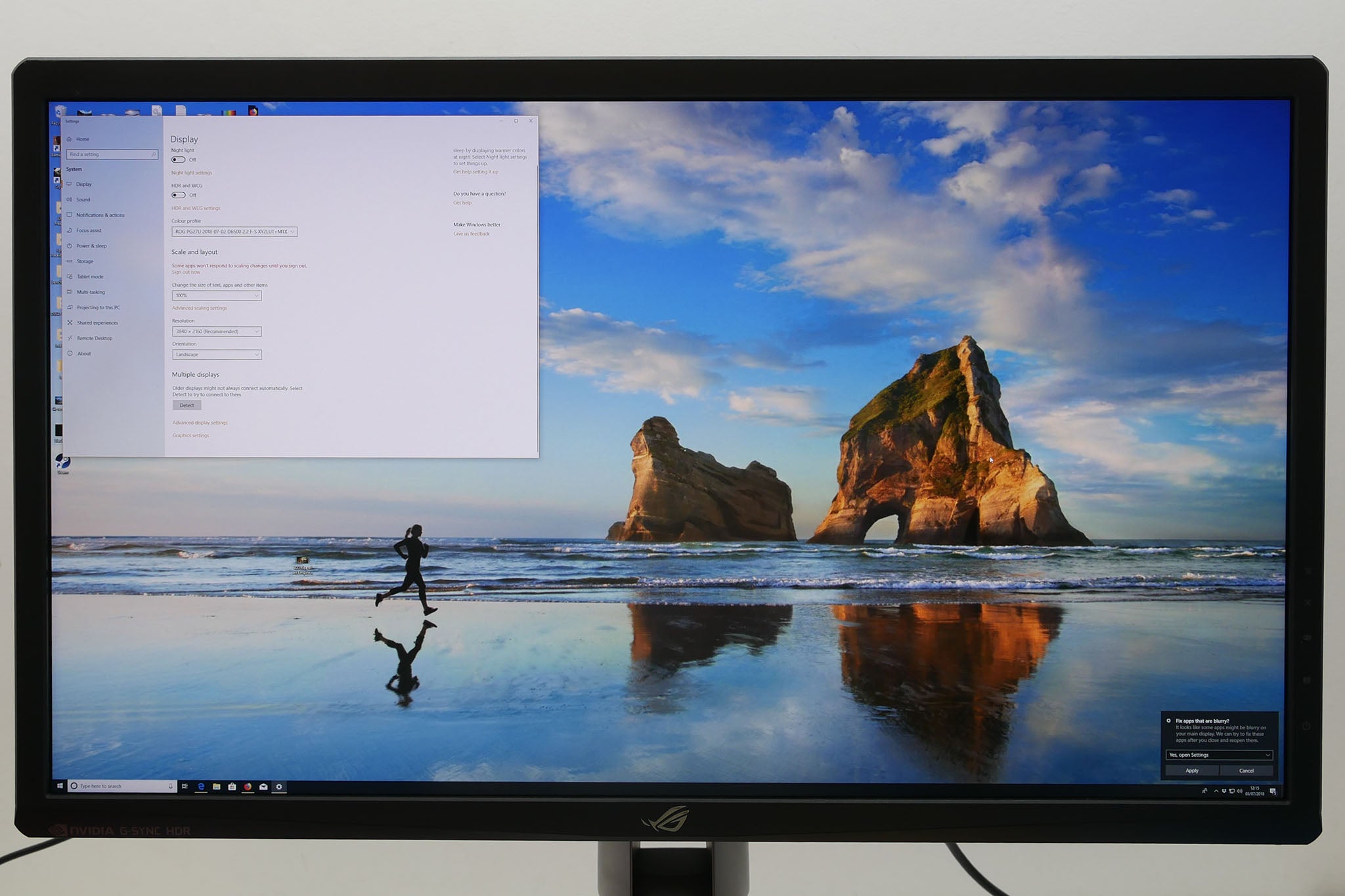
The PG27UQ at its native 4K resolution

The PG27UQ with 150% Windows scaling
As such, if your idea of the ultimate computer monitor means that it shouldn’t just provide more detail and better image quality, but a bigger view and an even larger desktop, too, this display won’t be for you.
This is especially true as Windows still has moments where its scaling doesn’t quite work as well as you’d hope. Either some apps – EA Origin, for instance – don’t scale at all, or you’ll notice problems with the image quality such as text looking a bit fuzzy.
These moments are countered by the fact that there are apps that can take full advantage of the resolution. These include having high-resolution thumbnails in YouTube, or being able to view images in Photoshop at native resolution. On balance, however, we still prefer running a monitor at its native resolution.

A normal 1440p 27-inch monitor

The PG27UQ at 4K
Of course, when it comes to watching video and gaming, the 4K resolution comes into its own. The tiny pixels make for an incredibly sharp, detailed image. If you’ve never seen high-quality 4K footage on a good-quality 4K TV or monitor, you’re in for a treat. There’s a 3D-like quality that comes with having so much more detail compared to typical 1080p video.
What’s more, while HDR is still in its infancy, 4K video is established enough that there’s plenty of content available to take advantage of this screen. Whether you’re gaming, catching up with your favourite vlogger on YouTube, or watching the latest Marvel series on Netflix, you’ll appreciate the extra resolution.
Asus ROG Swift PG27UQ – HDR
Just as there are pros and cons with 4K, the presence of HDR here, too, comes with some big advantages but isn’t quite the home-run you’d expect.
First, the good stuff. Plain and simply, it looks fantastic. The ability to have dazzlingly bright colours alongside the deepest dark colours – especially when combined with that 4K resolution – makes video look so much more real-life that, bizarrely, it almost feels more fake.
Settle into it, however, and you’ll realise it’s just the next step in video fidelity. When you switch back to SDR mode you realise just what you’d previously been missing out on.
Related: Best gaming monitors

Standard dynamic range

High dynamic range
Unlike the Philips 436M6, which seemed to boost colours naturally, the extra vividness seen here feels entirely natural and true to life.
It’s a similar story when it comes to gaming. Everything is brighter, bolder and more dynamic. For instance, when handled properly things like explosions are blinding, giving them so much more impact.
The problem is that support for the technology is fairly weak right now. Just a handful of games support HDR, while mainstream video availability is still very low as well. This will change over time, but there’s a strong argument to be had for waiting a year or so to see how much greater HDR support becomes before investing this sort of money.
This isn’t a deal-breaker but, again, it harks back to the issue with 4K. You’re spending all this money on a high-end monitor, but only really appreciating its benefits in certain scenarios.
Then there’s the issue of haloing. This is where, in order to illuminate the brighter pixels in one part of an image, the backlight zone associated with those pixels has to glow brighter. Since there are only 384 zones compared to 8,294,400 pixels, this means you often get a noticeable block of brightness around those bright pixels.
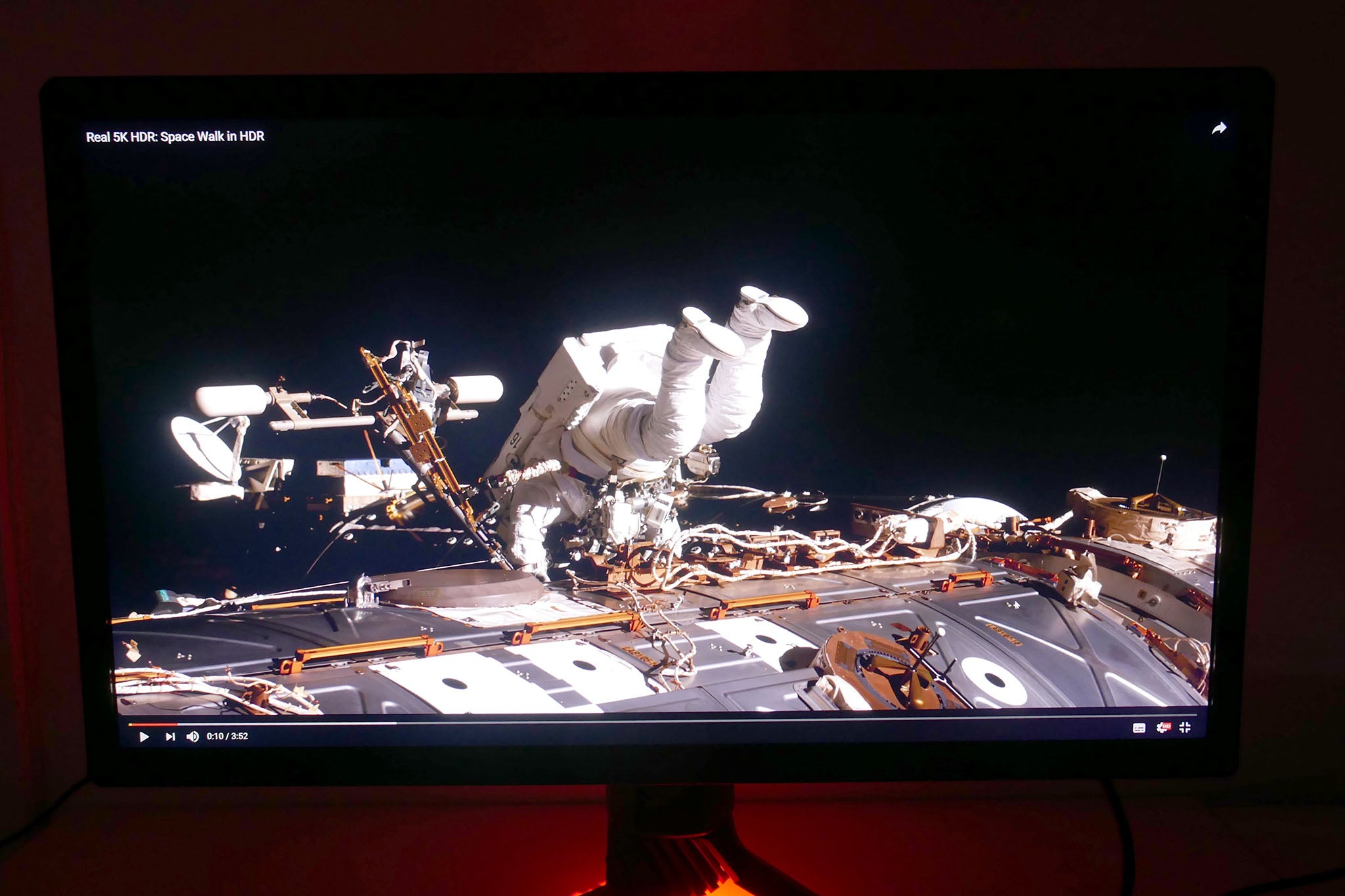
You can clearly see haloing around the edges of bright objects. Note, this image has been enhanced to slightly exaggerate the phenomena.
In most scenarios this is hardly noticeable, but every now and again it becomes obvious. Even then, it feels like a reasonable compromise to still get the overall effect of the nice contrast between bright and dark parts of the image.
Also, it should be noted that this display can’t deliver true 10-bit colour HDR at above 98Hz, but instead drops to an 8-bit with dithering version of HDR for higher frame rates. However, considering HDR isn’t the sort of feature we’d turn on for competitive gaming, 98Hz is ample to get a smooth gaming experience.
Asus ROG Swift PG27UQ – Gaming
Gaming on this display is largely a delight. Whether you’re taking advantage of its 4K resolution and HDR, or just gaming at 1080p in SDR, it provides a quality image and responsive feel.
That said, there are a couple of things to note. The first is that this isn’t going to compete with a 1ms response time, 144Hz, TN gaming monitor. Those displays still hold the upper hand for competitive gaming.
Also, if you’re not running at 4K resolution – which, for many games won’t be possible without a multi-graphics card setup – then you don’t get as good an image as you would running the game at the native resolution of a lower-resolution display. The stretching and scaling results in a soft-looking image that can be distracting, particularly in competitive games.
But, for the vast majority of situations, this display does provide a fantastic gaming experience. The sheer detail and sharpness of gaming at 4K is impressive on its own, but add in HDRand it’s stunning.
The level of impact and quality of support does vary from game to game but, by and large, if the option is there then you’ll want to take advantage of the HDR support – at least for non-competitive gaming.
All this and you of course get the latest G-Sync support, ensuring the display looks incredibly smooth as it dynamically alters its refresh rate in accordance with the frame rate of your graphics card. There’s no image tearing or stutter, all of which adds to the sense of this providing perhaps the best-looking gaming experience out there.
Why buy the Asus ROG Swift PG27UQ?
If you’re after the ultimate all-round 27-inch gaming monitor then the PG27UQ surely has to be it. It can provide masses of detail when required; it can provide stunning HDR when required; it can tear along at 144Hz for high-speed gaming when required; and it can scale it all back to provide a normal, high-quality image for general desktop work too.
In the right conditions it can look utterly stunning, and even when it can’t deliver it’s absolute full potential – because a game or video doesn’t support HDR, or because your graphics card can’t cope with gaming at 4K – it still provides a world-class level of image quality.
The high price and fact that HDR is still a fledgling technology means it doesn’t exactly feel like the bargain of the century. However, equally, considering the level of technology involved, the price isn’t unreasonable, either.
If you’re someone who’s previously invested in an ultra-wide 34-inch display, or has long considered one of those displays to be your next natural upgrade, then the sheer fact this is still only a 27-inch display means you’re missing out on that larger desktop experience. Had this been a 32-inch display (like the 60Hz, 4K, Acer XB321HK) it would have made all the difference.
Meanwhile, if you’re after the ultimate in pure performance gaming monitors, then this display won’t be for you. You’ll still want a TN-based screen with a resolution at which you can run your games.
Verdict
A 4K resolution, 144Hz refresh rate and true HDR combines to create the ultimate all-round 27-inch monitor. But a high price and small screen size for its price means the Asus ROG Swift PG27UQ won’t be the high-end monitor upgrade for everyone.

