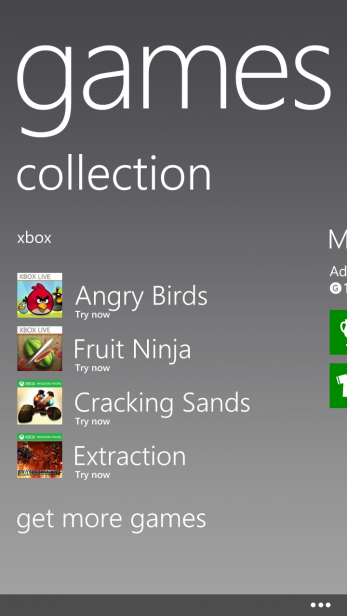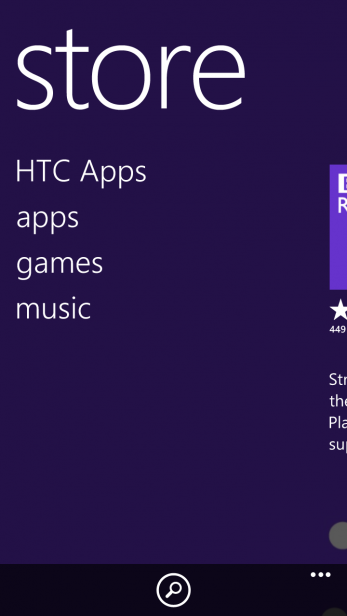Windows Phone 8 Review
Windows Phone 8
Windows Phone 8 is here and bringing the fight to Android and iOS 6

Verdict
Key Specifications
- Live Tile interface
- Microsoft Sky Drive online storage
Introduction
Microsoft’s first attempt at revamping its mobile phone software with Windows Phone 7 was an impressive reinvention with a unique, stylish interface but thanks to fundamental hardware limitations and a few missing features, it fell short of really shaking up the market. Now Microsoft is back with Windows Phone 8, which keeps the same stylish feel but adds in a host of new features and, crucially, greatly improves the hardware with which it’s compatible. So has Microsoft finally found an Android and iOS killer or will the likes of the iPhone 5 and Samsung Galaxy S3 continue to reign supreme? We’ve been testing Windows Phone 8 on an HTC 8X to find out.
Windows Phone 8 Hardware
Perhaps the first thing you notice about Windows Phone 8 is its hardware. Unlike Android phones – and, we suppose, like iPhones – the hardware used in Windows Phone 8 devices is strictly consistent. This means you get a consistent level of performance from phone to phone and you always know where you are with the button layout.
So, below the screen you will always find three buttons – Back, Start and Search. These are fairly self explanatory with the Start button taking you back to the homescreen, the Back button taking you back to whatever you were on before and the Search button bringing up the phone’s search facility. However, one thing to note is the Back button doesn’t just take you back within an app, and nor does it stop when you’re back to the homescreen. Instead it will go back to exactly where you were before.

This can be great, saving you having to jump into the multi-tasking screen to go back to the app you were on before, but equally it does take a bit of getting used to if you’re used to the Android way of doing things.
Back to the buttons and up top will be a power button while on the right edge is a camera button and the volume control.
All this is as it was with Windows Phone 7 and in fact this consistency was that version’s downfall. While Android phones were getting massive high resolution screens and quad-core processors, Windows Phone 7 and 7.5 were strictly limited to single-core processors and screens with resolutions of 480 x 800 pixels.
This time around, however, the standards are rather higher. Windows Phone 8 now supports processors with up to 64 cores, screens with resolutions up to 768 x 1280 pixels and it now supports removable storage too so you can upgrade your phone’s storage by adding a microSD card. Not all phones will support all these features – the minimum is still 480 x 800 screens, single-core processors and no microSD – but at least the option’s now there for the phone manufacturers.
Windows Phone 8 Live Tiles
Turn a Windows Phone 8 device on and the first thing you’ll notice is the software’s unique style. While Android and iOS 6 both centre around paginated homescreens filled with app shortcuts (and widgets in the case of Android), Windows Phone 8 is all about Live Tiles. These can be static app shortcuts too but they can also show live information from the app, whether it be a new email, a calendar entry or what the weather’s like; Microsoft calls these Live Apps. The theory being that a mere glance at your homescreen will show you much more information than competing platforms.
These Live Tiles can be rearranged to be in whatever order you like and, new to Windows Phone 8, they can be resized too, from small simple shortcuts to screen-width widgets that show much more information. Unlike Windows Phone 7, where only Microsoft’s apps could use the largest format, any app can have any size of Live Tile.
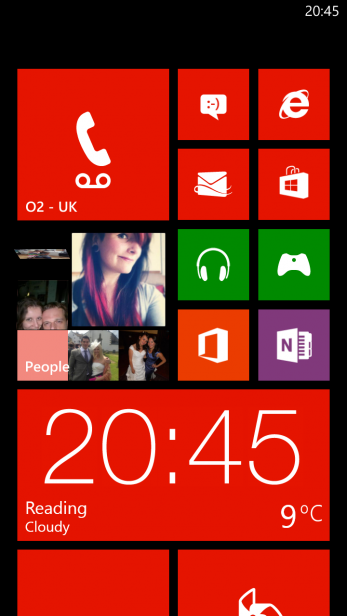

The theory behind Live Tiles is sound but we found that the longer we used the handset the less we used them, instead making most apps as small as possible, to pack as many as possible onto the main homescreen. The HTC clock/date/weather tile and the photos tile we kept large but otherwise it was small all the way.
The interface also differs from its competitors as these Live Tiles are arranged in a single vertical scrolling column rather than pages. This can get a little confusing if you create a very long list of tiles, as there’s no indicator of where you are in the list, but being as it’s customisable you should be able to create an efficient layout that works for you.
Swipe left and you get the full list of installed apps which again are arranged in one long list. Here, while it’s easier to track where you are thanks to the apps being in alphabetical order, it does still feel like a very inefficient use of space, with only 11 apps ever visible on screen at any one time.
This inefficient feel actually applies to a lot of the interface where style and consistency of style has taken precedence over practicality. One such example is the Facebook app. This follows the Windows Phone 8 convention of having a top section, which houses the name of the app and labelling for the section of the app you’re on, and a bottom section with links to the settings and core features like search.
It’s great that you get this consistent layout in many apps, so that you’re nearly always sure of how to do what you need to do but, it does mean that, in the case of the Facebook app, only about two thirds of the screen is actually used to show the app’s content. This is the worst example we’ve seen so far but it’s still worthy of note.
Another key aspect to the Windows Phone 8 style is that you’re very limited in how you can customise certain aspects of it. You can’t for instance add a background image to the homescreen, instead there’s either black or white. Likewise the ‘accent’ colour as used by the Live Tiles and interface text is limited to 20 colours.
We can’t say we’re all that bothered by these particular limitations as we’ve seldom seen much point to a background image which is only going to be hidden by apps – or in this case Live Tiles – but if you’re a fan, you’d better look elsewhere.
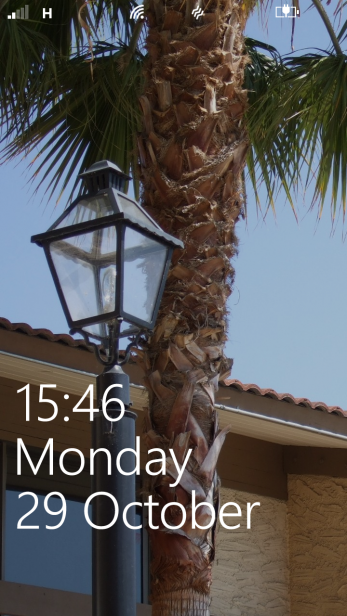
Windows Phone 8 Lock Screen
That said, you may be happy enough with the ability to add your choice of picture to the lock screen, which you can do. You can also choose for Facebook, Bing or, in the case of our HTC 8X, a rather fetching HTC background.
Other features included on the lock screen are status updates for up to five apps, along with the choice of one app for which to show detailed status details. Plus when you’re playing music it will show track information and a mini player for controlling playback without having to unlock the phone.
This isn’t a bad selection of lock screen features but it isn’t exactly stellar either. You can’t for instance jump straight to the app for which a notification has popped up nor add shortcuts to favourite apps. There isn’t a shortcut to the camera either but this is because all Windows Phone 8 devices have a camera button that can take you straight to the camera anyway.
Windows Phone 8 Kid’s Corner
While the lock screen trails some contenders in some ways, it does offer entrance to one brilliant and unique Windows Phone 8 feature called Kid’s Corner.
Kid’s Corner is a protected interface for letting your children play with your phone. It let’s you set up a homescreen especially for children with only the apps, music, videos and pictures you choose to let them see. Like the main homescreen it’s completely customisable in terms of layout and you can add as little or large an amount of access as you like.
You get to the Kid’s Corner by swiping left from the lock screen. This then presents a second lock screen which, like the main one, can be customised with a picture of your choice. The idea being that you keep the phone protected with a lock code but your children can still access their favourite games or music through Kid’s Corner.
The only problem we did find was that when selecting specific albums for the Kid’s Corner, we found each was shown individually as an icon on the Kid’s Corner homescreen, which could get rather messy if you add 100 albums. To get round this you need to create a playlist of all your safe music and select just that.

Windows Phone 8 Notifications?
One of the big downsides of the Windows Phone 8 interface is its lack of a notifications hub. While you can get notifications on the lock screen, these don’t represent all apps, and once unlocked there’s no one place which will quickly show you that you have three missed calls, four new texts and fifteen new emails. Instead you have to check each individual app. Obviously this is made easy by the Live Tiles indicating new messages or such like on the tile itself but if the Facebook tile is right at the bottom of your homescreen it can be a bit of a bind to have to scroll all the way down. In contrast, both iOS and Android keep notifications in a single, always accessible drop down menu that appears when you swipe down from the top edge of the screen.
Windows Phone 8 Bing search
Search has become an integral part of all smartphones, and so it is here. But, Microsoft has done things a bit differently, and not in a good way.
You get to the search feature by tapping the dedicated button underneath the screen and to start searching you simply tap the search box – so far, so easy. However, immediately there’s a problem; the search doesn’t search anything on your phone.
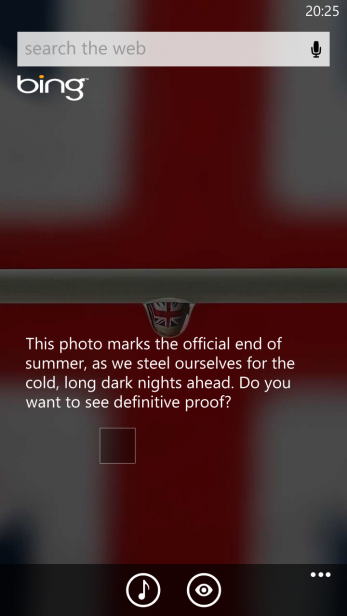
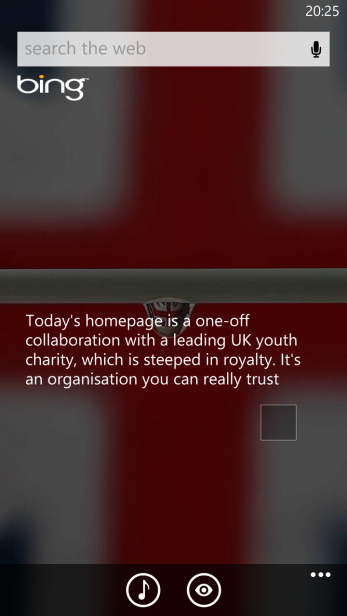
Yes, that’s right, the search is for searching the web only. So whereas Android and iOS both bring up contacts, apps, messages and more that match your search term, and then offer to search the web as well, here you’re left to go into each individual app to search.
Otherwise, the internet search facility is good. Results are returned quickly and are neatly presented. We’d prefer a few more results to appear per page too – yup, it’s that same stylised but inefficient interface issue again – but it’s enough to get by. Swipe left and you get a local search, which offers nearby business and other notable locations search, and left again gets you to the media section which offers matching images and videos for your search.
Search effectiveness is as good as Bing ever is, which, put simply, isn’t as good as Google, but you can certainly get by.
Potentially making up for the lack of on-phone search are two unique features. At the bottom of the search screen are two buttons – one for a music matching service, which uses the phone’s microphone to listen to the world around you and identify any songs that are playing, and a very clever image search. This uses the phone’s camera to capture text; read barcodes and QR codes; and lookup books, CDs and DVDs just by ‘looking’ at the cover. Both music and image search work quickly and very effectively, and it’s a huge boon that they’re their integrated into the interface, not buried in an app.
A more minor, but still quite welcome, feature is the background image of the search app which changes daily and has little bits of information about the image – it’s a bit like the Google doodle but powered by Bing.

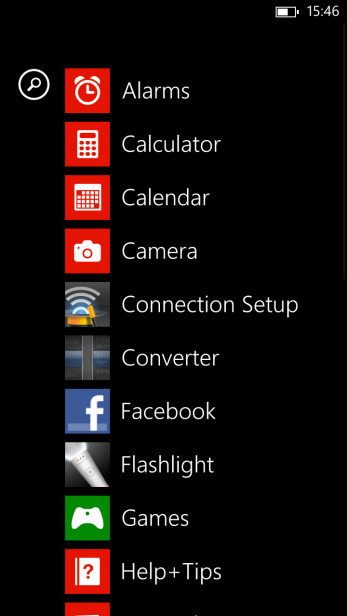
Windows Phone 8 Performance and Feel
So far we’ve talked a lot about features but not necessarily how the interface actually feels to use. The answer? Pretty good.
It was a key design point of Windows Phone 7 that it should offer a good user experience no matter what price of device you’re buying – which explains the strict hardware guidelines – and this has been carried forward into Windows Phone 8. It feels consistently fast and slick. In fact, we never once noticed the phone really slow up, though it did crash a couple of times.
The feel of the OS is in a way similar to iOS, rather than Android, in that every move is greeted by a slick animation. This gives the feeling of speed and fluidity, though it’s actually a bit of a ruse as those animations are used to mask the little pauses that are inevitable while some apps load.
Sometimes these animations can be a little tedious. Particularly the one that accompanies every time you close an app – the homescreen flips back into view tile by tile. It’s nice but it’s just a little too slow that sometimes it can feel like it’s getting in the way if you just want to quickly do something.
Windows Phone 8 Calling
When it comes to those most fundamental of phone duties, Windows Phone 8 holds up fairly well.
Perhaps its weakest area of all though is the most basic, as the phone app is to our minds rather odd. Tap it and, rather than take you to the dialler to start calling a number, it takes you to your call history. We can only assumer Microsoft put lots of focus group research into that decision but we still don’t agree with it.
Once you’ve tapped the icon for dialler there’s another problem as the app doesn’t auto match your contacts as you dial. This isn’t a feature offered by iOS either but on Android as you type it shows matching numbers or names according to the number you’re dialling. Sure, most of the time you’ll go to your contacts list if you’re going to call someone that you already have the number for but sometimes you can’t quite remember if you’ve got that number for that person so you just start dialling.
There’s also a search feature but this is focussed on the history list – are people really this obsessed with checking back on who called whom and when?
As for call quality, well that’s clearly dependent upon the handset but on our HTC 8X we found it to be very good.
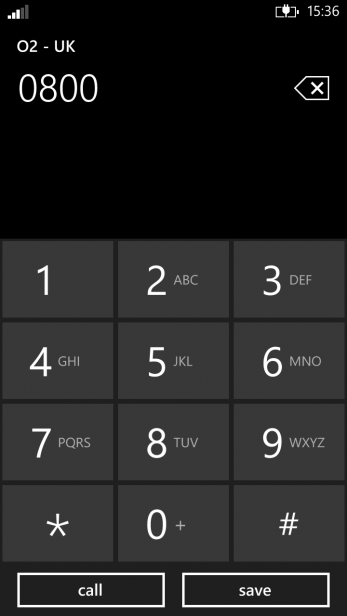
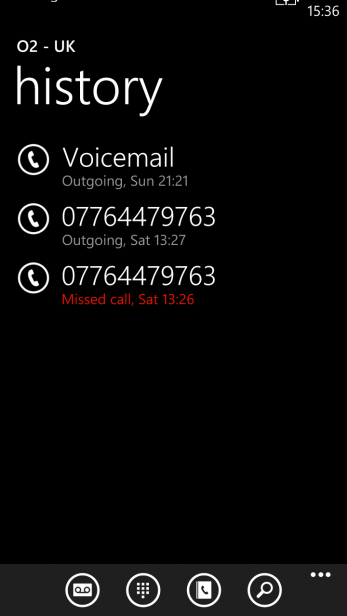
Windows Phone 8 People Hub
Managing your contacts is something that takes place in the People Hub. This brings together your list of contacts, the What’s New stream of updates from your contacts’ social networks, a list of your most recent contacts, and the Together column. The Together column in turn includes your Rooms and Groups.
Groups are fairly self explanatory with them simply being groups of contacts. Within each group you can see the list of contacts, a What’s New stream and a photos stream for those members.
Meanwhile Rooms are like super Groups. You can share calendars, notes and photos or have group chats. It’s a nice idea but it does rely on all the Room’s members having Windows Phone devices.
At the top of the contacts list is a picture of yourself, linking to your profile. In here there are quick links to post an update or check in to a social network and set your chat status, as well as Notifications and What’s New pages showing recent messaging and social networking activity.
Jump into another contact and again you’ve got a What’s New feed and their social network photos as well as their profile information and messaging history. All this information is pulled in from your various online services such as Hotmail, Gmail, Facebook and Twitter with the phone automatically matching the information. If it gets it wrong, it’s a simple enough process to unlink the profiles and correct the mistake.
All told, it’s a pretty slick interface giving you a onestop shop for everything that’s going on with that one contact or a wider group.
Windows Phone 8 Messaging
Window Phone 8 has a very good messaging interface with text messages and instant messaging services (including Facebook chat and Skype) all handled in a single interface. Texts occupy one column where they’re, as is the way nowadays, arranged in neat conversations while online chats make up another column. It’s simple but effective.
As for actually tapping out a message, it’s also a good experience. The onscreen keyboard is fast to respond, has a good layout and intelligent word prediction plus a mind-bogglinly comprehensive selection of emoticons.
You can also dictate your message with the excellent voice recognition tool. As ever it requires you to speak clearly and not at too high a pace but it’s certainly good enough to be useful.
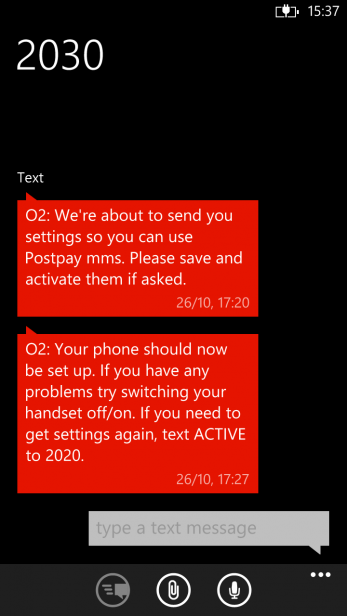
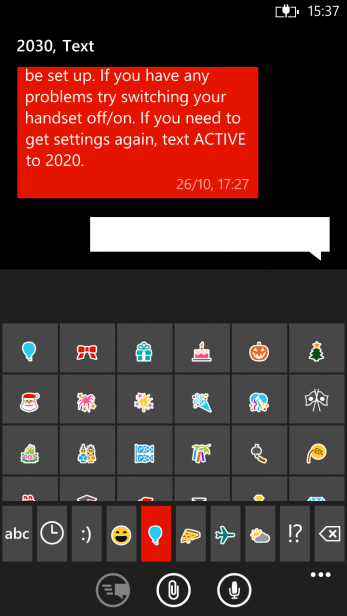
Windows Phone 8 Skype
If you’re a user of Skype you’ll be pleased to know the service is fully integrated into Windows Phone 8. This means you’re never signed out so are always contactable through the service, plus your Skype contacts are integrated into the People hub, as messages are into the Messaging app.
Windows Phone 8 Email
As with most modern smartphone operating systems, Windows Phone 8 supports all the big name online email accounts such as Gmail, yahoo! Mail and Microsoft’s own hotmail, as well as Exchange accounts. Setup is also blessedly easy with just a few email addresses and passwords required to get going.
As for viewing your emails, the app takes on the familiar Windows Phone column style this time with the default column showing all your emails then subsequent columns for unread, flagged and urgent emails. This layout makes it much quicker and easier than other smartphone platforms to get to these other views. In fact, all told it’s a fairly nice experience with it easy to browse or search through messages and the messages themselves are presented very nicely.
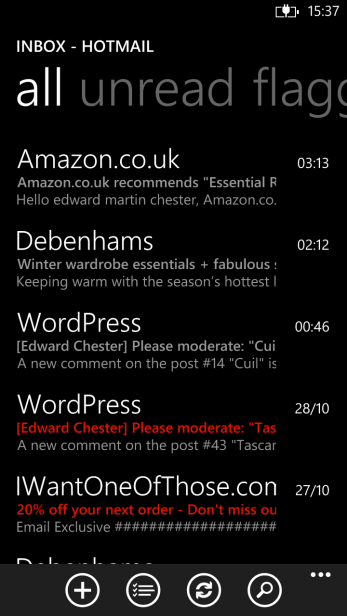
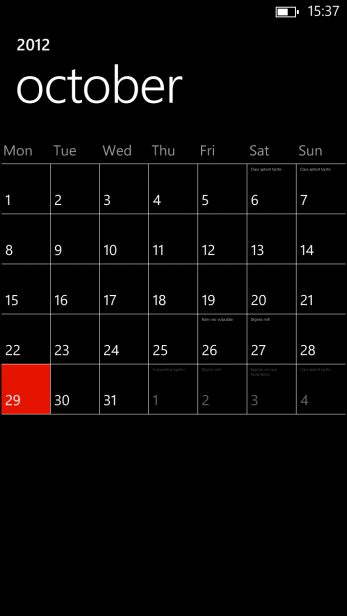
Windows Phone 8 Calendar
Getting and keeping yourself organised is fairly easy thanks to a calendar app that seamlessly syncs with your email and social network accounts. The app has columns showing an hour by hour day view, your agenda and your to-do list, again making it very quick and easy see catchup up on everything.
However, we do have one gripe which is that there’s no week or working-week view. You can tap an icon to take you to a month overview but this only shows appointments in an unreadably small font and once a date is tapped it takes you right back to the day view. This feels rather limiting, particularly when you’re trying to get a quick sense of how busy your week is looking, and whether it really would be sensible to fit in that long lunch.
Windows Phone 8 Clock / Alarms
When it comes to that most nitty gritty of organisational skills – actually getting up on time in the morning – Windows Phone 8 has you covered with a dedicated Alarms app. This is simple enough to use with it easy to create multiple alarms for different days or groups of days in the week.
However, notable is that this alarms app isn’t part of a larger ‘clock’ app as it is on Android and iOS. On those two platforms this one app also gives quick access to a stopwatch, timer and world clock. Here though you’ll have to download separate apps for these functions – a tedious and seemingly unnecessary hurdle.
Windows Phone 8 Internet / Web Browser
Windows Phone 8 largely offers a very nice web browsing experience, though there is one irritable flaw. First the good stuff, though.
One of the reasons we like browsing the web on this OS is a very simple thing indeed – the address bar is at the bottom. This makes it infinitely quicker and easier to reach when using the phone one-handed. Down here is also the refresh/stop button and the menu, which gives access to the tabs menu, overall browser settings, favourites and an option to pin the webpage you’re on to the homescreen.
Also good is the speed and accuracy with which the browser renders webpages. We’ve so far noticed no problems with pages being incorrectly formatted, nor has the interface become slow due to a graphically rich website.
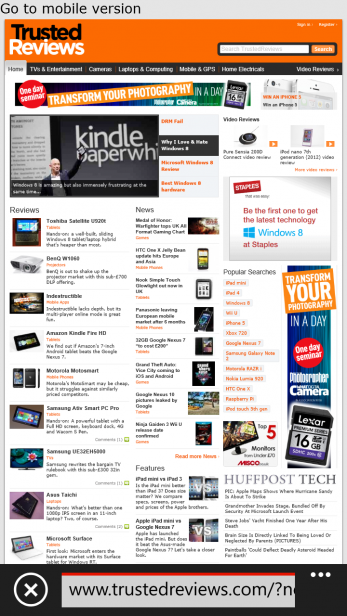
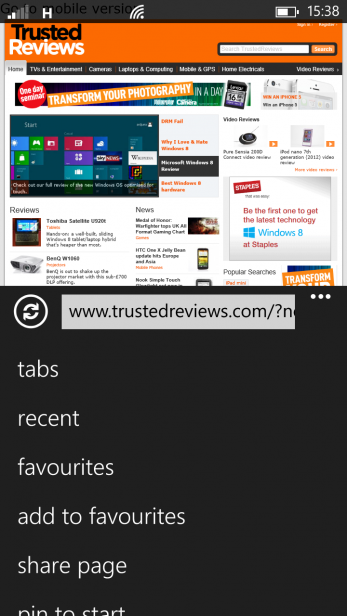
However, part of the reason for this is because it doesn’t support Adobe Flash or embedded HTML5 videos. In particular, you can’t view the embedded videos that, for instance, we use for our video reviews or the BBC uses on its website. Both of these work on both Android and iOS.
Still, back on the plus side, you can specify whether the browser should default to showing mobile versions of websites or desktop versions and there are comprehensive controls over security features too.
Windows Phone 8 Maps
Microsoft has teamed up with Nokia to create the Windows Phone 8 maps experience. Like most equivalents it offers a line-map style and a satellite image map too. It also has a turn-by-turn navigation system and a local services search facility called Local Scout.
Starting with the basic maps, the line-map looks like a cross between the Apple Maps and Android GoogleMaps interfaces, making for arguably the best of both worlds. Like Apple Maps, it uses vector rendering making it incredibly fast both to download map data and move around it, with the pinch-to-zoom action being super smooth. Meanwhile, like Google, there’s much clearer road-type colour-coding and place labelling is clear and intuitive – Apple Maps is awful for this side of things.
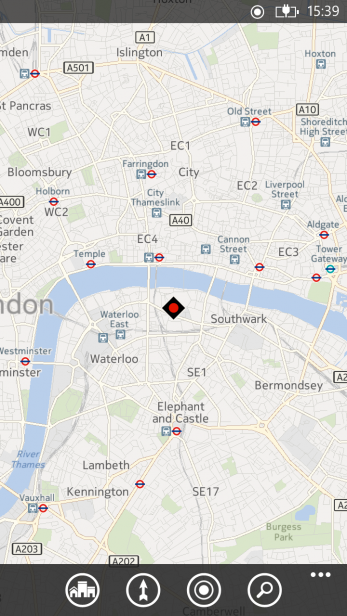
We also quite like that when you zoom right in the map changes to the satellite view for a more detailed look. It’s a bit of a cheat to mask the fact that Windows Phone 8 doesn’t offer an even more detailed vector based view – such as the 3D buildings available on GoogleMaps – but nonetheless it’s a fairly practical tweak too.
The full satellite view, meanwhile, seems to provide a decent amount of detail and overlays road and place markings onto the images so it’s easy to track where you are. Again, there are no ‘extra’ modes though, like the 3D buildings in Apple Maps or Google Street View. We’ll have to have a bit more of a play before we find out just how good coverage is.
As for the turn-by-turn navigation, it’s very nicely presented and seems to offer sensible routes, putting it at least on par with its competitors.
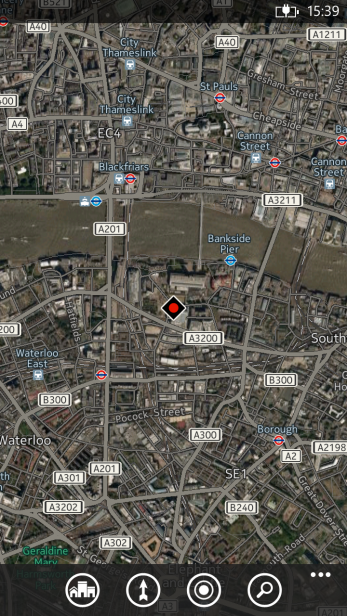
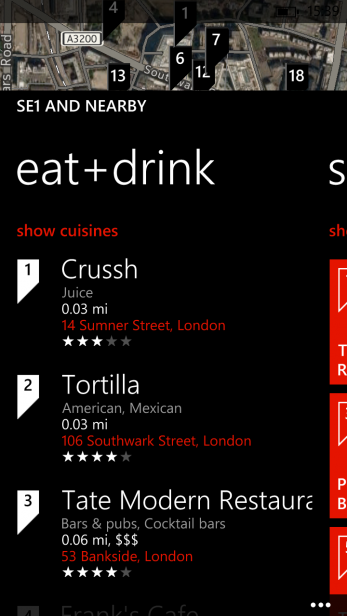
However, there is one very strange missing feature, and that’s a compass. More specifically, you can’t get the maps to rotate to match which way you and the phone are facing. This feature is incredibly useful for getting your bearings when in an unfamiliar place and we’re quite baffled as to why it’s not included.
What you do get, though, is Local Scout. Like many such local services search facilities, it will lookup restaurants and places to drink, things to see or do and places to shop. It seems to have a good selection of places, with restaurants particularly well covered, though we did note that despite being just down the road from the Globe theatre, it didn’t appear on the See Do list.
Windows Phone 8 Camera and Photo Hub
One of the best things about Windows Phone 8 is one of its simplest features which is simply that Microsoft stipulates that every phone that uses the software must have a camera button. This one simple addition makes it quick and easy to get to the camera app and take a photo and negates the need to add the camera app to your homescreen. The button will work even when the phone is locked – just hold it down for about a second.

Microsoft has couple this camera button with a great camera app too. It’s fast to load, has a clean simple interface and, as least on this HTC 8X, image quality is decent too. You also get loads of control over settings including white balance, resolution, exposure, contrast and even ISO, allowing you to fine tune your images to get the best from them. We also like that a quick swipe to the right takes you straight to the camera album for quickly reviewing your shots.
When you want a more in-depth photo viewing experience you head to the Photo Hub. Here your camera snaps, photos you’ve uploaded manually to the phone and those from internet sources like Facebook and Flickr are all brought together into one interface. So, from one view you can browse the snaps you just took or those you uploaded to Facebook two years ago.
Photos can be viewed by album, date or according to what contact they relate to, and there’s a favourites folder for quickly getting to your most cherished pics.
Also here is the What’s New tab which shows all the latest image related updates from your social networks, even including the comments made thereon.
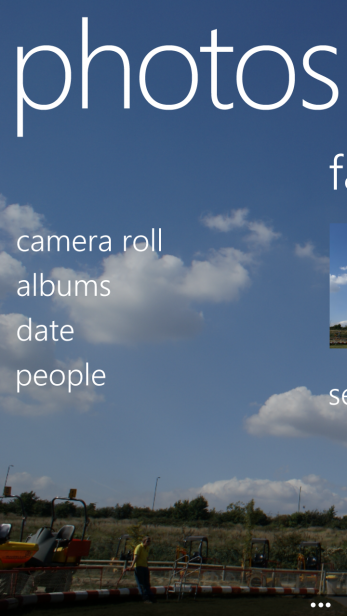
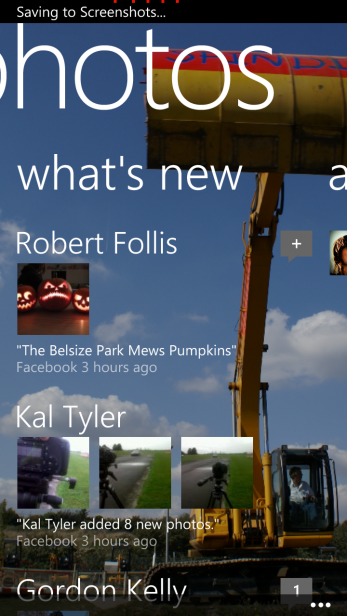
Perhaps the smartest thing of all with the Photo Hub and Camera experience, though, are the lenses and apps. Lenses are apps that hook into the Camera app, appearing as options in the menu. They can be anything from the default Bing lens (the aforemtioned image search) to apps that will offer all sorts of real time effects. Simply tap the lens and the camera app will switch to the lens app.
Why these are so useful is that they mean you don’t have to unlock your phone then find your favourite camera app. Instead, just hold down the camera button, tap the lenses option and pick take your pic(k).
The Photos Hub apps, meanwhile, do something similar whereby any compatible apps will appear in one place, allowing you to easily pick the one you want.
Compared to the fairly locked down and simple camera/pictures interface of iOS and the different-from-handset-to-handset experience of Android, what Windows Phone 8 offers is miles ahead of the curve.
Windows Phone 8 Music and Video
Microsoft has chosen to bundle the music and video interfaces into one, creating the Music Video Hub. Here, under the collection tab, you’ll find any music, videos or podcasts you’ve added to the device listed in simple, easy to navigate sections. Flip across to the next tab and you’ve got a history of things you’re recently heard or watched, then a column dedicated to newly added content, then finally onto Xbox.
The Xbox section has two key features which are SmartGlass and the Xbox Music Store. The latter is fairly self explanatory offering a selection of music to download or stream to your device. Prices aren’t the most competitive we’ve seen – £9.99 for an album, 99p for a song, £6pm for unlimited streaming – but aren’t too bad either, while the selection seems reasonable, though not a patch on iTunes.
As for Xbox SmartGlass, well we’re not quite sure why it’s in the music videos sections as it relates to gaming. Download the app and it ties in with your Xbox, allowing you to control it using onscreen controls, shop for other games and see info about the games you’ve got. It’s pretty clever stuff.
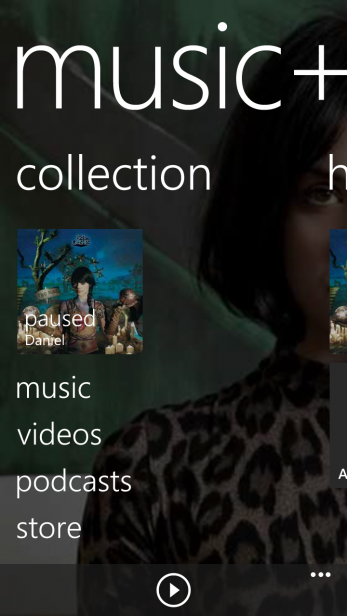
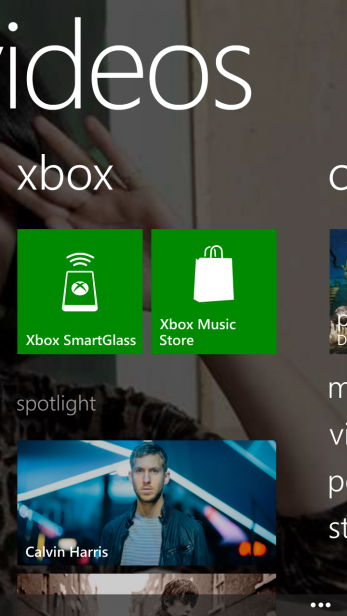
Getting back to the music and video side of things, though, we found the music player a little restricting as there’s no way jump straight to just playing a song. There’s a quick play button below the collection tab but if you open the app and it happens to be on the Xbox or New tabs, you can’t access this. In contrast both iOS and most Android implementations offer quicker access to instant playback. Once playing, music information and playback controls will appear on the lock screen for quick and easy access.
We also missed the lack of EQ settings for fine tuning the sound signature.
When it comes to video, Microsoft doesn’t offer an integrated video store but third party solutions will be available. Instead you can manually add videos to your phone through a computer. Sadly format support isn’t all that great with only our mp4 test files playing ball so you’ll have to convert the files before transferring them.
Still, with no software required to hook your phone up to a PC and transfer across files, it’s significantly easier to load up your phone with your own files entertainment than on an iPhone, and even some Android devices too.
Windows Phone 8 Gaming
Another crucial aspect to the Windows Phone 8 experience is its gaming chops. Along with SmartGlass, there are also some games that work across both Xbox and Windows Phone 8 and you can earn achievements for your Xbox account through Windows Phone 8 games.
Plus, of course, you can muck about with your little avatar, making it look as much or little like you as you like.
Windows Phone 8 Office
Another crucial Microsoft exclusive is Office. Microsoft’s mobile office application offers the most comprehensive solution for creating and editing word docs, spreadsheets and powerpoint presentations while on the go.
Windows Phone 8 Sky Drive
Key to getting the most out of office is Microsoft’s Sky Drive online storage. Sky Drive provides 7GB of free online storage and is compatible with Windows, Macs, iPads, iPhones, Android and of course Windows Phone 8, making it one for the most widely supported online storage services.
Like Dropbox, Sky Drive appears just like a normal folder on your computer and it integrates seamlessly with Office. So, simply update a file on your phone and once synced it’ll be updated on all your other devices.

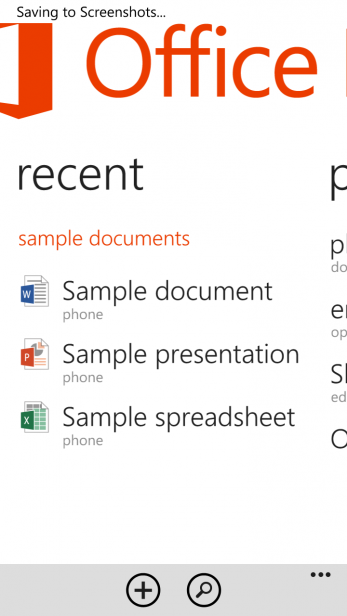
It’s a shame Microsoft has chosen to lock out other alternatives like Dropbox from having full access to the phone interface but Sky Drive is so good that we can’t complain too much. It certainly beats iCloud and Google Drive anyway.
Windows Phone 8 Apps
So we come to the crux of any new mobile phone platform – its app support.
App support for Windows Phone 7 has been slow in coming but has slowly filled out and Microsoft has ensured that all existing Windows Phone 7/7.5 apps will work on Windows Phone 8. So, there should be 100,000 apps available at launch.
We had a look for some basics and quickly found Facebook, Twitter, a National Rail train times calculator, the TVGuide.co.uk app, Angry Birds, linkedin, Vevo, and a London tube map but no Dropbox, Steam, iPlayer or Bad Piggies.
Microsoft also just announced that Temple Run, Urban Spoon, Angry Birds Star Wars, Where’s My Water and Pandora are all imminently available.

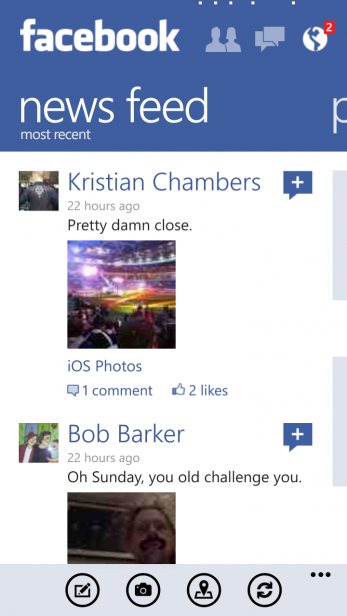
With Microsoft putting such a huge amount of marketing behind this launch we fully expect the app store to fill out quickly, though, especially given the opportunity for cross compatibility with Windows 8, which should natively be able to run Windows Phone 8 apps.
Windows Phone 8 Verdict
Microsoft needed to deliver with Windows Phone 8 and largely we think it has succeeded. It looks and feels slick and largely matches the competition for core abilities. There are a few shortcomings but these are generally balanced by other unique features.
Combined with the improved hardware support of this latest version, it looks like Windows Phone handsets like the Nokia Lumia 920 really will take the fight to the iPhone and its many Android competitors.
How we test phones
We test every mobile phone we review thoroughly. We use industry standard tests to compare features properly and we use the phone as our main device over the review period. We’ll always tell you what we find and we never, ever, accept money to review a product.