Wacom Intuos 5 Review
Wacom Intuos 5
Touch, wireless, capacitive buttons and more - the best graphics tablet just got better.

Verdict
Pros
- The best graphics tablet money can buy
- Draws superbly
- Looks and feels great
- Touch a genuine enhancement
- Affordable wireless kit
Cons
- Drawing surface is no longer replaceable
- Touch isn’t quite as responsive as the best tablets
Key Specifications
- Review Price: £188.00
- 2048 pressure levels, 60 degree pen tilt
- Intuos 4 tech compatible
- 16-point multi-touch & gestures
- Optional wireless module
- Capacitive buttons with HUD
- Rubberized, soft-touch frame
As mentioned in our Intuos 4 review, the graphics tablet is one of the few sectors in the technology market where one brand dominates to the point that it’s the only one professionals would consider. Wacom still has no real rivals, since none of the alternatives on the market offer the same level of quality and industry support.
Now it’s gone and significantly improved its Intuos line once again, with the Wacom Intuos 5. Available in various sizes and prices, we’re looking at the Medium model.
Wacom Intuos 5 Pen and Touch Small (£188)
Wacom Intuos 5 Pen (no touch) Medium (£250)
Wacom Intuos 5 Pen and Touch Medium (£288)
Wacom Intuos 5 Pen and Touch Large (£388)
Intro
If you’re wondering what a graphics tablet is, it’s the electronic equivalent of drawing-paper and a pen. Try sketching a picture or editing a complex outline with a mouse and you’ll see straight away why they’re necessary. You use a digital pen to draw on this ‘digital paper’, and what you draw appears on your screen. Of course it doesn’t appear on the tablet (unless you have a Cintiq), so it takes a bit of getting used to, but once you have the hang of coordinating your hand to your monitor it’s a great experience.
With products like the Samsung Galaxy Note mobile phone and the brand-new Galaxy Note 10.1 tablet, more and more devices are incorporating pressure-sensitive ‘pens’ to write, sketch or draw. 
But while these Wacom-enabled Android devices – and Windows slates like the Series 7 Slate or convertible Lenovo ThinkPad X220t – are nice to draw on, digital artists and keen designers still use dedicated graphics tablets due to the extra pressure levels, pen/nib options, better drawing surface, tilt sensitivity, and more.
What’s New
The Intuos 4 was awarded a perfect 10/10 score when we reviewed it, so can its successor offer a compelling reason to upgrade? Wacom’s Intuos 5 doesn’t actually advance its predecessor’s pen tech, offering the same 2,048 pressure levels, 60-degree tilt and 1g activation weight. 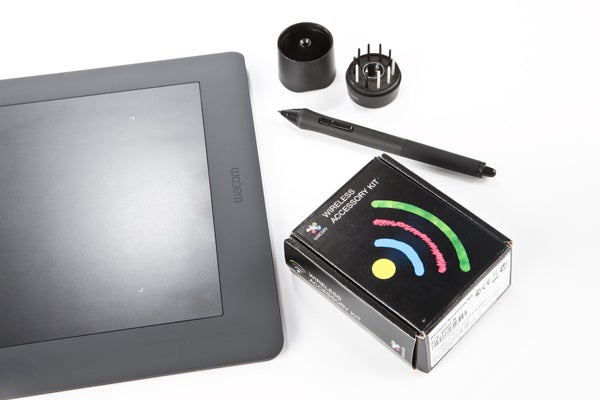
However, everything else gets a significant make-over: wireless can easily be added across the range with a cheap upgrade module, the glossy plastics of previous Intuos tablets are replaced by an ergonomic soft-touch rubberized finish and, perhaps most importantly, multi-touch has been added to all but one of the Intuos 5 family – great to test out Windows 8’s Metro interface for those without access to a touch-screen device.
Design
The Intuos 5 still comes in shades of black, which goes well with nearly everything. It might not look quite as good as its glossy predecessor when it’s fresh out of the box, but given the dozens of smears, fingerprints and minute scratches that could accumulate on the previous model over time, you’ll definitely appreciate the aesthetic improvement of the Intuos 5’s new soft-touch frame. Otherwise little has changed in the visual department, meaning it’s one attractive and slim piece of tech.
The new finish doesn’t just have a visual impact, it’s also so much nicer to touch and rest your palms on. In other words, the Intuos 5 is a significant ergonomic improvement, save that it’s now a little more difficult to slide your finger between buttons due to that grippy rubberized finish also extending to cover these seamlessly.
Build quality is the best on any Intuos yet, with not a hint of the creak that slightly marred its predecessors – not that build was a problem to begin with, as Wacom’s tablets have always been very durable. But it’s a welcome improvement nonetheless.
Pen
Pen accuracy and sensitivity feels identical to the Intuos 4 – as it should, since the pen is physically unaltered. While this may annoy some, it’s actually a smart decision: with 2048 pressure levels, 60 degrees of tilt sensitivity and a nib that registers a single gram of pressure, the Intuos 4 was arguably already as good as it needed to be in the technical department. 
It’s still sublime in every other, sporting an ergonomic shape with rubberised grip and just the right amount of weight. From the fine nib to the pressure-sensitive eraser at the top and responsive rocker switch on its body, the battery-free pen is a beautiful piece of design.
Keeping the same pen also means that all the extra ones you may have bought for the previous Intuos graphics tablet will work on the new model, saving both money and hassle. With the new Cintiqs now using the same tech, pens are interoperable across Wacom’s entire professional range.
The Intuos 5 pen also includes the same stand as before, which twists open to reveal ten ‘spare’ nibs (standard, flex, felt and stroke) and a nib remover. Extra nibs can be bought from Wacom along with specialised pens like the Art Pen which adds rotation sensitivity.
Only the driver has seen a welcome enhancement with an actual adjustable curve for pressure sensitivity, which previously required a third-party hack.
Tablet Surface
What has altered is the tablet’s surface, and this gives the pen a different feel which we think hits the happy medium between the smoother Intuos 3 and rougher, more paper-like Intuos 4 (also eliminating excessive nib-wear which appeared to be an issue for some with the 4). Of course, on most of the Intuos 5 models you can no longer replace the surface sheet, because of the touch elements – but we’ll get to those in a bit.
This aside, the drawing area – and indeed overall size of the tablet – is virtually identical. However, Wacom has made yet another improvement in extending the surface beyond the active (i.e. pen-sensing) area. This means you can start and end strokes beyond the border, instead of getting the tip caught in a frame transition. The active area is demarked by four subtle white-LED-backlit corners, which looks pretty cool.
ExpressKeys and TouchRing
Found on the left or right of the Intuos 5 (depending on which hand you position the tablet for) are eight ExpressKeys. Essentially a set of programmable/customisable shortcut keys along with an intuitive scroll wheel, these are essential for frequent functions such as changing brushes, undo, copying/pasting, and all the other bits where you might normally use mouse or keyboard commands.
The ExpressKeys is the only area where it could be argued that Wacom has taken a small step back from the previous Intuos, since you no longer get the nifty little OLED displays telling you what each key did. Instead, theIntuos 5’s buttons are now capacitive, so they can ‘sense’ your finger. Hover over a button for a while, and it brings up an orange on-screen HUD (Heads Up Display), that shows what it does. 
It’s an ingenious system which Wacom claims allows for a less interrupted work-flow, but on occasion we did still miss those miniature OLED displays that were such a great innovation on the Intuos 4 – and not just for how awesome they looked. However, while it would have been nice if these could have been maintained, if we had to choose between the two, we would go for capacitive plus HUD every time.
Our other niggle concerns the physical buttons themselves. Recessed and covered by a single layer of rubber that’s seamless from the rest of the tablet’s frame, the ‘buttons’ are now harder to find and more difficult to press – though at least on the Intuos 5 you’ll never have issues with dust and dirt getting in between the buttons’ edges.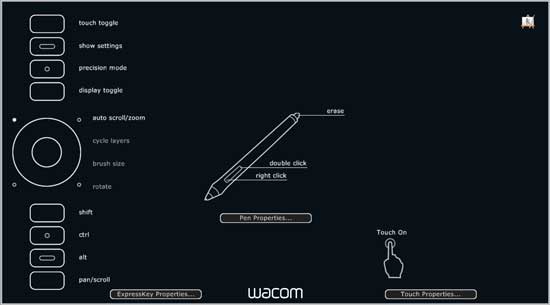
The TouchRing is identical to the Intuos 4’s implementation, except again the soft finish makes it just a tad less smooth to run your finger along. However, in this case that’s not necessarily a negative, as it allows more controlled movement.
Touch
Touch is a great addition to the Intuos family. Not only can you move the cursor or even draw with a finger using the Intuos 5 like a touchpad, but using two fingers lets you move your picture, while swiping with several fingers lets you perform various actions.
Just like with the ExpressKeys, these can be altered from their defaults, and the tablet’s hardware supports 16 simultaneous touch points, so you can even go for collaborative projects or two-player touch games. It also works really well in 3D modelling. Touch is disabled as soon as the Intuos 5 tablet senses the pen’s nib, so you’ll never accidentally mix touch and pen input.
As long as the software or Wacom’s driver supports it, you’ll be able to pinch-zoom, rotate, undo and more, just using finger gestures with the Intuos 5 Touch. This means you’ve got even more ‘buttons/actions’ than the already very generous selection provided by the ExpressKeys and pen, the latter of which retains the same radial menu as before. In other words, touch on the new Wacom tablet is far more than a gimmick, it’s a genuine enhancement.
Sensitivity is an improvement over the previous-gen Bamboo Touch, which was the first model we looked at to introduce it. At best it’s nearly as responsive as on the average capacitive tablet, so even if you didn’t use it for art, it would make for a great companion to navigate through Windows 8’s touch-based Metro interface. 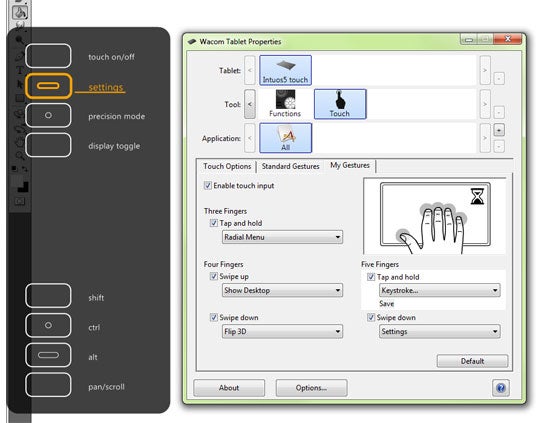
If for some reason you don’t like touch, simply switch it off – or buy the Intuos 5 version without, though you’re restricted to a Medium. However, we would say it’s well worth paying the small premium for touch.
Wireless
Where the older Intuos had a dedicated Medium-sized wireless model that cost quite a bit extra, with the Intuos 5 every tablet in the range can be turned into a cable-free model with an inexpensive adapter. The £35 Wireless Kit includes an RF dongle (rather than the buggy Bluetooth of the previous wireless model) and transceiver with battery. All three will fit into the tablet for easy transport.
Making your Intuos 5 wireless is as simple as installing the battery and transceiver, then plugging the micro dongle in your computer’s free USB port. While charging over the same microUSB cable that’s used for wired connectivity, a small LED indicator glows orange when the tablet is running low and green when it’s all juiced up. 
The battery lasted over nine hours on our medium Intuos tablet, with the Small Intuos 5 claiming up to 18 hours while the Large should get up to six. If the tablet does lose charge while you’re using it, simply plug it back in and continue working. The wireless kit and battery is the same for all Intuos 5 models and the new Bamboo.
Value
Since the Intuos 3 is no longer available and the Medium Intuos 4 is actually more expensive than the same-size Intuos 5 sans touch, the latest member of the family has no real competition. There simply is no other graphics tablet that comes close to the level of performance, features, quality and support that the Intuos 5 offers, and starting at £180 for the Small version with your choice of Corel’s Painter SketchPad, Adobe’s Elements, or Autodesk’s Sketchbook Express, it’s cheap for what you get. 
Verdict
Wacom has done it yet again. The newest Intuos 5 is simply the best graphics tablet on the market, improving on its already impressive predecessor in practically every way. That’s not to say that owners of an Intuos 4 need to rush out and upgrade unless touch or wireless are particularly important, but anyone who chooses to do so won’t be disappointed. With a new soft frame, multi-touch, capacitive buttons, refined surface, expanded software and optional wireless, the Intuos 5 is a significant evolution and a must-buy for any artist or designer.
Trusted Score
Score in detail
-
Performance 10
-
Value 10
-
Features 10
-
Build Quality 9
-
Design 10

