TP-Link Talon AD7200 Review
TP-Link Talon AD7200
The fastest consumer Wi-Fi router ever

Sections
- Page 1 TP-Link Talon AD7200 Review
- Page 2 Performance and Verdict Review
Verdict
Pros
- Wi-Fi AD is impressively fast
- Packed with features
- Decent performance in WiFi AC and WiFi N
Cons
- AD can't penetrate walls and has very short range
- No Wi-Fi AD clients right now
- No seamless band switching (Smart Connect)
Key Specifications
- Review Price: £350.00
- World’s first 802.11ad router
- Up to 4,600Mbps over 60GHz Wi-Fi band
- 7,200Mbps combined Wi-Fi speed
- Four Ethernet ports
- Two USB 3.0 ports
- Nine antennae
What is the TP-Link Talon AD7200?
The TP-Link Talon AD7200 is the world’s first router to use the new 802.11ad Wi-Fi standard. Also known as WiGig, it offers up to 4,600Mbps transfer speeds, which is four times faster than the fastest 802.11ac Wi-Fi. However, the new standard has a short range and can’t penetrate walls, so will be of limited use in many households as a result.
Thankfully, the Talon AD7200 can also service all your other Wi-Fi needs since it’s a fully fledged AC router too, and it comes packed with everything you’d expect of a modern high-end unit.
TP-Link Talon AD7200 – Design and Features
The TP-Link AD7200 is a pretty standard-looking high-end router. That is, it’s all black and fairly large, with dimensions of 230 x 230 x 43mm (WDH). Flip up its eight external antennae (there’s also an internal antenna array) and its height rises to 123mm. With such a large footprint you’ll struggle to fit the unit on most windowsills or bookshelves, so you’ll probably need to dedicate a small table or dresser-top to it.
The lack of removable antennae is a bit of a shame, since it means you can’t replace them if you break one. Many alternative high-end routers provide this option.
Related: Best Wi-Fi Extenders
Round the back are four Gigabit Ethernet ports and the WAN port – like most non-ISP routers, you’ll need a separate modem – plus a couple of USB ports for sharing printers and USB hard drives. Both are USB 3.0, rather than the slower USB 2.0, allowing for quicker access to any shared storage. This remains quite a rare feature, even on high-end routers.
Notably, though, those Gigabit Ethernet ports are theoretically too slow to keep up with AD Wi-Fi. They can deliver a maximum of 1,000Mbps, while AD Wi-Fi is rated up to 4,600Mbps. The reality is that the Wi-Fi would seldom reach such lofty heights anyway. Nonetheless, it’s an early indicator of just how fast AD Wi-Fi actually is.
On the front of the router is a good selection of indicator lights and buttons. Where some routers make do with only a single light to try to show the status of the router, here you get individual ones for power, all three Wi-Fi bands, LAN activity, internet, WPS and the two USB ports. In addition, you get a button that can turn all these off if you’d rather not have lights blinking at you across the living room. You also get buttons for WPS and Wireless On/Off.
Joining the new 60GHz band used for AD Wi-Fi are a 2.4GHz band and a 5GHz band for AC, N, G and B Wi-Fi. As such, this is what can be thought of as a dual-band router with the addition of AD, rather than what’s normally thought of as a tri-band router.
Traditional tri-band routers use one 2.4GHz band and two 5GHz bands, with the second 5GHz band used either to share the overall workload – as on the D-Link DIR-890L – or for communicating directly with other routers in a multi-router system, such as the Netgear Orbi.

Otherwise, you get all the latest Wave 2 AC Wi-Fi features, including MU-MIMO. As such, the 5GHz band is rated to a maximum throughput of 1,733Mbps, while the 2.4GHz band can hit 800Mbps.
Unlike some modern routers there’s no band steering, also known as Smart Connect. This function conveniently combines all the Wi-Fi bands into one SSID, leaving it up to the router to sort out which band your devices connect to.
In the Talon AD7200, however, all three bands use separate SSIDs, meaning you’ll have to specifically select which one to connect to. That can be a headache where there are only two bands, so it’s definitely something that would put us off using a tri-band router such as this, given the short range of AD Wi-Fi.
TP-Link says it’s working on adding Smart Connect to a future firmware update, but we’ve heard this before with regards to several other routers (from various manufacturers) and been left waiting months and months for the update to appear.
Inside the router is a dual-core, 1.4GHz Qualcomm Atheros IPQ8064 processor, along with 512MB of RAM and 256MB of flash storage. These are joined by two Qualcomm Atheros QCA9980 and one Qualcomm Atheros QCA9500 that handle the wireless communications.
TP-Link Talon AD7200 – OSD and Setup
Setting up the Talon AD7200 is straightforward. Once plugged in and powered up, you can either connect to the default Wi-Fi or plug a computer directly into an Ethernet port. Enter tplinkwifi.net or 192.168.0.1 into your web browser and you’ll get to the router’s menu.
Here you’ll be guided through a simple process for getting connected to the internet, changing the router’s default password and setting a Wi-Fi password. Alternatively, you can skip the setup and jump straight to the menu.
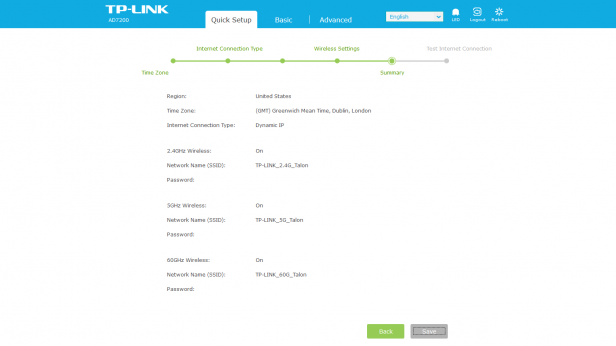
There are two main views on offer. The Basic settings tab shows a network map and has settings for Internet (dynamic IP, static IP, PPPoE, and PPTP), Wireless (SSID and password), Guest Network (SSID and password), USB Settings (sharing access and print server), and Parental Controls (whitelist and blacklist).
The Advanced settings menu starts with a Status screen that shows Internet, Wireless, LAN, Guest Network and USB information. There are also menus with settings to adjust DHCP settings and configure NAT Forwarding, Quality of Service (QoS), Advanced Network, and Advanced Wireless settings. A Security menu adds Access Control, Denial of Service (DoS), and SPI Firewall settings, and a VPN Server menu lets you create an OpenVPN server.
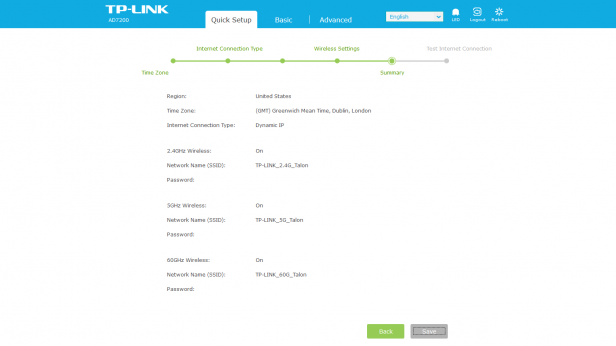
There’s nothing too out of the ordinary here, but neither are there any glaring omissions. However, there were a few gremlins here and there.
In particular, changing Wi-Fi settings often didn’t seem to work or any changes took some time to follow through. For more than two days I couldn’t get the 5GHz band to appear at all, and then suddenly it materialised. Certainly, I’d be inclined to wait until TP-Link has issued a firmware update – hopefully including the addition of Smart Connect – before buying this router.
Beyond setting up the router as you require, the next challenge is finding something to actually connect to the AD Wi-Fi. At the time of writing, there isn’t a single commercially available product on the market that can do the job, except another AD Wi-Fi router – useful for sharing an internet connection across an alleyway perhaps.
For testing we were provided with a laptop modified to include an AD Wi-FI adapter.

