Samsung Galaxy Tab 10.1 Review
Samsung Galaxy Tab 10.1
The most desirable Android tablet yet is here. It's good - and both slimmer and lighter than an iPad 2.

Verdict
Pros
- Fab screen
- Ultra slim, light design
- Good video compatibility
Cons
- Poor connectivity
- Non-expandable memory
- Let down by Android app scene
Key Specifications
- Review Price: £399.99
- 1GHz Tegra 2 CPU
- 1GB RAM
- Android 3.1 OS
- 10.1in PLS display
- 16GB(/32GB) internal memory
The Samsung Galaxy Tab 10.1 proves that it’s not only Apple that can produce truly lovely hardware. Miraculously, this tablet is lighter and thinner than the iPad 2, at 8.6mm thick and 565g. These trimmed-down figures, 15g lighter, 0.2mm thinner, are too slight to notice in real life usage, but competing with an iPad 2 on these fronts is something no Android tablet has managed previously.
It’s very thin and light but, like every large tablet, it’s not hugely comfortable to use one-handed for extended periods. The screen surround is plastic too, rather than the metal seen in some other top-end Android tabs, but this doesn’t lead to a remotely cheap feel. It only extends a few millimetres around the Samsung Galaxy Tab 10.1’s sides. The back uses a soft-touch finish, which is more comfortable in-hand than a hard metal back. This tab is an absolute joy to hold.
There’s a definite seam along the border between the black back and the silvery sides, but aesthetically the Samsung Galaxy Tab 10.1 is a triumph. 
Samsung’s adoption of something approaching Apple’s design philosophy has also resulted in some serious connectivity compromises. It comes with 16GB of internal memory, and there’s currently no way to increase this. There’s no memory card slot, and no USB socket. The only connectors on-board are the proprietary dock socket, used for charging the tab and connecting to a PC, and the 3.5mm headphone jack. Compare this to the Asus Eee Pad Transformer with its miniHDMI and microSD card slots and you start to understand the cost of a design as pure as the Samsung Galaxy Tab 10.1’s.

Samsung lets you combat this lack of connectivity with accessories. Other than the USB cable and power adaptor, none are included in the box, but an HDMI adaptor is on sale for £30. A multimedia dock and keyboard dock are also available – the latter won’t turn your Samsung Galaxy Tab 10.1 into a netbook though, it’s much more like the keyboard dock for the original iPad. Surveying the total of what’s available to the Tab, bundled or otherwise, it’s actually less flexible than an iPad 2 in some respects, as there’s currently no way to up a memory card (the Apple Camera Connection Kit allows this).
In real-world usage the Samsung Galaxy Tab 10.1 still wins the flexibility fight – plug it into a computer using the USB cable and you can drag and drop files freely into the 16GB of internal memory. After the OS and pre-installed apps have had its way with this storage, there’s a reasonable 13GB left to play with.
The Samsung Galaxy Tab 10.1 runs Android 3.1 Honeycomb, the latest edition of Google’s OS for tablets. Like the smartphone edition of the system you may already be familiar with, it’s split into two main areas – home screens and the apps menu.
Each of the home screens is a playpen, waiting to be customised with widgets and shortcuts as you see fit. Android Honeycomb is compatible with most smartphone widgets, but they tend not to display perfectly because of the 1280×800-pixel screen of the Samsung Tab. Many older widgets may only have factored-in 854×480-pixel screens and below, so end up looking a bit skewed.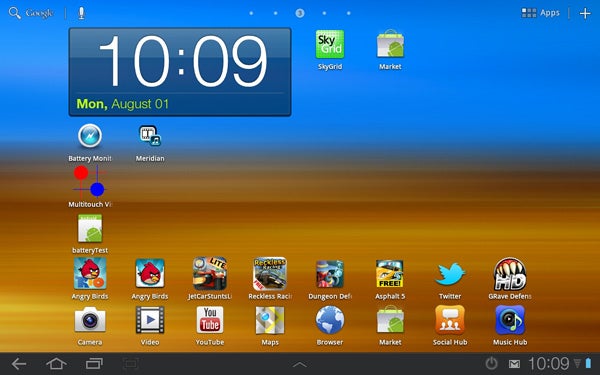
What makes Android Honeycomb’s home screens so brilliantly effective in use though is the notifications system. There’s a bar at the bottom that displays any notifications from running apps, including emails, social networking updates and so on. These make the home screens useful as hubs for the Samsung Galaxy Tab 10.1, arguably more so that the ability to drop clocks, Twitter boxes and links to your favourite apps onto them.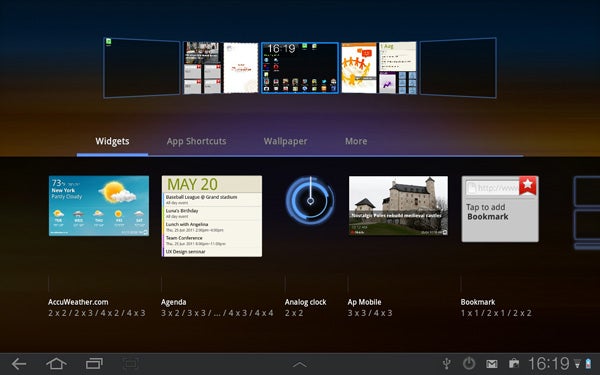
The other half of the notifications bar – it’s pretty long as it runs across the whole bottom of the tab – is home to software navigation buttons. These take you back a step, jump straight to the home screen, access recent apps and grab a shot of what’s currently on-screen. This nav bar sticks around at all times. It’ll hide its attention-grabbing icons when the media player’s running full-screen, but the bar is still there running under the surface. Just a tap away.
The main apps menu is the simpler catalogue of all of your apps, and is accessed using a link at the top right of these home screens. Unless you’re happy to litter your home screens with shortcuts, this is where you’ll launch most of your apps and games from. That said, one custom element of the Tab’s interface is a pull-up row of app shortcuts at the bottom of the home screen. This is the stand-out feature of Samsung’s Touchwiz UI tweaks. It lets you launch mini-apps like the calculator and world clock on top of other apps.
Delving into third-party software potential, we stumble upon what is perhaps the Samsung Galaxy Tab 10.1’s biggest problem – there are so few apps and games that make use of its hardware. With a dual-core Tegra 2 processor and 1GB of RAM, it has plenty of power to go around, yet it rarely implemented by developers – as yet. And although the Android Market is now populated by more than 250,000 apps, very few have been optimised for tablet screens. Thousands and thousands of smartphone Android apps will function on the tablet, but when it’s often patently clear than they weren’t remotely designed for the device you’re using the result is disheartening. 
When you spend up to £500 on a tablet, you expect a top-end experience. The app experience here is decidedly middling. The Android Market does you no favours here either, making it tricky to find tablet-oriented apps. Some developers tag them with an “HD” title, but this is also used to denote games for high-end smartphones. Compared to the clarity of the iOS app space, where apps are clearly iPhone(/iPod Touch) apps, iPad apps or Universal apps, finding goodies worth gorging on in the Android Market can be a nightmare.
This situation is improving though. We should consider that the iPad series launched in April 2010, where the first Honeycomb tablet, the Motorola Xoom, launched in late February 2011. A year’s a long time in this biz. Those without patience would be better served by an iPad 2.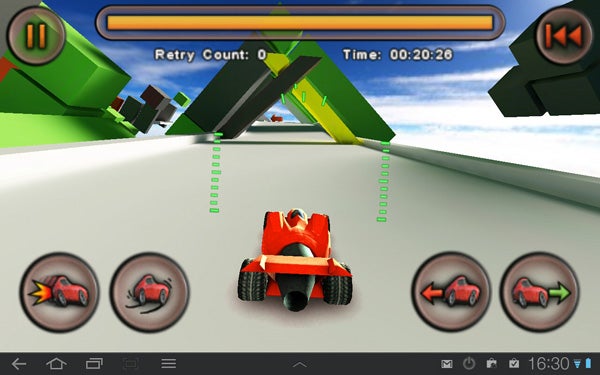
Jet Car Stunts, one of the better-looking tablet-compatible Android games
The youth of Android Honeycomb – along with its open approach – also ensures that it’s not bug-free. We saw a crash screen within the first few minutes of using the Samsung Galaxy Tab 10.1, and scrolling within the browser can be bafflingly slow on occasion. Android Honeycomb 3.1 is polished and a joy to use in most respects, but it is temperamental. Just like the apps situation, some patience may be required.
We should stress – these are predominantly problems on Google’s end, not Samsung’s. Hardware-wise, this is a stonkingly good tablet…
The Samsung Galaxy Tab 10.1 features a 10.1in screen (one naming mystery that’s easy to solve) using a PLS panel. This stands for Plane to Line Switching, and is Samsung’s take on IPS, the screen technology seen in the iPad 2.
Both types of panel are geared towards providing excellent viewing angles, and the Tab performs superbly here. Viewing angles are great, contrast is excellent and colour reproduction is very vivid. Perhaps too vivid even – it seems to be trying to recreate the saturation levels of its famed AMOLED screens of old here. 
You don’t have full control over the screen’s saturation levels, but you can pick from Dynamic, Standard and Movie display modes. Movie helps to tame the colour a little. The built-in media player offers additional colour tone options – Normal, Warm and Cold – as well as an additional Outdoor Visibility mode that blasts up brightness and colour saturation for a more powerful image. 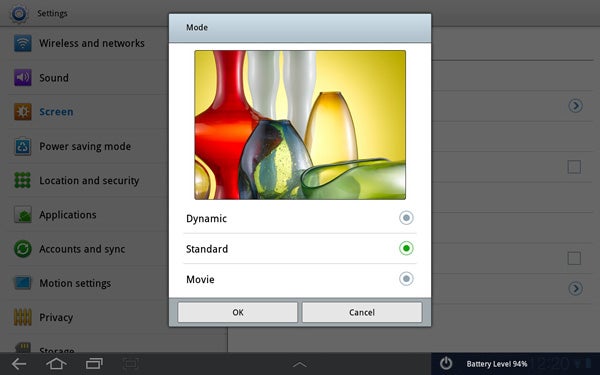
You’d never want to use this indoors – it borders on horrible – but comes in handy outdoors as the Samsung Galaxy Tab 10.1 uses a glossy screen, attracting fingerprints and reflections like a magnet attracting paperclips. Every mainstream tablet rival uses this screen type though.
Using the automatic brightness setting the Tab keeps its backlighting fairly muted. It judges the screen brightness using the light sensor on the front, just to the left of the more conspicuous camera lens. Go manual and turn up the backlight and the Galaxy Tab 10.1 has retina-scorching brightness potential. This will in turn kill the battery life, but is useful for giving the screen additional “pop” for use in bright sunlight. 
At 149dpi, pixel density is higher than the iPad 2‘s
The tablet’s screen is roughly on-par with the Apple iPad 2’s screen in pure quality terms, and trumps it on resolution, with 1280×800 pixels on hand instead of 1024×768. On the downside, so many of the apps and games available to the Tab don’t make use of this additional resolution, as we’ve already complained about.
The touchscreen is capacitive, which responds directly to your finger rather than a stylus. There’s an occasional software hitch in scrolling, which is down to Android Honeycomb rather than the Galaxy Tab 10.1, but otherwise the screen is excellent. It can cope with at least 10 separate points of contact (we ran out of fingers after that) and responsiveness is top notch.
Not satisfied with the navigational benefits of a great capacitive touchscreen, Samsung has also plugged-in some motion-based nav commands. Within the browser and gallery, you can zoom in and out by tilting the device forward and back when your two thumbs are pressed on the screen. You can also move icons between home screens by pressing them and tilting the Tab from side to side.
Both of these motion-based gesture command work well, but they don’t consider one crucial thing – the touchscreen gestures they attempt to replace are already fantastically convenient and intuitive. The pinch-to-zoom gesture is one of the top UI innovations of the touchscreen revolution. You can turn the gestures off if you end up using them accidentally though, so the Samsung Galaxy Tab 10.1 loses no points for what’s merely an attempt to distinguish itself from the competition.
There’s an accelerometer and gyroscope on-board, so like most tablets the Tab 10.1 will auto-rotate depending on how it’s held. It was commendably quick and reliable here. And like the gestures you can turn this feature off if it gets on your nerves.
The Samsung Galaxy Tab 10.1 offers two cameras – a 3.2-megapixel camera on the back and a 2-megapixel user-facing sensor for video calling and taking pictures of you pouting. With autofocus and an LED flash onboard, the main camera is capable of harvesting reasonably-quality shots – far better than you’d get from the awful iPad 2 cameras. The 3.2-megapixel snapper can create photos up to 2048×1536 pixels, and 720p video. 
However, like most low-end smartphone camera shots, the main lens can’t capture huge amounts of detail and colour reproduction is lacking – with photos looking slightly washed-out. On our test shoot we were blessed with fantastic shooting weather, but you can still see these deficiencies in action. The sky isn’t as vivid a blue as the real thing, and zooming-in on these shots shows they don’t offer enough detail to print out at a decent size.
In trickier, less well-lit conditions, the Galaxy Tab 10.1’s camera’s pictures become grainy and soft. The autofocus also starts having real trouble honing-in on objects. Turn the flash on and this will improve – as it’s a tiny lamp rather than a real Xenon flash it helps out with focusing significantly too – but its throw is fairly short. Do you really want to use a tablet like a (really not) compact camera though? Answers in the comments below.


Something that tablets definitely should be good at is video playing. And yet so few are. The Eee Pad Transformer and iPad 2 can’t play very many video codecs out of the box – but the Samsung Galaxy Tab 10.1 sure can.
It can play MKV files, Xvids or DivX videos, and handles HD content with ease. It did however fail to play our high bit-rate 1080p MKVs, plus a couple of other MKV files. Although not perfect, its video skills surpass all the other big-name Android Honeycomb tablets currently available. We have a hunch Archos’s G8 101 may beat it on codec support in the months to come, but its screen is not a patch on the Tab 10.1’s.
Battery life is impressive too. In our video test, where we disabled Wi-Fi and set the brightness to auto in a fairly well-lit room, it lasted for 8 hours 49 minutes playing a standard def file. Using a 7000mAh rechargeable battery, it has a slightly higher capacity than the 6520mAh Acer Iconia A500 and 6500mAh Motorola Xoom. The iPad 2 trumps it here though.
The Samsung Galaxy Tab 10.1 beats all other 10in Android Honeycomb tablets in respect to form factor. It’s slimmer and lighter than them all, without sacrificing battery life or power. It doesn’t cost any more either. At £399 for the 16GB, non-3G version the Tab is on-par with the pricing structure of rivals like the Motorola Xoom and Asus Eee Pad Transformer. However, it doesn’t offer everything. Connectivity is relatively poor – lacking HDMI out, DLNA, expandable memory and a non-proprietary USB connection. It helps the Tab 10.1 stay beautiful, but is a compromise some tablet fans will find hard to live with.
Verdict
Slimmer and lighter than an iPad 2, the Samsung Galaxy Tab 10.1 proves that Android tablets don’t have to be iOS’s ugly sisters. It tops off a svelte design with a brilliant screen, decent battery and comfortable-to-hold back. Aside from limited connectivity, its faults are wider Android problems rather than things to level at Samsung and its design team.
How we test tablets
We test every tablet we review thoroughly. We use industry standard tests to compare features properly and we use the tablet as our main device over the review period. We’ll always tell you what we find and we never, ever, accept money to review a product.
Trusted Score
Score in detail
-
Performance 8
-
Design 9
-
Features 7
-
Battery Life 8
Other
| Processor | Tegra 2 |
| Memory (RAM) (Gigabyte) | 1GB |
| Mobile Broadband/3G | No |
Display
| Operating System | Android |


