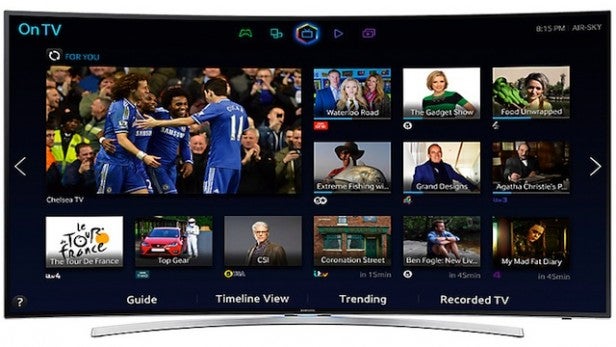Samsung Smart TV 2014 Review
Samsung Smart TV 2014
Samsung's 2014 Smart TV system is comprehensive but isn't all that new
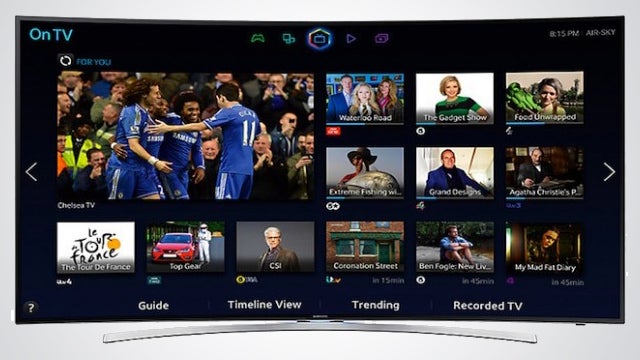
Sections
- Page 1 Samsung Smart TV 2014 Review
- Page 2 Set Up and Performance Review
- Page 3 Conclusions Review
Verdict
Pros
- Runs fast and looks good
- Sophisticated learning/recommendations system
- Unprecedented range of control options
Cons
- Not a huge step forward from 2013
- Some parts feel unfinished
- Can still feel overwhelming initially
Key Specifications
- S-Recommendations system
- Extensive VOD coverage
- Football mode
- Strong smartphone/tablet app with second screen viewing support
- DLNA multimedia playback via USB or LAN network
Samsung Smart TVs in 2014: At A Glance
Samsung’s 2013 Smart TV system set new standards of online TV platform sophistication, so our hope were understandably high for the 2014 version. Its main strengths remain unchanged, but dig a little deeper and it’s clear that this year is really one of evolution and not revolution.
Samsung Smart TV 2014: Design and Features
Hitting the Smart Hub key on either of the two remotes you get with Samsung’s 2014 Smart TVs (more on these later) immediately throws up a key difference with Samsung’s 2013 Smart menus. Instead of firing you straight into the main hub menus you now get a list of icons arrayed along the bottom of the screen showing you the 10 sources – be they apps, TV channels or AV inputs – you’ve used most recently with the option to scroll along to get to a few more.
This makes it much easier to quickly get to favourite content options, as you don’t have to wade into Samsung’s more convoluted main smart hub screens.
Samsung’s new Smart hub ‘light’ opener is not quite as sophisticated as Sony’s new Discover menu in how it populates its content list, and doesn’t give you the option to scroll down through multiple further easy-access content lists like the Sony Discover system. But it does give an early sense that Samsung has taken on board the main criticism levelled at its 2013 system – namely that it was a bit complex and inscrutable, especially for the first few hours of use.
Sitting just above the main recent source icons is a smaller set of five icons that you can select to take you to Samsung’s main multi-screen Smart Hub interface.
The default hub screen is the same On TV one that was your starting point with Samsung’s 2013 Smart TVs. And when we say it’s the same, we mean it. Slightly disappointingly, the ‘new’ On TV menu looks all but identical to the 2013 version.
You may also like:
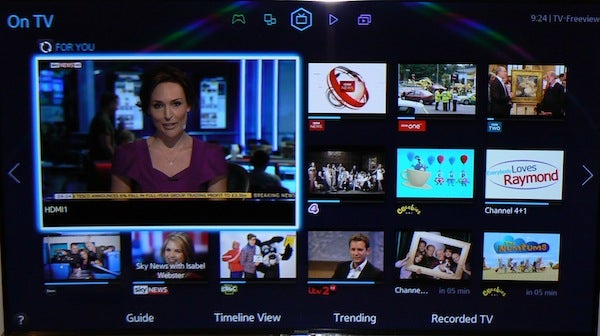
The main ‘On TV’ view hasn’t changed a great deal
There’s a reduced-size version of whatever you were watching to top left, surrounded to the right and below with other broadcast recommendations based either on an assessment of your viewing history or general popularity. The two icons in the bottom right are ‘Coming Up’ programmes, while the rest are ‘on now’.
This division of ‘On Now’ and ‘Coming Up’ shows isn’t immediately obvious, but if you’re confused about the On TV – or any other Smart Hub – screen’s layout, hitting a question mark icon to bottom left presents you with an illustrated guide to what’s going on. Having this guidance out of the box is a welcome improvement on the ‘figure it out for yourself’ approach taken in 2013 (at least until Samsung introduced some tutorial videos a few months after the TVs launched).
Samsung Smart TV 2014: Recommendations
Mixing what’s ‘generally popular’ with your individual favourites on the TV hub might sound a bit annoying on paper, but actually, assuming your tastes aren’t wholly ‘anti mainstream’ the combination works quite effectively.
Another useful if underdeveloped touch is a little icon just above the main TV window that lets you filter the TV content links that appear on screen based on Sport, Kids, for For You settings. The For You mode is the default one showing your recommended content.
Our only niggle is the limitation of the filtering system to Kids and Sports genres; why not have movies, news, documentaries etc as well?
We also couldn’t see any quick and easy way on this first Smart hub screen of telling the TV which user in a household is watching the TV at any given moment – a surely straightforward to deliver little feature that would make the individual effectiveness of the S-Recommendations system much greater.
Samsung Smart TV 2014: EPG and Timeline View
Along the top of the On TV hub – and all the other four hub screens – is
a row of icons you can scroll along to reach the other hubs, or you can
navigate between hub screens by selecting the arrows to either side of
the hub you’re currently using.
Along the bottom of the On TV screen are four further text links to more TV-related content-finding options. Guide takes you, predictably, to a nicely presented and feature rich EPG. An alternative to the Guide is a brilliant Timeline View that divides the screen into vertical, scrollable strips showing what’s on at hourly time slots starting with the current one. This is an excellent alternative browsing tool if you have no clue what you want to watch at any given moment.
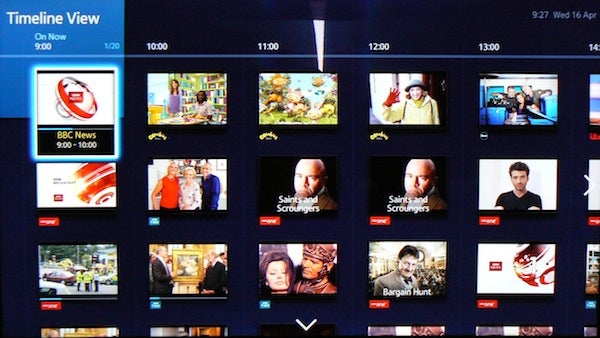
The ‘Timeline’ view is a very neat addition
A new option next to the Timeline View is ‘Trending’, which trawls Twitter in search of TV shows being discussed and presents you with links for the 24 most ‘talked about’ shows. However, these links don’t, sadly, let you skip directly to watching or recording the shows themselves, but rather they just bring up a list of the 50 most recent tweets about the show you selected.
Also, since the system is essentially just a ‘word search’ algorithm shows like ‘Who Do You Think You Are?’ and ‘Top Gear’ which use phrases often used in general Tweets that weren’t actually about the TV show it’s quite common for such shows to gain much more prominence in the Trending lists than they actually merit.
Not providing a direct link to watching or recording the trending programmes greatly limits the usefulness of the feature to a TV-using audience – though we did quite enjoy the Gender and Age breakdown of the people tweeting about the show you’ve highlighted.
The final content link on the On TV screen is Recorded TV – and as its name suggests this simply takes you to stuff you’ve got recorded to a connected USB device.
Samsung Smat TV 2014: Films and TV On-Demand
Move one hub right from On TV you get to the Films and TV Shows on-demand hub. This looks very similar to last year’s version too, and the 12 ‘new’ titles selected to dominate the screen are based on both your personal recommendations and general popularity. The top row shows new films, while the bottom row shows new TV shows.
A little icon to top left lets you filter the content between Newly Added and Most Popular, while along the bottom are text links to Favourites (a list only populated if you manually choose the ‘heart’ icon on programmes or films you’ve watched previously); Featured (essentially a nicely presented venue for promoted content); a Movie filter that only shows movies; a TV filter that only lists TV shows; and a Trailers link taking you to trailers for the content on offer.
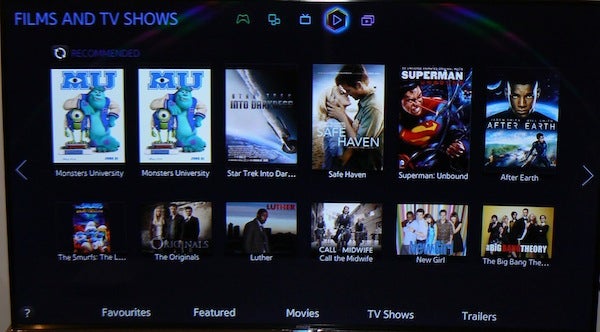
If you click through on a particular title you get some info on it, including a brief synopsis, a ‘star rating’ based on viewers’ votes, the opportunity to Favourite a title, links enabling you to Facebook or Tweet about the show, and along the bottom links to other episodes (where appropriate), information on cast and crew members, and potentially a selection of ‘related content’ options. Though at the time of writing this feature didn’t seem to be working.
While we appreciate Samsung’s attempt to ‘aggregate’ content from multiple content providers onto its single hub interface, as with last year it’s frustrating that you still don’t know until you click through on a title from the main hub what online service provider that title is available through.
At the very least the Movies and TV home page should have an icon telling you what service a film or TV show is available on, or better still, it should only list content from the services you can actually access for free or via payment services you’ve told the TV you subscribe to.
As with last year the Films and TV Shows hub feels very much like a work in progress right now – or perhaps a hub that works more effectively in other international territories.
Samsung Smart TV 2014: Multimedia and Games
One of the biggest changes for 2014 crops up when you scroll right again to the Multimedia hub screen. Last year this hub only provided access to your own USB/DLNA-accessed multimedia content. But this time round the multimedia hub now also incorporates the social media content that previously had its own dedicated page. So the main screen area now shows tiled links to YouTube, Flickr and Daily Motion highlights, while along the bottom are smaller boxes enabling you to link to USB devices, smartphones, PCs or the cloud. 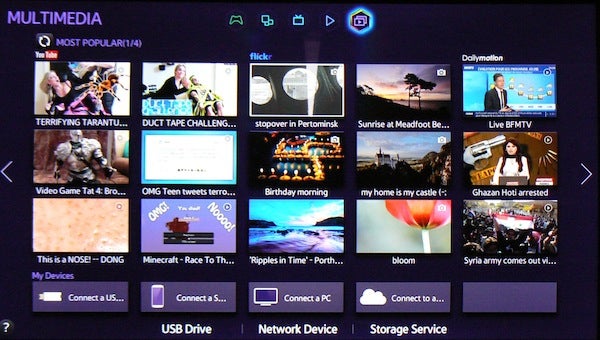
Given that we hardly ever used the Social hub on last year’s Samsung TVs, integrating it with the personal multimedia hub seems like a good idea – especially as Samsung has managed to combine the two hubs without the layout becoming confusing.
The Social hub of last year has been replaced this time out by a Games hub. This provides on its home page links to eight games available via Samsung’s online portal, with the top four being recommendations and the bottom four being selected new titles.
There’s also, of course, a link at the bottom of the page to ‘all games’ so you can search beyond the initial recommendations, while selecting a My Page link allows you to view the games you’ve already downloaded to your TV’s built-in memory.
It’s interesting to note on this hub, too, that the currently selected user profile appears in the bottom left corner, and if you select this you can easily switch between users. Personally we’d like this simple personalisation icon to appear on other hub screens as well, to make the S-Recommendation system more useful on a personal level. We can only presume that Samsung has its reasons for not making it as easy to switch users on the other hub screens – perhaps based around an idea that a TV is a family rather than individual device.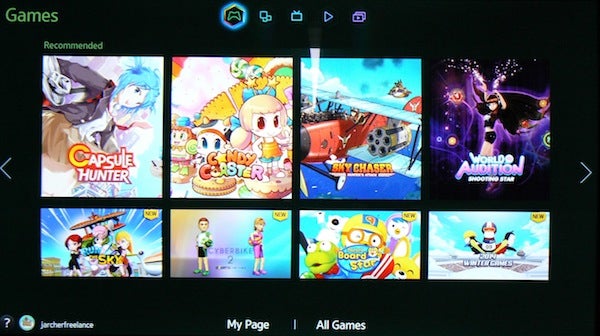
The last of the five hub screens we looked at, called Samsung Apps, is also the least interesting in so far as it doesn’t actually do anything different to the same screen seen on last year’s sets. It’s essentially Samsung’s App store, showing both the apps you’ve already installed and providing links to download more.
Our only issue with this hub page is that to open the door to Samsung’s full store of apps, you have to use the ‘categories’ link at the bottom of the page when a more obvious label (‘More Apps’ maybe?) would have made it less likely that owners of Samsung TVs might fail to find the full app library.
Samsung Smart TV 2014: App Library
In terms of online content, Samsung continues to set the pace at present. There are dozens and dozens of apps and content sources to pick through and use as you wish, including, most importantly, the ITV Player, Channel 4 and Channel 5 TV channels, plus Netflix, Blinkbox, the BFI Player, VEVO, Skype and Amazon Instant.
Bizarrely at the time of writing the BBC iPlayer wasn’t available, even though this has been present and correct on Samsung TVs for generations now. Samsung assures us, though, that the iPlayer will be ready for action ‘very soon’.
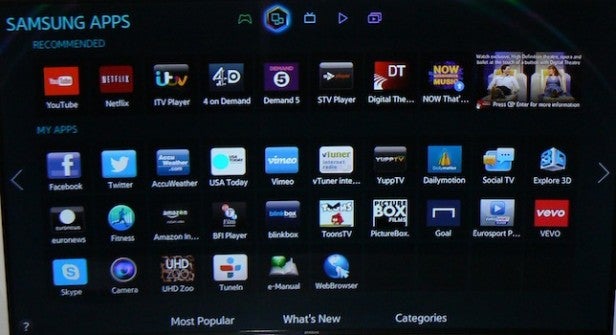
One other important point to mention here is that Samsung is not going to keep its ‘most comprehensive catch up TV service’ exclusive for long. For many of the imminent new Panasonic TVs will be equipped with Freetime, providing catch up for the main UK catch up channels using a brilliant backwards compatible EPG…
Samsung has continued to refine the control options for its new Smart TV system, thanks to a new ‘smart’ remote control design and the ability to control the TV just by moving your fingers rather than having to wave your whole hand around like you had to with 2012 and 2013’s gesture systems. We’ll look at the new remote and finger controls in the Performance section.
With the football World Cup inbound for this Summer, Samsung has joined Sony in offering a Football Mode on many of its 2014 Smart TVs. Activate this and the picture preset shifts to settings Samsung deems to be best for sports viewing, while also calling in a feature whereby the TV tracks crowd noise to trigger the automatic creation of a match highlight reel recorded to connected USB drives. Plus there’s an option to highlight a particular player.
Finally, Samsung’s flagship TVs for 2014 support a handy MultiView feature that divides the screen into four quadrants that can contain a mixture of video, tuner, web and smart content. Having tried this on the UE65HU8500 UHD TV we can confirm that it’s vastly more powerful than a simple picture-in-picture engine, and became a feature we used regularly to cope with our increasing desire to multi-task while ostensibly watching the old gogglebox.
Lower level TVs deliver just two side by side ‘multiview’ screens – though the fact that these can still contain a mixture of apps and video content still makes them more useful than a simple picture-in-picture system.
How we test televisions
We test every TV we review thoroughly over an extended period of time. We use industry standard tests to compare features properly. We’ll always tell you what we find. We never, ever, accept money to review a product.