ZenBook Pro 15 Review
ZenBook Pro 15
Opinion dividing second screen aside, the ZenBook Pro 15 is a killer device that will satisfy power users.

Verdict
A powerful and stylish laptop, which outclasses rivals in key areas. The second screen functionality needs more support though.
Pros
- Large, high resolution touchscreen
- Powerhouse work laptop
- Stylish exterior
- ScreenPad has potential
Cons
- Noisy fans
- Below average battery performance
Key Specifications
- Review Price: £2100
- Up to 8th Gen Core i9
- Nvidia GeForce GTX 1050 or 1050 Ti graphics
- Up to 1TB PCIe SSD
- Up to 16GB RAM
- ScreenPad second display
What is the Asus ZenBook Pro 15?
The ZenBook Pro 15 (UX580GE-XB74T) is a high-end performance laptop from Asus that’s aimed at power users. As well as boasting some top-line specs – namely, an i9-8950HK CPU, GTX 1050 Ti and 16GB of RAM – a standout feature of the ZenBook Pro 15 its “ScreenPad”, a touchpad which curiously doubles as a second screen.
Trusted Reviews first saw this back in Computex 2018, and our initial impressions were that while the ScreenPad looked gimmicky, it was packed with potential. How much has changed between June and now? Not a huge amount.
But fancy second screens aside, does the ZenBook Pro 15 does a lot right and is a valid rival to the recently refreshed MacBook Pro 13 and our current best laptop favourite, the Dell XPS 15 2-in-1.
Related: Best laptops

The Asus ZenBook Pro 15 is not your typical performance laptop. It’s slinky and showy where others are subtle and understated.
Asus ZenBook Pro 15 – Design and specifications
Unlike a lot of regulation black and silver laptops, the ZenBook Pro 15 is a stylish operator, rocking a midnight blue jacket with rose gold accents. The trademark concentric waves, Asus’s ‘spun metal’ finish, is also present and correct, a detail that marks out the ZenBook Pro 15 as a product of distinction.
In terms of ports, you’re given the basics, two USB-A ports (the old-school kind) and two USB-C ports (the newer, rounded rectangle-shaped kind), an HDMI port and a microSD card reader. Note that the two USB-C ports also support the Thunderbolt 3 standard, which supports data transfer rates of up to 40Gbps.
Bunged in the box is a USB-A-to-Ethernet adapter, a nice gesture that means you can get wired in for no extra expense.
Asus made some noise in its promo materials about the ‘NanoEdge’ bezels, which are indeed very thin, but not so thin that Asus haven’t been able to cram a VGA camera into the top bezel. Not only does the positioning here mean that whoever is on the other end of a Hangouts call won’t get a nice view of your septum, as is the case when manufacturers stuff cameras into the bottom bezel, but it means that unlocking the ZenBook Pro 15 with Windows Hello takes mere seconds. Even in gloomy meeting rooms I had no problem getting the laptop to recognise my face and unlock the laptop.
Flip the ZenBook Pro 15 over and you’ll see a pair of speakers, which have been tuned with the assistance of audio wizards Harman Kardon. As with most laptops, this results in a lot of the sound either being absorbed or bouncing off the surface of the desk, but rest the ZenBook Pro 15 up on your lap and you get a better appreciation for the sound quality here.
Back up on the front, beneath the Harman Kardon branding sits a fingerprint scanner, which means you can unlock the ZenBook Pro 15 with a quick tap of your finger or thumb, if you don’t like the idea of having to enter a PIN or password every time, or using Windows Hello. It’s not quite as quick off the mark as the 2018 MacBook Pro 13’s scanner, but it’s fast enough.
Last but not least is the ScreenPad.
Related: Best ultrabook
Asus ZenBook Pro 15 – ScreenPad
The standout feature of the ZenBook Pro 15 is its secondary touchscreen, officially known as the ScreenPad.
This is a 5.5-inch Full HD (1920 x 1080) touchscreen display, which has the immediate effect of making the ZenBook Pro 15 resemble a giant and asymmetric Nintendo 3DS.
Practically, this means you can do neat things like drag Chrome windows down from the main display into the ScreenPad area, so if you want to try to sneakily watch a football match or a live concert when you should instead be filling in freelancer budget sheets, then the ScreenPad gives you a not-too-subtle opportunity to do that.
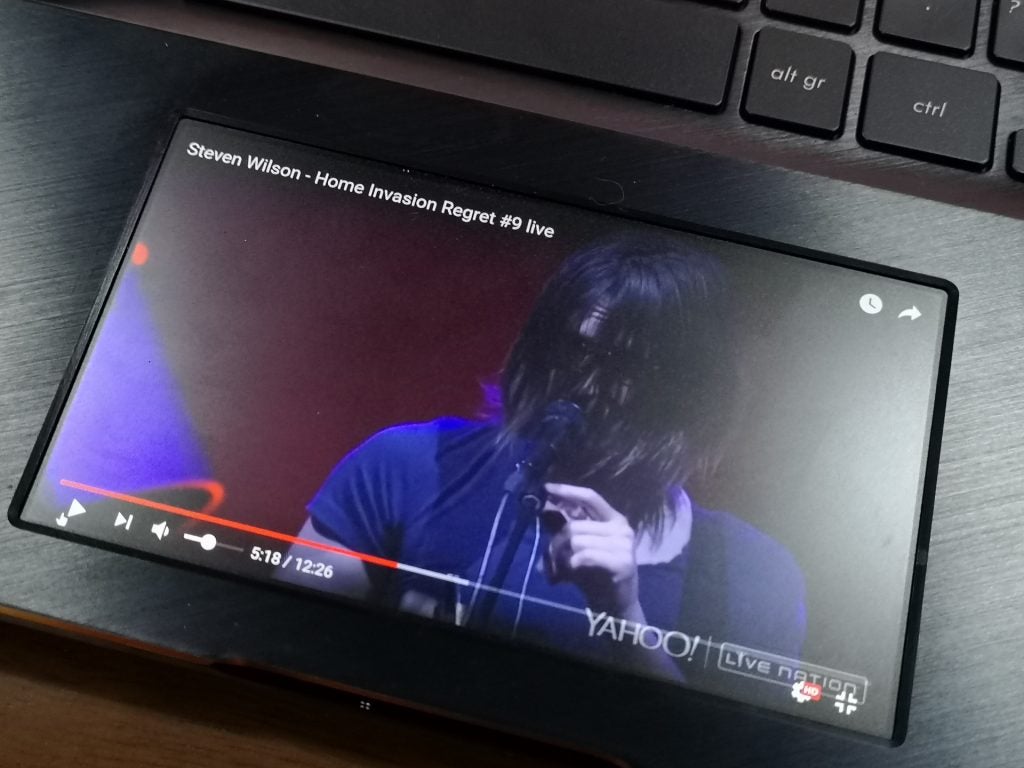
Pulling a Chrome tab into the ScreenPad when Extension Display mode is enabled allows you to fullscreen YouTube videos
Given that both the screen’s dimensions and resolution aren’t that far away from most mobile displays these days, arguably the ScreenPad serves as a useful way for creatives who’ve just finished a project to get an idea of what their latest video might look like on a phone before uploading it to YouTube.
Also baked into the ScreenPad are a number of apps including a calendar, calculator and a native media player.
There’s also ScreenPad Office, which punts controls for Microsoft Word, Excel and PowerPoint down to the smaller screen, letting you easily change font styles and cell colours.
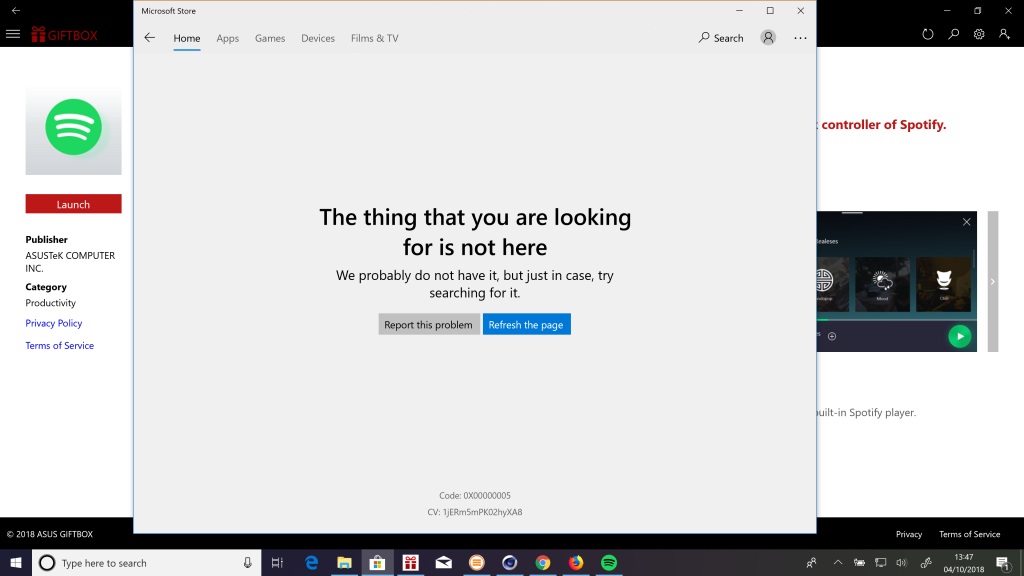
Sadly, at the time of writing, ScreenPad Spotify wasn’t available for download from the Microsoft Store.
Spotify support was also promised, but at the time of writing, the Spotify for ScreenPad app was not available to download, so we weren’t able to try that out.
Pressing the F6 key sees you toggling between modes. ScreenPad Display gives you a shortcut to all of your apps and the ScreenPad’s settings, where you can do things like turn down the brightness and rearrange app icons.
The second mode, Extension Display, is literally that, an extension of the main display. It works almost as if you’d just plugged a tiny external monitor into the bottom of the laptop.
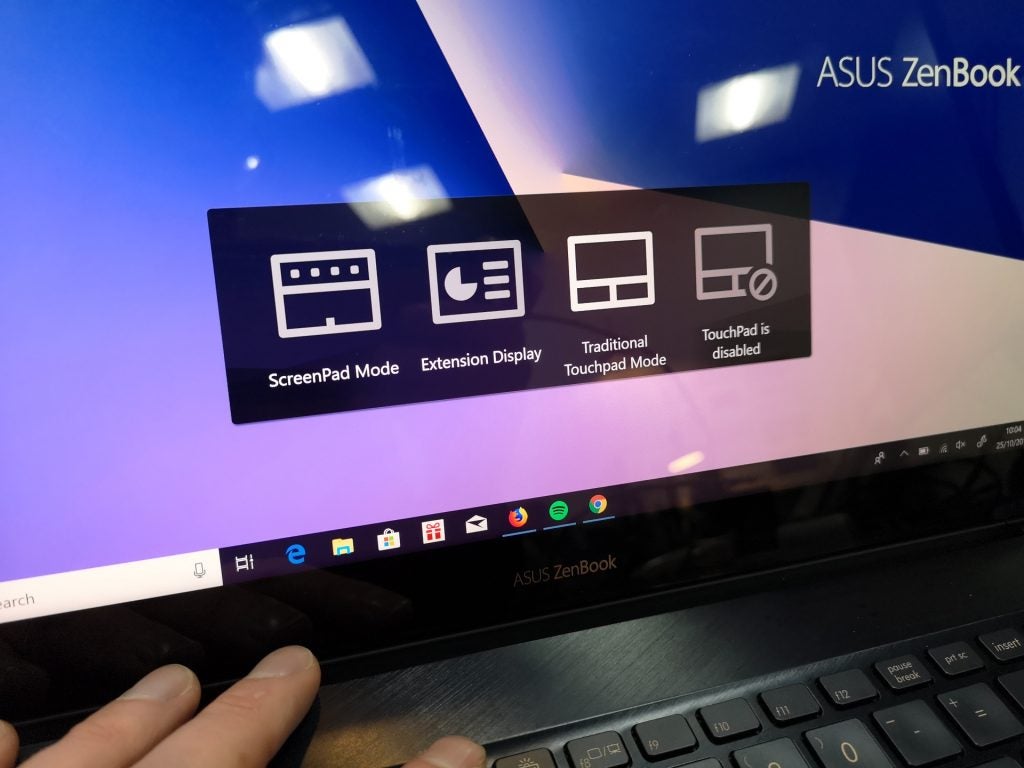
Shortcuts for the ScreenPad’s four main modes
The last two modes see the ScreenPad reverting to a bog standard trackpad (i.e. the panel goes blank), while the final mode sees the touchpad disabled entirely, if, for whatever reason, you don’t want to use it.
As a touchpad, it’s very precise and as smooth-going as you’d like. In a few instances, I found that the two-fingered scroll would sometimes lock if I was speeding through long-read articles too quickly on Chrome – an issue temporarily avoided by clicking on another tab and then going back to the one you were reading, an effective, if not exactly elegant workaround. This is most likely a software issue, so hopefully this will be nixed by a future update. Given all of the proprietary tech running under the hood here, it’s a small gripe I can live with.
The biggest drawback of the ScreenPad becomes obvious after a few minutes of playing with it. If you’re using it to edit documents, watch content, play media, or do anything, it ceases to function as a normal touchpad.

When ScreenPad mode is engaged, a selection of customisable shortcuts appears: L-R, music player, calendar, numerical keypad, calculator. Settings can be accessed by clicking in the top right corner
If you’re working on something and you feel the need to delegate some notes or a video to that second screen, you’d better have a mouse to hand, otherwise the ZenBook Pro 15 isn’t that useable.
Additionally, I found that some of the native apps, particularly the numerical pad and the calculator, were not terribly responsive, to the point where after a few minutes of joyless faffing, I put them away and never used them again.
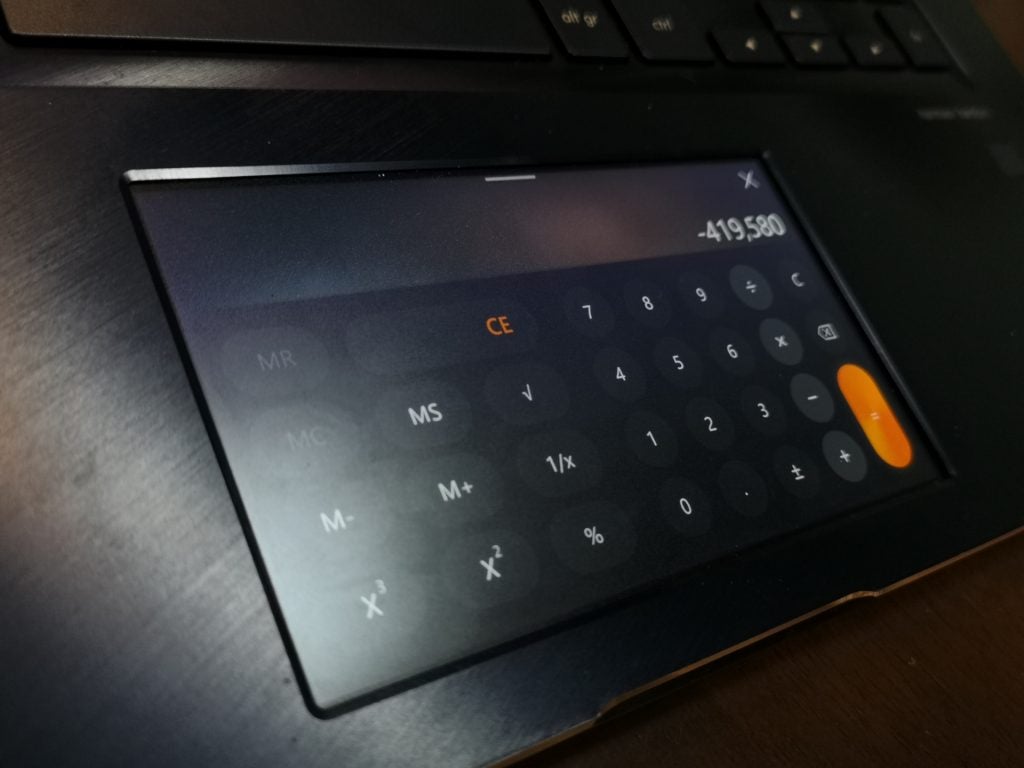
The calculator app running on the ZenBook Pro 15’s ScreenPad
In the time I had the ZenBook Pro 15, I also didn’t get to use any other apps or services that might make better use of that extra touchable real-estate. I prefer using Google Docs and Sheets day-to-day, and so the ScreenPad Office functionality was essentially lost on me. The lack of Spotify support was disappointing, considering that was one of the few things I liked about the MacBook Pro’s TouchBar – and Asus’s ScreenPad very much feels like this is a riposte to Apple’s secondary OLED strip – so I didn’t get to see how this compared.
I like the ScreenPad, but it needs work. Right now, it’s a swish little feature you can use to amuse your mates, but it currently offers little of practical value.
Asus ZenBook Pro 15 – Keyboard
While I’m on a vague ScreenPad vs TouchBar bent, I’m happy to report that the ZenBook Pro 15 has physical function keys. Moving over from the MacBook Pro 2018, I can’t tell you how much of a relief this is.
With just 1.5mm of travel, the ZenBook Pro’s chiclet-style keyboard is super-easy to type on. Keys snap back pleasingly and feel nice and robust. How this stands up after a year of solid use is, of course, another matter, but after a few weeks’ typing, there was nothing that gave me immediate cause for concern.

The keyboard of the ZenBook Pro 15 feels robust and the keycaps are evenly spaced
I had a slight issue with the Enter key being a little too close to the apostrophe/@-symbol key, which meant that occasionally when I was typing out a message to a colleague on Microsoft Teams, I would occasionally hit Enter, and send a half-typed message. Luckily, as much as I hate Microsoft Teams (with all the fury of a thousand dying stars), the edit function meant I could at least correct any goofs. Then again, I have fairly large hands, so this arguably won’t be an issue for those with more normally proportioned mitts.
Asus ZenBook Pro 15 – Display
The 15.6-inch display conforms to Asus’s ‘NanoEdge’ design philosophy, which promises a higher than usual screen-to-bezel ratio. The bezels don’t intrude much, allowing that huge 4K screen to dominate. It’s also a Pantone Validated display, a kitemark that promises a level of colour fidelity.
Asus’s press fanfare promised us 132% coverage of the sRGB gamut and 100% coverage of the Adobe RGB gamut, so how did that stand up in our tests?
Our X-Rite i1 Display colorimeter noted that the ZenBook Pro 15’s screen covered 99.8% of sRGB and 98.7% Adobe RGB. Those are still excellent results, even if they are a little below what’s promised. This is broadly comparable with the results we recorded with both the 13-inch MacBook Pro 2018 and the Dell XPS 15 2-in-1 (9575).
The ZenBook Pro 15’s screen also covers 88.1% of the DCI-P3, a little less than what we got with the MacBook Pro, which gave us 98.9% coverage.
| Device | sRGB | Adobe RGB | DCI-P3 |
| ZenBook Pro 15 (UX580GE-XB74T) | 99.8% | 98.7% | 88.1% |
| MacBook Pro (13-inch, 2018) | 100% | 84% | 98.9% |
| Dell XPS 15 2-in-1 (9575) | 99.9% | 94.2% | 85.2% |
I recorded a colour temperature of 6296K, which again is decent, if slightly warm and a little way off of the 6500K sweet spot, but day-to-day, nothing looked overly red or saturated.
With the brightness cranked all the way to the max, we recorded 382.88 nits. That’s a bit darker than most high-end laptops. 300-400 nits is a good amount, but we’re used to seeing results closer to the 500-nit ideal. The Dell XPS 15 2-in-1, for example, gave us 450.89 nits, while the 13-inch MacBook Pro 2018 actually cleared this in our tests, giving us 514 nits.
At the darkest black level, the ZenBook Pro 15 gave us 0.24 nits, which adds up to a contrast ratio of 1582:1, which is very good. Anything approaching a ratio of 1500:1 will be more than adequate for photo and video-editing, and streaming content. Darker areas of the screen won’t look flat and unnatural, while similarly, brighter portions of the screen won’t look washed out.
Viewing angles are excellent. The reflective coating means that sunlight and glare from striplights or desk lamps can interfere with what you’re looking at. This, combined with the relatively low brightness, did on occasion make working outdoors problematic. Generally speaking though, the ZenBook 15 Pro’s display is fantastic.

The Asus ZenBook Pro 15’s 15.6-inch 4K screen isn’t the brightest we’ve seen, and the reflective layer sometimes makes working outside tricky.
Asus ZenBook Pro 15 – Performance
The ZenBook Pro 15 review sample we were sent comes with an Intel Core i9-8950HK six-core processor with 16GB of RAM and an Nvidia GeForce GTX 1050 Ti GPU with 4GB of GDDR5 VRAM.
The performance you get will vary depending on which of the two versions you pick up. You can see the configurations in the table below:
| ZenBook Pro 15 UX580GD-BI7T5 | ZenBook Pro 15 UX580GE-XB74T (tested) |
|
| Processor | Intel Core i7-8750H, 2.2GHz 9MB Cache, Turbo Boost up to 4.1GHz | Intel Core i9-8950HK, 2.9GHz 12MB Cache, Turbo Boost up to 4.8GHz |
| RAM | 16GB DDR4 2400MHz | 16GB DDR4 2400MHz |
| GPU | Nvidia GeForce GTX 1050 4GB GDDR5 | Nvidia GeForce GTX 1050 Ti 4GB GDDR5 |
| Storage | 512GB SATA III SSD | 512GB PCIe 3.0 x4 SSD |
| OS | Windows 10 | Windows 10 Pro |
Specs are otherwise identical between the two versions – 2×2 802.11ac gigabit Wi-Fi, 71Wh lithium-polymer battery, 15.6-inch 4K LED display, same dimensions, same weight.
For everyday work, it’s a beast. The ZenBook Pro 15 blitzed through the typical work we do here at Trusted Reviews, whether that’s light photo-editing, word processing, or reporting from press events.
On PC Mark 10, we got 5325 with the ZenBook Pro 15, well above the 3438 we got with the Dell XPS 15 2-in-1. Note that 4100 is considered the baseline PC Mark 10 score for everyday PC work.
The ZenBook Pro 15 outstripped rivals in most other tests, too. As you’d expect from a laptop equipped with a six-core CPU, the Geekbench multi-core results were particularly impressive:
| ZenBook Pro 15 (UX580GE-XB74T) | MacBook Pro (13-inch, 2018) | XPS 15 2-in-1 (9575) | |
| Geekbench 4 single-core | 5201 | 5378 | 4770 |
| Geekbench 4 multi-core | 23194 | 18885 | 16055 |
| Disk read speeds* | 2341.1MB/sec | 2281.1MB/sec | 2976.7MB/sec |
| Disk write speeds* | 1269.2MB/sec | 2631.2MB/sec | 3039.6MB/sec |
| Cinebench CPU | 1199 cb | 594 cb | 705 cb |
| Cinebench OpenGL | 121.67fps | 38.51fps | 86.99fps |
Editor’s Note: Disk read and write speeds for Windows 10 devices are currently calculated with CrystalDiskMark, which is not available for macOS. For the 13-inch MacBook Pro 2018, we used Blackmagic.
Cinebench, a video and graphics benchmark, gives us an idea of how the ZenBook Pro 15 will cope under the strain of heavy video-editing workloads, and those figures speak for themselves.
While the ZenBook Pro 15 isn’t designed to be a gaming laptop, we figured that some people might be tempted to get in some light gaming in on the side, so we decided to run 3DMark’s FireStrike to see how we got on. This high-end graphics benchmark gave us 5325, lower than the 6276 we got with the Dell XPS 15 2-in-1, and only a hair above the 5502 we recorded on the Dell G3 15 budget gaming laptop. For comparison, the Razer Blade 15, very much a fully fledged gaming laptop, gave us a FireStrike score of 11,624.
Keeping everything cool are two fans, which incorporate three heat pipes, one of which is located on top of the motherboard. You can always tell when the ZenBook Pro 15’s cores are boosting. When those fans kick in, they can be pretty loud.
If you’ve got your headphones plugged in or you’re working on something, chances are you won’t notice, but if you’re plugging away at this in the office or at home, chances are your colleagues and family members will pass comment.
Editor’s Note: Trusted Reviews is currently refining how it tests performance laptops for video-editing. We will update this section as soon as possible.
Related: Best Intel processor

Asus’s trademark pseudo-lenticular ‘spun metal’ cases catch the light in an attractive and alluring way.
Asus ZenBook Pro 15 – Battery
We used the Powermark benchmarking tool to simulate a typical working day. After setting the screen’s brightness to 150 nits, we used Powermark to get the laptop to browse the web for 10 minutes, stream video for five minutes, and then repeat that cycle until the battery was close to empty.
This process gave us four hours and 45 minutes. That’s a sub-average score. The XPS 15 2-in-1 gave us no more than six hours, and that’s considered disappointing. If a laptop can give you close to eight hours (a standard working day) off the back of a single charge, then it’s decent.
After an hour of typical work, I’d find myself dropping down to around 85%, which Windows would tell me equated to ‘3 hr 05 min’, so that’s way off the ideal.
Stress-testing the ZenBook Pro 15 by setting the brightness to 150 nits and looping a two minute 4K video sample, the battery performed a little better, holding out for 8 hours and 23 minutes. That’s a better indication of how much playback of local video files you’d get, though, not streamed media.
Over a weekend, I also managed to finish off the last half of Killing Eve on a five-hour iPlayer binge and I was down to 4% of power by the time the credits rolled. That’s better than what the Powermark result indicated, but still not brilliant.
That said, this thing has a 15.6-inch 4K touchscreen. Big, high-resolution displays will take chunks out of a battery, so I can’t say that I was too shocked by the results here, but all the same, having to keep glancing at the power levels when you’re working on the go (or doing anything at all) is no fun.
Obviously you’re going to take the adaptor with you anyway, but be mindful of those power levels.

The Asus ZenBook Pro 15’s combination of deep blue and rose gold is a refreshing and stylish change from boring black and grey oblongs.
Why buy the Asus ZenBook Pro 15?
If you want a powerful performance Windows 10 laptop that’s stylish to boot and won’t force you to embrace the dongle way of life (too much), then the ZenBook Pro 15 is for you. It compares very favourably with the Dell XPS 15 2-in-1, in terms of overall performance, utility and it’s lovely to look at, too.
Right now, the ScreenPad very much feels like a nice-to-have rather an essential component, but this could change. As with the MacBook Pro 13-inch, if there were non-ScreenPad versions available at lower price points, I have a feeling that these would be popular with workers who wouldn’t ever benefit from an extra touchscreen, and would like to save a few hundred quid.
Verdict
A slick-looking and powerful alternative to the Dell XPS 15 2-in-1.
How we test laptops
Unlike other sites, we test every laptop we review thoroughly over an extended period of time. We use industry standard tests to compare features properly. We’ll always tell you what we find. We never, ever, accept money to review a product.


