Windows 10 Fall Creators Update Review
Windows 10 Fall Creators Update
A mixed bag of mixed reality
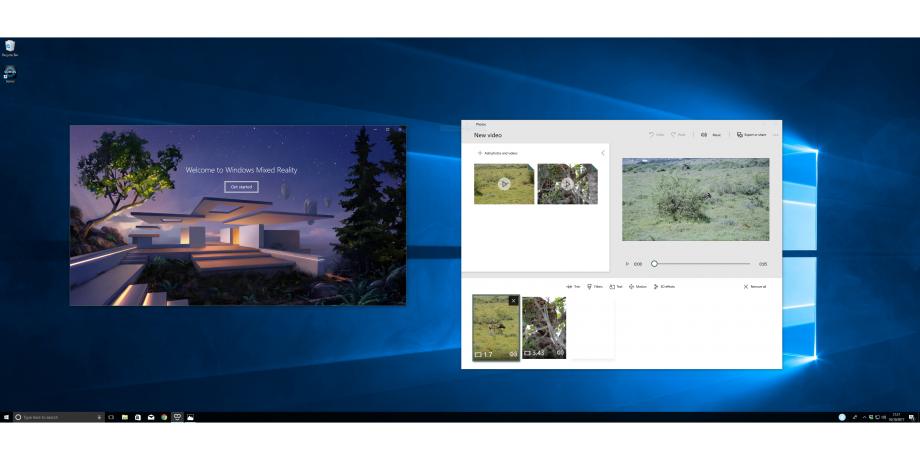
Verdict
Pros
- More control over update bandwidth
- Integrated VR headset support
- OneDrive gets on-demand files
- Photos Remix boosts media organisation and editing
Cons
- Default programmes settings have been complicated
- Shared mobile links open in Edge
Key Specifications
- Mixed Reality support
- Phone linking for sharing content between mobile and desktop
- People Bar puts contacts on the taskbar
What is the Windows 10 Fall Creators Update?
With Windows 10, Microsoft committed to rolling out regular free updates that would continue to evolve and grow the operating system. Now, six months on from April’s Creators Update, comes the next OS refresh: the Fall Creators Update.
Rather than make sweeping changes to the OS, Microsoft has taken the opportunity to focus on its Mixed Reality platform, with only minor tweaks to the rest of the OS.
How to download the Fall Creators Update when it goes live
Before I start this review, here’s how to download the update before Microsoft rolls it out to your PC.
Simply head to the Windows 10 Media Creation tool page on Microsoft’s website. You should see a grey bar that states “We noticed you are running Windows 10. If you would like to update to the latest version, click Update now.” The update will likely be available this afternoon UK time, so we’d advise waiting ’til then.
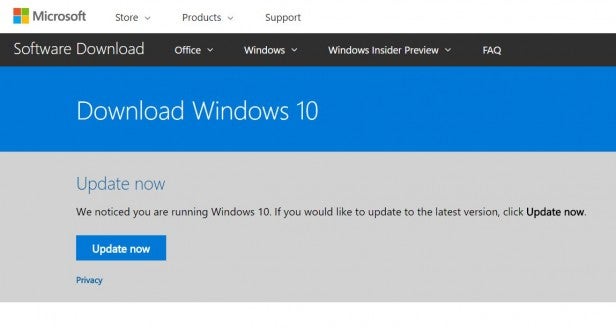
Click on the ‘Update Now’ button and follow the steps in the window that opens, and that should do the trick. The download will run in the background and will then ask you to restart to finalise the installation.

There are fewer risks involved with downloading the update this way compared to signing up to the Insider scheme that Microsoft runs for Windows 10, but it’s always worth making a failsafe recovery backup of Windows if you have stuff you don’t want to lose. Search for ‘recovery’ in the Start Menu to get one set up before you download the Creators Update.
Now, on with the review:
Windows 10 Fall Creators Update – Mixed Reality
Mixed Reality is the main focus of the Fall Creators Update, with changes running through several applications. As the name suggests, the technology is about overlaying the virtual onto the real world, in the same vein as the HoloLens.
In practice, Mixed Reality doesn’t quite live up to that promise, with the majority of experiences actually pure virtual reality (VR). In fact, the main true mixed-reality experience comes in Paint 3D and the new Mixed Reality Viewer app.
This application was introduced in the Creators Update, but the Fall version of the app now works with devices that have a camera – the Surface Pro, for example. Models you generate or download in the app can be projected and placed into the real world via the Mixed Reality app. As you move your device around, you can move around the model and view it from different angles. It’s neat to watch, but isn’t anything that we haven’t seen before on various other devices and smartphones, with Pokémon Go a good example.
D seagull model with headphones in Mixed Reality Viewer” width=”1866″ height=”933″ srcset=”https://www.trustedreviews.com/wp-content/uploads/sites/54/2017/10/Windows-10-Creators-Update-Mixed-Reality-Viewer.png 1866w, https://www.trustedreviews.com/wp-content/uploads/sites/54/2017/10/Windows-10-Creators-Update-Mixed-Reality-Viewer-300×150.png 300w, https://www.trustedreviews.com/wp-content/uploads/sites/54/2017/10/Windows-10-Creators-Update-Mixed-Reality-Viewer-768×384.png 768w, https://www.trustedreviews.com/wp-content/uploads/sites/54/2017/10/Windows-10-Creators-Update-Mixed-Reality-Viewer-1024×512.png 1024w, https://www.trustedreviews.com/wp-content/uploads/sites/54/2017/10/Windows-10-Creators-Update-Mixed-Reality-Viewer-320×160.png 320w, https://www.trustedreviews.com/wp-content/uploads/sites/54/2017/10/Windows-10-Creators-Update-Mixed-Reality-Viewer-620×310.png 620w, https://www.trustedreviews.com/wp-content/uploads/sites/54/2017/10/Windows-10-Creators-Update-Mixed-Reality-Viewer-920×460.png 920w, https://www.trustedreviews.com/wp-content/uploads/sites/54/2017/10/Windows-10-Creators-Update-Mixed-Reality-Viewer-1220×610.png 1220w, https://www.trustedreviews.com/wp-content/uploads/sites/54/2017/10/Windows-10-Creators-Update-Mixed-Reality-Viewer-1620×810.png 1620w, https://www.trustedreviews.com/wp-content/uploads/sites/54/2017/10/Windows-10-Creators-Update-Mixed-Reality-Viewer-630×315.png 630w” sizes=”(max-width: 1866px) 100vw, 1866px” />
A bigger change comes from the Mixed Reality Portal, which would better be described as the virtual reality portal. This app is designed to work with the Mixed Reality headsets, which are really virtual reality headsets. Microsoft’s naming convention is certainly a little confusing at the moment.
Using the Mixed Reality Portal, you get your own home to walk around (Cliff House). As well as serving as an app launcher, Cliff House lets you view your Windows desktop, create a virtual cinema experience and view other types of media.
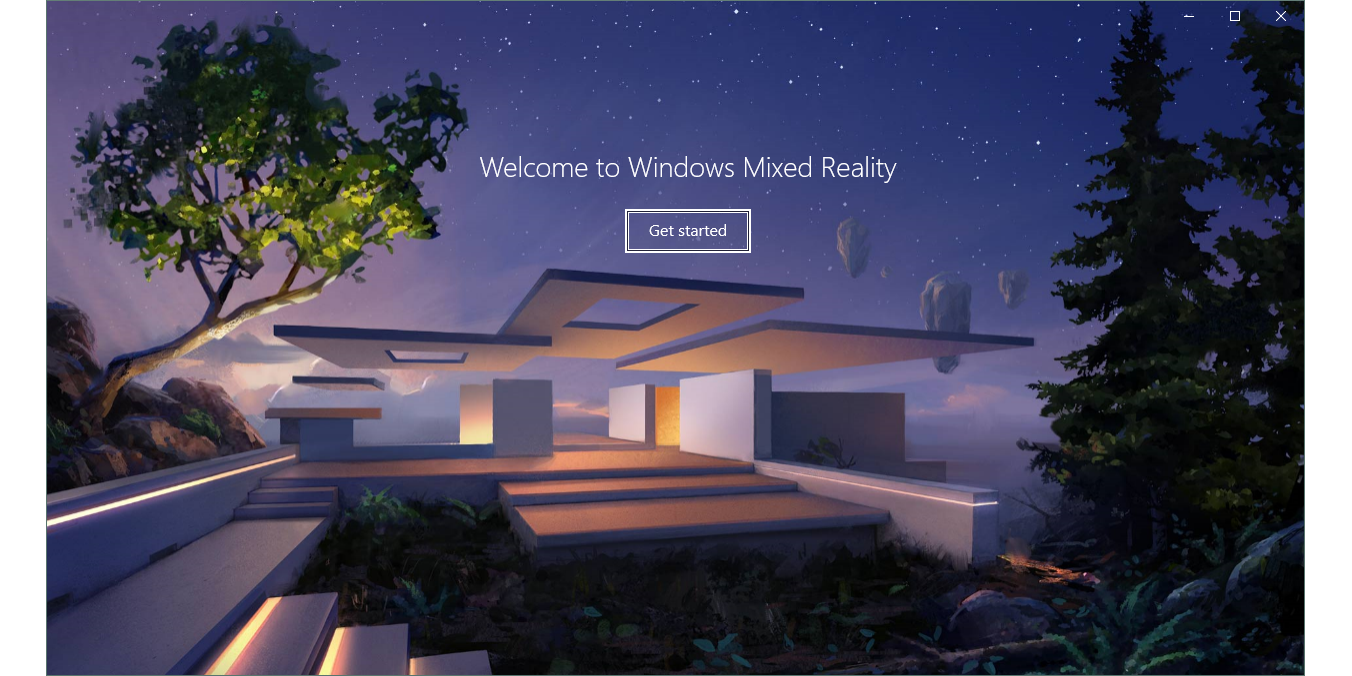
Of course, gaming is one of the key uses for Mixed Reality headsets, controlled via the wireless controllers (one for each hand). The few demos that I’ve tried have been neat, delivering an immersive experience, but I’ll hold off on a final judgement until Trusted Reviews has the opportunity to put some of the headsets through their paces. I won’t go into more detail on the Mixed Reality Portal, as Trusted has covered the technology and has explained all of the headsets and experiences already.
Windows 10 Fall Creators Update – Fluent Design
Microsoft is using the Fall Creators Update to debut its Fluent Design. Don’t expect to see huge changes to the way that Windows looks; Fluent Design is rather subtle. For example, you can see the ‘Acrylic’ effect in the Start menu, where a subtle transparency replaces the solid design of the original. With Fluent Design, scroll bars disappear when you move your cursor away from them, shrinking out of view.
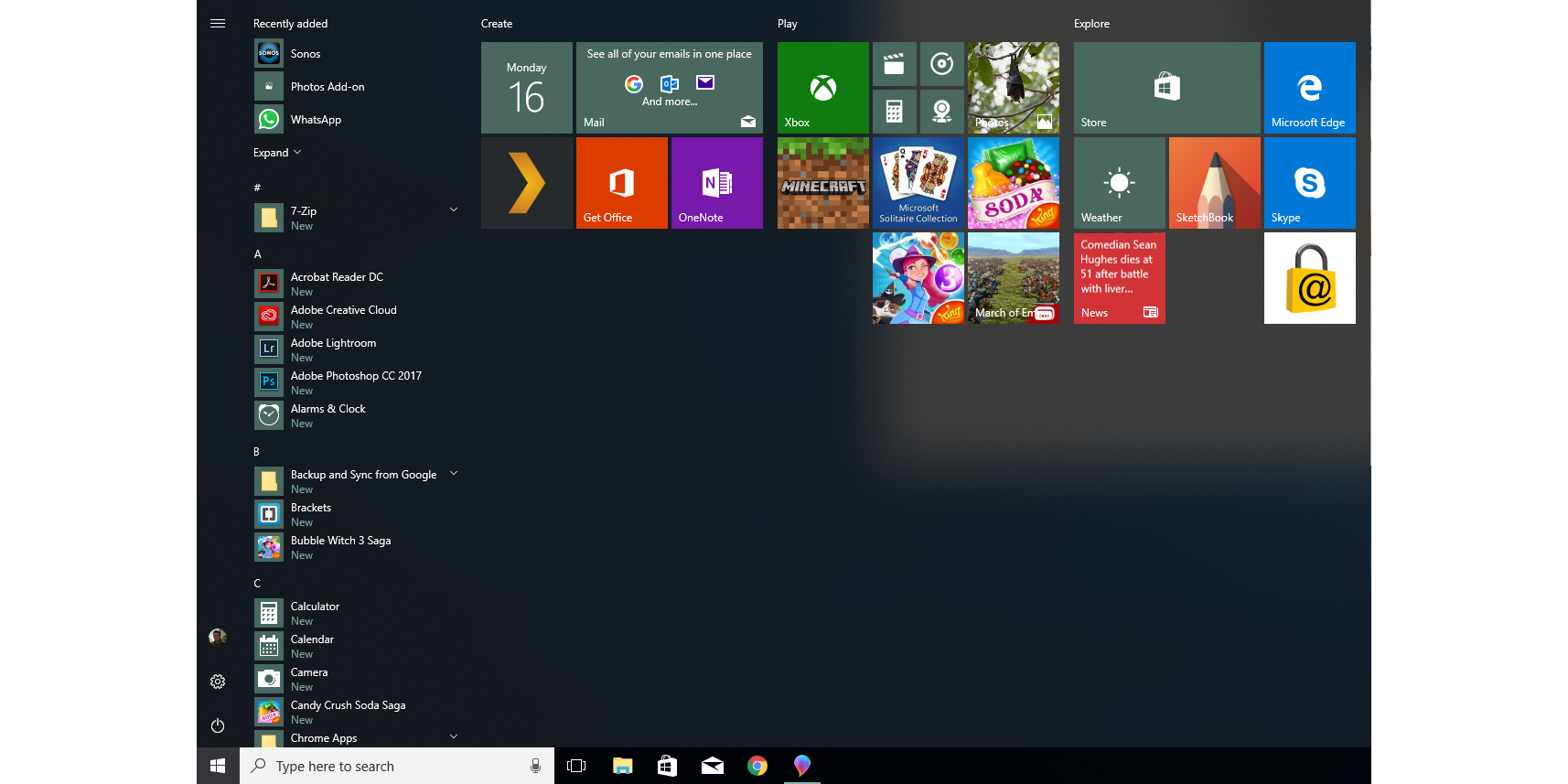
The changes are difficult to spot, but they make Windows 10 feel like a more modern and sleek operating system. And the impact should become greater, as developers start using the same design language. That is if you actually download and use Windows 10 Store apps.
For anyone that wants to resize the Start menu, you’ll be pleased to know that options are available diagonally, as well as vertically and horizontally.
Windows 10 Fall Creators Update – Photos Remix
The Photos app sees a big overhaul; it’s now called Photos Remix. This update adds some features that you’re probably familiar with from Google Photos or macOS Photos. Photos will now automatically scan your images so that you can search for objects.
A search for ‘cat’ didn’t produce the expected results, with Photos displaying a couple of pictures of a hippo, two of an owl, a couple of a fox, and one of a monkey – all at the top of the list. It also found some pictures of cats, which was nice.
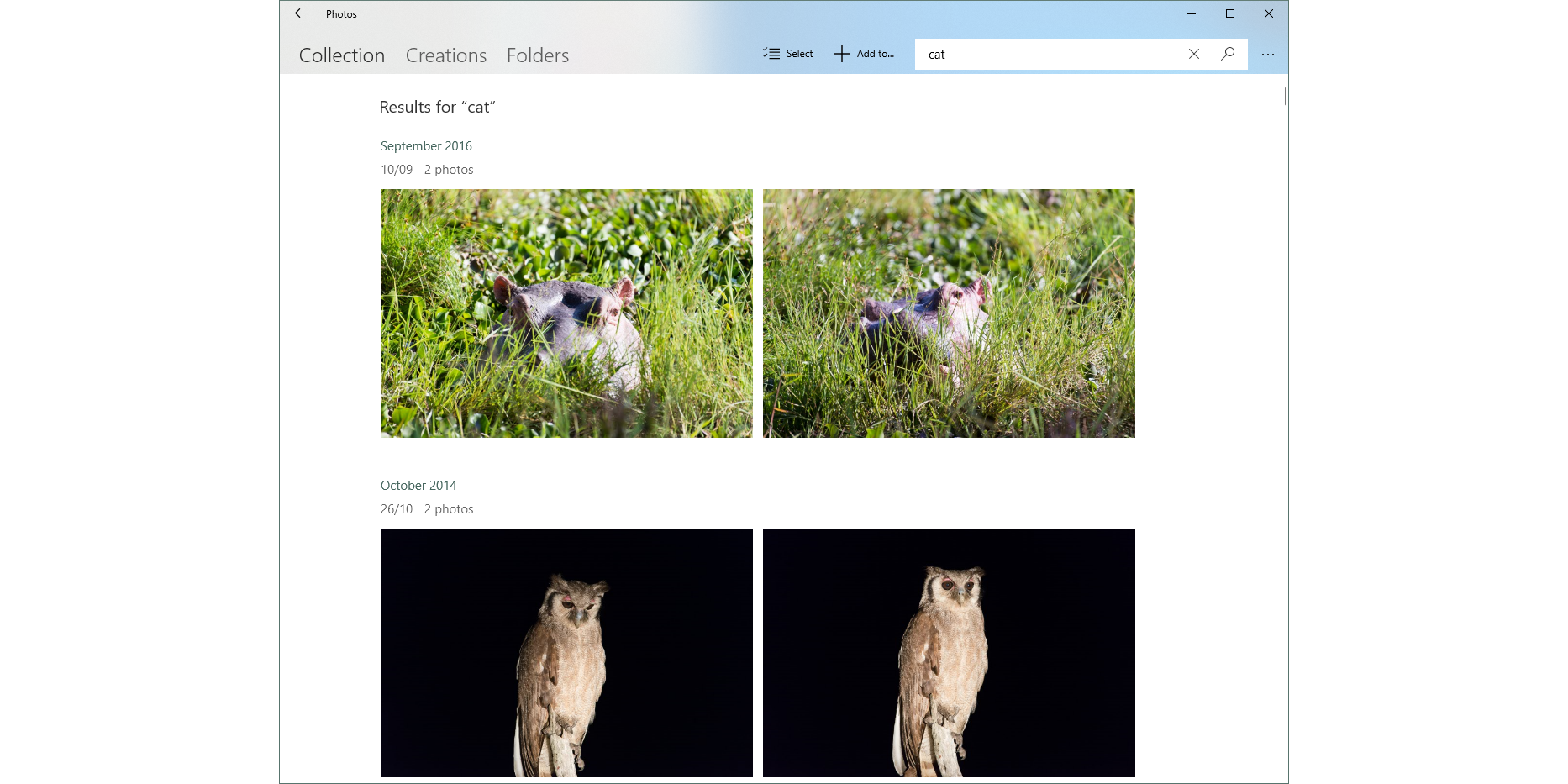
Google Photos, running with the same set of images, was more accurate in its search. Although it picked up a picture of a hippo and a monkey, these sat alomgide a wider mix of cat photos. Google Photos is also smarter, so you can filter by type, such as ‘black cat’; Photos Remix didn’t find anything when using the same term.
Basic photo editing is built into Photos, letting you apply filters, adjust the colour and brightness, spot-fix errors, remove red-eye, and adjust and crop an image. These simple tools are fine for light photo editors, but don’t match the more detailed controls available with macOS Photos. Serious photographers will need to rely on other software for editing.
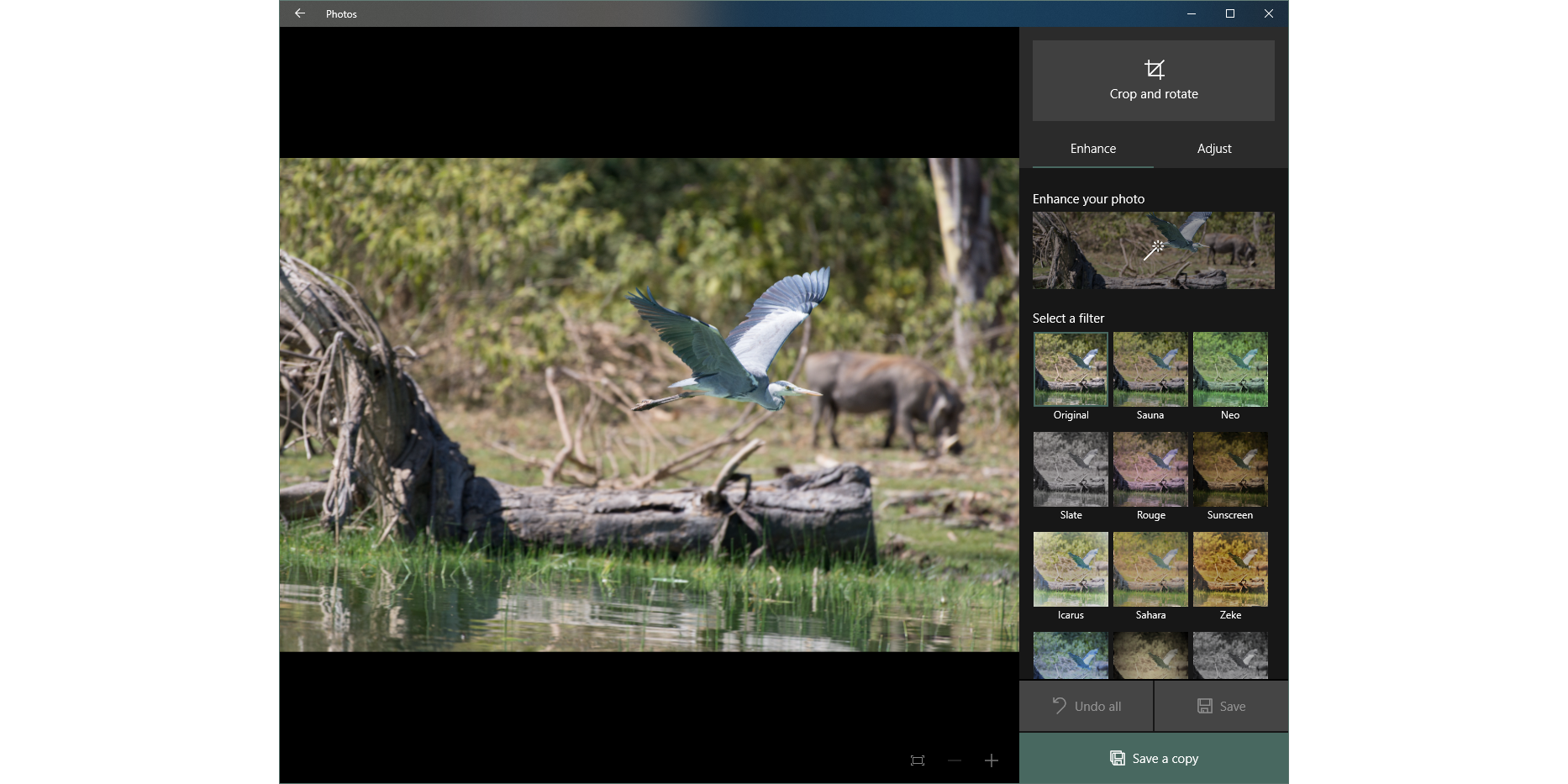
With the new Creations feature, Photos Remix can automatically edit photos and videos together for you, overlaying music. The software will add motion and zoom to photos automatically, too. If you don’t like the results, you can just hit the ‘Remix it for me’ button and Photos will have another go. Alternatively, you can edit it all manually, controlling motion, display time and music choice. Creations is a fun feature that offers a good way to put photos together in a slick slideshow.
Tying in with the 3D film, you can overlay 3D effects to video files – say, adding in a blizzard or the odd explosion. It’s fun, but far from an essential feature.
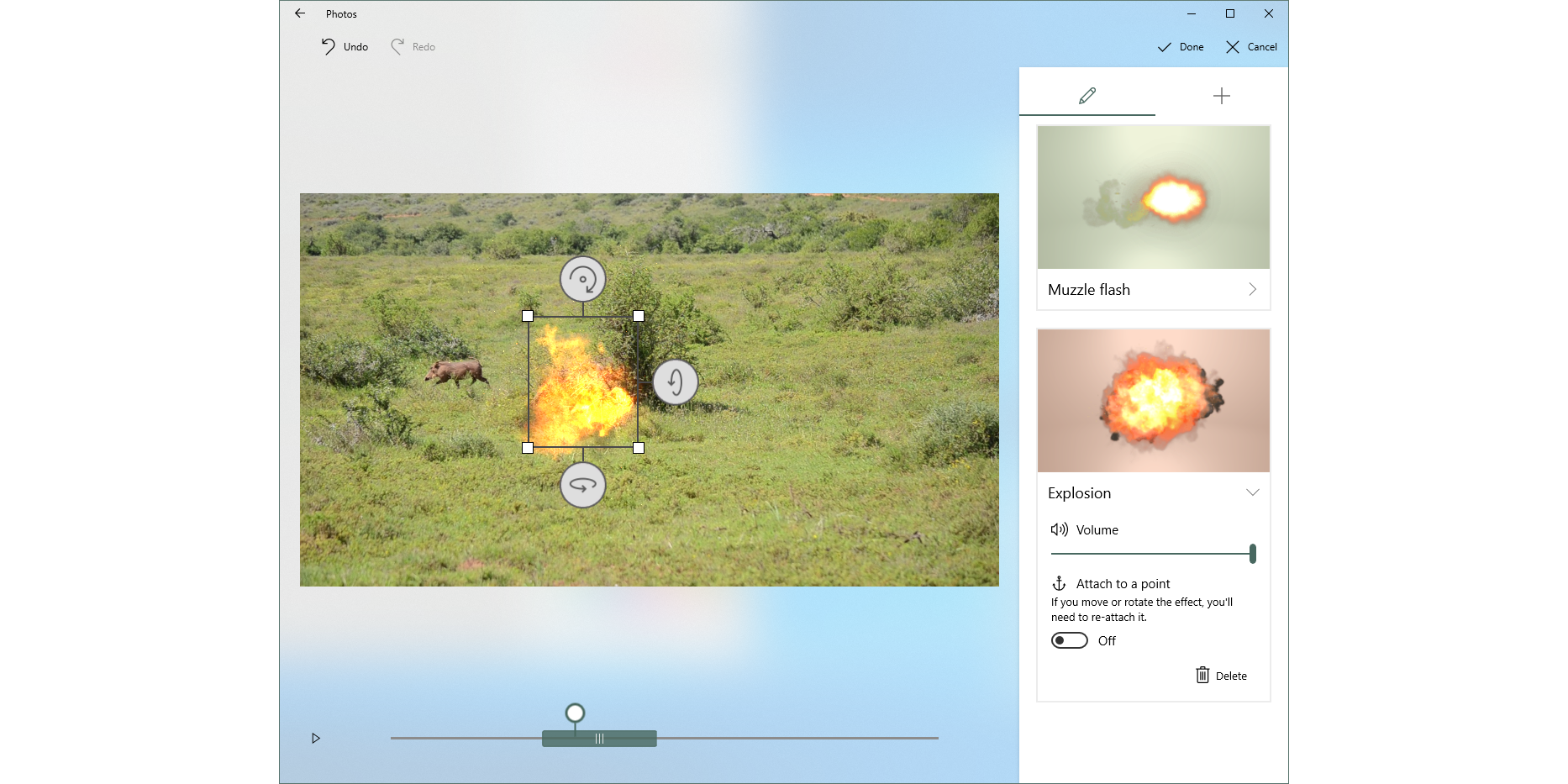
Windows 10 Fall Creators Update – People Bar
People Bar is a new utility that sits to the left of the Notification Area. It’s designed to provide quick access to your contacts, and you can even pin your main ones to the taskbar.
From a contact, you can launch into an email (provided you use the built-in Mail client) or take part in a Skype conversation. It’s a shame there’s no integration with Cortana’s ability to send SMS messages via your Android phone, though.
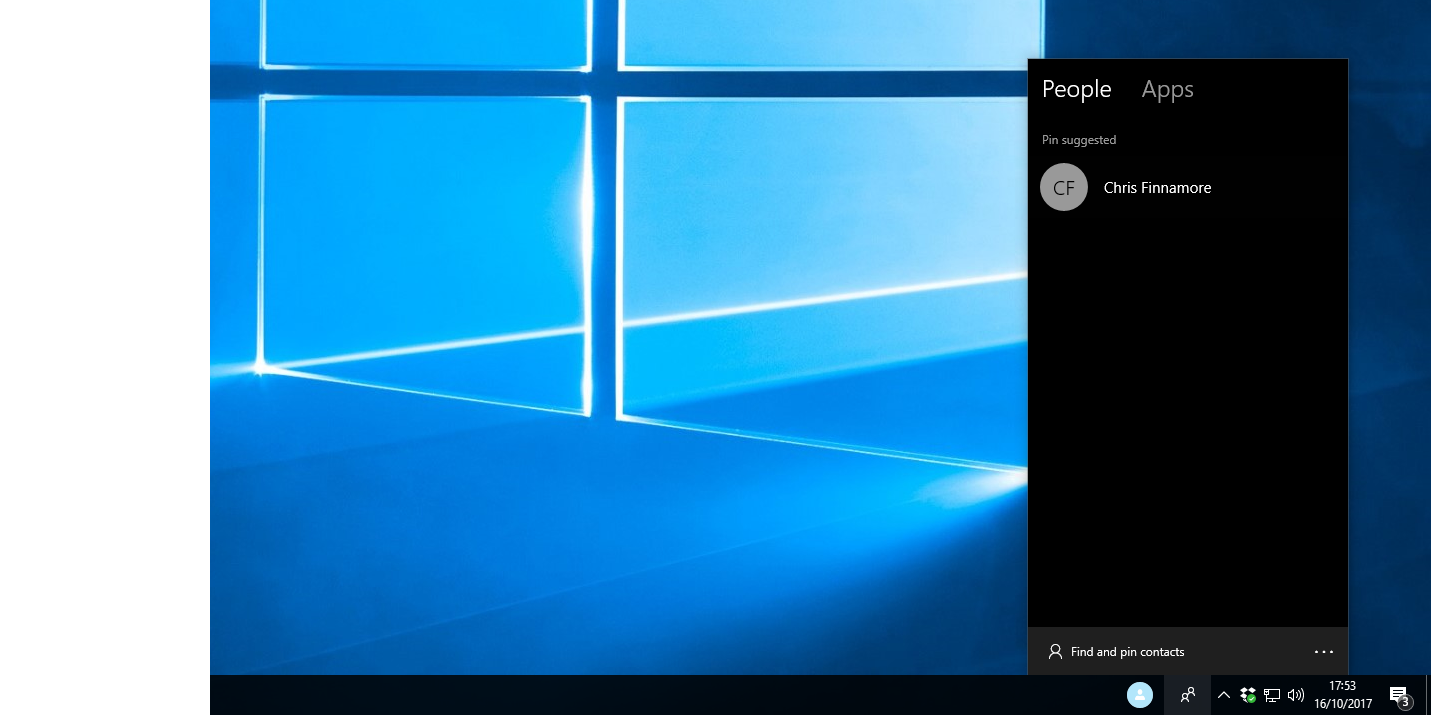
I found that the People Bar felt like a clunky third-party add-on; it isn’t the kind of feature I’d often use, if at all. You might find it more useful if you frequently use the built-in Mail app and Skype. Fortunately, you can turn off People Bar in Settings if you don’t want to use it.
Windows 10 Fall Creators Update – OneDrive
OneDrive used to have a brilliant feature called Placeholders, where it was possible to view all of your files, but only some were downloaded on-demand. That feature is back with the Fall Creators Update, and it’s called Files on Demand. It saves disk space by not downloading everything. You can, of course, mark the files that you want for permanent offline use.
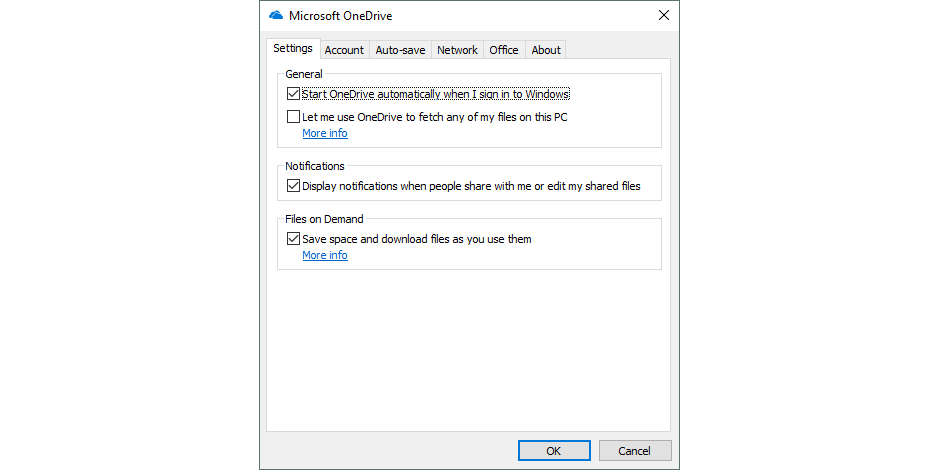
Windows 10 Fall Creators Update – Android linking
You can link your Android phone or iPhone to your Windows 10 PC so you can share data between them. To do this, you need to have the Microsoft apps installed for Android.
There’s currently only one feature implemented: Continue on PC. From a web browser on your Android phone, select the Share option and tap the ‘Continue on PC’ icon to send the website to your computer. You can also do the same in the Cortana app with news stories. Anything sent to your computer will appear immediately, or will be delivered to the Action Center, so you can deal with it later. Annoyingly, Windows 10 opens sent links in Edge, and there’s no way to change this, even if you’ve opted for a different default browser. In addition, there’s no way to reverse the process, so you can’t send items from your PC to your phone.
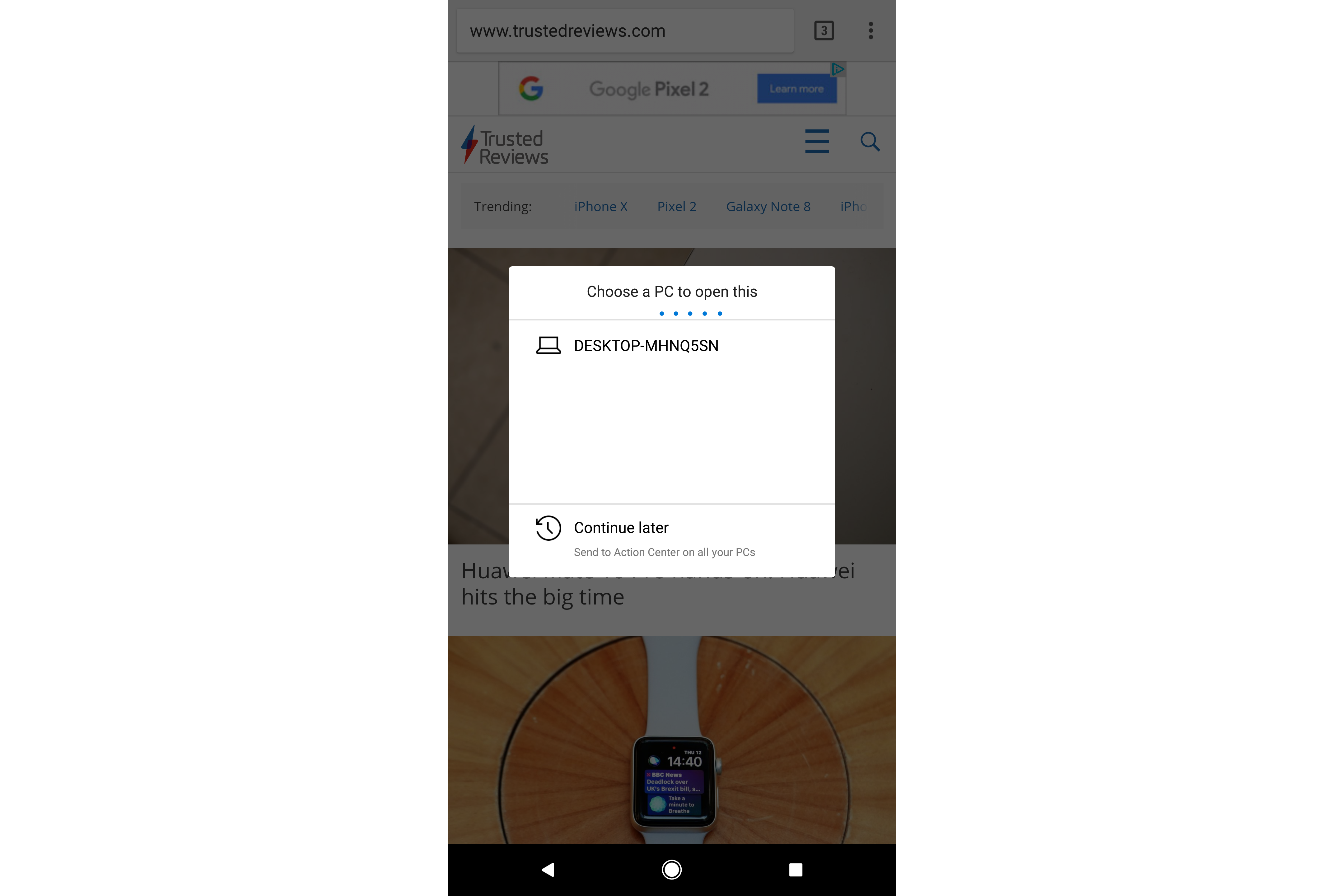
This feature is a step in the right direction, but it doesn’t go far enough and feels a little limited. It’s also a shame that some other features that Microsoft had touted for the Fall Creators Update haven’t been included. There’s currently no option to receive incoming call alerts on Android (you only get missed call alerts), plus there’s no Timeline feature, which would let you pick up where you left off, moving seamlessly between PC and Android or iOS. This feature has been pushed back, so we may not see it until 2018 now.
Windows 10 Fall Creators Update – Edge
Edge’s updates are minor. Better PDF and EPUB handling are the standout options, including the ability to use Ink directly via Edge. There’s nothing to really grab the attention here, and as such Chrome remains the superior browser in my opinion.
Windows 10 Fall Creators Update – Cortana
Cortana, too, benefits from only minor tweaks. You can now use your voice to lock your PC, shut down or restart. These commands aren’t that useful, and I find it far easier to use the lock shortcut (Windows+L), and the standard shutdown/restart controls.
More usefully, Cortana’s settings have been moved into the Settings app, where they should have been from the start. This provides a more consistent interface and makes it easier to find various settings.
Cortana now has pop-outs that can display more information on a query, such as web results. This is a neat way of drilling down to get more information – but it’s a shame that you’re still limited to using Bing, and that search results open in Edge.
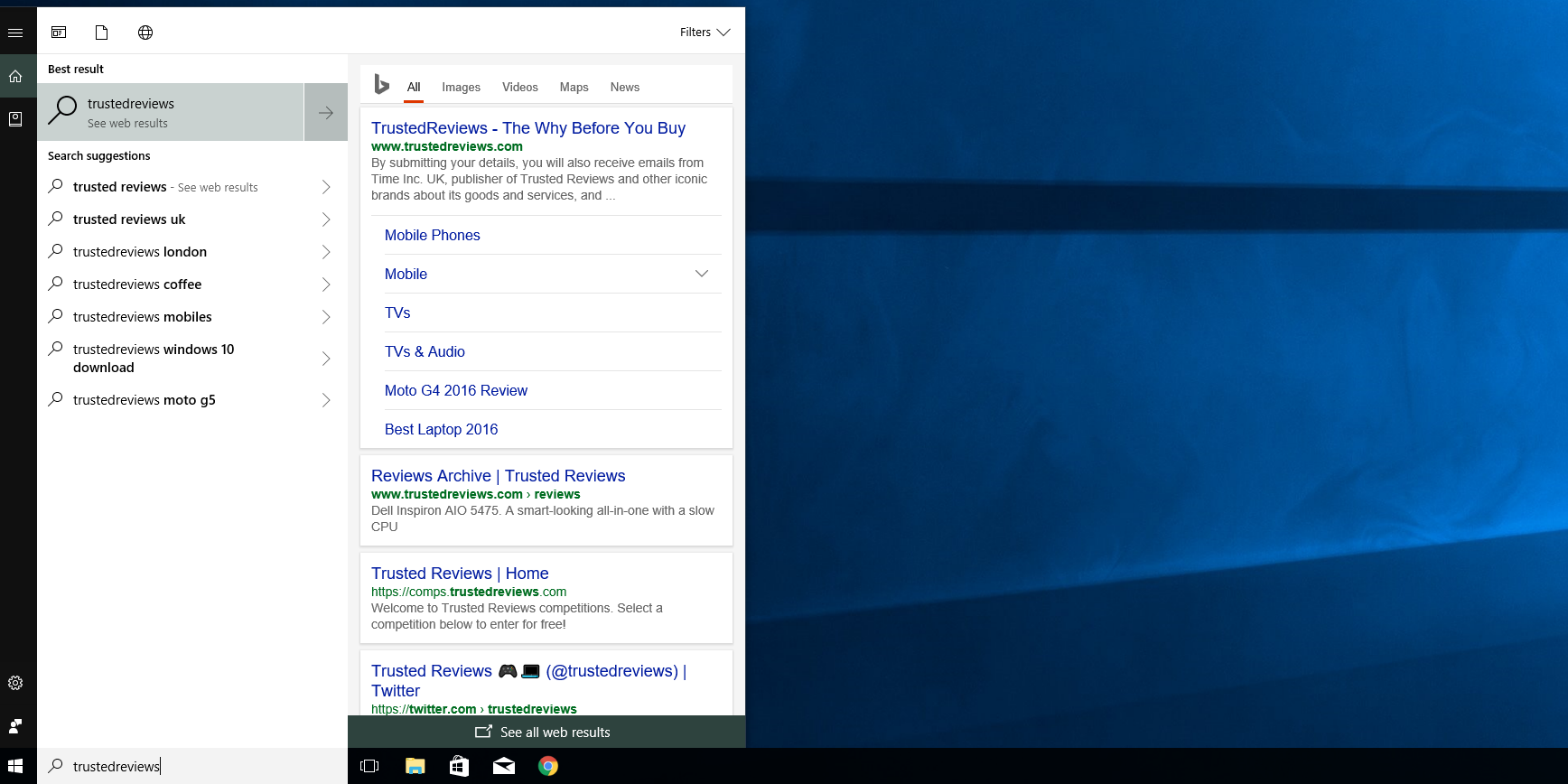
Windows 10 Fall Creators Update – Settings and update
The Settings app continues to evolve, and more options are being ported over from the old Control Panel. Now, the About setting is cleaner and easier to understand, providing an overview of your PC’s health, the option to change your computer’s name, and general specs.
One annoying change is the default apps option, which is now the only way to change how certain file types are opened. In previous versions of Windows 10, the Control Panel version of default apps let you select a program and choose, with one click, to give it all of its default options. It was a great way to override some of Windows 10’s more annoying habits, such as opening PDFs in Edge.
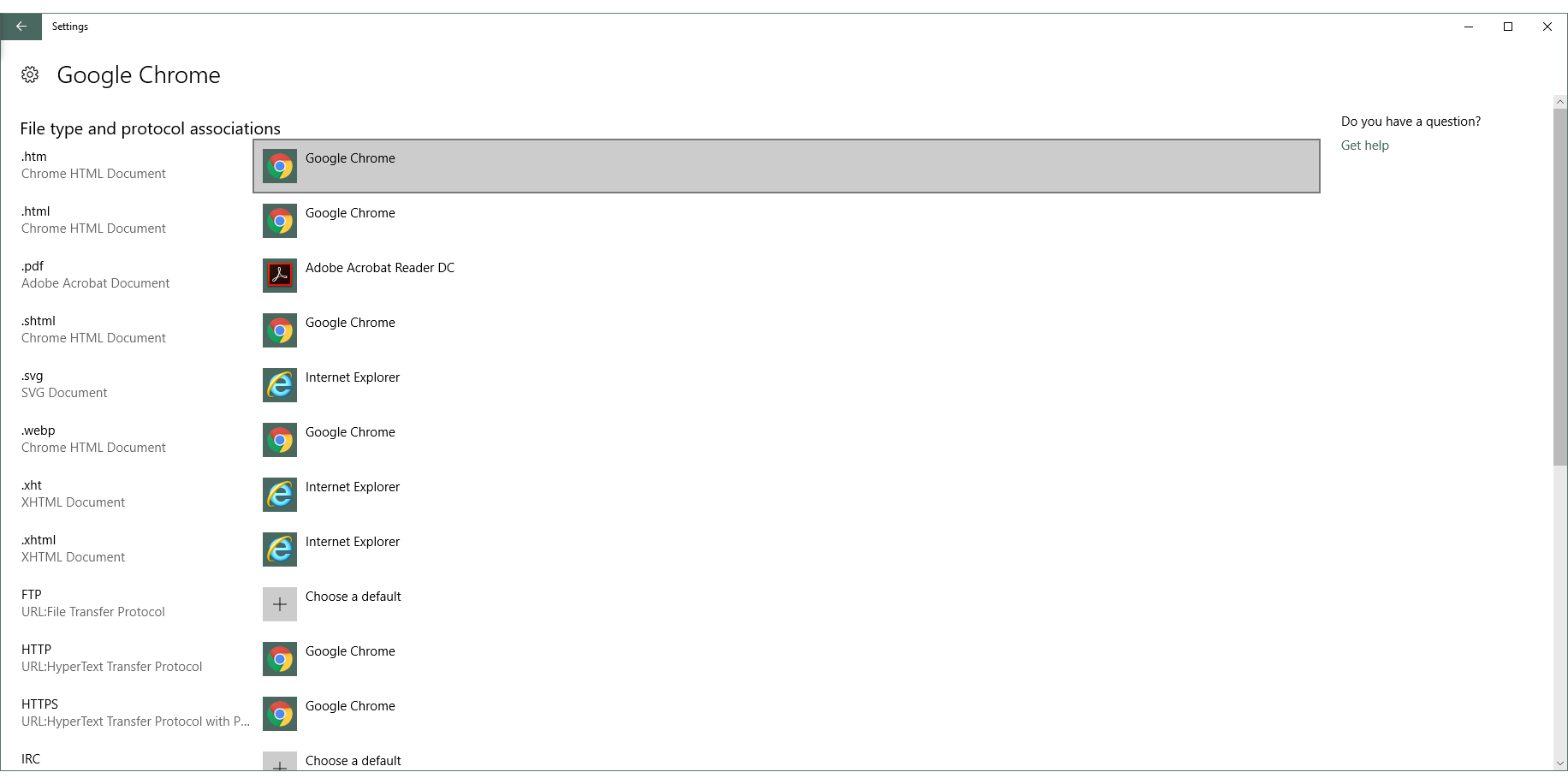
With the Fall Creators Update, you can’t just give an app all of its defaults with one click. Instead, you have to choose each option manually. This feels like a step backwards.
Windows 10 Fall Creators Update – Windows Update
Windows Update now displays information on individual updates, so you can see the current status and anything that you might need to do, such as restarting your computer.
Microsoft also gives you control over the bandwidth that updates use – you can manually set the bandwidth at which items are downloaded. And if you have PC set up to share downloads with other internet users, you can set a bandwidth and monthly upload limit, too. This is handy if you’re on a metered connection, or don’t want your bandwidth to be hogged by updates.
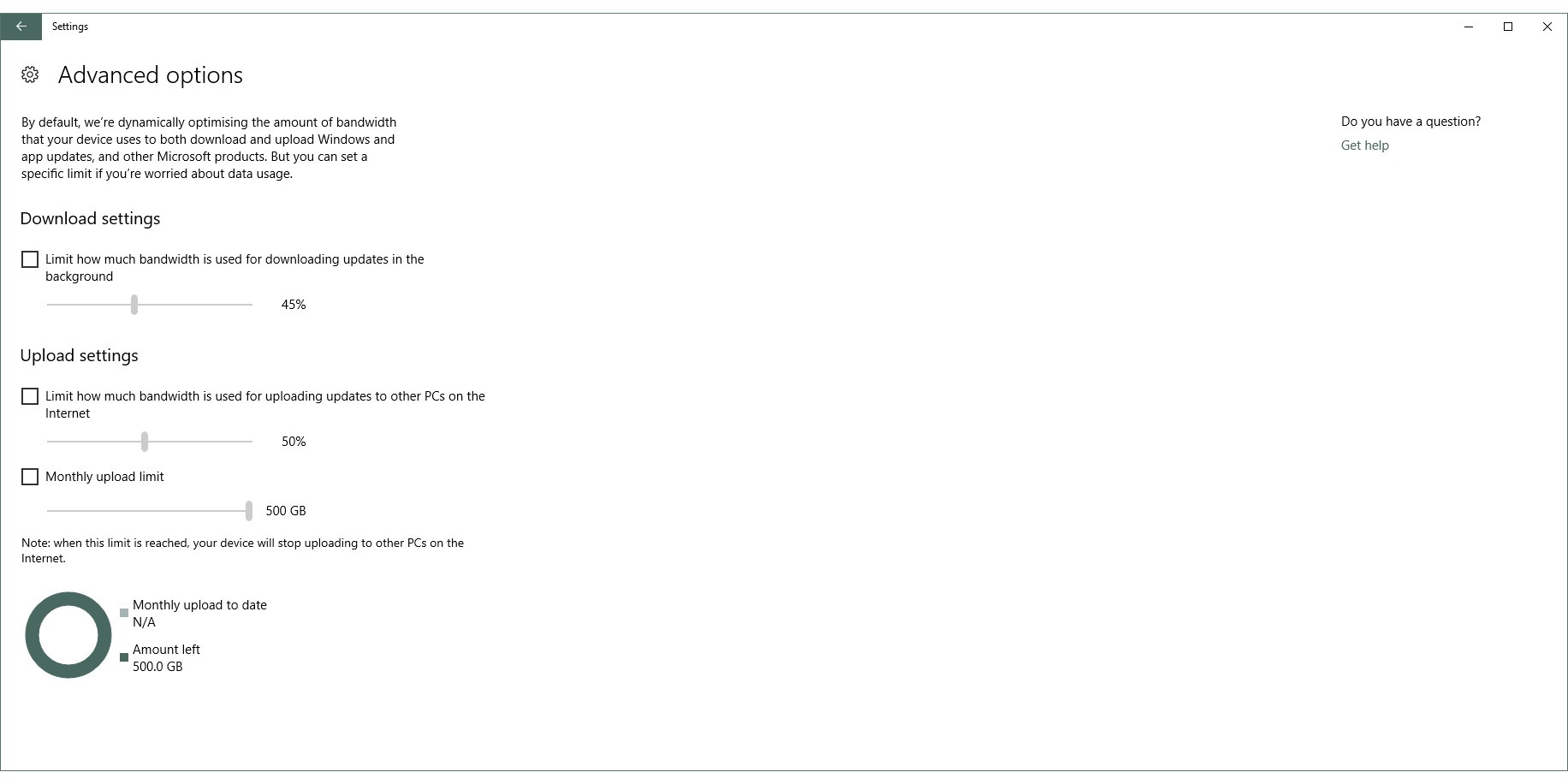
Should I install the Windows 10 Fall Creators Update?
The Fall Creators Update is so focused on delivering Mixed Reality that the other changes feel comparatively minor. Yet, they’re important steps as Windows 10 matures and evolves.
Ultimately, this isn’t an update that Home users can skip. Microsoft sees the Fall Creators Update as a continuation of the Windows 10 experience, and as such, you’ll need to update to it at some point in the future if you want to receive the latest security patches.
Unless you’re going to rush out and buy a Mixed Reality headset, there’s no compelling reason upgrade on day one. Instead, we recommend waiting until your PC receives the upgrade invite – which could take weeks or even months. This should provide enough time for any major bugs to be ironed out, ensuring your PC is stable once you do finally run the update.
Verdict
Mixed Reality aside, this update is full of minor tweaks and subtle changes that could be hard to spot.


