Windows Vista Review
Windows Vista
Windows Vista has finally arrived. Has it been worth the wait?

Verdict
Key Specifications
- Review Price: £62.00
It’s been five years in the making. Hundreds of thousands of man hours have gone into its development. Millions of words have already been written about it. Some have already written it off, others can’t wait to get their hands on a copy.
Finally it’s here. This is the latest episode in the Microsoft soap opera. This is Windows Vista. Has it been worth the wait?

On the face of it, Vista has its work cut out. There’s no doubt that the move from XP to Vista was never going to be as dramatic or ground shaking as the move from the much-derided Windows 98 to XP, no matter how hard the Microsoft spin machine worked at convincing us it was. After all, there’s not nearly quite so much to fix with XP, which has, by-and-large, done a decent job of running home, business and, latterly, entertainment PCs throughout the land for a good while now.
There has been the odd security bump along the way and, sure, it has the odd annoying foible, but apart from the fact that it’s beginning to look a little long in the tooth, XP is still in rude health. Has Vista got enough in its locker to persuade millions of users to make the switch? Read on to find out…
”’Just Window Dressing?”’
Cynics will tell you that Vista is just XP with a brand new wardrobe – underneath it’s just the same old operating system. And yes, to a certain extent that’s true. But in the case of Vista’s rather swish-looking Aero interface, it’s more than just pretty version of XP. This is a makeover that’s worthy of the name.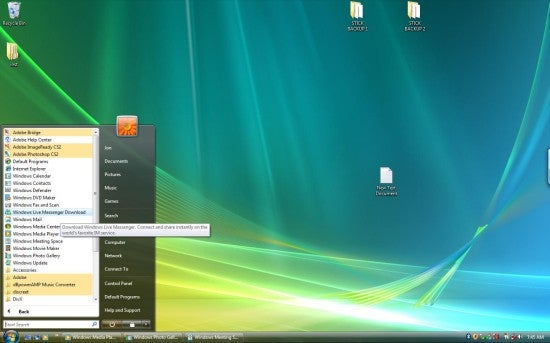
If your PC or laptop has the hardware (we’ll deal with this issue in more depth later) you’ll get transparent windows that let you see through them to what’s behind and much more sophisticated animations than with XP. Minimised Windows fade out and gracefully slide into the taskbar, live previews appear as you hover over minimised application buttons in the taskbar, and the whole look and feel is a lot more mature than XP. If you’ve downloaded and used Windows Media Player 11, you’ll already have a good idea of how Vista shapes up – it’s slick, no doubt about it.
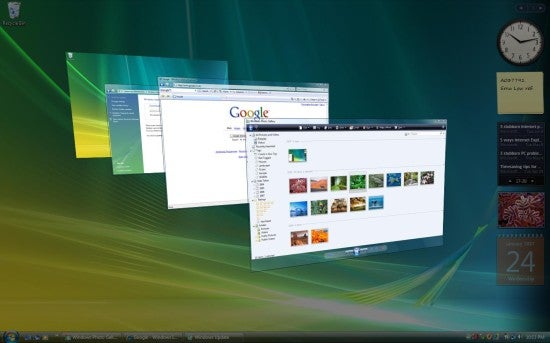
There are other ways in which Vista shows off its new 3D capabilities though, apart from the transparency and glass effects. There is now an alternative to the old Alt-Tab method of switching between applications called Flip 3D. Hit the Windows key and Tab and instead of flat, anonymous icons, you get previews of all your currently open windows stacked in 3D. Hit Tab while holding down the Windows key and the stack smoothly cycles through each one, just like a virtual Rolodex. The more frivolous sidebar is a nice touch too. This takes a similar – albeit altogether more attractive – approach to Google’s Desktop sidebar. You can dock various ‘gadgets’ here, including a clock, sticky notes, an RSS news feeder, a photo slideshow, contact list and various other handy mini-applications.
”’Finder’s Keepers”’
But Vista’s beauty is not just skin deep. As well as new clothes, Vista gives Windows a much-needed repackaging and reorganisation that actually makes difference to the way you use your PC. The first indication that more thought has gone into ease of use is the improved Start menu. Gone is XP’s unwieldy cascading list of applications and in comes a list with a scroll bar, which contains everything within the menu neatly and in a far more elegant manner than simply filling the screen with one huge menu.
More significant than this is the addition of a search box to the Start menu. So what? I hear you mutter. Windows’ search tool has always been useless … hasn’t it? Not this time. With Vista, Microsoft has dramatically increased the usability and speed of its search. With indexing switched on by default (XP had this but it wasn’t turned on out of the box), results are instant. Click Start, then type in the name of an application or file – the search box instantly gains focus so you can search right away – and as you type, matches appear in the Start menu above. Not only does it search files and folders, but also applications, your internet browsing history and even your email.
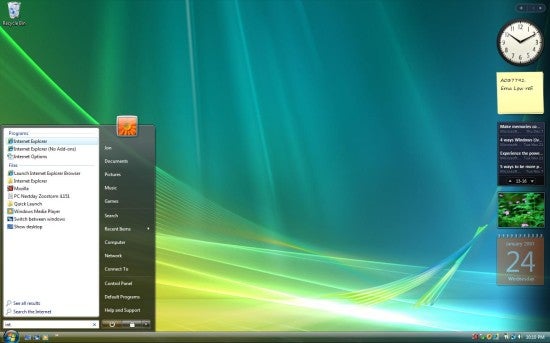
Type Word, for instance, and Microsoft Word appears at the top of your list; type the first few letters of a folder or file you want to get to and that will appear too. Searches can be saved and stored too, should you want to come back to them later.
In fact, once you’ve tried getting to your files, applications and email by using the search box to get to them, you’ll probably wonder how you ever put up with having to navigate through complicated menus to get to your files. I’m already beginning to forget ‘where’ things are in XP, because all I need to do in Vista is type a name.
”’The Path to Enlightenment”’
Equally dramatic is Vista’s upgrade to the way windows are navigated. The most obvious change to Vista’s window furniture, after many years of confusing users in the name of backwards compatibility with DOS, is that at last absolute paths have been given the heave-ho.
They’ve been replaced with a simpler breadcrumb trail, which displays each ‘level’ of navigation, or folder, as a clickable buttons. Go to a subfolder of your Documents folder (the rather patronising ‘My’ prefix has been dropped in Vista too), and at the top of your window you get Jon > Documents > Reviews, rather than the old style C:My DocumentsMy DocumentsReviews. To clean things up, the Up button has also disappeared, removing the potential for confusion with the back button, which often takes you to a different location entirely.
Those with a fondness for the old ways will be happy know that absolute paths still lurk behind the new interface, however. Click the breadcrumb trail bar and it transforms instantly to text, colons and backslashes.
Vista’s windows are also much more intelligent than XP’s, dynamically changing depending on their content. Below the breadcrumb trail, for example, a set of dynamic, context sensitive buttons appear – Play, Share and Burn for MP3s, while Slide Show appears at the top of photo folders. The same goes for the content pane – open up a folder with photos in it and you’re switched over to a thumbnail view, with columns at the top enabling you to sort by, among other things, Date Taken, or Tags. The same happens with Music folders. Files are displayed with smaller icons and the columns automatically change to display track id information if available.
The standard user folder structure has been improved too. Instead of burying everything in My Documents, the Pictures, Music, Documents, Downloads and Videos folders are all on the same level under your user name. Other small improvements include much easier to use network connection management.
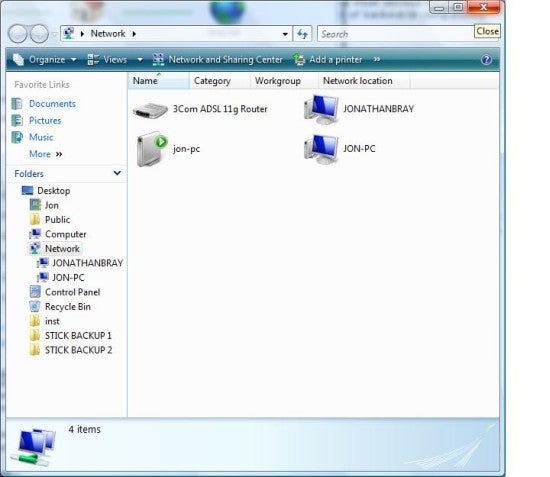
The confusing Network Places of XP has disappeared to be replaced by the Network and Sharing Center, which ties all of Vista’s various network views together in one neat interface. There are some big improvements here, not least to the wireless networking element, which makes a previously cumbersome task much simpler, and also the View Computers and Devices window which, with automatic Network Discovery turned on, makes the job of viewing and connecting to other computers on a network so much easier than with XP as to be embarrassing.
”’Goodies…”’
Every new edition of Windows also sees new additions and improvements to the bundled applications and Vista is no different. Many of you will be running Internet Explorer 7 and Media Player 11 already, of course, but with Vista there’s a whole raft of other new and improved goodies to get your teeth into.
First, there’s Windows Photo Gallery, which offers Picasa-like functionality and a handful of useful photo editing tools – red-eye, colour adjustment, exposure tweaks and cropping. It’s not as good as Picasa, but a simple and effective tool that many will feel is not in need of replacement.
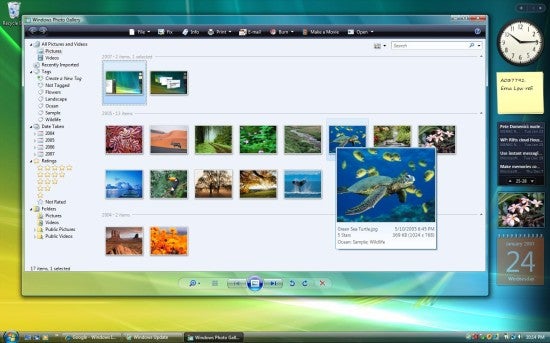
Other changes include the renaming of Outlook Express to, simply, Windows Mail. This is complemented, at last, by a halfway decent calendar application. Called Windows Calendar this brand new program has some surprisingly advanced features, such as the ability to set recurring appointments and specify attendees for meetings, who can then be invited via email.
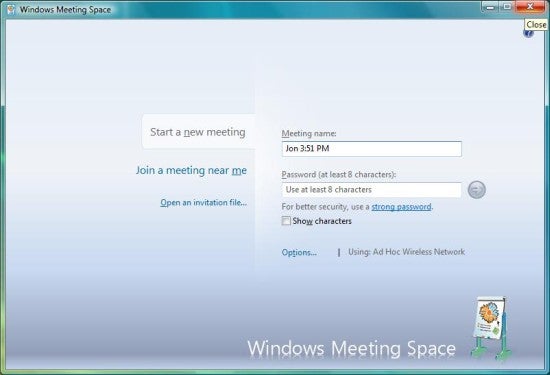
Those purchasing the Home Premium version of Vista (see below for full details of what you get with the various different versions) get the fully functional version of Windows Media Center thrown in with all the features that entails, while other improvements on the multimedia front include a dramatic makeover for Windows Movie Maker. The latter now has wider codec support including the ability to compile and publish HD projects, plus many more transitions than before and a new auto-movie feature. Note though, that the HD features are only available in Premium and Ultimate Editions – not in Home Basic. Also included is the facility for transferring Movies from Movie Maker to DVD and to create and burn DVD movie projects, complete with menus, using Windows DVD Maker.
In addition to the Media Center functionality, Home Premium and up owners also get to play with Windows Tablet PC functions, which include very decent handwriting recognition. And last but by no means least you also get Windows Meeting Space – Microsoft’s latest stab at enabling people to host virtual meetings, sharing documents, annotations and the like, over a network.
Alas there’s still no word count feature in Wordpad or Notepad, but after waiting for that small addition since Windows 95 first hit our screens, I have to say I wasn’t exactly surprised.
”’Don’t panic!”’
Security, security, security. That’s the maxim, if any, that the Microsoft development team, will have had at the top of its features check sheet when Vista was first conceived. As a result Vista is a big improvement over XP here.
Let’s start with what’s new. First, there’s Windows Defender, Vista’s new anti-spyware software. It’s not as good as the best commercial software out there but at least it’s something where before there was nothing and it does include rootkit detection and live updates.
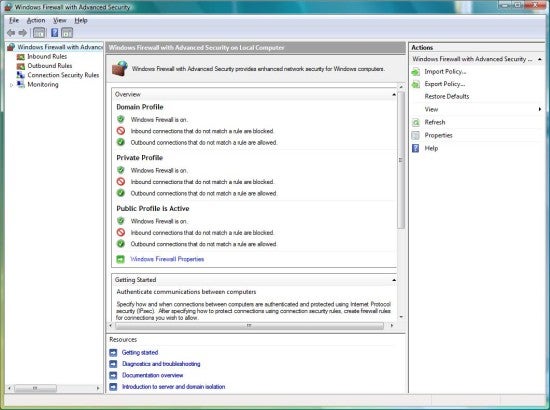
Next, Windows Firewall has seen a huge upgrade over the rather simplistic XP offering. This is far more configurable than before, with the ability to specify individual rules that apply to ports, specific applications and inbound and outbound traffic as well. We’re a little concerned that there’s still no virus protection included. But with packages such as AVG now freely available to download this is an easy hole to fill.
Vista also sees a dramatic upgrade for the backup tool. Though XP did have this facility, it was woefully short on features and very difficult to use. Thankfully, Vista’s Backup and Restore Center is much better. Setting up scheduled backups of your documents, pictures, music files and so on is an absolute breeze, and you can now also backup an image of your entire system direct to CD or DVD media, in much the same way as you can with products such as Symantec’s Ghost.
The Windows restore features can also be accessed from here, and owners of the Business, Enterprise and Ultimate editions of Windows can also make use of a tool known as file shadow copies. This feature, which originally debuted on Windows Server 2003, runs alongside system restore, tracking changes made to files and folders. When you right-click a file or folder with the feature enabled, you now get the option to restore a previous version without having to restore the entire system.
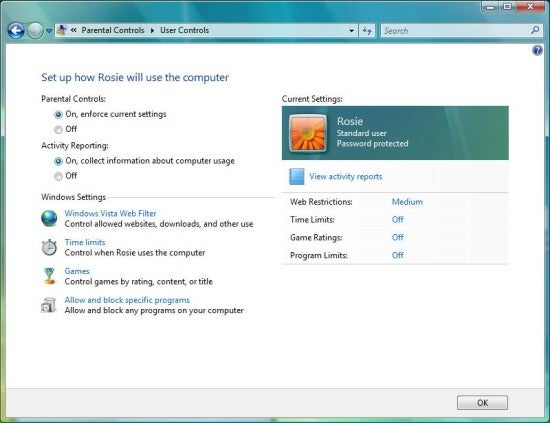
Vista also includes parental controls, which is likely to be a big selling point for those with wee ones. Now personally, I have my doubts about any kind of parental control – once your kids have figured out how to hack into the administrator account (and they will), it won’t be of much use anyway – but it is a handy tool if you want to leave them unsupervised for a few minutes here and there.
The tool enables you to create a log of computer activity for set user accounts so you can see what they’ve been looking at while your back was turned, apply filters for which web sites they can look at, set time slots for when they can and can’t use the computer, and block specific programs altogether.
But the biggest news on the security front, and a development that has sparked plenty of debate, is the introduction of UAC, or user access control, a change intended to help prevent unauthorised changes being made to your system.
With Vista’s UAC switched on, most users run in a pseudo-restricted mode, in which permissions can be elevated to Administrator level at any time. When a process that could compromise the security of your computer (driver or other software installation, for instance) begins, Vista generates an alert box asking for permission to proceed and locks down all other Windows tasks so you have to focus on allowing or denying it permission to continue.
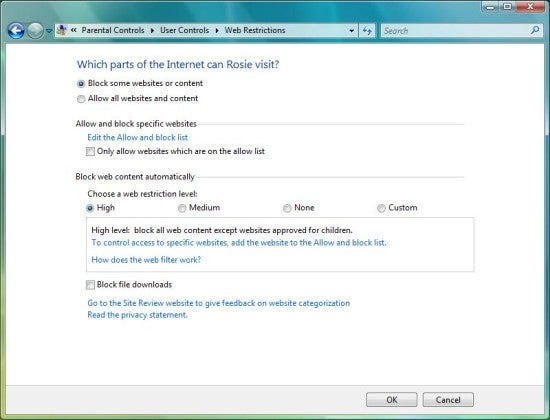
This certainly has its advantages for systems administrators and IT professionals. With restricted user accounts, administrators can now run software installs and change settings without having to log out and log in with administrator privileges – a process that proved a real pain in XP. Account privileges can simply be elevated on a task-by-task basis; you can simply right-click an install application, choose Run as administrator, then enter your administrator username and password to install a new driver or software package.
But for home users it’s not so helpful. There are two main problems with it from this perspective. First is the fact that, on most standard home PCs and laptops, the main Windows Vista user is still set up as an Administrator. This means that a careless click of the Continue button (in an administrator account, further password entry is not required) could allow a dubious item of software to go ahead and wreak its havoc. Second is the irritation factor. After a few days of installing software, updating drivers and having to click Continue every time, it’s very easy to get annoyed and simply turn it off. And this is not difficult to do.
Finally, for owners of Ultimate and Enterprise versions of Vista, there’s Bitlocker. In conjunction with a TPM (trusted platform module) chip or USB key, Bitlocker allows you to encrypt not only files and folders, but the whole system volume too. This means that if, for instance, your laptop is stolen, accessing encrypted files and folders on the hard disk will much more difficult than simply booting the computer using an alternative operating system or boot disk.
Upgrade fiends need not worry, but these demands are going to make anyone with an ageing PC (two years plus, I’d say) and even many relatively new budget laptops think twice about moving to Vista. You may well have to spend an extra £75-odd on more memory and a new graphics card on top of the cost of the software. And that’s if you go cheap.
”’Hardware and Compatibility Issues”’
It’s a time-honoured tradition that any Microsoft ‘upgrade’, along with the increase in features, will also require an accompanying hardware upgrade. Vista is no different here, but how much of an upgrade are you going to need?
First, let’s take a look at Microsoft’s recommended system requirements for Vista (these are not the absolute minimum requirements):
• 1 GHz 32-bit (x86) or 64-bit (x64) processor
• 512 MB of system memory
• 20 GB hard drive with at least 15 GB of available space
• Support for DirectX 9 graphics and 32 MB of graphics memory
• DVD-ROM drive
• Audio Output
• Internet access
Doesn’t look to bad, does it? But before you click your heels with glee and run off to place a pre-order for Vista Home Premium, hold on. This list, unsurprisingly, doesn’t tell the whole story. The above list, though not the barest of bare minimums, is what you need to run the most basic version of Microsoft’s new operating systems – Vista Basic – which is, indeed, very basic. Instead, what you really need to run Vista – Home Premium, Ultimate, Business and Enterprise Versions – is …
• 1 GHz 32-bit (x86) or 64-bit (x64) processor
• 1 GB of system memory
• 40 GB hard drive with at least 15 GB of available space
• Support for DirectX 9 graphics with:
• WDDM Driver
• 128 MB of graphics memory (minimum)
• Pixel Shader 2.0 in hardware
• 32 bits per pixel
• DVD-ROM drive
• Audio Output
• Internet access
The key thing to pay attention to here is the memory requirement. Though even Vista Ultimate will get by on the minimum 512MB of RAM, you won’t be able to benefit from all of the interface’s whizz-bang features. Some, including Flip 3D and the live Alt-Tab and taskbar previews are memory intensive and simply can’t be accessed if you don’t have enough memory installed. The system is still snappy and responsive running on 1GB of memory, while Vista’s new Readyboost technology allows you to use compatible USB memory keys and flash memory cards to bolster performance further, but, as ever, if you can afford more it’s probably a good idea to invest.
And it doesn’t stop there. Since so much in the Vista upgrade is focused on the visual experience, your display hardware is going to need to be up to spec too. Though you can run it on lower resolution displays, to take full advantage I’d recommend at least 1,280 x 1,024 to take full advantage of all of that lovely eye candy. Your video card is going to have to have a bit more horsepower to spare than it did with XP as well – you’ll need at the very least 128MB of memory and it should support DirectX 9 too.
Fortunately, hardware compatibility would seem to be much less of a potential issue. I’ve had no problem on either of the machines I’ve installed it on – even the integrated DVB-T TV tuner was picked up without any fuss – and plenty of fellow IT journalists I know have installed the system with very little trouble on all sorts of different PCs and laptops, both brand new and old with few major problems. The installation process itself, incidentally, is more streamlined than XP’s too. If you go for a clean install you should have your new Vista system ready to go in well under an hour and you don’t have to watch over it, clicking Next and filling in dialog box after dialog box as you do with XP.
Inevitably, for users with obscure items of hardware from small manufacturers, compatibility (i.e. your hardware partially working, or not working at all with Vista) may well be an issue. It’s impossible for to predict how this is going to pan out with your system, so the best advice for now is to visit the Microsoft Vista website, download the Windows Upgrade Advisor and run it to see if it flags up any hardware that is likely to be a problem.
Of course this is assuming you plan on installing and running the 32-bit version of Vista. For those with 64-bit processors planning to upgrade to Vista 64-bit, the situation is more problematic. First, Vista 64-bit won’t run any 16-bit code, full-stop. Now you may think you don’t run any 16-bit software, but you’d be surprised how many cheap and nasty install routines actually still use 16-bit code. And anyone who thinks they might need to run legacy 16-bit software should clearly stick with 32-bit Vista.
Second, with Vista 64-bit you will not be able to install drivers that are not properly signed. I’ve lost count of the number of times I’ve installed drivers that haven’t been signed since XP started to use the driver signing system. Many companies don’t bother because the process of getting drivers signed costs them time and money. Unfortunately this requirement means 64-bit drivers, which are already thin on the ground, are even less likely to be developed. Clearly 64-bit software should run better on 64-bit Windows, but there’s not an awful lot of this about. Not enough to make 64-bit Windows a viable choice for the masses just yet, anyway.
Software compatibility is generally excellent, but again there are, inevitably, some caveats. I haven’t had any major problems with the software I use day to day, but there are plenty of applications that simply won’t install in Vista, even in compatibility mode, or don’t like the Aero graphics system (iTunes for instance). There’s also an issue with security software, much of which won’t work at all with Vista’s new way of doing things.
The best approach here is to check the manufacturers’ websites for updates – many have already posted patches on their websites and those that haven’t are likely to do so soon.
”’Gaming”’
Probably one of the biggest factors that will drive sales of Vista over the coming months is not the way it looks, its extra security features or even its new applications and tools. It is games.
With Vista the next generation of DirectX arrives – version 10 – and this time it will not be backwards compatible with earlier versions. What does this mean? It means, alas, that if you want to run DirectX 10 games, you’ll have to be running Vista. No ifs, no buts.
Earlier games written for DirectX 9.0c and before will work – Vista uses a legacy version of DirectX 9.0c, which will run side-by-side with the new version – but you won’t be able to run DirectX 10 on any XP-based system.
Now currently it’s not an issue. There aren’t too many titles in the pipeline for DirectX 10, but rest assured that will change soon, and when it does, you do not want to be left behind.
Assuming you’ve got a wodge of cash burning a Vista-sized hole in your pocket, you’re going to want to know which version to buy. As ever it’s not as simple as just buying Windows Vista. In fact there are three main retail packages available to buy: Vista Basic, Vista Home Premium and Vista Ultimate. For businesses Microsoft has two principal options – Business and Enterprise – both of which omit the main home entertainment elements such as Media Center, Movie Maker and DVD Maker from the mix making them less appropriate for home use.
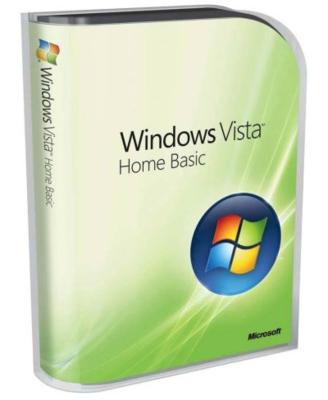
Home Basic, is the cheapest option (around £52 upwards for an OEM copy). But to be honest I don’t know why Microsoft bothered. It’s missing so many of Vista’s shiny new features that calling it an upgrade is bit of an affront. With Basic, for example, you don’t get to experience Vista’s cool Aero glass effects or animations, you don’t get Media Center, there’s no facility to run scheduled or network backups, and neither do you get Flip 3D or those rather natty taskbar and Alt-Tab previews. The list doesn’t stop there though. Basic is also missing the DVD authoring feature, HD support in Windows Movie Maker, Tablet PC is missing and so is the fully functioning version of Meeting Space.
Essentially, Vista Basic isn’t a huge improvement over XP. If you are going to put yourself through the hassle and bother of upgrading your operating system, you might as well get as much of an upgrade as you can for your money, and that means plumping for either Home Premium or Ultimate.
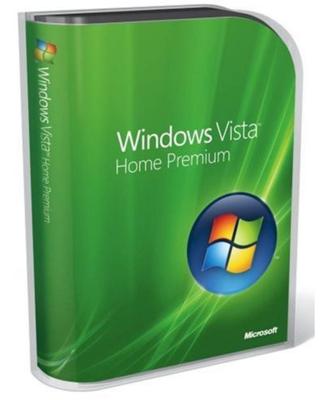
Which of these two to choose is a more difficult question to answer. For my money, Home Premium offers the best balance between features and price. Ultimate has every home and business feature all in one package. But of the features it does add over Home Premium, most are the sort you are not likely to miss. The most significant are Bitlocker – whole drive and file encryption in conjunction with a TPM chip, the Windows fax software, remote desktop and the shadow file feature mentioned in the section on security above.
Better still, you can pick up an OEM copy of Premium for around £65, which is only about £13 more expensive than Vista Basic. Ultimate starts from around £114 for an OEM copy, a significant leap in price.

If you’re confident in your ability to fix the odd problem by searching Web forums and the like, I wouldn’t bother with the retail packages. They’re a lot more expensive (PC World is currently selling Home Basic for a whopping £179.99, Home Premium for £219.99 and Ultimate for £369.99), and the only significant omission is the lack of technical support from Microsoft. I’m not knocking the provision of technical support here, just the price of it, which at these prices smacks of exploitation. Frankly, you might as well go and buy a new PC with Vista already installed on it.
Neither would I advise buying the cheaper upgrade package. Due to reasons only known to Microsoft a Vista upgrade requires a working version of XP to be running on your PC – you can’t simply feed the machine with an XP CD and product key to validate the install as you could with the Windows 98 to XP upgrade. This means that if you ever want to do a fresh install, format your hard disk and start anew, you’ll have to install XP first, then run the upgrade again.
And now to the question on everybody’s lips: should you upgrade or stick with XP?
For anyone into gaming the answer is straightforward. In fact the question isn’t whether you should consider upgrading, but when to do it. Once DirectX 10 games become widespread, there’s going to be no alternative. I’d be tempted to move over only after two or three updates to your graphics card drivers have taken place just to on the safe side, though.
For the rest of us, the question of whether to upgrade or not is more tricky. If you’re happy with what XP does and don’t fancy upgrading an ageing system just yet, there’s really not much reason to upgrade. With the move from Windows 98, the choice was more obvious – XP was a world away in terms of stability and for that reason alone it was worth making the move as soon as was humanly possible. Adding extra hardware may push the price to a level that just isn’t acceptable to you and, obviously, if Vista won’t run software that you absolutely must have, then you’re best advised to stick with XP. If you’re not confident in installing it without the safety net of technical support then I’d also advise staying with XP – at least until you can enlist a friend to help, or buy a new machine with it preinstalled.
But I’m not going to say don’t bother with Vista because it’s a hardware hungry beast, or because it’s just a pretty version of XP. Why? Because for the asking price of £65 for an OEM copy of Premium, this is an awful lot of software for the money.
The extra security tools and new applications are worth the money and the hassle of the upgrade alone, and there are enough improvements to the interface and basic productivity tools to make living with it a lot easier than earlier versions of Windows. Compared to XP, Vista is a breath of fresh air.
Others may disagree with me, and they’re entitled to their opinions, but I like Vista, I don’t want to go back to XP, and I’m prepared to give it the thumbs up.
How we test laptops
Unlike other sites, we test every laptop we review thoroughly over an extended period of time. We use industry standard tests to compare features properly. We’ll always tell you what we find. We never, ever, accept money to review a product.
Trusted Score
Score in detail
-
Value 9
-
Features 8

