Lenovo N20 Chromebook Review
Lenovo N20 Chromebook
Good value for money, but not without its flaws

Verdict
Pros
- Smooth, flexible hinge
- Good value
- Chrome OS is slick
Cons
- Frustrating keyboard
- Poor speakers and screen
Key Specifications
- Review Price: £149.99
- 1.3kg
- 11.6-inch, 1,366 x 768 display
- Intel Celeron N2830 processor
- Chrome OS
- 4GB RAM
- 16GB storage
- SD card slot
- Bluetooth 4.0
What is the Lenovo N20 Chromebook?
Lenovo has created an incredibly cheap laptop in the N20 Chromebook, which is targeted principally at students and parents of young children. Running Google’s Chrome OS, it needs to be constantly connected to the internet in order to work to its full capacity.
The N20 offers some excellent features for the price, including a touchscreen and generous hinge, but has a few glaring issues. Read on to see if it’s good enough to fit your needs.
SEE ALSO: Best Laptops, Ultrabooks and Hybrids

Lenovo N20 Chromebook – Design
Even if eye-catching design is important to you, the Chromebook N20 might challenge your tastes. It’s certainly unique-looking, but also far from pretty. We know that Lenovo likes to go against the grain with design, as demonstrated by the unusual but gorgeous Yoga Tablet 2 and Yoga Pro 3, but the N20 hits a bum note.
The peculiar hinge immediately stands out. It’s chunky and clumsy-looking, comprising a long grey wedge protruding upwards from the top of the keyboard element, attached to two black-and-grey blocks hanging down from the widest edges of the screen. As a result, there’s a considerable gap between the lid and base running almost the entire length of the N20, allowing you to see straight through to the desk it’s sat on.
Fortunately, there is a purpose behind the ugliness. This is no ordinary hinge. It’s much more generous, allowing you to rotate the screen approximately 300 degrees around. It doesn’t quite fold completely back on itself, so this isn’t really a hybrid laptop-tablet device. However, this is a sensible move rather than a shortcoming, since the 1.3kg N20 would be too heavy to use as a tablet anyway.

The special hinge enables you to use the N20 in three separate modes: Laptop, Stand and Tent. The first requires no further explanation, while Stand has the screen facing the opposite direction to a normal laptop’s, and Tent refers to the N20 being flipped to resemble an upturned V shape. Tent’s more useful than Stand, as it allows you to use the N20 even when you’ve got limited desk space.
The grey plastic lid and black-and-grey base, meanwhile, bring a sense of normality to proceedings, but they’re as boring as the hinge is outlandish, and the N20 is rather bulky at 17.9mm thick. It’s a bit like an old van with a great big rear spoiler attached to its backside – a curious combination that simply doesn’t work.
We’re far more impressed with build quality. The all-encompassing plastic is soft to the touch and finger-friendly, though the black plastic covering the keyboard and trackpad picks up greasy fingerprints easily. Fortunately, you can also wipe these away in a jiffy.
It survived being knocked around in our packed bag for the best part of a week, without displaying any scuffs or scratches as evidence of the ordeal. However, we could easily bend the screen with our fingers, worryingly causing the edges to make a loud clicking sound.
SEE ALSO: Best Laptops for Students
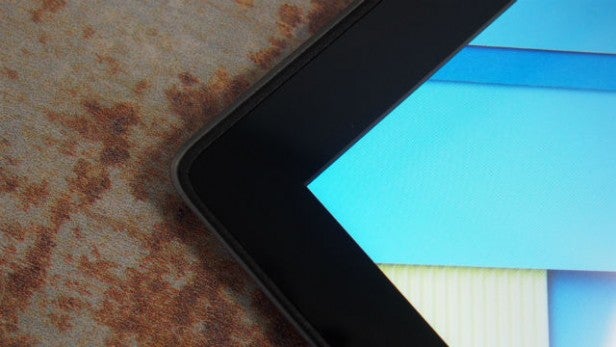
Lenovo N20 Chromebook – Screen & Sound
Chromebooks are typically saddled with grainy, lifeless displays, and it’s a shame to see the N20 refuse to break that mould. It makes use of an 11.6-inch, 1,366 x 768 display that, from a visual perspective, is every bit as ordinary as we expected it to be.
However, Lenovo has attempted to make up for this shortcoming by bestowing it with touch sensitivity, which gives that flexible hinge a real purpose. When the display is folded back, you can access video player controls or fire up the on-screen keyboard with a simple tap of your finger.
You can switch between a full digital keyboard and compact layout too, the second of which places all punctuation on a separate page. Because the touchscreen is nice and responsive, it’s quite decent to type on, and the screen holds steady while you prod away.

However, there’s just no getting away from image quality. With a pixel density of 135ppi, the N20’s screen is far from the sharpest panel we’ve ever across, matching that of the HP Stream 11. Both compare badly with the excellent Toshiba Chromebook 2’s 166ppi.
You get decent viewing angles from the sides, but colours completely invert when you tilt the screen towards or away from you, turning blues pink and vice versa. Colours look washed out too, with bright reds appearing pink and oranges looking beige, and there’s a blue tinge that makes everything look cold and dreary.
Contrast ratio, so important to picture quality, is also disappointing, with the darkest areas of the screen merely appearing grey. We also wish the display was a few levels brighter, as it struggles to remain clear in direct sunlight.
Considering the N20’s ridiculously low price, it’s an adequate panel, but if you have more cash to spend, we’d recommend taking a closer look at the aforementioned Chromebook 2.
Unfortunately, the N20’s audio credentials aren’t a great deal better. Its stereo speakers are weak and tinny, producing sound that’s quiet and underwhelming. If this is a major sticking point for you, we’d recommend investing in a decent pair of headphones or a portable speaker.
SEE ALSO: Best Portable Speakers

Lenovo N20 Chromebook – Keyboard & Trackpad
The N20’s black ‘AccuType’ keyboard carries on neatly from the screen and speakers, in that it isn’t particularly nice to use. The individual keys are shallow and don’t offer a satisfactory amount of travel, frequently failing to register button pushes. This naturally led to us repeatedly bashing out incorrect password entries and growing increasingly frustrated.
Since this is a Chromebook, the layout of the keys is slightly different to what you might be used to from the likes of Macs and PCs. The biggest differences to know about are the lack of Function buttons, Caps Lock, Delete and Print Screen. While we can live without the mysterious wonders of F# and are happy to stick with Shift for capitals, the latter two are significant losses.
The keyboard isn’t backlit either, making typing in the dark a bit of a challenge, though this is to be expected at the low end of the market.

We found the trackpad far more enjoyable to use, not least because of the range of handy, surprisingly easy-to-remember gestures it offers.
Clicking with one finger triggers the left click, while two fingers activate the right click. Swiping left with two fingers takes you forwards, while doing the same in the opposite direction takes you to your previous page. Swiping with more than two fingers allows you to switch tabs, and using three fingers to swipe upwards allows you to see all of the windows you have open at any time.
If you don’t think you can swiftly commit these to memory, they’re all listed and clearly explained in the pre-installed user guide, which we’ll discuss in more depth later in the review.
SEE ALSO: Best Tablets

Lenovo N20 Chromebook – Performance & Connectivity
Something you’ll immediately notice about the N20 is how quickly it boots up, whether it’s been off or just asleep. As soon as you hit the power button or pop open the lid, you’re pretty much ready to go, and that’s something we wish more laptops were better at.
Powered by a dual-core Intel Celeron N2830 processor paired with 4GB of RAM, it’s powerful enough to handle the tasks most students would throw at it. We used it for watching movies, editing documents and browsing the internet, and came across no issues, even when we left it on for three days (and nights) in a row, without shutting it down. After four days, we noticed a tiny bit of lag creeping in, but it was minimal.
Only 16GB of internal storage lives inside the N20, though this is really all you need. After all, the N20 is a Chromebook, which is based almost entirely around the cloud, though we’ll discuss this more further down the page. Regardless, Lenovo has also included an SD card slot, so you can download files to your heart’s content.
Alongside that slot, on the right-hand side of the base, is a USB 2.0 port, while a headphone jack, USB 3.0 port, Micro HDMI slot and charging port lie on the left side. The N20 also runs Bluetooth 4.0 and 802.11 a/c standard Wi-Fi.
SEE ALSO: Best Windows 10 Laptops and Tablets
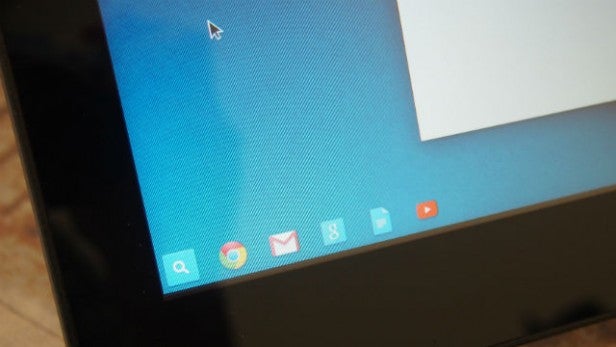
Lenovo N20 Chromebook – Software
This is a key area to consider if you’re used to Windows or OS X. The N20 runs Google’s vastly different Chrome OS. Rather than programs, the operating system revolves around Google’s web apps, including Docs, Gmail and Maps.
Chrome is absolutely pivotal, meaning you need a Google account and a reliable internet connection to make full use of it. If you’re concerned about how stifling a web-based operating system might be, you have little need to worry. Most of us do very little on our computers without being connected to the Internet – even Microsoft Office has made the jump to the cloud.
What’s more, several apps, such as Google Drive, are available offline, though any changes you make to documents will only be saved once you get online again. However, Chrome OS is lacking support for a handful of extremely popular programs, which may just prove a deal-breaker.
The most obvious of these is Skype, but VLC Player and iTunes are also major absentees. Your movie and music needs can still be fulfilled by browser-based streaming services, such as Netflix and Spotify, though Google Hangouts is not up to the standards of Skype. It works well for text-based communications but isn’t great for video conversations, and very few of your friends are likely to use it on a regular basis.
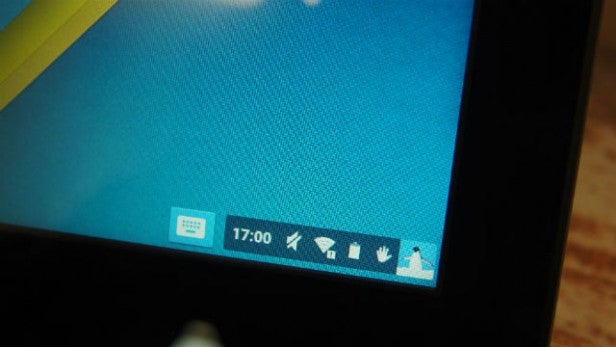
Fortunately, the rest of Chrome OS is far more appealing. While very different to Microsoft’s and Apple’s computer software, it’s simple to use and relatively easy to get to grips with. As mentioned earlier, it comes pre-loaded with a thorough guide packed with a raft of handy tips and shortcuts.
It can be found in the Status Tray, which sits in the bottom right corner of the screen. This section also shows important information like the time, battery life and settings. Beside this is the notifications area, which brings up information Google thinks is relevant for you, such as directions home or to the office, weather and, in our case, football scores. You can simply alter your preferences to control what pops up.
Meanwhile, a launcher lies in the bottom left-hand corner of the screen. This is where you can fire up Google’s range of web apps, including the all-important Chrome Web Store. It’s a completely separate entity to Google Play, which is full of extensions, apps and themes built specifically for the Chrome browser.
There’s an entire section in the Chrome Web Store dedicated to Education apps, many of which should prove handy to students, whether you’re working at home or in the classroom.
Another selling point for schools and parents of young children in particular is that it’s easy to add multiple users, as long as they have a Gmail address. There’s also a Guest Browsing feature that allows you to sign in without an account, though you’ll only be able to browse the web and download files, and won’t be permitted to install new apps.
SEE ALSO: Best Windows 8 Laptops, Tablets and Convertibles

Lenovo N20 Chromebook – Battery Life
Screen and sound quality leave plenty to be desired, but a feature that’s arguably more important in a budget laptop is battery life, and the N20 delivers. Lenovo claims it can go for up to eight hours between charges, and that matches up nicely with what we experienced in real life.
While watching TV shows, word processing and browsing the web with screen brightness set to maximum, we managed to squeeze just under eight hours out of the N20. That should be enough to get you through an entire day of classes, without forcing you to worry about finding that rare beast, a free power socket in the library.
It’s a swift charger too, going from flat to the 44% mark in 30 minutes, which would theoretically give you more than three hours of play time. A full battery requires less than an hour and a half at the filling station.
SEE ALSO: Best Headphones
Lenovo N20 Chromebook – Camera
If you do manage to persuade/force one of your friends to join Hangouts, you’ll be able to hold video calls with them, thanks to the N20’s 720p HD webcam. While it struggles in the dark and isn’t capable of capturing stunning levels of detail, it’s sufficient.

Should I buy the Lenovo N20 Chromebook?
It’s a tricky one. One the one hand, performance is reliable, Chrome OS is great to use, and there’s that touchscreen and flexible hinge, but there are also several significant issues, each of which could individually serve as deal-breakers.
Students tend to enjoy listening to music and watching movies during their time off, and the N20’s display and speakers are poor. We’re also sure that many consumers value screen quality above touch-sensitivity, and would have preferred Lenovo to focus harder on getting the basics right. Perhaps even more serious is the frustrating keyboard, which isn’t enjoyable to use.
Ultimately, however, the N20’s price is a huge attraction. If you’re after a cheap-as-chips computer that will serve your children well, or something you can take travelling with you without being afraid of breaking it, there are few laptops on the market that can rival the N20 Chromebook. If you’re not afraid of spending a little extra, the HP Stream 11 and Toshiba Chromebook 2 are excellent alternatives.
Verdict
It has its fair share of issues, but the N20 is still stonkingly good value for money.
How we test laptops
Unlike other sites, we test every laptop we review thoroughly over an extended period of time. We use industry standard tests to compare features properly. We’ll always tell you what we find. We never, ever, accept money to review a product.
Trusted Score
Score in detail
-
Performance 7
-
Keyboard 5
-
Design 5
-
Screen Quality 6
-
Build Quality 8
-
Value 8
-
Touchpad 9
-
Features 7
-
Heat & Noise 8
-
Battery Life 8


