Plustek OpticFilm 7600i SE Film Scanner Review
Plustek OpticFilm 7600i SE Film Scanner
Turn your 35mm slides and negatives into digital images

Verdict
Pros
- Compact
- Speedy
- Easy to use
Cons
- Included software prone to crashes
Key Specifications
- Review Price: £238.00
- Built-in QuickTime tutorials
- 27.2cm x 12cm
- Energy efficient
- Compatible with Windows and Mac OS 10.3.9
- White LED
Over the past decade digital cameras have almost completely replaced film cameras for day-to-day photography. Although there are some professionals still using film for large format photography and other specialist applications, in the consumer market only a handful of die-hard Luddites are still clinging to what is now a largely obsolete technology. Digital photography has many overwhelming advantages; the cameras are smaller, more convenient and are generally easier to use, you can see the results instantly, delete unwanted images and store hundreds of high-quality photographs on a memory card the size of your thumbnail. Also despite what the Luddites may tell you a good digital camera can beat most film cameras on image quality.
There’s also the matter of long-term storage. Slides and negatives are easily damaged, and need to be stored and handled with care. Film is impossible to duplicate without loss of quality, and prints are bulky to store and can fade over time. Digital images on the other hand are easy to store, easy to share, and as long as you remember to back up your hard drive they will last forever, always looking as good as the moment they were taken. For all of these reasons it makes a lot of sense to turn your film photographs into digital images, and the best way to do that is with a film scanner, such as this new easy-to-use model from Plustek, the OpticFilm 7600i SE.
Anyone who’s used a film scanner before can’t help but be impressed by the compact size and speedy operation of the 7600i SE. The unit is a simple black box, 27.2cm (10.5in) deep and 12cm (4.75in) tall and wide. The case is made plastic finished in a rough matt texture, but it has a steel chassis and feels robustly constructed. The device is designed to be energy efficient, and uses a white LED as a light source, instead of the usual high-intensity halogen bulb. There is a slot on either side of the device through which the supplied slide or negative carriers can pass in either direction. The carriers are fed in manually, with ratcheted notches to indicate the correct frame position. On the front are the only controls; an on/off button and two scan buttons.
Setting up the 7600i SE is very quick and simple. Both the scanner and its software are compatible with all recent versions of Windows as well as Mac OS 10.3.9 or higher. In Windows, plugging in the USB 2.0 interface brings up the New Hardware dialogue, and the drivers and utility install quickly and cleanly from the supplied CD-ROM. The 7600i comes with two CD-ROMs, one with the SilverFast SE Plus 6.6 scanner utility software that is the main program used with the device, and another with the scanner driver, QuickScan utility and two additional programs, NewSoft Presto! PageManager and Presto! ImageFolio, which are supposed to be a document management program and an image editor respectively.
The SilverFast software works extremely well and is easy to use, but the two NewSoft programs are not so good. They have ugly and clumsy interfaces, crash repeatedly for no readily apparent reason, and have a limited range of features. Fortunately if you already have Adobe Photoshop installed you can use the scanner without these programs. Thankfully this also halves the number of ghastly CompoundWordsWithCapitals that you have to look at.
The scanner has two scan buttons on the front, one labelled IntelliScan and the other labelled QuickScan. The first starts the scan process and automatically launches the SilverFast software. The other launches a utility that sits in the system tray, and quickly performs a standard automatic scan. The parameters of this scan can be pre-set by right-clicking on the system tray icon (Mac users presumably do something else), and include setting the scan resolution (up to 7200dpi) and selecting which program will be used to open the scanned image. The program can export direct into Photoshop, which saves a lot of messing about and avoids the need for the terrible NewSoft programs.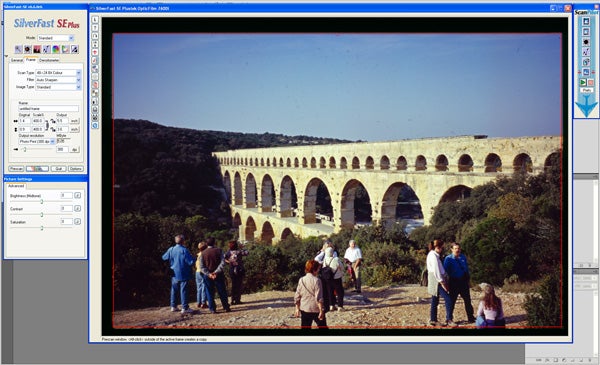
For more sophisticated scanning the SilverFast SE Plus 6.6 software offers a wide range of image processing options, including colour curves, histogram adjustment, hardware-based infrared scratch and dust removal, colour space adjustment, multi-exposure for increased dynamic range and a wide range of output resolutions. The workflow can be set up as a semi-automatic process using the user-configurable ScanPilot utility, which sets the steps in the scanning process that you want to apply and runs through them in sequence. Also included are built-in QuickTime tutorials explaining how to get the best out of the software at every step of the way. There are further tutorials available on Plustek’s website, and the scanner also comes with a good manual in PDF format.
The scanner’s performance is very impressive. Obviously the scanning time depends on the final resolution, but a QuickScan set to 2400dpi, a good average for digitising snapshots, takes around 50 seconds from pressing the button to the shot appearing in Photoshop. Using the SilverFast software is a bit slower but the results are worth it. A pre-scan of a slide takes approximately 15 seconds, while a maximum quality 7200dpi scan with 2x multiscan, infrared scan and dust/scratch removal takes around 17 minutes but can produce TIFF files of around 180MB from a 35mm transparency with a fantastic level of detail.
Even using the fully automatic settings the resulting image quality is very good. The hardware infrared scratch and dust removal is very good, and doesn’t cause any loss of detail. The automatic colour, contrast and exposure balancing is very reliable and often produces usable results even from sub-standard negatives. The multiscan feature produces excellent dynamic range from high contrast images and really emphasises one of the few advantages that film has over digital photography.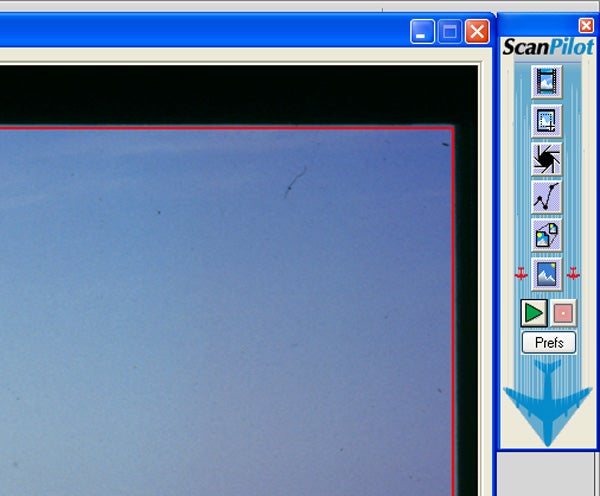
Whether you’re just looking for a way to digitise your photo collection or if you’re a hobby photographer who still likes to mess around with film the Plustek 7600i SE is excellent value for money, producing professional results from 35mm film quickly and reliably, and providing a good balance between ease of use and sophistication.
”’Verdict”’
The Plustek 7600i SE is a well designed, solidly made and easy to use film scanner that strikes a good balance between affordability and performance. The QuickScan features is ideal for digitising snapshots, and the SilverFast software is easy to use and produces excellent results. It would suit any keen photographer with a collection of film photos, and is excellent value for money.
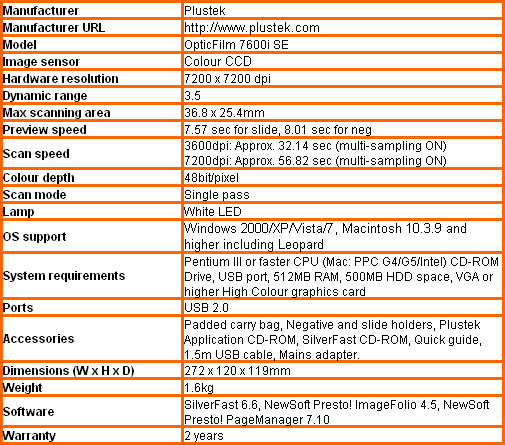
Trusted Score
Score in detail
-
Value 9

