palmOne LifeDrive Mobile Manager PDA Review
palmOne LifeDrive Mobile Manager PDA
palmOne continues to strike back with the long awaited LifeDrive. With a 4GB MicroDrive, Wi-Fi and Bluetooth in a sleek package, this is a truly powerful PDA.

Verdict
Key Specifications
- Review Price: £299.00
I have to admit that in the past I’ve not been a huge fan of Palm devices. Call me a Microsoftie but I’ve always found PocketPCs to be more powerful and capable devices. Palm devices on the other hand seemed to me to be underpowered and feature lacking. One thing in particular was Wi-Fi, which palmOne at one point claimed couldn’t be added to a PDA for a reasonable price despite there being plenty of Pocket PCs on the market to disprove it.
However, recently, as our columnist Sandra has pointed out, palmOne seems to have got its act together. The Treo 600 and Treo 650 are a case in point and have proved very popular despite the lack of Wi-Fi. When I first heard the specifications of the LifeDrive, primarily the 4GB hard disk, I was intrigued. And as soon as I got one in my hand I was hooked. In many ways this is the best PDA I’ve used since the Dell Axim X50v and in many ways it’s superior.

The LifeDrive is well named. The idea is that instead of scrabbling to fit all of your stuff onto your device, as you do with most PDAs, you’re able to just dump your life onto it – pictures, music, videos, and all, without having to think about it. This is thanks to a 4GB Hitachi Micro Drive, (3.85GB of formatted capacity to be precise). That’s pretty much what I want out of a PDA – the ability to take a lot, if not all my important stuff with me, and have great connectivity to get at other things and a battery that will let me use it for a decent amount of time. And on all these fronts it does a pretty impressive job.
The LifeDrive looks really good in pictures and lives up to that image when you actually pick it up in your hands. It feels lighter than it looks and weighs in at 193g. It’s quite thick at 19mm but it’s not as long or as wide as my Tapwave Zodiac 2. The thickness actually works in its favour and the fact that it’s tapered towards the back actually enables it to sit more comfortably in the hand. This means that you won’t be able to slip in into your pocket but will have to reside in a jacket pocket or a bag, but then that’s true of most PDAs.
With its brushed silver finish and curved edges the casing looks very modern and like it’s been hewn from a single piece of metal. The palmOne logo is set on a silver square at the centre of the back panel – which looks rather impressive. The four silver buttons and the centre control pad are larger than normal and keeping them the same colour as the surround adds to the look. The centre pad consists of a button used for making selections and is surrounded by a D-pad that moves left to right and up and down. Thanks to its generous size this can be used to operate the device one handed. The rocker can be used to scroll though options or act as a volume control, but the direction this works in depends on the orientation of the display. A button on the left hand side switches the display from portrait to landscape mode on the fly and this pleasingly works speedily and flawlessly ever time.
Above this button the left hand side are the built-in microphone and the voice memo button. Hold this down and it will record. You can also set the alarm from here by clicking at the top option. The default sound isn’t loud enough but the others certainly are. The speaker is located at the rear and the volume level is ok but could be louder. Sound quality over headphones is decent but not up to the best audio players.
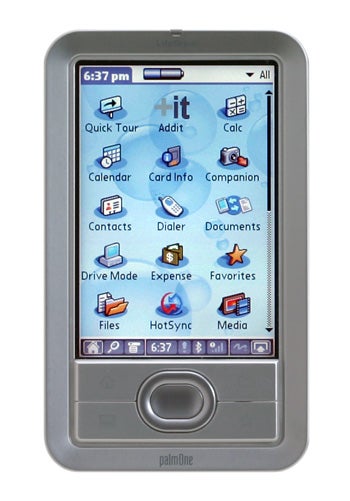
At the top of the device is a light that glows when charging and flashes during disc access. Behind this is the rather unusual power switch. Instead of a button you flick it right to turn on and left to put the device in the hold position so that it doesn’t turn on accidentally in your bag or in the supplied case. It works but it’s a little awkward to turn on the device and I can’t see any advantage over a separate power and hold switches. Behind this is an SDIO compatible SD card slot – this means that you can add even more storage to the device – and 2GB cards are now widely available. To the right is the slot for the stylus. This is silver to maintain the look and has a top that can be shortened. This is probably just to take up less space so the hole doesn’t have to be as deep but this also makes it fun to play with.
It seems then the palmOne ran out of space as the headphone socket is at the bottom which is quite odd really. The supplied case has a opening for this at the bottom so you can play music and keep it in the case. The reset button is also there and the power and sync cable connector are also at the base.
A word on the case. It’s good that it’s included but I found it far too tight for the LifeDrive. It’s as if the case designers didn’t quite realise how thick the unit would be. For me this knocked on the head using the LifeDrive as a music player while walking. I wanted to keep the player protected but I couldn’t quickly adjust track and volume controls without stopping to squeeze the LifeDrive out the case and I quickly gave up. That said I was dodging al-Qaeda bombs at the time so that may have had something to do with it. A remote control would sort out this problem – (controlling the music, not the bombs unfortunately), and it would be great it one were released whether by palmOne or a third party.

So terms of specs the LifeDrive runs PalmOS 5.4.8 and is powered by a 416Mhz XScale processor, as much as more demanding Pocket PC machines. This means that the LifeDrive should really fly, but the Achilles heel for performance is also the component that is its greatest strength. The MicroDrive might be capacious but it’s also slower than solid state memory. Indeed turning on the device for the first time took a solid minute. Once booted, it was really odd waiting for a Palm device to respond having got used to them always being snappy. That said, you soon get used to the small delay after you hit the button for the home screen to appear or for a document to load. It’s still no more of a problem that with a conventional notebook and it didn’t bother me after a while.
The screen is 320 x 480 resolution and offers 16-bit colour depth and as I mentioned before can display things in portrait or landscape, which is great for watching videos, Excel spreadsheets and for web browsing. The screen in only ok. It could be brighter and the colours a tad more vivid but generally it’s fine.
As well as Bluetooth (1.1), integrated Wi-Fi finally makes it to a palmOne device. It’s only 802.11b so you’ll be able to browse the web and pick up email rather than stream videos. The battery is Lithium-Ion but not removable.
The LifeDrive benefits from a very easy to use interface. Instead of the usual Palm icon based display it defaults to a favourite list of applications placed one under the other and you scroll up and down and left and right to get to them. You can get back to the usual icon based screen by pressing the Home button again but extra applications can be easily added to the favourites for quick access.
It’s touches like these that make the LifeDrive such a pleasure to use. Click on the time and a panel pops up displaying remaining battery life and memory, audio settings and the screen brightness. The graffiti area is a soft panel rather than a fixed area, so it can be kept out of the way when you’re not entering text.
The power cable plugs into the synch cable so you can synch and charge at the same time or just take the power cable when your on the road and don’t need to synch. The AC adaptor also has removable front and you can exchange it easily for one of the world travel plugs that are supplied in the box. I did rue not having a cradle though, even just to have somewhere to leave the stylus while it was syncing. And while I had no problems syncing with Outlook, palmOne still has nothing to match ActiveSync, which keeps everyhitng updated on PC and PDA in real-time.

palmOne makes a lot of the fact that you can use the LifeDrive as a portable storage unit to transfer data to any PC. This is true but you’ll still need to have the sync cable with you to connect to any PC, so it’s not quite as useful as a large USB key. Connection speeds over the cable use USB 2.0 but it still seemed a little sluggish when transferring files.
So while the specs and the hardware are all great it would mean little if palmOne mucked up the software – but fortunately they’ve got that spot on too and pretty much everything you need is included on the software CD. Office suite, music player, video player, calendar, contacts, web browser, and email client, amongst other things.
Hook up the PC and the LifeDrive Manager tab pops up. You can click this to open the applications straight away or wait until you’re ready and an icon sits in your system tray. The app provides a simple drag and drop interface of the contents of the PDA. It offers some predefined folders such as Music and Photos and Videos but you can easily create your own. You can also select a folder on the LifeDrive and keep it synchronised with your PC.
Once connected it was a real treat to realise I could just dump loads of music and images onto the PDA. PocketTunes does a good job with MP3s out of the box. However, you’ll have to pay $25 though to upgrade to the Deluxe version that plays WMA and OGG. One big disappointment though is that when I switched away from PocketTunes to do other things the music skipped with the disk access. I was disappointed with this, as there should be solid state buffer memory to take care of things like this. Definitely something to work on for the next version.
DataViz Documents To Go 7 Office Suite enables you to view and edit Microsoft Word, Excel files and PowerPoint files (the latter only for PC users) and view PDFs. However, I couldn’t view graphs in Excel, only cells, so again you’ll need to pay more to upgrade to a version that can, which is a bit of a shame.
Wi-Fi is the big news on the LifeDrive and I was eager to test it out. It proved so easy to set up though that it was almost an anti-climax – I was connected to the office wireless router and browsing in a couple minutes. The Blazer browser proved perfectly fine and speedy and has an Optimized Page mode to help pages fit the screen. I was also able to set up my email account and pick up some test messages without any fuss. I was even able to connect over Bluetooth and get my phone to automatically dial a number embedded in the email.

I was really amazed though to find that I was able to connect to my Sony Ericsson V800 over Bluetooth and use it to browse the Internet via Vodafone’s 3G network. I was surprised to see all this information already built in and even more surprised that it worked first time. I’ve done this on a previous phone with my Apple iBook, but that involved obtaining arcane scripts from obscure web pages. This was a simple matter of choosing options from drop down lists and away I went. This is how connectivity should be and it came as a real fresh air to me. It was so nice to see technology just working for a change, without having to get hot under the collar or feel the need to throw something against a wall.
The palmOne Media application handled images very well, including a neat slideshow mode which can use music in the background. It plays MPEG and most AVIs without issue but what I was looking for was native DIVX and XVID playback without any need for time consuming conversion. I was fortunate as this is now available for palmOne users thanks to an open source application called TCPMP. This used to be known as Beta Player and is the same application that I found when reviewing the Dell Axim X50v. This worked flawlessly and is a perfect partner for the 4GB hard disk. Want to have three DIVX movies and a bunch of albums with you on that 12 hour plane journey? No problem. The LifeDrive can handle it.
Well, maybe one small problem. Battery-life. It’s not awful by any means but with a moving part and more content you can drain the battery fairly quickly, especially compared to conventional Palms. If you’re a big traveller I’d go for something like this third party Emergency Battery Charger from Gomandic.
If you keep it down to one movie though then you’ll have enough juice to get you though the day. Leave out the movies and stick to MP3s and some Wi-Fi browsing and you won’t have to charge until the end of the second day.
”’Verdict”’
All in all then, I was very taken with the LifeDrive and for me it supersedes my previous favourite the Dell Axim X50v. The good news is that you can pick it up online for around £300, which is a lot less than you’d pay for a decent Pocket PC with Wi-Fi and a 4GB Compact Flash card.
The biggest problem for me is that audio playback isn’t slick enough for it to replace my iPod, except for short journeys. Removing the skipping when switching apps and adding in a remote would be good moves. This aside the LifeDrive can do an awful lot very well. It’s not perfect but the large capacity, full feature set and its sheer usability make the LifeDrive so useful you’ll soon forgive its flaws.
How we test phones
We test every mobile phone we review thoroughly. We use industry standard tests to compare features properly and we use the phone as our main device over the review period. We’ll always tell you what we find and we never, ever, accept money to review a product.
Trusted Score
Score in detail
-
Usability 9
-
Value 8
-
Features 9

