Xbox One Tips and Tricks

The Xbox One is a very different beast to the console that launched over three years ago. Microsoft has slowly evolved its latest console into one powerful system with a raft of entertainment features that are really giving it the edge over its PS4 rival.
But, with a new console iteration on the shelves in the form of Xbox One S and Project Scorpio awaiting us in 2017, there is plenty left in store for Xbox fans.
So, that’s where we come in. Here’s our top tips that will help you uncover all those extras and make the most of your new console this Christmas.
Speed up your game installation
Every game you play on your Xbox One, whether it’s disc-based or a digital download, you’ll need to install on your Xbox One’s internal (or attached USB 3.0 external) hard drive. It’s a great thing once you’ve got it all installed, but it can take an absolute age to install the bigger AAA games.
If you want to speed up this process, there’s currently an easy work-around that should speed up the install progress. Download the game or insert the disc into your Xbox One, and then disconnect from the Internet and Xbox Live. Either turn off Wi-Fi or detach your Ethernet cable to do so.
Once it’s installed, simply reconnect to the Internet and you’re away.
Related: PS4 vs Xbox One

Get free games every month
If you’re looking to bag a couple of free Xbox One games every month, you’ll want to sign up for an Xbox Live Gold membership. It costs £5.99 a month or you can pay £39.99 for a year’s subscription, saving you over £70 in the long run.
Each month, Microsoft will offer you one or two free games for your Xbox One as part of the Games With Gold initiative – one released at the start of the month and the second a fortnight in. It’s a great way to get new games for your Xbox without paying a fortune for the digital downloads. It’s also fantastic for highlighting indie games you might not have heard of before.
The majority of free games for Xbox 360 are also playable on Xbox One through backwards compatibility, giving you double the freebies every month.
Freeview TV on your Xbox One
Natively, the Xbox One is compatible with satellite and cable TV services such as Sky or Virgin Media, but you won’t be able to feed any Freeview signals into the Xbox One media monster.
Well, unless you buy the affordable Xbox One Digital TV Tuner. This £24.99 piece of kit runs between your aerial socket and your Xbox One to deliver Freeview and Freeview HD into your Xbox One.
So now people who haven’t got the luxury of premium TV services can turn their Xbox One into the all-in-one entertainment system it always promised to be. That means your Xbox One can turn your TV on and off, too.

Turn your Xbox One into a media streaming device
Since the Xbox One was launched at the tail end of 2013, Microsoft and other third-party companies have worked steadily to increase the media support on the console. So now the Xbox One has a lot more media streaming features than it did at launch, and far more than its rival, the PS4.
First up there’s DLNA media server streaming support, meaning you can stream content over your network from your PC. You can also save media on a USB memory stick and play it on your Xbox One by simply plugging it in.
The Xbox One was also one of the first consoles – the second being it’s older brother the Xbox 360 – to get access to the Plex app. Anyone with a Plex subscription can also access all their content from their Xbox One via Plex too now.
You get achievements for more than just games
Not only can the Xbox One port over all your Xbox 360 achievements, but you can also earn achievements on Microsoft’s latest console for more than just games.
Take Amazon Prime Instant Video, for example. You’ll be gifted with an achievement for watching three and then five episodes in a row – trust us, we’ve tried it. We just wonder what else you can pick up achievements for…
You can have loads more Xbox Live friends
The Xbox One expanded the maximum number of Xbox Live friends each player can have. Now, you can have up to 1000 friends on your list, if you’re that popular.
You can have an unlimited amount of followers, though.

Xbox One controller requires two AA batteries
Sadly, unlike the PS4, the Xbox One Wireless Controller is powered by two AA batteries straight out of the box. There’s no recharging options as standard, so you’ll need to buy the Play and Charge kit separately – priced around the £20 mark at the time of writing.
Of course, you can stick to AA batteries if you prefer, especially as you can pick up rechargeable ones for reasonable prices nowadays.
Buy Now: 500GB Xbox One S with Battlefield 1 at Amazon.com from $299
Xbox One supports external hard drives
Although the internal 500GB Xbox One hard drive might sound like a bit of beast, it can actually get filled up pretty quickly if you’ve purchased several AAA titles this year.
Although, in June 2014, Microsoft added support for external hard drives for the Xbox One, meaning you can spill over from that internal hard drive if necessary. In fact, the Xbox One actually supports up to two external hard drives at once, along with the internal 500GB hard drive.
There are a few caveats, though. Each hard drive will need to be USB 3.0 compatible and be at least 256GB in size.
Once you’ve plugged in your external HDD, your Xbox One will ask to format it, which will make that drive your default install location for games, apps and other content. You don’t have to make it the default, though, as your Xbox One will allow content to automatically spill over from the internal one if it happens to get too full.
Related: Xbox One HDD Upgrade – How to upgrade your Xbox One storage

You can access your save files on your friend’s Xbox One
All game saves are saved into the cloud if you’re connected to Xbox Live, so all you’ll need to do is sign into Xbox Live to access your save files on an Xbox One away from home.
Install the Xbox One Blu-ray player app to watch Blu-ray discs
In order to play Blu-rays on a new Xbox One, you need to install an update. As long as you’re connected to the Internet, the console will prompt you to download the update when you insert a Blu-ray disc.
However, you can also install it manually – useful if you’re planning on taking the Xbox One somewhere where you’ll be without Internet. Go to the Store from the main menu, then head to the apps section. Type in ‘Blu’ or ‘blu-ray’ in the search bar to find the app. Then simply select it to install.
Related: Xbox One vs Xbox 360

What is SmartGlass and how do I get it?
SmartGlass is one of the most poorly explained parts of the Xbox world. It’s the Xbox companion app, available for phones and tablets. It was originally only available for Windows phones, but you can now download it for iPhones and Android phones, too.
There are separate apps for the Xbox 360 and Xbox One, so if you already have SmartGlass, make sure you give the Xbox One version a download. Its most basic functions just let you check out your achievements and so on, but if you use it while connected to the same network as your console, you can use your phone or tablet as a ‘second screen’.
The most useful function is as a keyboard. You can use your phone or tablet’s touchscreen to type in URLs in the Xbox One’s browser, making it far, far more enjoyable to use. You can also load apps using your phone, and set up a load of ‘favourite’ apps on your phone to make using your Xbox even quicker.
Use your phone as a remote for Xbox One
Phone becomes a remote control for the Xbox One with the SmartGlass app, too, allowing you to navigate apps such as Internet Explorer more easily. You can pinch, zoom and click on links far more easily than you can with a controller.
How to get cheap Xbox Live credit and Xbox Live Gold
The Xbox Live Gold subcriptions for the Xbox One are the same as those used with the Xbox 360. So if you already have one on the old console, it’ll carry over to the Xbox One.
Occasionally Microsoft offers sales where you can get pretty cheap Xbox Live subscriptions. However, most of the time you’re better off buying a redeemable code online. CDKeys offers 12-month subscriptions for £26.29 at the time of writing, down from the recommended price of £39.99. There are a few other sites like CDKeys on the web, but it’s generally the cheapest of the lot. ‘Like’ them on Facebook and they’ll send you a 5%-off code, too.
Getting money of Xbox Live credit is a bit trickier, but once again CDKeys offers vouchers for a quid or two off.

Using Xbox One Snap
Xbox Snap is one of the neatest new features of the Xbox One. It’s the console’s multitasking feature, and it lets you open up another app on the side of the screen while playing a game.
Things you can open up include Xbox Music, the Internet Explorer browser, the video player and the Xbox Party chat interface. It’s a handy extra that’ll stop you having to open up your laptop should you get stuck in a game.
To use Snap, you can either say “Xbox, snap” while you’re playing to bring up the Snap menu, or go to the Side Panel by pressing the Home button twice and then select the snap menu at the bottom. Then you can choose which program you’d like to run side-by-side.
How to change your Xbox One avatar
Your avatar is the little character than represents you within the Xbox Live ecosystem. You had better make sure you like how he/she looks.
To customise your Xbox One avatar, go to the Home menu then select My Games and Apps. Now select Avatars > Customise > My Style. Here you’ll be able to choose what your avatar looks like.
Master the Side Panel
The best thing about the New Xbox One Experience and its snazzy Windows-10 powered UI is the Side Panel. We’ve capitalised it for effect, because it’s just that good.
This magical menu will be your new best friend, as it groups together all of those fiddly context-sensitive menus in one place.
It’s accessed by heading left of the home screen or hitting the Xbox logo on your controller twice. Within the Side Panel you’ll find your friends list, notifications, messages and most importantly, the settings.
Right at the bottom is the Snap menu, offering up all the apps you can run side-by-side in one convenient location.
At the top end, there’s your profile and a quick link to view all your achievements.
Take a screenshot
Taking a screenshot without the Kinect on the old Xbox One UI used to be an absolute nightmare – a faffy and laborious process that always put me off, especially compared to the simplicity of PS4’s Share Button.
But, with Windows 10 and the New Xbox One Experience, that’s all changed. Now, taking a screenshot or recording a section of gameplay footage is as easy as opening the Side Panel in-game and pressing Y for a screenshot or X for video.
This does only work from games though, not anywhere else in the UI or other apps.
Related: Best Xbox One Games 2015 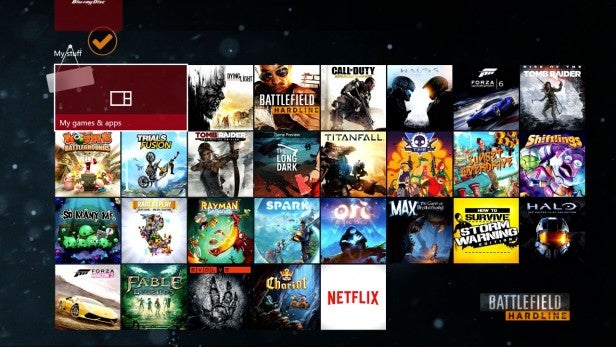
Learn the home screen shortcuts
Along with that handy double tap of the Xbox button for the Side Panel, Microsoft also introduced a few other navigational shortcuts for the new Xbox One UI.
To access all your pinned content on the home page, simply pull the right trigger. If you want to get back to your current content, just pull the left trigger.
Skipping between sections of the new UI is also easier, as you can move through the pages using RB and LB as required, regardless on your current position in the UI.
Get more Pins
The new Xbox One UI allows you to have up to 28 Pins, rather than the 12 of the original UI.
That means more content where you actually want it – within a trigger pull’s reach.

Go Elite
If you want to get the ultimate Xbox One experience, you need the Xbox One Elite Controller. At £120, it’s quite the investment (and it’s proving to be rather elusive in terms of stock), but it’s certainly worth every penny.
With customisable triggers, analogue sticks and paddles along with full button remapping, this is a premium controller that feels like the gamepad the Xbox One really deserves.
Remap your buttons
But it’s not only the Xbox One Elite Controller that has controller remapping. Using the new Xbox Accessories app, you can remap the buttons of the standard Xbox One Wireless Controller too.
You won’t be able to remap the same button multiple times, map paddles to buttons or adjust the sensitivity of the sticks, triggers or vibration, but hey, it’s a start.

Understand Xbox One backwards compatibility
One of the best features of the Xbox One, especially if you’re making/have made the move from Xbox 360, is Xbox One backwards compatibility.
Unlike the PS4’s solutions, Microsoft has made the Xbox One backwards compatibility for Xbox 360 games easy – and FREE.
Any compatible Xbox 360 games you have on disc, or have purchased through the store can be played on your Xbox One. Just insert the disc, or download your previous purchase.
No additional purchases necessary. No monthly subscriptions. Just play.
For the full list of compatible titles, check out our Xbox One backwards compatibility guide.
Look out for Cortana
Another Windows 10 feature that’s coming next year is the helpful voice assistant known as Cortana. No, not the blue lady from Halo. This is the personal assistant for Windows 10 that helps you manage your calendar, find files, book flights, tells jokes and more.
You can interact with her using Kinect or just typing a question in the search bar.
Arriving on Xbox One in early 2016, Cortana should make your Xbox One life a whole lot easier.
Buy Now: 500GB Xbox One S with Battlefield 1 at Amazon.com from $299
Xbox One Kinect commands
Unless you’re clued up, Kinect can seem a bit of a mystery. However, there’s a fairly concrete list of commands it will understand – here are the main ones. Each needs to be preceded by “Xbox” for the command to be understood.
- Go Home – head to the home menu
- On, turn off – power toggle
- Snap, unsnap – switches the Snap feature on and off
- Bing – Perform a web search
- Sign in – Signs in when on a sign-in page
- Use a code – lets you redeem a code or scan a QR code
- Play – play a video
- Next song, previous song – easy voice commands when listening to music
- Mute, unmute – silence your Xbox One
- Volume up, volume down – control the volume of your console
- Invite (insert name) – invites a selected contact to play or chat

