Windows 10 on the Surface 3: Tablet mode is a total failure
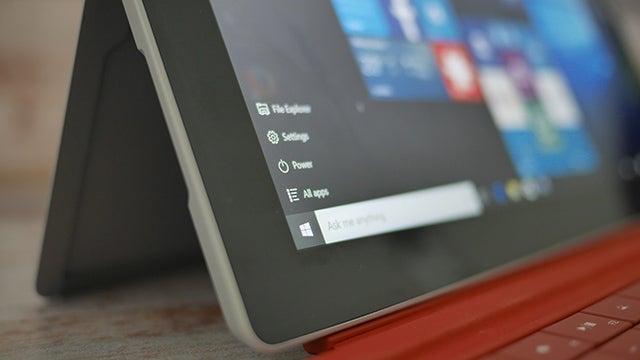
OPINION Andy Vandervell revisits Windows 10 a week after launch and decides the tablet mode is a mess.
A week with Windows 10 hasn’t lessened my enthusiasm for it much. In fact, I’m more confident than ever that it deserves to be called “the best Windows ever”. It edges Windows 7 into a close second, with Windows 8 and Windows ME only just escaping the wooden spoon that’s handed to Windows Vista.
But since I’ve started using a Surface 3 running Windows 10, it’s become abundantly clear that the tablet mode is the worst part of Windows 10.
For all the small, finicky things you can unearth in Windows 10 if you try hard enough, it’s the “pure” tablet experience that has suffered the most. It almost makes you wonder whether Microsoft even cares about it any more.
An inconsistent experience
For a short while I was convinced that the tablet mode was the best way to use the Surface 3 all the time, even when I used it “as a laptop”. The fact that you can snap apps side-by-side in tablet mode gives you great flexibility, while swiping from the left to switch apps is quick and easy. I’m not mad about how the Start screen now scrolls up and down, instead of left to right, but I can get over that.
But it doesn’t take long to pick holes in it. Let’s take this morning as an example. As I write, I want to keep an Edge browser window open so I can follow ball-by-ball updates from the cricket. I have my Word window on two thirds of the screen, with the BBC Sport website covering the rest.
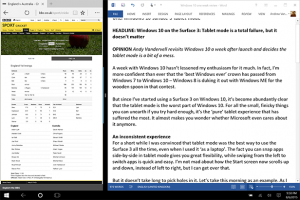 This is what you see in tablet mode – a non-optimised version of the BBC Sport website
This is what you see in tablet mode – a non-optimised version of the BBC Sport website
Here comes the first problem. While window snapping is one of the finest features in Windows 10, the Edge browser does some odd things in tablet mode. For reasons I don’t understand, in tablet mode I get the non-responsive desktop version of the BBC’s website, yet on the desktop I get the responsive version that reshapes nicely to fit this smaller window.
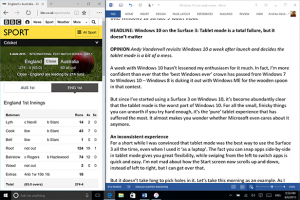 In desktop mode, the website automatically switches to the responsive version that’s easy to use in a small window
In desktop mode, the website automatically switches to the responsive version that’s easy to use in a small window
This doesn’t make any sense – it ought to be the other way around. This isn’t an isolated incident, either. Every responsive website I visited behaved the same way – responsive on the desktop, non-responsive when in tablet mode. Open up Google Chrome, however, and websites respond as you’d expect – even the “legacy” Internet Explorer gets the right setup.
A compromised Start screen
There’s also something slightly disappointing about the Start screen you get in tablet mode. In landscape, the essential search bar is hidden behind an icon for Cortana, despite the fact that there’s ample space for it. On desktop, it’s there until you switch to portrait where it hides again – why can’t tablet mode do the same thing?
As for the main Start screen, it somehow contrives to give you less information while using more space. Compare these two shots of the Start screen and menu.
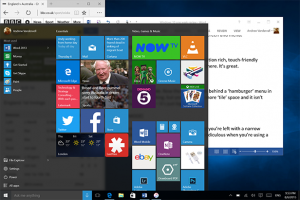
In desktop mode, all the space is used well. It’s an information-rich, touch-friendly interface that gives you everything you could want right there. It’s great.
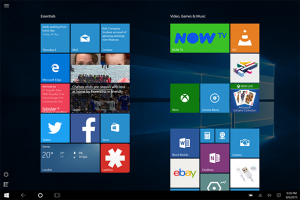
Contrast that with the tablet mode. Now the list is hidden behind a “hamburger” menu in the top left. This isn’t a terrible thing, but you don’t gain more “tile” space and it isn’t intrinsically more touch-friendly – it’s just bigger. In fact, you actually see fewer tiles in tablet mode. Ho hum.
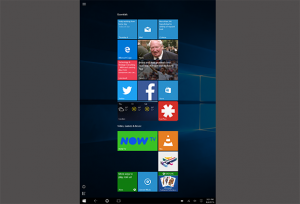
Things get much worse when you switch to portrait. Here you’re left with a narrow stream that’s basically the same as on a phone, which is ridiculous when you’re using a 10.8-inch tablet.
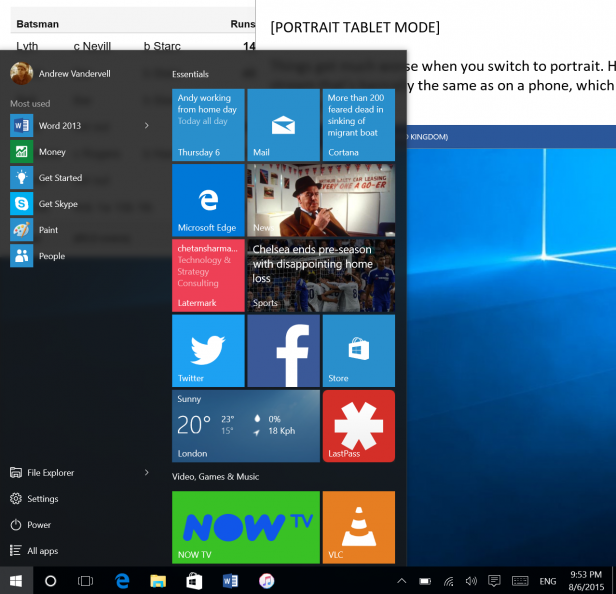
Yet again, you actually get a better experience in the desktop mode. Here the Start menu gives you a similar narrow stream, but you also get the list to the left. Moreover, it’s actually easier to use, since you can reach all the icons using just your left hand.
What exactly is the Windows 10’s tablet mode for?
All of which leads me to ponder why the tablet mode even exists in Windows 10. It’s clear the developers have lavished the desktop experience with love and attention, but the tablet mode is a mess. It feels as tacked on as the desktop experience was on Windows 8.
Apps that are hard to use on a tablet aren’t any easier to use in
tablet mode, while apps that are designed with tablets (or touchscreens)
in mind work just as well in desktop mode. It often feels like the
only serious benefit to the tablet mode is the hidden title bar, which gives
you a tiny bit more desktop space.
There are one or two small things that don’t work quite so well like
this – it’s sometimes tricky to resize windows using touch alone, for
example – but the benefits outweigh the minor inconveniences. On a
tablet the size of the Surface 3, Windows 10 works just fine without the
tablet mode.
Small tablets will suffer
This is good news if you own a Surface 3, or a Windows tablet of a similar size. But anything smaller than 10 inches is a bad idea on Windows 10. The relative lack of dedicated tablet apps is still troublesome, and many of them are buggy – Netflix keeps crashing on the Surface 3.
You could argue, I suppose, that the poor tablet mode doesn’t matter in a world where sales of 5- to 6-inch phones are booming and interest in tablets is waning, but it’s a weak argument. Cheap 8-inch tablets are popular and Windows ought to work on them.
Related: Windows 10 vs Windows 7: Should you upgrade?
Microsoft’s done fine work to make the standard experience work on the Surface 3 and similar tablets, but its work on tablets isn’t done. I hope to return to this topic in a few months and see some significant progress.

