iOS 10: 9 tips, tricks and secret features you need to know about
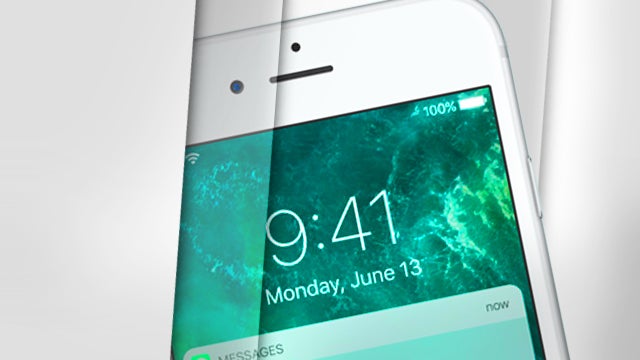
Master iOS 10 with these tips, tricks, and secret features
Apple’s iOS 10 update is here. After a long beta period, the best update to iOS ever is now available for all.
Widgets, deeper 3D Touch integration and a fresh lockscreen are only a few of the new “headline” features to expect in this update, but here we’ll be detailing some of the less advertised additions.
Stop those pesky email newsletters
Apple Mail hasn’t seen huge updates this year, but one little tweak makes that OK. You can easily unsubscribe from those annoying newsletters, with just a tap. Open up one of the emails and tap the ‘unsubscribe’ option at the top. Voila.
WATCH: iOS 10 tips and tricks
Send a WhatsApp message with your voice
Apple has opened up Siri to devs in iOS 10, and WhatsApp has jumped aboard. With the new update installed (that’s 2.16.10) you can simply ask Siri to send a message without ever opening up the app.
Clear All Notifications
We’ve been requesting this feature since the beginning. You can finally clear all notifications in one fell swoop: just slide down the Notifications tray and “3D Touch” the X icon in the top-right corner. A box will pop up. Tap “Clear All Notifications” and you’re done.
Related: iPhone 7
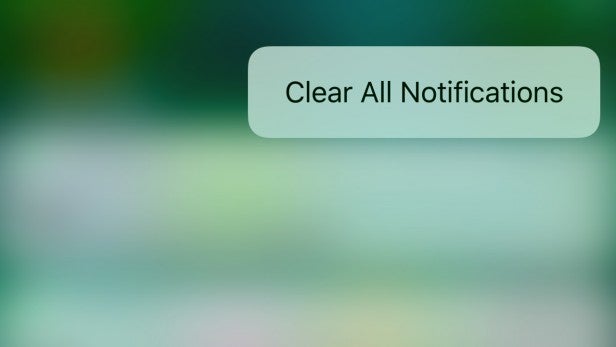
Remove stock apps
The functionality to remove useless apps is again something that we’ve been requesting for some time, maybe even longer than “clear all notifications”. How many times have you used the Stocks app? Or Find My Friends? Or even Apple Maps? We’re guessing not many. Well in iOS 10 you can now finally banish these icons for good. Huzzah!
Like any other app, these stock apps are deleted by pressing down on the icon and tapping the X icon. It won’t work for everything – obviously you can’t delete the Phone app – and they can easily be added again from the App Store.
Related: iPhone 8
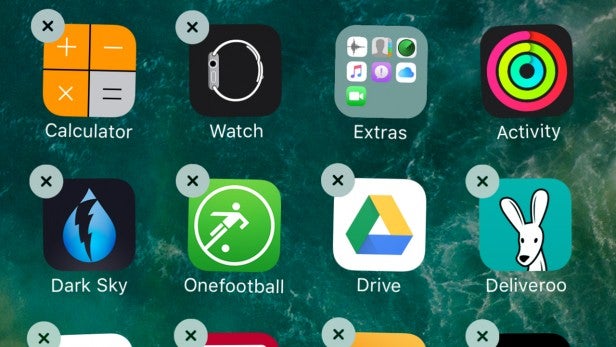
Use Digital Touch in iMessage
Did anyone actually use Digital Touch to send messages on the Apple Watch? Well if you did then this feature is now available on both the iPhone and iPad.
You can send sketched messages, your heart beat (which isn’t really your heart beat; just two fingers pressed on the screen) and neat-looking annotated messages. It seems a little gimmicky right now, but will no doubt become popular with certain people.
Related: iOS 10 vs Android Nougat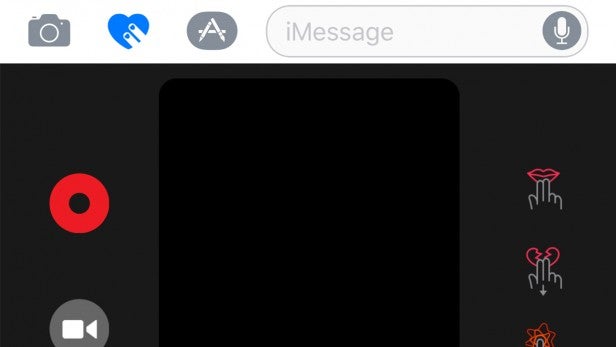
Have two Safari tabs open side by side on iPad
The most glaring omission from Apple’s Split View multi-tasking feature was not being able to have two Safari tabs open next to one another. It’s such an obvious, and very useful, feature, so we’re glad Apple has seen sense and added it here.
There are a couple of ways to use the function, but the easiest is to long-press on a tab and drag it to the corner of the screen. To close it, simply tap the X icon.
Buy Now: iPhone 7 at Amazon.com from $758
Change the intensity of the Torch
Another handy update. 3D pressing on the Torch icon in Control Center provides three options to alter the intensity of the light: Low Light, Medium Light, and Bright Light.
Related: Best smartphone
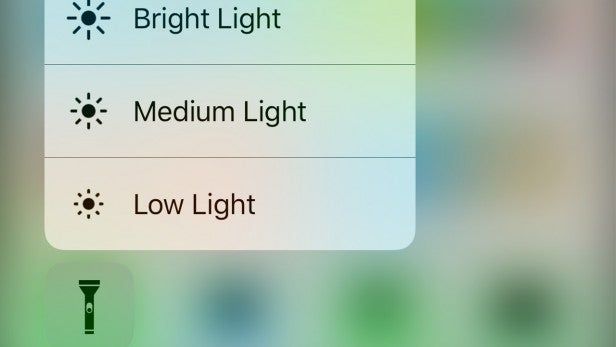
Control your home
Apple’s HomeKit smart home standard is becoming more widely adopted, so it seems sensible that there’s a central hub for controlling your myriad of smart bulbs, thermostats, and so on.
Apple’s Home app is simple and effective, tying together all those HomeKit-enabled products and letting you easily alter settings. Swipe up from the bottom of the screen and then to the left and you get even quicker access.
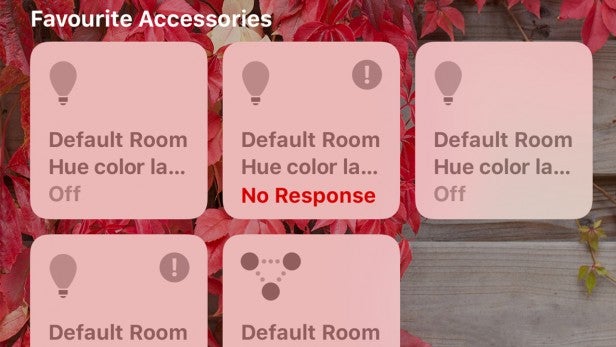
Turn the screen on without touching anything
Probably the simplest tip on this list, if you raise your iOS 10-enabled iPhone towards you, it should burst into life. You don’t need to press a single button. It’s like magic.
Quickly see the latest news
3D Touch has been expanded hugely in iOS 10 – and finally, it’s actually useful. You can now 3D press on the News icon to bring up some of the latest headlines without having to open up the app. This works with the Activity app too, bringing up a widget with your targets outside the app.
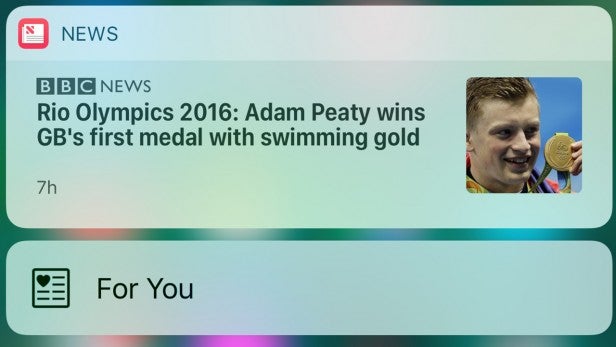
The camera shortcut has been updated
Since iOS 7, you’ve been able to swipe up from the lockscreen to quickly jump into the camera. That’s changed in iOS 10: you now have to swipe to the left to snap a picture. It’s a basic change, but one that will no doubt initially result in plenty of confusion.
Watch The Refresh: The best tech gossip and reviews every week
What are your favourite iOS 10 tricks? Let us know in the comments below


