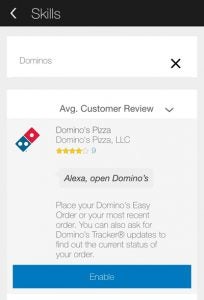Amazon Echo Tips and Tricks: Get the most out of your smart speaker
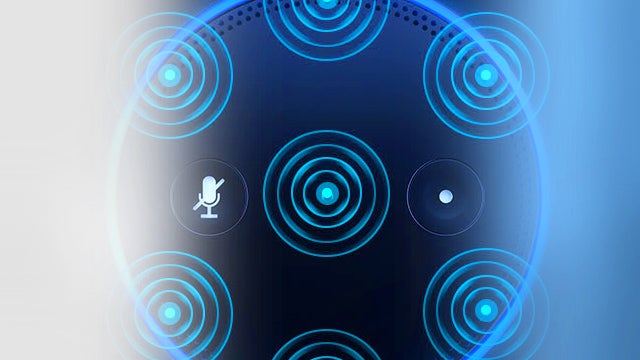
The Amazon Echo is the most versatile speaker unit on earth, but are you getting the most out of it? Here’s how to really put Alexa to work for you. Our guide features all the tips, tricks, hacks, and hidden features you need to know to master your smart speaker, including the latest Echo wake word – get ready to seriously geek out, Trekkies!
With the quick summoning of Alexa, the Amazon Echo speaker can play audio content from an ever-growing array of services, read you the news and your Kindle books, tell you sports scores, answer your fact-based questions, set alarms and timers, or create shopping and to-do lists. All you have to do is ask.
However, these are just the basics, which most Echo owners have mastered in a couple of days. Newcomers can even check the ‘Things To Try’ section of the Alexa app for a crash course.
Thanks to an API, the Echo and Alexa assistant can also connect to smart home devices like thermostats and light bulbs and link to a growing range of popular third-party services like Domino’s, Uber, and Fitbit.
The device gets better every week with new skills and abilities being added. Here are some tips for getting the most out of Amazon’s cylindrical wonder gadget.
1) Change the wake word to Trekkie
The Echo’s multi-directional microphones are activated when speaking the ‘wake word’: Alexa. While Amazon is yet to totally throw the door open to customised greetings, there are options.
You can use “Amazon” or “Echo” if living with someone called Alexa gets too much to handle, for instance, via the Alexa app. Go to Settings, choose your Echo and then select ‘Change the Wake word.’ It’ll take a few minutes to update.
There’s also a brand new fourth wake word option, and it’s a real doozy. The latest Echo/Alexa software update introduces the option to summon your smart speaker by saying “Computer,” just like you would if you were steering the Starship Enterprise.
Trekkie, geeky, and absolutely bloody awesome? We think so.
Related: Amazon Echo vs Google Home

2) Give Alexa more Skills
Since Amazon released the Alexa API for the Echo last autumn, Alexa has been gaining awesome new skills from third party apps and devices on a weekly basis. The Skills section of the Alexa app is effectively an app store for the device, allowing you to connect up everything from smart home gadgets, to food ordering services to workout apps. When enabling some skills you may have to pair with existing account details.
Did we say skills? Here are a few of our faves…
WATCH: Best Alexa skills for Amazon Echo
3) Book an Uber… handsfree
With an Echo, you can summon a ride without touching your phone. Firstly, you’ll need an Uber account you can sync with the Echo. Go to the Alexa app and select Skills from the Menu. Search for Uber and pair up by entering your account details. Then you’ll be able to say “Alexa, request a ride from Uber.” You can request an ETA by saying “Alexa, where’s my ride.” too.
Related: Cortana vs Google Now vs Siri
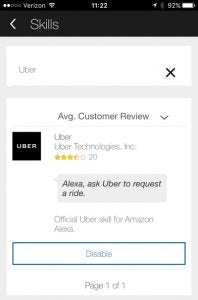
4) Find something to do this weekend with Stubhub
Secondary ticket marketplace StubHub is great for making last minute plans to attend concerts or sporting events. By enabling the StubHub extension within Skills, you can now say “Alexa, ask StubHub what’s happening this weekend.”
5) Alexa and Domino’s made pizza even lazier
For maximum calorie expenditure-to-consumption disparity, you can now order a Dominos delivery pizza directly from your Echo. Set up Dominos in Skills and then ensure you have a favourite order set up in your Dominos account.
Once that’s complete, you’ll be able to say “Alexa, open Dominos and place my easy order” and “Alexa, ask Dominos to track my order.” Hopefully, that’ll be upgraded to enable “Alexa, order pizza,” which requires even less effort. Unfortunately, you’ll still need to get up to answer the door and lift the slices from box to mouth. She can’t do that… yet.
Related: Amazon Fire TV
6) Check your vital stats with Fitbit
Checking your step progress on the Fitbit app is so 2015. Owners of the fitness trackers can now integrate Alexa by logging in through the app. Once the devices are connected you can ask “Alexa, ask Fitbit how I’m doing today” for up to the minute progress reports. You can also say Alexa, ask Fitbit how I slept last night.”
7) Give Alexa some earmuffs
Ok, this one’s an easy one. When you don’t want Alexa listening for her name. Just press the microphone button and you’ll see a LED ring turn red.
8) Updating the Amazon Echo
Echo updates are handled seamlessly and automatically over-the-air. Whenever there’s an hour of inactivity, the device will check for updates and quickly update itself. When this is happening, you’ll see the light ring begin circling around the top, until the process is complete. You can check the current software vision within the Alexa app within Settings > Your Echo. If you want to force an update, you can hit the mute button and leave it inactive for an hour.
Related: Amazon Echo setup guide

9) Don’t call her Shirley…
Like any good friend, Alexa is often ready to help you out with a timely quote from your favourite television shows and movies. Cue Alexa up with the following prompts:
- “Who you gonna call?”
- “Party on, Wayne!”
- “What’s the first rule of Fight Club?”
- “These aren’t the droids you’re looking for”
- “Winter is coming”
- “Surely, you can’t be serious?”
10) Alexa got jokes too…
Need cheering up? All you need to do is say “Alexa: tell me a joke…” while “knock, knock” also works. Oh and it’s worth seeing what happens when you feed her the Konami code: “Alexa: Up, Up, Down, Down, Left, Right, Left, Right, B, A, Start.”
This Reddit thread features a pretty comprehensive list of some of the Easter Eggs discovered so far.

11) “Alexa, turn down the heat”
Voice activated home automation is another science-fiction promise finally fulfilled by the Amazon Echo. You can control smart lighting solutions, power outlets, locks, and thermostats. For a full list of compatible devices, you can visit this page. Naturally, it provides the link to buy all of the stuff on Amazon too.
Before you buy it’s important to realise that some of the solutions work directly with Alexa. Others can only communicate with her via a Smart Home intermediary.
For example, the echobee3 and the Sensi Wi-Fi programmable thermostats work directly and syncing can be handled via the Alexa app in the Smart Home section.
However, if you have a Nest Thermostat, you’ll need a Wink hub to use it (for now, proper integration is imminent). Another option is using IFTTT (If This Then That) to help the two devices communicate. There are over 50 recipes – for example “Alexa trigger nest to be between 70 and 74″, then set temperature range.” – which you can download here.
Related: Nest vs Hive: Which is the best smart thermostat?
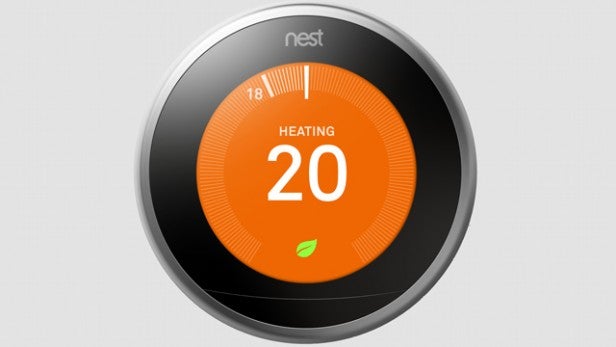
12) “Alexa, dim the lights.”
The easiest way to rig up a smart lighting system with the Echo is to buy the Philips Hue starter kit with bulbs and a bridge. Using Alexa directly you can dim the lights or turn them on and off or dim them with commands like. All you need to do is say “Alexa: Discover my devices,” then press the button on the bridge so that Alexa can discover the device. Once the two are intertwined you use commands like: “Alexa dim the lights 20%” or “turn off the lights.”
RELATED: Philips Hue starter kit review
13) Connect to Bluetooth
While the Echo has been heralded for its voice powered streaming abilities, it also works just like any Bluetooth speaker. This is ideal for services like Apple Music or Tidal that aren’t supported by the Alexa API (Spotify, the most popular, was recently added.)
To add Bluetooth devices, like a phone or tablet, simply say ‘Alexa, pair my Bluetooth/device.’ The Echo will appear within discoverable Bluetooth devices for you to pair as normal. Voice commands like play, pause, skip and volume up/down will work as normal.
14) Alexa, we just don’t understand each other…
If you’re having problems making yourself understood, there are a couple of ways you can improve Alexa’s speech recognition. Your every voice request is recorded within the Alexa app, which you can access from the main feed. Beneath each entry you can offer feedback on the speech recognition, correcting it if necessary.
Another method is to take part in a quick training exercise where Alexa will ask you to make 25 quick utterances in order to try and train itself for your voice.
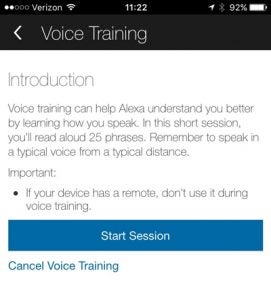
15) Delete your saved voice requests
Whenever you summon Alexa, that audio will be recorded and streamed to the cloud. You can access it and even listen to it within the Alexa app.
However, this can feel a little unsettling. For greater piece of mind, you can ask Alexa to play a sound when it stops listening to you. You can also delete these individual entries using the app. To delete everything you’ll need to go to Amazon.com/mycd.
Related: 7 common Amazon Echo problems – and how to quickly fix them
What are your favourite Amazon Echo tips and tricks? Share them in the comments below.