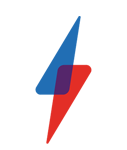Windows Phone 7 Tips – Part 2

Check out Part 1 of our Windows Phone 7 Tips here
Microsoft’s Windows phone 7 operating system was a big surprise when it first appeared, not because it came out of the blue, but rather because it was so much better than everyone expected. The Windows Phone 7 Metro user interface managed to almost perfectly combine a really modern feel with sublime ease of use. However, the operating system is quite deep and there are many hidden features that are not immediately obvious. We’ve put together 30 tips that will help you make the most of your Windows Phone 7 handset and here are the final 15 tips in this series:
Tip 16 – Pin email folders to the start screen
You can pin email folders to your start screen for faster access. Open the email account with the folder you want to pin to the start menu, then press the ‘more’ button at the bottom of the screen and select ‘folders’. Tap on the ‘show all folders’ option and then press and hold on the folder you want to pin. From the pop up menu that appears select Pin to Start.
Tip 17 – Voice control
You can command your phone to do lots of stuff purely by voice. Press and hold the Windows button and the phone will go into listen mode. Try asking it to open calendar or search for a curry house in your local town. You can also get it to do lots of other stuff like texting or calling a contact. Who needs Siri?
Tip 18 – Quicker punctuation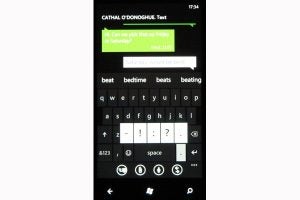
Usually, to add punctuation other than a full stop to text that you’re writing you press the ‘&123’ button on the keyboard. However, you can access common punctuation marks quicker by simply pressing and holding on the fullstop button. Extra options will pop up above it.
Tip 19 – Turn on caps lock
To turn on caps lock on the Windows Phone keyboard, just double tap on the shift key. To turn it off, just double tap it again.
Tip 20 – A quick way to enter ‘.co.uk’
When you open the keyboard in Internet Explorer you’ll notice that it includes a .com button. That’s handy for most sites, but not so useful if you visit a lot of UK sites. However, there is actually a quick way to enter .co.uk. Just hold down the .com button and options for .co.uk, .org and .edu will pop up. Handy, eh?
Tip 21 – Highlight words to perform a search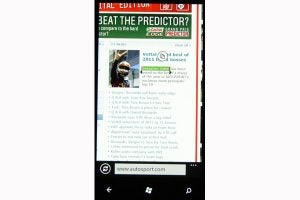
You can select words on a webpage and then quickly use them to perform a search. Just tap and hold on a word and then move the selection tools to select more words if necessary. Once you’ve got the whole phrase that you want to search for selected, tap on the hardware search button. Windows Phone will then take the phrase and perform a Bing search using it.
Tip 22 – Pin a website to your start screen
If there’s a website that you visit often, why not pin it to your start screen. Open the browser and got to the website. Wait for the browser to full load the page and then tap on the ‘more’ button at the bottom of the screen. Now select Pin to Start from the list that appears.
Tip 23 – Get to grips with groups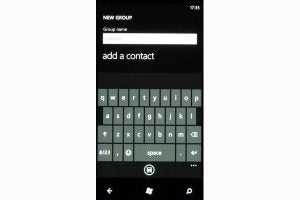
One of the cooler features that Microsoft has added with the Mango update is the groups option and it really is worthwhile to learn how to use it. From the start menu press People. Scroll across to All and then press the button. Select New Group. Enter a name for the group – Family, for example – and then press ‘add a contact’. Keep adding contacts to expand the group. When you’re done press the ‘save’ button. The new group appears at the top of your contacts list. You can also add a group to the start menu by pressing the pin button. The Live Tile for the group will show social networking posts, new messages and missed calls from all the members.