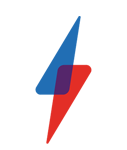Windows Phone 7 Tips – Part 1

Tip 10 – Get letter blocks in the apps list
If your apps list reaches more than 43 apps (this doesn’t includes games, as they’re stored separately in the Xbox Live menu) Windows Phone will automatically add letter blocks into the list. This helps you find your apps faster. Just tap any of the letter blocks and the screen will fill with all the letters of the alphabet. You can then jump to apps beginning with a letter just by tapping on it. Remember, for this feature to appear you must have at least 44 apps in the list.
Tip 11 – Better battery management
In the Mango update of Windows Phone Microsoft has added some improved battery management options to help you eek a bit more life from your battery when it’s running low. The first time your battery level is low you’ll get a message asking you whether you want to turn on the battery saver mode. However, you can set up your phone to always use the battery saver mode when you get down to the last bar of power. From Start, go to settings and then select battery save. Now tick the box marked ‘always turn on battery save when battery is low’. Basically, this mode stops your handset from automatically checking for new emails, updating most live tiles and letting apps run in the background, helping to conserve power.
Tip 12 – Tag faces in photos
Remember those hidden extras that we talked about in the pictures menu? Well, here’s another one that may have escaped your attention. You can use your Windows Phone to tag faces in your pictures before uploading them to social networking sites. From the start menu enter the picture menu and select a picture of a friend. Tap the more button at the bottom of the screen and select Share or Share on Facebook. If your handset detects an untagged face it will draw a box around it. You can press the ‘who’s this’ text to tag it. Alternatively, tap the tag button at the bottom of the screen and tap the face you want to tag. You can then either choose a contact from your address book, or just type in a tag.
Tip 13 – Name that tune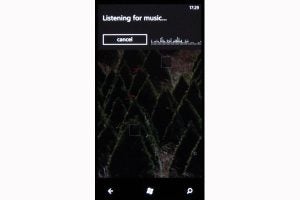
You don’t need to download any Soundhound or
Shazam apps for your phone, as this functionality is already built-in.
Just press the search button to call up Bing and then tap the music
button at the bottom.
Tip 14 – Always start your camera in 720p mode
Are you annoyed that when you use the video camera on your phone you have to keep setting it to 720p mode every time you switch it on? Actually, Windows Phone can remember your settings, but you need to instruct it to do so. In the camera app switch to video mode and then tap on the settings button. Scroll down to resolution and select 720p. Scroll back up to the top of the list and select save settings. Now your video camera will always start up in 720p mode.
Tip 15 – Automatically add a fullstop at the end of a sentance
When you’re typing and get to the end of a sentence there’s no need to enter a full stop. Simply double tap the space bar on the onscreen keyboard and Windows Phone will automatically enter a full stop and space for you so you can start right away on the next sentence.
You can check out Part 2 of our Windows Phone 7 Tips here