Windows 10 vs Windows 8: Should you upgrade?
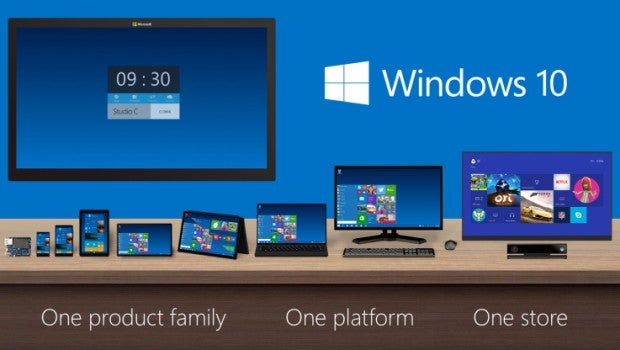
Windows 10 vs Windows 8 – Why you should ditch Windows 8 right now
Our experience of Windows 10 shows it’s the upgrade that’s been badly needed ever since Windows 8 launched.
Its combination of a much improved desktop experience, more intuitive integration of touchscreen features, a host of new apps and better performance makes it a clear upgrade over its predecessor.
With plenty of new features, better integral hardware support and improved performance it’s also a worthy upgrade for Windows XP and Windows 7 users too.
Watch – A quick guide to what’s new in Windows 10
Where the benefits of Windows 10 are most felt, though, are those that have bought a PC or laptop in the last few years and been lumbered with Windows. It improves the desktop experience by an order of magnitude, and introduces several new features that will delight power users.
Gamers have more to look forward to as well. Windows brings DirectX 12, which promises significant performance improvements plus a new Xbox gaming hub that includes constant gaming recording, for easily sharing gaming achievements with friends, as well as Xbox One game streaming.
Windows 10 vs Windows 8 – Start Screen vs Start Menu
The single most important addition to Windows 10 is the return of the Start Menu, particularly for regular desktop and non-touchscreen users. The fullscreen Start Screen of Windows 8 never made sense when using a mouse and keyboard and thankfully Microsoft has addressed this.
Instead, Windows 10 features a Start Menu that incorporates the Live Tiles of the Windows 8 Start Screen and it can optionally be made to fill the whole screen. It’s much more intuitive and simply makes using a mouse/trackpad and keyboard much easier.
If you mainly use the desktop in Windows then Windows 10 will make you much happier.
Related: Windows 10 Free Upgrade: Will you have you pay for it?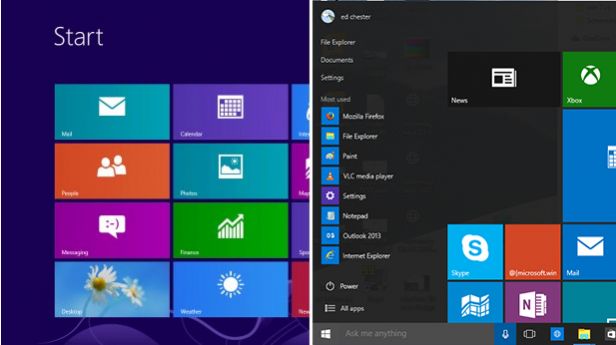 Windows 8 (left) compared to the Windows 10 (right)
Windows 8 (left) compared to the Windows 10 (right)
Windows 10 vs Windows 8 – Tablet Mode
Tablet users can choose to ignore this, though, and use the new Tablet Mode. This simply makes everything full-screen again, making for an experience more in line with most other tablet interfaces that don’t have windows and desktops in the same way as Windows.
If the user does need to go to a more conventional desktop style interface, though, they can just turn Tablet Mode off – great if you have something complicated to do and want to plug in a mouse and/or keyboard to get it done.
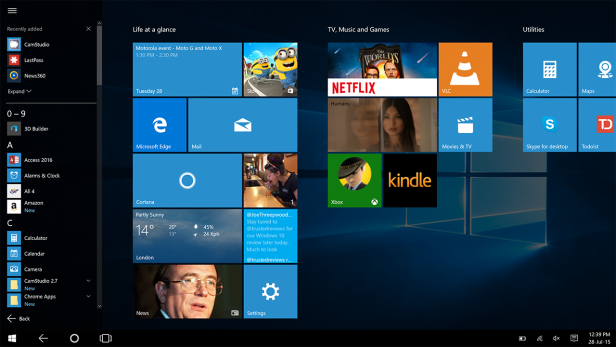 The Tablet Mode on Windows 10
The Tablet Mode on Windows 10
This also works especially well on hybrid laptops as it allows you pick the right mode for what you’re doing, rather than stick to one or the other. Although, on hybrids, the basic desktop interface is arguably touch-friendly enough to not need the Tablet Mode much of the time.
For that reason, hybrids benefit more than pure tablets from Windows 10.
Buy Now: Windows 10 at Amazon.com from $87
Windows 10 vs Windows 8 – Classic vs Universal Apps
In Windows 8, the fancy touchscreen-friendly Windows Store apps are all full-screen, again making them awkward for use on a normal desktop. With Windows 10, these can now be run in a windowed mode, making them easier to incorporate into your regular desktop working life.
Skype, for instance, has ditched its full-screen Windows 8 app to instead extend its desktop version to work with the new switchable fullscreen/desktop modes of Windows 10.
Windows 10 will still be able to run all the touch-friendly apps created for Windows 8, but they will be better for desktop apps too.
SEE ALSO: Best Windows Phone Round-up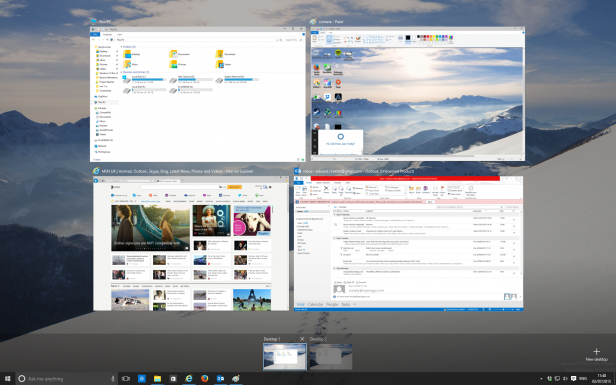
Windows 10 vs Windows 8 – Features for Power Users
Along with the reintroduction of the Start Menu and a general reintegration of desktop friendly looking features, Windows 10 also brings some outright new features for desktop and power users.
The first is virtual desktops. This allows users to pretend like they have multiple monitors and spread their windows across multiple different workspaces. It’s immensely useful if you work with many applications at once, but have limited screen space.
As part of this there’s a new view for when you hit Alt Tab. This now brings up the Task View, which integrates windows switching and management with the new virtual desktops. The overall implementation isn’t quite as slick as with Apple’s OS X, but at least the option’s there and for some it will prove indispensable.
There’s also an improved Command Prompt. This power tool for typing commands directly into your PC has long lacked basic features like the ability to copy and paste. But now Microsoft has finally added these in. It also supports a host of new options and hot-keys, making it more powerful and easier to use.
Not only does Windows 10 make life easier for desktop users with the return of the Start Menu but it has added a bunch of extra features too.
SEE ALSO: Windows 10 Features: What’s New?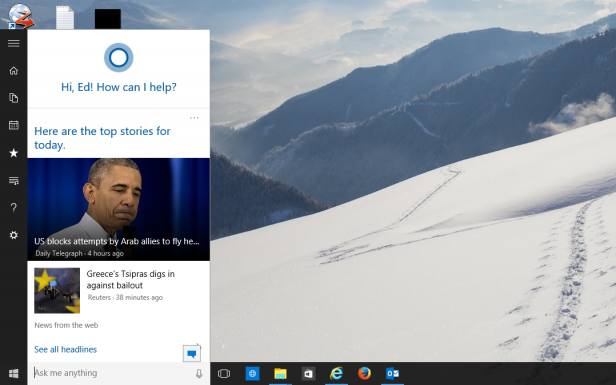 Cortana also doubles as a combined desktop and Bing search on the desktop
Cortana also doubles as a combined desktop and Bing search on the desktop
Windows 10 vs Windows 8 – Cortana
Now we’re getting to the new features that will benefit all users. Cortana is the powerful search and personal assistant that Microsoft first introduced on its phones, and now it’s available on PC.
Cortana can be used to search your PC for files and apps and launch web searches, but more importantly it also tracks your interests and monitors things like your calendar and regular places you visit. Combining all this information it can provide useful stuff like weather reports, alerts for meetings and directions for where you need to go.
Cortana is also in the Microsoft Edge (previously Project Spartan) web browser, where it provides relevant information for the site you’re looking at, such as reviews and directions for the restaurant you’re viewing.
It also supports natural language input, so you can talk to your device quite casually and it will understand what you mean. This is particularly useful for tablets and other touch devices where voice input can be that much quicker than typing on a touchscreen.
Some may not care too much about Cortana on desktop, though the addition of a big search bar on the desktop taskbar is useful. If you’re not keen you can completely turn it off.
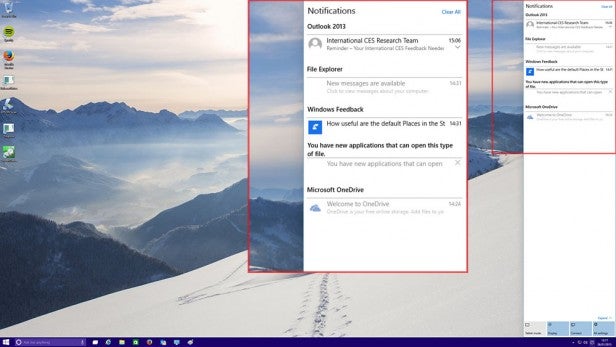 You swipe in from the right (on the screen or touchpad) to get notifcations
You swipe in from the right (on the screen or touchpad) to get notifcations
Windows 10 vs Windows 8 – Notifications
Another just downright useful addition to Windows 10 is a central notifications area, called Action Center. This will be where all your alerts for new emails, Windows updates or security flags will appear, just like on most phones these days.
Although inspired by phone interfaces, it’s another new feature that will be equally welcome for touch and desktop users as it’s just very useful and has a simple, intuitive implementation.
A really useful addition that helps organise all the info Windows throws at you.
Related: Windows 10 Phone features to look forward to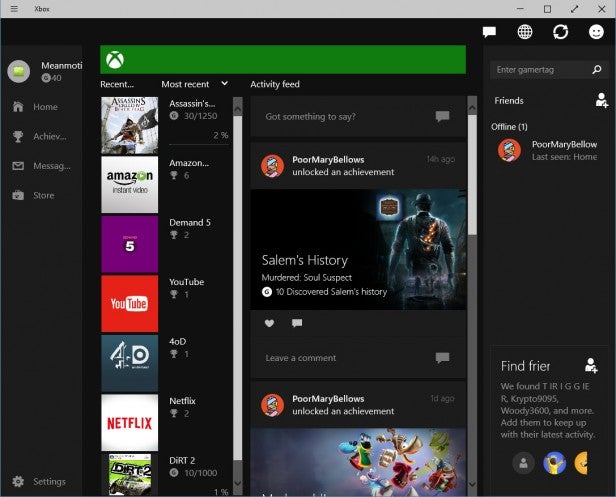
Windows 10 adds a dedicated app for Xbox users
Windows 10 vs Windows 8 – Xbox app, DirectX 12 and Gaming Features
Windows 8 added next to nothing to excite gamers, which is one of the reasons why so few PC gamers saw the need to upgrade from Windows 7. With Windows 10, though, there are several very interesting new additions.
The first is the Xbox app, which is the gaming hub of the operating system. It’s where the user can track their Xbox gaming stats, chat to friends, view their Xbox activity feed and more.
This also ties in with the other key new gaming features, the first of which is that gamers can stream their Xbox One games from the console to their PC. This means you can play Xbox-exclusive games on your PC as well as play Xbox games while someone else is using the TV.
There’s also supposed to be support for cross-platform gaming, so that PC and Xbox gamers can play together. It remains to be seen how practical this will be, given how mouse and keyboard tends to be considered a big advantage in many games compared to a controller but it’s a very neat feature.
Related: Windows 10 will make the Xbox One even better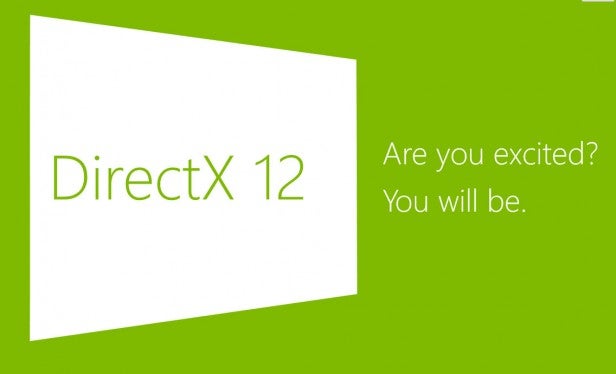
DirectX 12 promises some useful performance improvements
The last key new gaming feature is that there’s inbuilt game recording. You can record every single PC game you play, old or new. It works just like the game capture of the Xbox One, whereby it’ll record constantly and you can choose to grab the last 30 seconds to create a clip of that really cool move you just pulled off, or you can control it manually to record a longer section.
All this and it has minimal impact on performance – less than a couple of percent.
Related: DirectX 12 vs DirectX 11
Arguably none of these really make a difference for hardcore PC gamers, but they’re cool features nonetheless. What’s more, Windows 10 has exclusive access to the new gaming API DirectX 12, which brings improved performance and graphical features to new PC games for those with compatible graphics cards.
Windows 10 vs Windows 8 – Web Browsing
Windows 8 features the latest updates to Microsoft’s long standing web browser, Internet Explorer, but Windows 10 brings a whole new browser with it too, called Microsoft Edge (previously Project Spartan).
This uses a whole new rendering engine and has a host of new features, too. These include a reading mode that will remove all the clutter from web pages to make them easier to read, a reading list for creating temporary ‘read later’ bookmarks and will integrate Cortana for adding context aware information while you browser the web.
A screen capture mode also makes it easy to capture an image of the whole web page. It also then has inbuilt drawing tools to make it easy to quickly annotate the image.
Of course, many people choose to simply use other browsers anyway, such as Chrome and Firefox, but Spartan is at least a big improvement over Internet Explorer.
Windows 10 vs Windows 8 – Performance
One of the key improvements of Windows 8 over Windows 7 was actually performance. It booted quicker than Windows 7, went in and out of standby quicker and was often quicker in general use too.
Sadly, Windows 10 doesn’t have any particularly big improvements in this area, but will instead build on the foundations already laid by Windows 8. It’s one of the few areas where Windows 8 can claim parity with the new OS.
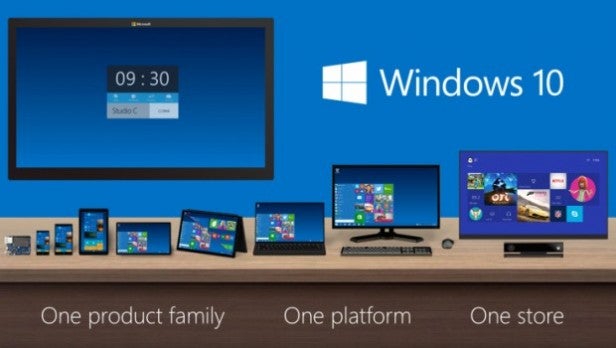
Final Thoughts
It really wasn’t much of a competition. All the mistakes that Microsoft could make, it had already made with Windows 8 and Windows 10 has only improved things in our experience,
Is Windows 10 perfect? No. But is it the better choice if you’re thinking of buying a new version of Windows in the near future? Absolutely. Windows 10 has proved that it’s a serious step forward from Windows 8 – read our in-depth Windows 10 review to understand why.
Buy Now: Windows 10 at Amazon.com from $87
(apester:56656c0eb8db3ddc5ee6061c)
Which OS do you prefer? Let us know in the comments below

