What is WhatsApp and how to master your messenging

WhatsApp: Tips and tricks to master your messenging
Until recently there was a host of messaging apps vying for your attention. Anyone remember the days of Ping, and even BBM? Nowadays, WhatsApp seems to be the go-to messaging app of choice.
It’s so incredibly popular that to not have WhatsApp is to be considered as some sort of pariah. Now that the 69p annual charge has been scrapped, there’s never been a better time to jump on board the WhatsApp train.
Despite the ubiquity of WhatsApp, few know half of the cool stuff you can do with the app. That’s where we come in. We’ve put together the definitive list of WhatsApp tips, tricks, and hidden features so you can become a power user and take control of your instant messaging empire.
What is WhatsApp?
If you’re yet to be converted to the cult of WhatsApp, here’s a quick rundown. Founded in 2009, the messaging service would explode in popularity between 2013 and 2016, going from 200 million active users in April 2013, to 1 billion as of February 2016. According to Statista, the Facebook owned company saw the amount of messages sent per day go from 1 billion in October 2011 to 64 billion in April 2014.
But why is it so popular? After all, WhatsApp offers the same service as most of the other messaging apps, allowing you to send and receive text and media to anyone on your contacts list over the internet.
Related: What’s new in iOS 9.3?
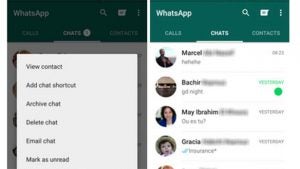
The app is available across every major platform, from Android to iOS to Blackberry, and is tied to your phone number, so once you sign up your contacts are imported automatically from your phone book. This may be why WhatsApp succeeded where others failed. Not only is it not tied to one specific OS, it also eliminated the tedious task of having to search for other users to add them.
As well as this, WhatsApp’s range of extra features manage to set it apart from competitors. From being able to call people to broadcast lists and easy to set up group chats, there’s a whole load of extras that make WhatsApp such a useful tool. However, many of these features will be news to the average WhatsApp user, so check out our list and see which ones you knew about and which you didn’t.
Related: What’s new in Android Marshmallow?
1. What are WhatsApp ticks and what do they mean?
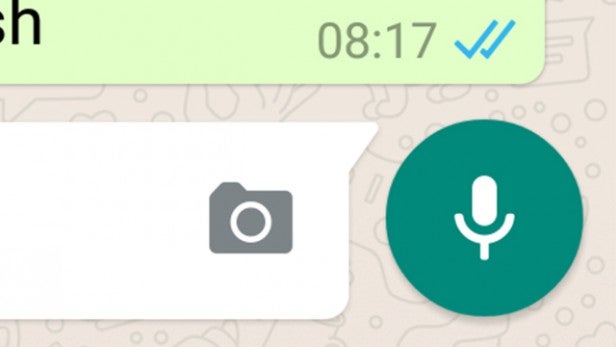
WhatsApp wasn’t the first messenger service to use the tick system. You’ve seen the whole ‘one tick=sent, two ticks=delivered, three ticks=read’ system elsewhere. But as WhatsApp became the preeminent messaging app, the whole world became aware of the tick model, and as such, it’s worth getting to know a few more things about it.
Firstly, in groups you may have noticed the ticks behave differently. One tick means the message was sent to the entire group, two ticks means the message was delivered to all members of the group, and two blue ticks means all the group members have read it.
Secondly, the double tick which is supposed to signify your message has been delivered but not yet read, isn’t entirely reliable. If you haven’t updated WhatsApp for instance, the ticks will never turn blue, so you’ll be constantly worrying about why your mate hasn’t responded with hysterical laughter to your latest meme triumph and it’ll all be down to updating.
The two ticks also aren’t entirely dependable as the recipient may have read your message from the phone lock screen without opening WhatsApp, or worse, you may have been the victim of Airplane Mode…
2. Airplane Mode: The perfect tool for covert WhatsApping
Most of us know the anguish that comes from knowing there’s a message waiting but not wanting to let the other person know you’ve read it. What scandalous revelations, witty parlance, or pearls of wisdom await us in that forbidden missive?
Related: iOS 9 tips and tricks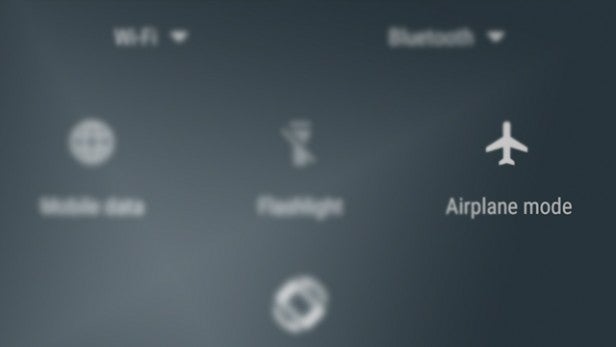
When it comes to reading messages without having to deal with what professors have dubbed the ‘two blue tick problem’, you’ve got two choices. One is to venture into WhatsApp’s settings and turn off read receipts in the ‘Privacy’ settings menu. But therein lies the conundrum which has troubled thinkers throughout the ages. We all want to know when someone’s read our messages but we want absolute secrecy when it comes to whether we’ve read theirs. And turning off read receipts unfortunately means you won’t be able to see whether your messages have been read.
That’s where Airplane Mode, sometimes called Flight Mode, becomes your friend. You can turn this on in the settings menu of iOS by swiping up from the bottom of the screen, while Android users can access it by swiping down from the top of the screen and finding Airplane Mode in the notifications and settings shade.
When you get a message, don’t open the app but immediately turn on Airplane mode. This will disable your phone’s ability to receive or emit any type of signal, meaning you can then open WhatsApp and read the message without the other person knowing.
Make sure you exit WhatsApp before you turn Airplane mode off otherwise your efforts will be in vain. You have to completely close the app, which means Android users should tap the ‘show all’ button on the navigation bar and swipe WhatsApp left or right to quit the programme completely. iPhone users should double tap the home button and swipe WhatsApp upwards to close it.
Once you’ve done this you can turn Airplane mode off and your unsuspecting interlocutor will be none the wiser.
3. Get more information on your messages
So you’ve decided to stick with read receipts, but you’re the inquisitive type and want to know exactly when your message was received and read.
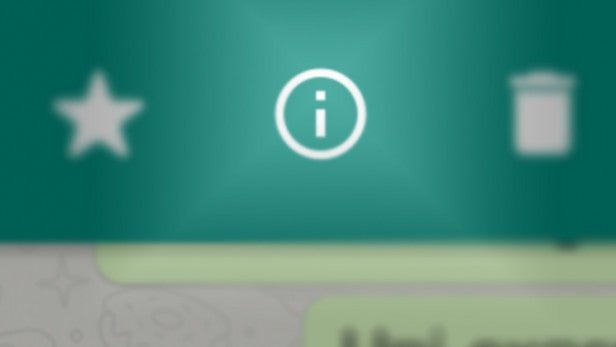
A simple trick for aspiring stalkers is to press and hold your sent message until the ‘i’ for info symbol appears at the top of the screen.
You can then tap the icon to see exactly when the message was delivered and read, allowing you to reach new levels of creepy by telling the respondent that you know they read that message at exactly 13.04 and you’re not happy it’s taken more than two minutes to respond.
4. Conversation shortcuts
These days, incremental, almost imperceptible, improvements are a valuable commodity. Just compare the last three models of any major smartphone. With this in mind, if you’re tired of tapping your phone screen twice and looking to cut it down to one single tap, you might consider adding conversation shortcuts.
Related: Best smartphones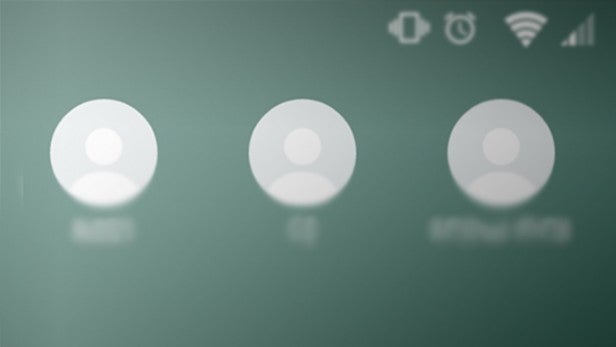
Got a person you talk to more than anyone else? You can add a shortcut to that chat directly to your home screen by long-pressing that conversation from the WhatsApp home screen, then tapping ‘Add chat shortcut’.
A new icon will appear on your phone’s home screen automatically, allowing you to literally cut milliseconds off the time it takes to open a specific conversation.
5. Mute groups
Group chats. They’re great for organising events and meet-ups and terrible for your patience. The constant notifications that abound once you’ve been added to a particularly busy group chat will test even the most stoic WhatsApper.
Related: Best Android Apps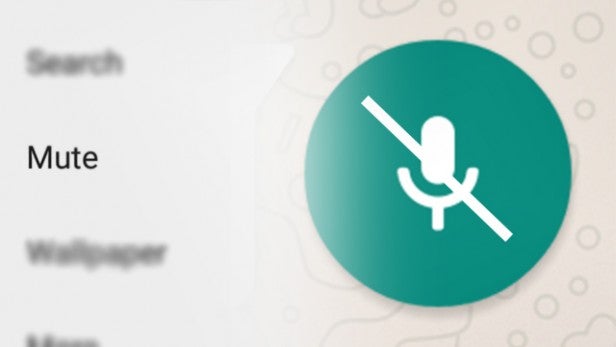
Those looking to preserve their sanity should go immediately to the group in question and tap the settings icon in the top right of the screen.
The resulting menu will have an option to mute the group, preventing notifications from continually popping up every time a group member sends a message.
6. WhatsApp Web

Sometimes, pesky work gets in the way of a good WhatsApp convo. Sitting at your desk and constantly picking up your phone to respond to pressing chat developments just isn’t a sustainable approach.
Aside from alerting those around you, and perhaps even your boss, to the fact that you’re not actually doing any work, it’s also pretty irritating to have to keep switching between phone and keyboard.
WhatsApp knows your insatiable desire to chat is important and has provided an easy way to allow you to respond to messages directly from your computer’s desktop. Just go to the app on your phone, and tap the menu icon from the WhatsApp home screen.
Tap ‘WhatsApp Web’ from the menu, then go to web.whatsapp.com on your computer and use your phone’s camera to scan the QR code. The result is instant access to your chats from your computer and no more getting fired on WhatsApp-related grounds.
7. Broadcast lists
Looking to let everyone know about an upcoming event without losing the personal touch that comes from messaging them directly? For those unwilling to set up an event on Facebook, or just tell people directly, WhatsApp’s Broadcast Lists feature allows you to send a generic message to a list of people as if it were a regular message you’d send them in a chat.
Related: What to watch on Amazon Prime 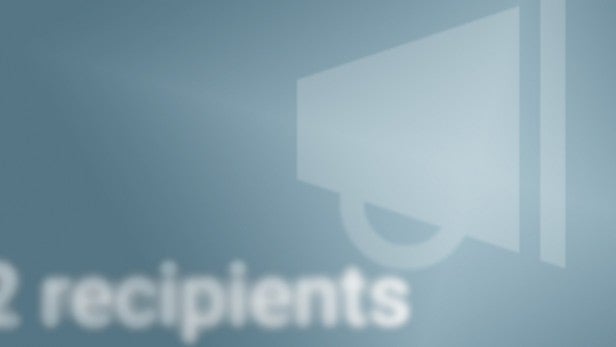
To set up a new broadcast, just tap the menu icon on WhatsApp’s home screen, then tap ‘New Broadcast’. You can then type in the names of the people you want to receive the message and send your broadcast. You get to spread the word about your birthday gathering, they think you’ve contacted them individually and have no idea they’re just another number on a list.
8. Starred messages
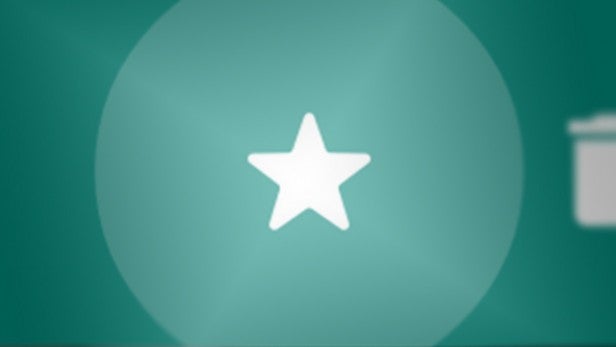
Often you’ll be sent an address or a great link and when it comes time to tell others about it you’ll have to trawl back through the conversation to find the right message. Luckily, WhatsApp has made things easy with its Starred Messages feature. When you come across a message you want to save for later reference, just long-press the message itself, then tap the star icon that appears at the top of the screen.
Once you’ve done that you can access the saved message by tapping the menu icon from WhatsApp’s home screen, then tapping Starred Messages. You’ll then be able to see a list of your saved messages. If you want to see any one of them in context, you can tap on the arrow next to the message and WhatsApp will take you to that exact place in the conversation.
9. Mark as Unread
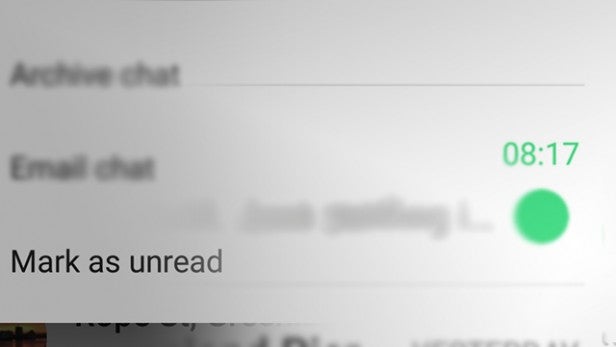
Are you the forgetful type? Do you have time to read messages but not to respond? We’ve all been there. Someone tries to arrange a social event and you know it’s going to take some time to come up with the perfectly phrased excuse to get out of it. So you don’t immediately respond.
But what happens when you forget to respond completely? WhatsApp has a little-known simple feature which allows you to mark conversations as ‘unread’. The wording doesn’t really make any sense as you’ll likely use this feature to mark conversations you have read but didn’t want to respond to immediately. But it’s a useful feature as it allows you to add a little green dot to any conversation, showing that it requires your attention.
iOS users can simply swipe right on the conversation to mark it while Android users can long-press the conversation and tap ‘Mark as Unread’.
10. ChatSim
This isn’t technically related directly to WhatsApp but could come in handy for travellers. ChatSim is a SIM card that allows you to connect to 4G networks around the world and use messaging services, including Whatsapp, to send text messages for €10 a year.
Related: What to watch on Netflix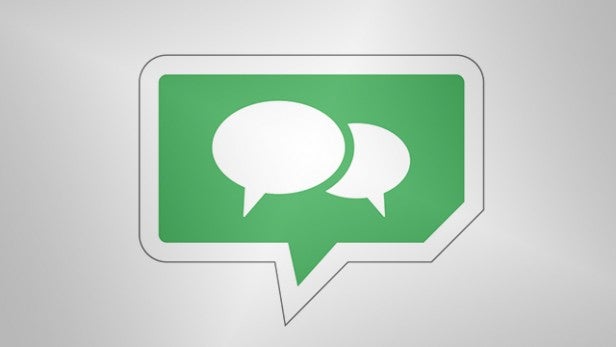
If you want to send video or photos you’ll have to pay more, but there are currently 250 operators across 150 countries involved. The SIM card will reduce data usage on non-messaging apps and you can find a list of the countries involved here.
If you want an easy way to keep in contact with people from various countries around the world, ChatSim is a cheap and easy way to send messages.
Got a tip to add? Let us know in the comments below

