What is PlayStation Music? How to get Spotify on your PS4 and PS3
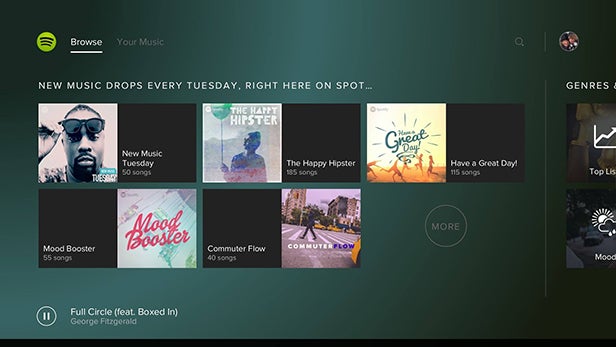
Get Spotify on your PS4 and PS3 with PlayStation Music
For the first time, you’ll be able to play your Spotify tunes while gaming, without the need for a separate device.
Both PS4 and PS3 gamers can access the new PlayStation Music app, offering a console-based Spotify experience, but there are some unique PS4 features.
For those of you who aren’t quite sure how it works, we’ll guide you through some of the FAQs for PlayStation Music…
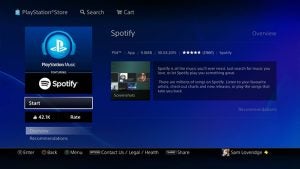
What is PlayStation Music?
PlayStation Music is a brand-new music service from Sony, but its exclusive partner is Spotify, meaning you get the convenience of having Spotify on your PlayStation.
Both PS4 and PS3 gamers can access the new music service, but only the PS4 will let you listen to music and play games simultaneously. That means you no longer have to have two devices for audio – one for your game audio and another for your music.
It’s great to have Spotify on your PS3, but it’s on the PS4 that PlayStation Music really shines.
Don’t be confused by the fact that it’s called PlayStation Music, as when you actually launch the app you’ll be getting a very slick Spotify experience with a rather familiar UI.
It’s an image-led UI as with the Spotify experiences you’ll find on your smartphone, tablet or even web player. We have to say that it’s our favourite iteration of Spotify yet and looks fantastic on our TV with its high-resolution cover art.
With PlayStation Music, Sony is delivering the best of Spotify in a way that’s seamlessly integrated into your PS4 gaming experience.
See also: Best Music Streaming Service 2015
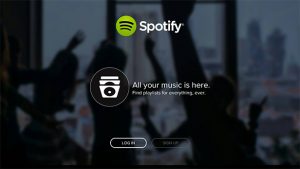
How do I get it?
First of all you’ll need to download PlayStation Music, which you’ll notice is now sitting on your Recently Used dashboard on your PS4. Once it’s downloaded and installed, just click start then either sign up or sign in.
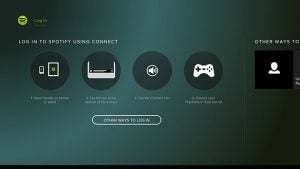
For existing users, there are two login options and one is far easier than the other. You can either go through the rigmarole of entering your username and password, forgetting which password you used, etc. Or you can use Spotify Connect from your smartphone or tablet’s Spotify app.
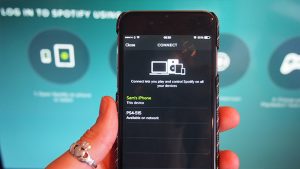
If you want to choose the latter, make sure your device is connected to the same Wi-Fi network as your PS4 and then open up the Spotify app. Get some tunes playing and then tap the play bar at the bottom of the screen. Once it’s taken over your screen, you’ll notice a small speaker icon next to the skip forward button.
Hit that and your device will detect your PS4. Tap your console in the list and then your devices will automatically sync Spotify accounts.
Confirm the sync for your chosen Spotify account on your PS4 and you’re right into PlayStation Music.
See also: PS4 vs Xbox One
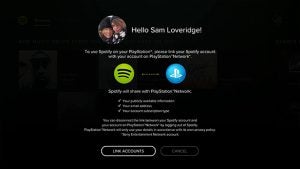
What can I access?
The PlayStation Music UI is split into two distinct sections – Browse and Your Music.
The Browse section contains a selection of the Spotify-curated playlists such as #ThrowbackThursday and The Happy Hipster. Clicking into any of these will show the playlist artwork on the left-hand side and the playlist’s individual tracks along the right.
In Your Music you’ll find all your custom playlists first and then any of the music you’ve saved to your account.
Strangely we couldn’t find our favourite Starred playlist from the old days of Spotify on PlayStation Music, which we were particularly annoyed about, as we’ve spent years building it up. It’s an absolutely epic playlist, even if we do say so ourselves.
But thankfully you can control PlayStation Music from your phone or other connected device too, choosing any tunes or playlists at a touch. Changing tracks and swapping playlists is quick and responsive, so you’ll notice nothing more than a tiny lag as the jukebox changes tunes.
See also: PS4 vs PS3
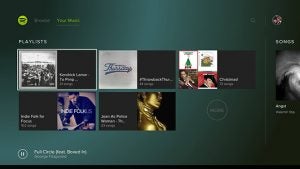
We can just see this being a major thing for house parties, as your pals choose the tracks from your phone or tablet while the music plays through your TV entertainment system.
Adding to that jukebox-style experience, you can queue any track you spot in PlayStation Music and add it to your saved music. Sadly, there isn’t a way to save tracks to a specific playlist, so you’ll have to go back to your other devices for that.
The currently playing content can be displayed on screen with PlayStation Music too, with high-resolution cover art displayed across your screen. Boy, does it look good.
There is a search functionality within PlayStation Music, but it’s tucked away inside the little magnifying glass at the top right of the UI. We’d like to see a shortcut button press that would make it much easier to access, similar to the way Amazon Prime Instant Video works on the PS4.
We’re also a little sad you can’t access the radio features through PlayStation Music. Again, you’re going to have to go back to your connected devices to start them off.
See also: PS4 Tips and Tricks
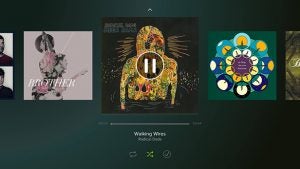
Are there any PS4-specific PlayStation Music features?
What’s fantastic about PlayStation Music is the seamless integration of the Spotify experience with your PS4 gaming.
Start up some tunes with PlayStation Music and then go play whatever game you feel in the mood for. Your Spotify music won’t cut out, so you can just carry on listening while you play.
But you can also choose how to mix your music. You can adjust the volume levels of your in-game audio in the Settings menu, but your Spotify volume can be accessed far more easily.
As you’ll already know, holding down the PlayStation button on your controller brings up the Quick Menu on PS4. Within this menu you’ll notice that there’s a new Spotify widget at the top. Selecting this allows you to adjust the volume of your music, skip tracks using R1 and L1 and, of course, pause it during crucial cutscenes.
It’s a slick way of giving you more control over the way you game and we hope Xbox One gamers can get in on the action later when the PlayStation Spotify exclusivity expires.
See also: PS4 FAQ

What about game streaming with Spotify?
You can still utilise PlayStation Music if you’re streaming your gameplay to services like Twitch. The game stream just won’t carry your Spotify music, which we don’t think you’d want anyway.
Just remember not to sing along, or your fans might think you’re bonkers as they can’t hear the music.
See also: PS4 HDD Upgrade – How to upgrade your PS4 storage
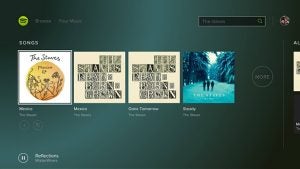
Do I need Spotify Premium?
Just like using Spotify on your phone or tablet, you’ll need a Spotify Premium membership to gain access to PlayStation Music.
For those who are already subscribers, you can just sign into PlayStation Music with your existing account as we’ve outlined above. Anyone new to Spotify can get a 30-day free trial by signing up.
After that you’ll need to pay £9.99 a month, but for that price you get the ad-free Spotify experience, unlimited music, hi-res audio and the option to take your playlists and music offline by downloading it to your device.
Anyone who previously had a Sony Music Unlimited membership gets a 60-day free trial of PlayStation Music.
See also: Upcoming PS4 Games 2015
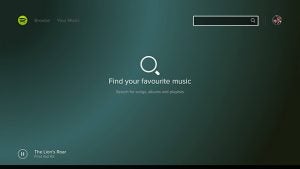
What about PlayStation Plus?
You don’t need a PlayStation Plus subscription to access or use PlayStation Music.
PlayStation Plus is only required for online multiplayer gaming or if you want to take advantage of the amazing Instant Game Collection and online cloud storage for games.

