Roku tips, tricks and hidden features

Master your Roku: Tips, tricks and secret features
Out of all the streaming boxes available on the market, if you’re looking for sheer amount of channels: the Roku is the best. It has everything from streaming staples like Netflix, Amazon Prime and Now TV, to all the UK’s catch-up services to vital apps like Plex.
There’s also a load of nifty extras you can do with a Roku box and most of these handy tricks work throughout the line-up. Whether you’ve picked up the Roku Streaming Stick, Roku 2 or Roku 3.
Enable instant replay
One of our favourite features of tvOS on the 2015 Apple TV was being able to ask Siri to quickly rewind a show 15-seconds and flip on the subtitles, so you can catch-up if you missed what someone said. In fact, the same feature exists on Roku. To turn it on, go to Settings > Captions > Instant Replay.
Related: Apple TV tips and tricks
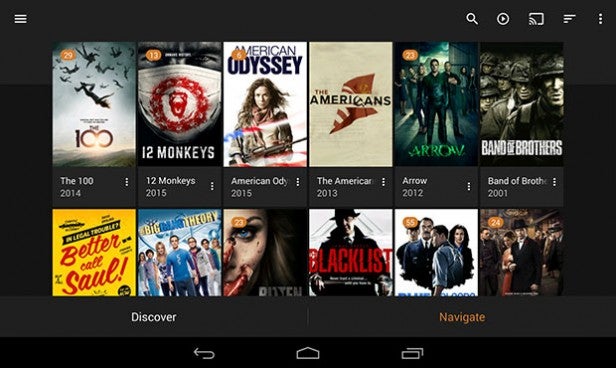
Stream your own content
Instead of relying on just streaming services for you content, why don’t you round up all of your MP4 files, bung them on on Plex and beam them straight to your television? If you’re not familiar with it, Plex is a fantastic service that loads up all your media and makes it available across a bevy of devices over the cloud. And there’s an app available for Roku, so it’s another service to add to the list.
Alter the streaming quality of Netflix
Now, this tip should be handy for two types of people. Those with a limited data cap, and those looking to ensure their Netflix streams are always looking as crispy as possible.
It’s done through the Netflix website, so log in tap Your Account > My Profile > Playback Settings. It’s set to Auto by default, but you can pick between Low, Medium or High.
Related: Netflix vs Amazon Video
Download the Roku app for your mobile
Each Roku box comes with a pretty handy little remote, but it isn’t the quickest way to navigate the menus. There’s an app available for iOS and Android that lets you jump between apps and makes text input so much easier, as you can use the on screen keyboard.
Voice search with the app
The other neat trick of the app is that it supports voice search, even if you’ve got one of the Roku boxes that didn’t ship with the snazzy voice remote – like the Streaming Stick. This lets you quickly find a show or film, with the power of your vocals. Timesaving at its finest. 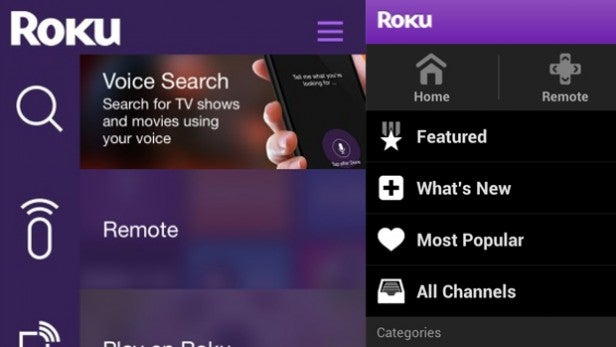
Google Cast actually works with Roku
If you decided on picking up on a Roku instead of a Chromecast, this will make you even more happy with your decision.
One of the coolest features of Google’s streaming stick is beaming content directly from apps like YouTube through Cast, and you can do the same thing with a Roku. Open up the YouTube app on your phone, tap the ‘Cast’ icon and your Roku should pop up.
Pop in a USB Stick card and use the Roku Media Player
Aside from the Streaming Stick, each Roku box has a USB slot buried next to the ports on the back. Pop in a card and you have more space to store channels (the base internal on most Roku boxes is very small) but you can also fill it with media files. It supports popular codecs like MKV, MP4, MOV, MP3 and AAC.

Turn your TV into a fireplace
As winter gets colder, wetter and darker, there aren’t many things better than curling up next to a crackling fire. Truth is, most of us don’t have a real fireplace. So, the next best (sort of) thing is to turn your Roku into a virtual fire. Obviously. Select Screensavers and Apps from the Settings menu and select the fireplace option.
Customise your homescreen
By default, your apps are shown on the homescreen in the order you added them. So, as you install more and more services, Netflix will get pushed further and further down. To change this, click on the Options button in the top right and you’ll able to place apps exactly where you want them.
Got any more Roku tips and tricks? Let us know in the comment section below



