Nest Learning Thermostat Tips and Tricks

Top Nest tips and tricks to help you do more with your smart thermostat
When Google purchased Nest in early 2014 it pushed the Learning Thermostat to the forefront of its mission to go big on the smart home technology.
With its sleek look, intuitive software and features we actually want to use, the clever heating controlling is one of the first Internet of Things gadgets we use on a daily basis. But, there are a few handy hints that will help you get even more functionality out of the futuristic dial.
From apps to services and ways to save you money, this is our round-up of the best Nest Learning Thermostat tips and tricks.
Windows Phone support
While you’ll most likely know about the mobile apps for iOS and Android as a method for controlling the Nest Thermostat, what if your operating system of choice is Windows Phone? Well, you’ve got two options.
The first is to use the web based controller. This is accessible from the Nest homepage and boasts a similar design and look to the official mobile apps. So, it’s very simple, with easy access to the temperature dial and quick tabs for setting your schedule, checking out your energy history and so on.
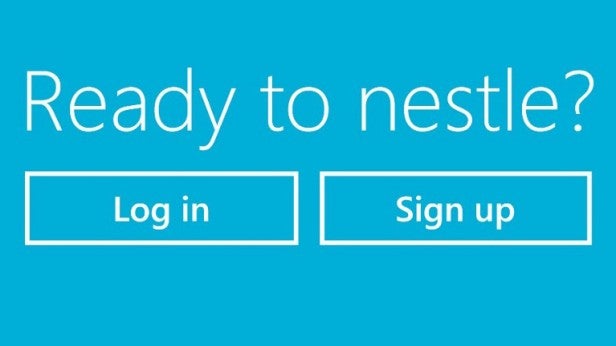
Option two is for those who want to alter the temperature directly with a native app. While there isn’t an official app, savvy developers have created a couple of options.
The best is Nestle, which lets you control the temperature through the voice-assistant Cortana, pin a live tile to your homescreen and enable notifications for warnings or emergencies.
Another option is Nest Thermostat, which looks a lot more like the official app in terms of styling, but is a little more flaky in terms of performance when compared to Nestle.
SEE ALSO: How Apple, Samsung and Google will take over your home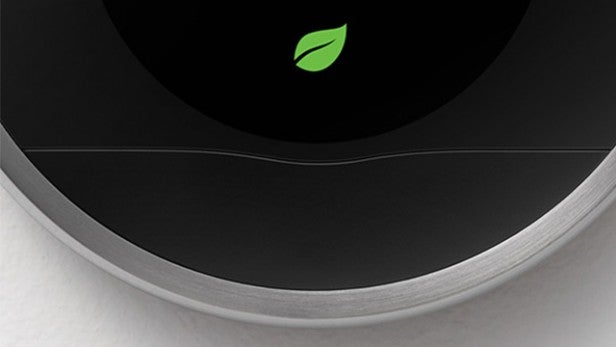
Look out for the leaf
While the headline feature of the Nest Thermostat is learning your schedule and letting you alter your home temperature from anywhere, it can also save you money on your bills. And who doesn’t love that. The key to being energy efficient is looking out for the Leaf.
In our use the Leaf appears when you have the temperature set to 17 degrees or less, but this will change depending on how you use the system.

Works with Nest
The current problem with the ‘Smart Home’, as a whole, is that everything feels so separate. One app to turn off your lights, one for your heating and so on. Nest is looking to change this with its ‘Works with Nest’ programme.
Similar to Apple’s HomeKit, Works with Nest helps separate apps and products work together, increasing the functionality of both. There’s currently a surprisingly large amount of compatible products, including Hue lightbulbs, a host of Whirlpool washing machines and even a few Mercedes-Benz cars.
The best interpretation of this so far comes from Jawbone. If you’ve got a Jawbone UP 24 fitness band and a Nest Thermostat, take note. These two products can be connected, easily may we add, so that whenever the tracker senses you’ve fallen asleep at night or woken up in the morning, it’ll ping the thermostat and lower/raise the temperature.
We’ve tried it and it actually works. You don’t have to remember to turn the heating off at night anymore and whenever you wake up on a frosty winter morning, the heating kicks in and warms everything up. It’s even better for those with uneven schedules, as our Nest Thermostat seems to take a few days of similarly paced days to start learning on its own.
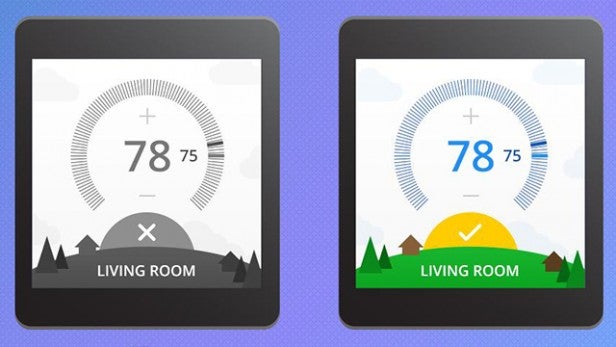
Watch the temperature
So, you can control your Nest Learning Thermostat from your phone, web and from the unit itself, but how about from your watch? If you own a Pebble or Android Wear timepiece like the Moto 360 or LG G Watch R, it is indeed possible.
Android Wear owners can download Wear Temperature for Nest, a free app that’s great for quickly upping your heat without pulling the phone out of your pocket.
Pebble and Pebble Steel owners need to download Leaf from the Pebble App Store, which is a surprisingly fully featured app. Aside from changing the temperature, iyou can switch to different zones in your home and set yourself to an Away state.
SEE ALSO: Google Now Tips and Tricks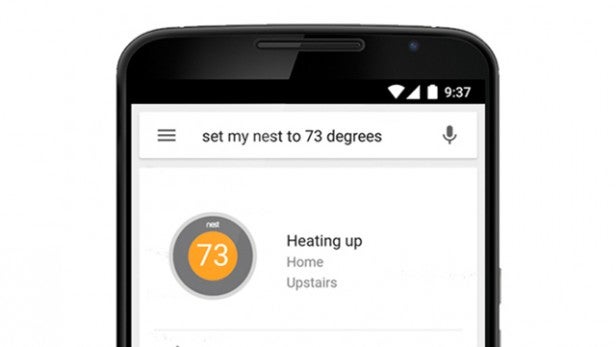
Google Now
It’s perhaps not surprising to find that some of Android’s basic features are built right into the operating system, notably into Google Now. After a simple sign-in procedure, which connects your Google account to your Nest one, the temperature becomes viewable right inside Google Now.
You can also say, for example, ‘Ok Google, turn the temperature up to 29 degrees’, and the handy assistant will oblige, almost instantly upping the heat levels.
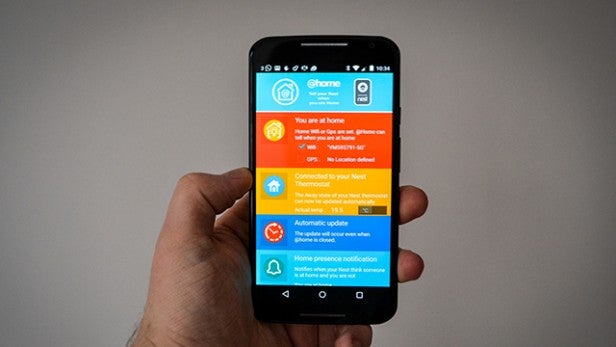
Download @Home
If you walk past the Nest Thermostat it’s clever enough to know you’re home, shutting off the auto-away feature. But, what if you’re at home and haven’t happened to stroll past the unit?
@Home is here to help. Sadly, it’s Android only at the moment, but the free app is like an extension of the official app, telling your thermostat when you’re home. Instead of doing this by GPS, which would be a drain on the phone battery, it locates you when your phone connects to your home WiFi network.


