Facebook Privacy Settings: 18 changes you should make right away
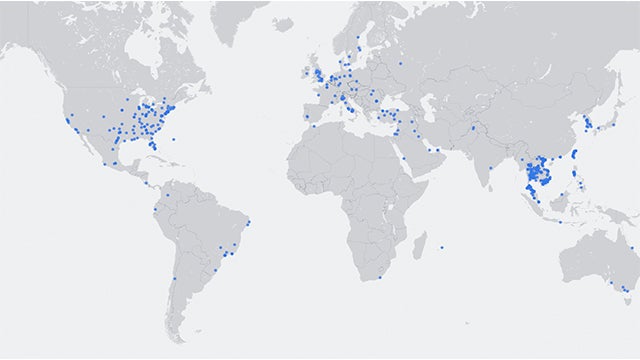
Facebook Privacy Settings: Check and change your privacy settings on Facebook today
It seems there isn’t a day that goes by without Facebook and privacy being in the news. Earlier this year, there was the small matter of Facebook reportedly storing hundreds of millions of user passwords in plain text, with the data accessible by employees for several years.
So what’s a privacy-conscious social media user to do if they don’t want to delete Facebook entirely, but do want to secure their account from outside meddling? Our guide to Facebook’s privacy settings explains all you need to know to keep using the popular social network safely.
How to change your Facebook password
But first, it might be time to change your Facebook password. Fortunately, the process is really straightforward.
To change your Facebook password, go to Settings > Security and login > Change password. Easy.
Related: How to check your password strength
Facebook Privacy Settings: Why they’re so important
The infamous Facebook/Cambridge Analytica affair highlighted just how important it is to keep track of the apps that are connected to your Facebook account through Facebook Login. This is because the data was gathered through an app called ‘thisisyourdigitallife’, which allowed people to log in to it using their Facebook account.
You can find a list of apps that have access to your Facebook data, such as your name, pictures, birthday and friends list, on the App Settings page. There’s a good chance the list will be significantly longer than expected.
Clicking each entry in the list shows you the types of data you’ve given them permission to access. By unchecking each box, you can limit how many of your personal details they can get their hands on. You can also unlink the apps from your Facebook account on this page, by clicking the ‘X’ that appears next to them.
However, as Facebook’s FAQ notes: “The app or game may have stored info from when you were using it, but you can contact the developer to ask that they delete any info they may still have.”
You can also switch off Facebook’s integration with apps completely, meaning you won’t be able to log into apps, games and other websites using your Facebook account. To do this, go to Settings, Apps and Websites and Plugins, then select Edit and Disable Platform.
If you’re concerned about your online privacy in general, you might also want to check out our roundup of the best VPNs for security and privacy. If you’re not familiar with VPNs, they encrypt and anonymise your internet use, and can also allow you to appear as if you’re in a completely different country.
Read on for 18 simple ways you can ensure your Facebook privacy settings are exactly what you want them to be.
1) I want to…get an overview of my privacy settings
Facebook’s privacy settings are spread over a number of portions of the site. However, you can do a quick health check by clicking the question mark icon that appears at the top of any Facebook page and selecting Privacy Checkup. This will allow you see privacy settings at a glance over three key areas of Facebook
1) Posts – As explained below, this will explain how to control your privacy settings for every post.
2) Profile – Here you can limit what personal information (work, age, contact details) is visible to whom.
3) Apps and websites – Who sees your activity within third-party apps.
These are explained in more detail in the following three sections.
2) I want to… control who sees my posts
This is perhaps the key privacy concern of privacy-conscious Facebook users. No-one wants their boss spying on their weekend activities, so it’s important to be clear about everything you post.
Whenever you upload a photo, fill in a status, or check in at a location, Facebook gives you the option to customise who you wish to share it with. The four main options are:
- Public – Anyone can see it whether they’re Facebook friends or not. If you want to be part of a public discussion that can be viewed by both friends and via Facebook search (like on Twitter), select this.
- Friends – Only people you’re friends with can see the post. If you’re posting photos of your children or any information you’d deem personal then this is what you need to select.
- Specific Friends − Select this if you’d like the post to be seen by some of your Facebook friends, but not the vast majority. The Custom option is basically the inverse of this, and allows you to select people you don’t want to share your post with.
- Only You – Perhaps if you use Facebook as a repository for personal memories or a blog you can select Only You to ensure you, the account holder are the only one who sees it.
It’s important to note that Facebook remembers the setting from your last post, so if your last post was a Public rant about X-Factor, that will be the default setting next time.
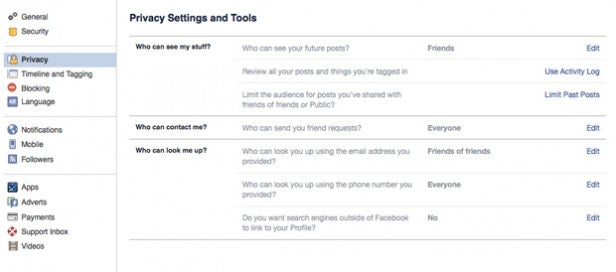
3) I want to… control who sees my app activity
You’re likely to have many third-party services associated with Facebook, whether they’re news services, fitness apps, games, dating apps, other social networks, streaming services or photo-sharing apps. Most of these would have become associated with your Facebook account if you used Facebook Connect to quickly create an account on them.
You can use the aforementioned Privacy Checkup or go to Settings > Apps and websites to completely disassociate them from your account.
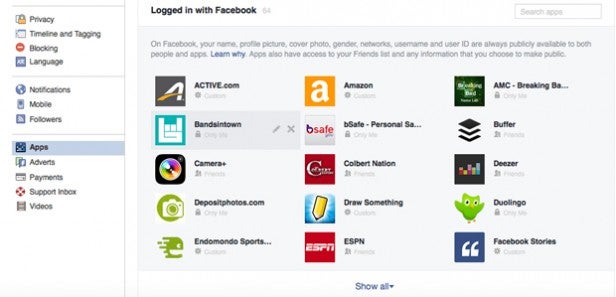
4) I want to… hide my personal information
Over the years, Facebook has probably collected a tonne of your personal information. Your email address, your birthday, political views, phone number, where you’ve studied, your sexual orientation, your political views, where you’re from, where you’re worked, who you’re married to and who you’re related to.
With employers now doing social media checks on potential new colleagues, you may want to shield some of this sensitive information.
Thankfully, much of this can be controlled via the Privacy Checkup mentioned above. You can alter who sees what by heading to the About section of your profile and selecting Edit under each section. Switching your privacy settings from Friends to Only Me will hide the information from your profile. In some cases you may want to remove it completely.
Related: How to download your Facebook data
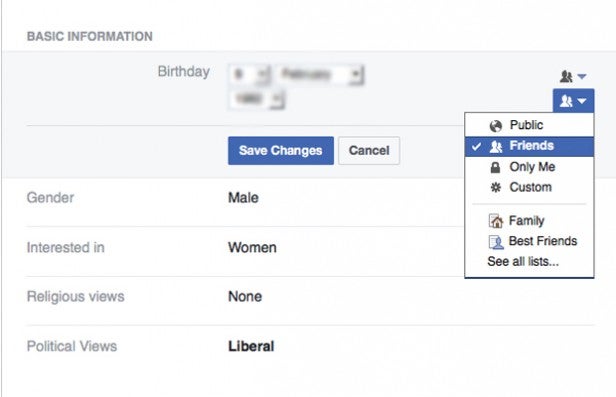
5) I want to… hide posts from other people
If you’re still friends with an ex on Facebook and don’t want to remove them, but also want to post photos of you in a new relationship without potentially aggravating your ex, you can hit Custom from the “Who should see this?” menu and tag the people you wish to hide the post from.
6) I want to… post something, but hide it from my timeline
Maybe you have something to say and don’t want it as a permanent record on your timeline, such as a thought, a meme, or a joke in context that’s, ahem, of its time, you can achieve this by ticking the Hide From Timeline box in the post field.
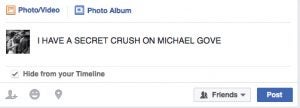
7) I want to… stop people sharing my photos and posts
If you’ve shared a photo or a status on Facebook, it could be open to being re-shared by other Facebook users. That means Friends and, if you’ve tagged people, even Friends of Friends. If the post is Public then anyone in the world can share it. There’s no way around that, other than to set the post to Only Me in the first place, which kind of defeats the point in most cases.
8) I want to… check what my Public profile looks like
There’s a really easy way to see what your profile looks like to someone outside your network of Facebook friends, who may have stumbled across your profile. To do this you can head to your Profile page, click the menu button next to Activity Log and select View As. If you spot information or posts you do not want to be public, Edit the privacy settings of individual posts or go to Settings to censor them.
You can also use this tool to see what a specific Facebook friend sees.
9) I want to… change who can see old posts
In the early days of Facebook many of us were quite naïve with what we shared. Thankfully, there are options in Settings to rectify some of your past privacy mistakes. You can click Privacy and Limit The Audience for Old Posts on Your Timeline. Then simply click Limit Past Posts to change any posts listed as Public or Friends of Friends. Confirm Limit Past Posts, to ensure that only Friends can see them. This can be undone at a later date but you may have to switch all of your posts back one by one so make sure you’re certain before you push that ‘limit’ button.
10) I want to… limit who can send me friend requests
Tired of strangers trying to add you on Facebook? Click Settings > Privacy and head to Who can send you friend requests. You can change it from Everybody to Friends of Friends but that’s about as far as you can go, so if you’re trying to avoid accepting that friend of a friend’s request, you might be out of luck.
11) I want to… block someone
This one’s easy (and fun). Go to Settings > Blocking, begin typing the name or email address of the friend (or ex-friend) you wish to block from your account. You can also block certain people from sending you messages, but you have to be friends with them.
It’s also possible to block people people you’re not friends with by heading to their profile, clicking the “…” on the right hand side and selecting Block.
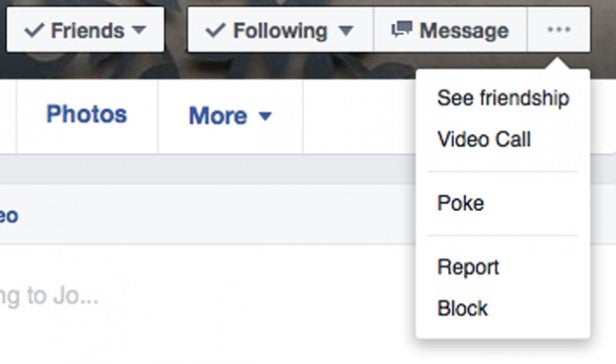
12) I want to… limit who can look me up through contact information
Facebook probably has your phone number and one or more of your email addresses at this point. If folks (i.e. potential employers, old flames, stalkers, etc.) were to enter these in search, they may be able to discover your profile. In Settings > Privacy you can correct this by clicking Who can look you up using the email address you provided and selecting Everyone, Friends of Friends or Friends. The same process applies if you’re trying to keep your phone number private.
13) I want… my Facebook page kept off Google
There’s no hiding from Facebook’s overarching Search engine. All you can do is lock down your privacy settings and hope you have a common name. However it’s different in the case of other search engines like Google. Open Settings > Privacy and select No to keep your name off of Google’s radar.
14) I want to… hide my real name
The right to anonymity was and, in some cases, still is one of the most cherished tenets of the internet. With Facebook now showing all profiles within search results, changing to an assumed name seems a good idea for those who don’t want to be discovered, have been harassed, work in sensitive industries, have been discriminated about, etc…
Unfortunately, it’s not that easy. Facebook makes you use your birth name when signing up and has very strict rules about changing it thereafter. If you’re reported for a fake name it could suspend your account. The company has softened its stance following feedback from victims of abuse and the LGBTQ community.
While you can’t hide your name, if you’d like to request a name change, you can visit Settings, click General > Name and then Review Change.
Related: Best password manager
15) I want to… protect my location
Facebook loves it when you check into places. It gobbles up all of that lovely data to attract advertisers and display location-specific ads on your homepage. The most obvious step to protecting your location is not clicking the location pin when posting.
However, when you’re using the mobile app, Facebook may try to use GPS and Wi-Fi to name your location. You can prevent this from happening by entering the Location settings on your mobile device and denying Facebook access.
In iOS it goes: Settings > Privacy > Location > Facebook > Never
Or for Android devices: Settings > Applications > Facebook > Location and toggle Location Services off.
16) I want to… prevent/remove a tag
If you’ve had Facebook for a few years, your friends have probably tagged you in some pretty embarrassing pics. Developed social media etiquette and a full knowledge of the consequences mean that it might not happen as much these days. If you’re looking to get rid of those awkward memories before a potential employer gets there first, help is at hand.
In Settings > Timeline and Tagging you can change the options to under Review to check over every tag before it appears on yours or anyone else’s timeline.
You can always select Remove Tag within individual post settings. If the post is offensive, you can also Report Post if you want it off the site altogether.
17) I want to… make my profile completely private
Until October 2015, it was possible to hide your Facebook account and prevent it from popping up when someone searches your name. However, this stopped being an option after the company broadened its Universal Search through the Knowledge Graph initiative.
Now, even if your privacy settings are completely locked down you’ll appear within search results meaning that there is a certain level of info that anyone can pick up if they click on your profile. This includes your profile picture, your list of friends and the pages you’ve liked. No way around it, sadly.
18) I want to… tag friends but limit who sees the posts
When you tag people in posts and photos, the number of people who see it can take on a life of its own. The friend must approve the post to their timeline but, if they do, all of their friends will be able to see it too. For example, if you tagging a friend in a photo of your child, you’re effectively expressing consent that those outside of your friendship circle can view it, react to it, share it and even comment on the photo too.
So, in other words, if you’re concerned about who might view the photo, tagging friends is best avoided.


