Apple Music: Tips, tricks and secrets you need to know
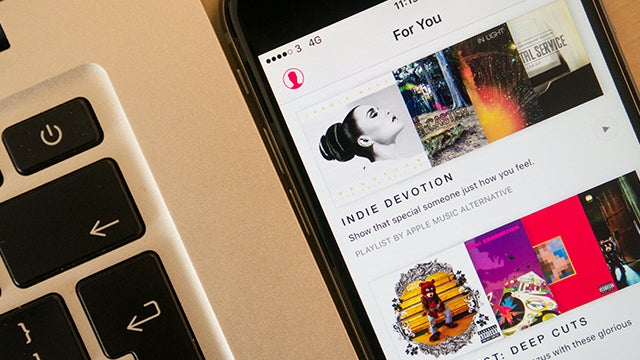
Apple Music tips, tricks and secrets to get the most out of the Spotify, Deezer and Tidal rival
Apple Music is just another streaming service on the market, competing with stalwarts like Tidal and Deezer, but if it’s going to be your primary way of listening to the latest releases and carefully curated playlists then you need to know all of its inner-most secrets.
We’ve been using it since launch and have dug up some tips, tricks and secret features that should help you get the most from Apple’s attempt to dominate music steaming.
Get rid of Connect
Connect is Apple’s second stab at creating a viable and successful social network. Imagine a mix between Twitter and Tumblr, but not really hitting the points that both of those services so successful. Artists can post behind the scenes snaps, demos and messages to fans, who can then reply and share. If it sounds like the service isn’t for you, it’s pretty easy to disable. Head into Settings > General > Restrictions and uncheck the Apple Music Connect box.
Now, head back into the Music app and they’ll be a new ‘Playlists’ tab where Connect once sat. That’s a big improvement in our eyes.
(Note: this only works in iOS 8.4, Apple seems to have removed it in the iOS 9 beta)
Find all the songs played on Beats 1
One of the biggest surprises with Apple Music is just how good Beats 1 is. Zane Lowe and co. have created a radio station that is full of interesting shows (if you haven’t listened to St.Vincent’s Mixtape Delivery Service you really should), celebrity appearances and a range of music that’s much more varied than Radio 1 and 6 Music.
See also: Tidal review – Worth the entrance fee?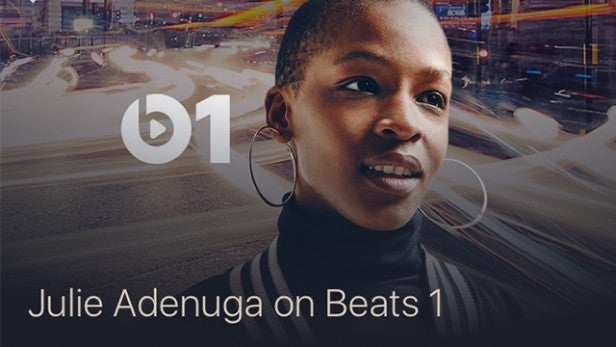
But, you can’t listen back to shows you’ve missed. The majority of them anyway, you can listen to Dr. Dre’s Pharmacy after the fact.
The next best thing though is to listen to all the tunes a DJ played and Apple Music makes this easy. Just head to the DJ’s Connect page, Julie Adenuga’s for example, and you’ll see a dedicated playlist to the set list from her shows.
Make songs available offline
A simple, yet vital, tip here. Just like Spotify and other streaming services worth their monthly fee, Apple Music lets you save songs, albums and playlists for offline listening. To do this, find the item you want and either tap the ‘…’ button, hold down on the title and tap the ‘Make available offline‘ option.
Show only offline songs
An extension of the last tip, this is great if you’ve got no connection and just want to see what you’ve previously made available offline. Open up the My Music section, tap the Artists switcher and check Show Music Available Offline. Tap it again to go back to showing everything.
Related: Apple Music vs Spotify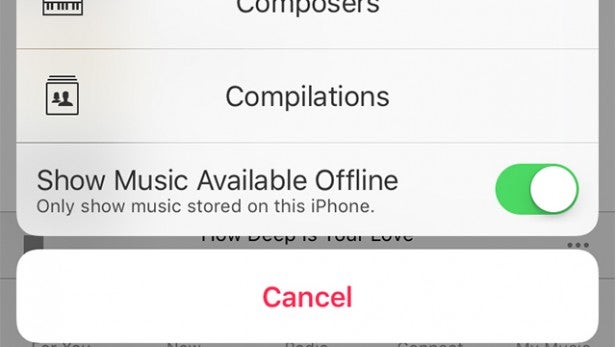
You can also tell whether something is available offline by looking for a small phone symbol in the top corner of the album artwork, as shown in the picture below.
![]()
Just tap the Account icon (the shadowed face) in the top left, then Choose Artists For You.
You can also get better suggestions by tapping the ‘heart‘ icon whenever you come across a song or album you have a soft spot for you.
Let Siri be your personal DJ
Siri has picked up some new tricks with the release of Apple Music. First off you can ask it to play specific songs, or the top songs by an artist by saying ‘Play songs by Kanye West’. If you want to ask it something more testing, try ‘What song was number 1 on June 22 1986’.
Improve your recommendations
Recommendations are key to the
whole Apple Music experience, so it’s best to get them as accurate as
possible. When you boot up the app for the first you’ll be able to
select favoured genres, artists from the bubbles on show. Don’t worry if
you have a change of heart (or realise you really don’t like Rita Ora
quite as much as you first thought) as it’s easy to redo.
Related: Which is the best music streaming service?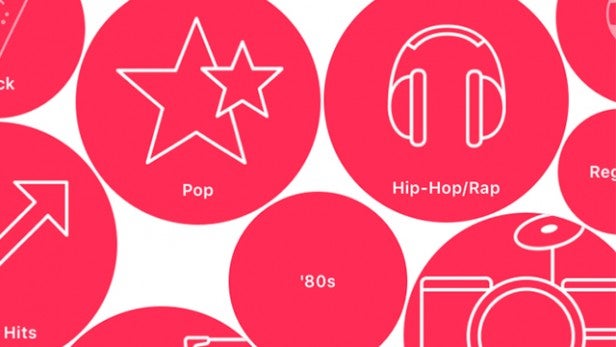
Quickly unfollow artists in Connect
We’ve already shown you how to completely disable Connect, but if you’d rather not go quite so far so far you can prune the selection of artists you follow. Apple Music seems to automatically add all the artists in your library to Connect, but you can unfollow them in just a few steps. Tap the ‘Account’ (the shadowed face) icon in the top left, go into Following and then Unfollow.
Start a radio station based on a song
Not a fan of the preset
radio stations or Beats 1? You can always make your own with a
particular song as a starting point. Navigate to the song you want, tap
the ‘…’ button and hit Start Station.
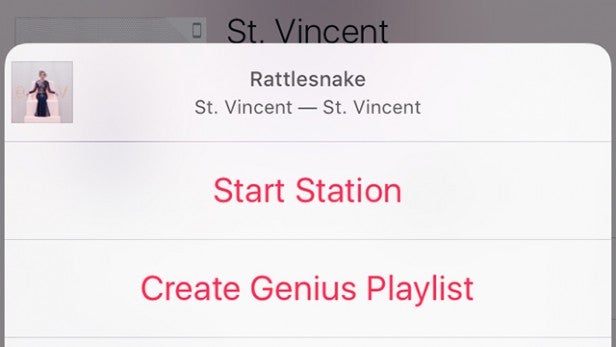
Change your audio quality
If you’re running the iOS 9 public beta you can ensure everything you stream from Apple Music comes down at the highest resolution available (still, 256kbps) whatever strength your mobile data connection is.
To enable it, open up Settings > Music and toggle the High Quality over Mobile Network option.
Got any of your own Apple Music tips and tricks? Let us know in the comment box below


